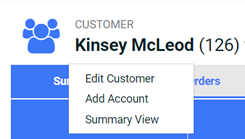Customer Summary Window Components
The Customer Summary window includes information about the customer, including all associated billing accounts. You can add accounts, addresses, phone numbers, and emails to the customer account. You can also perform actions on a billing account associated with the customer, such as creating orders, payments, payment plans, and other actions. Refer to the Related Topics for a list of topics regarding these actions.
Refer to Customer Summary Window for information on how to access this window.
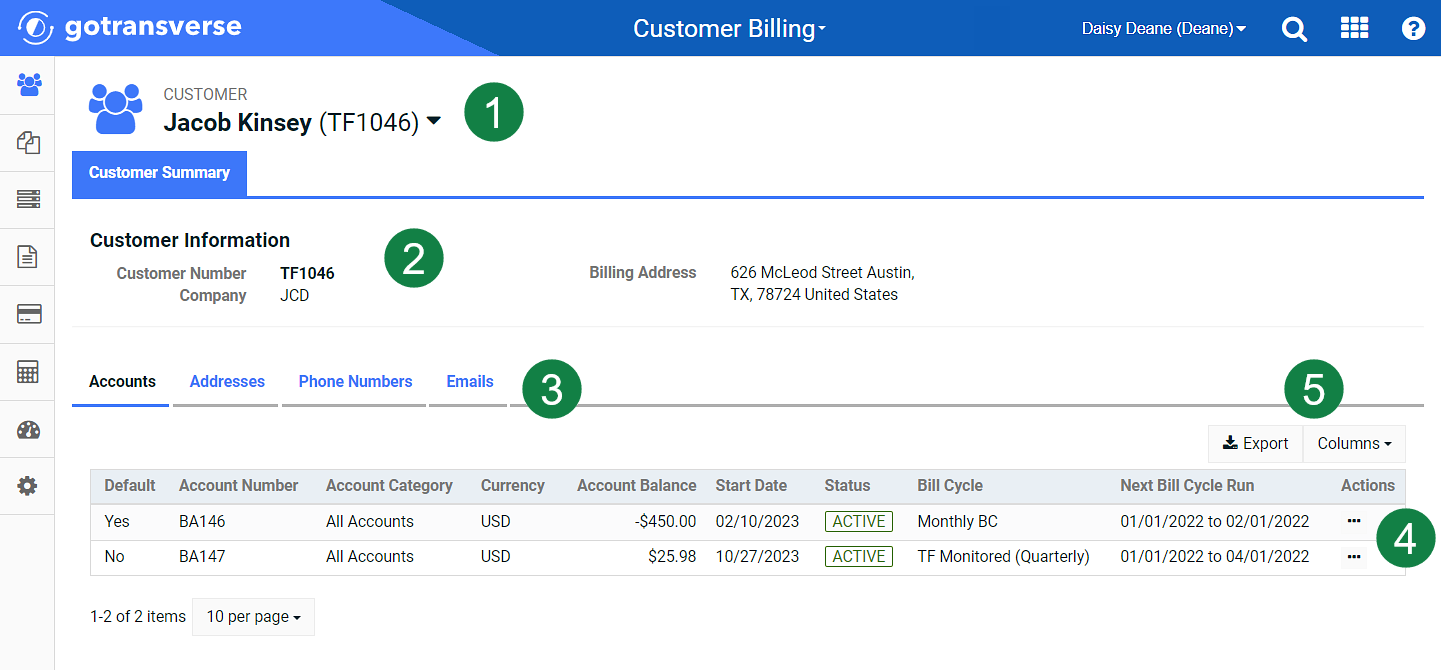
Customer Summary Window Components
The main components of the Customer Summary window include the following (numbers correspond to the image above):
|
Component |
Definition |
|---|---|
|
1 |
The Customer drop-down menu includes actions to edit the customer or add a new billing account. You can also use this menu to access the Customer Summary window when you are on an Account Details window associated with a customer. Above the drop-down menu is the customer name and number. If an external customer number exists, it appears to the right of the customer number. This menu is also available on the Account Details window (refer to Account Details Window Components).
Customer Drop-down Menu |
|
2 |
Customer Information — View basic information like the primary email address for the customer and the billing address. |
|
3 |
Detail tabs: Accounts — View all billing accounts related to the customer in list form. Account information includes items like currency, account balance and account number. You can click the Columns button to manage what columns display in the list. You can also export the list in CSV (.csv) format by clicking the Export button. If your tenant is configured with the Allow Multi-Customer Accounts system setting set to False, the Addresses, Phone Numbers, and Emails detail tabs are included on the Account Details window. Refer to System Settings for more information about how to configure system settings in the Admin application. Addresses — Includes addressed created for this customer, including a Billing, Service, and Shipping address. Refer to Add Address or Add Address on Account Details Window for more information. Phone Numbers — Includes addressed created for this customer, including Office, Home, Fax, and Mobile. Refer to Add Phone Number or Add Phone Number on Account Details Window for more information. Emails — Includes emails created for this customer, including Primary and Secondary. Refer to Add Email Address or Add Email Address on Account Details Window for more information. |
|
4 |
Actions — Perform actions on a billing account associated with the customer, such as create an order (Create an Order), create a payment (Create and Post Payment), create a manual invoice (Create and Approve Manual Invoice), or run a bill on demand (Create and Run Bill On Demand Bill Batch). Click the |
|
5 |
Export and Column — Export table contents or select which columns to display in the table. Refer to Data Tables for more information about using these buttons. |
Topic updated: 07/2024.