Customer Summary Window
The Customer Summary window includes customer information, payment methods, and associated accounts.
To be able to view customers, search for a customer, or view a Customer Summary window, the Allow Multi-Customer Accounts system setting must be set to True. If this system setting is set to False, you will only see the Accounts window while in the Customers module. Refer to Account Details Window for more information about viewing account details. Refer to System Settings for more information about how to configure system settings in the Admin application.
Refer to Customer Summary Window Components for more information about this window.
You can open a Customer Summary window by completing any of the following methods:
-
Select a customer from the list of customers on the Customers window of the Customer Billing application.
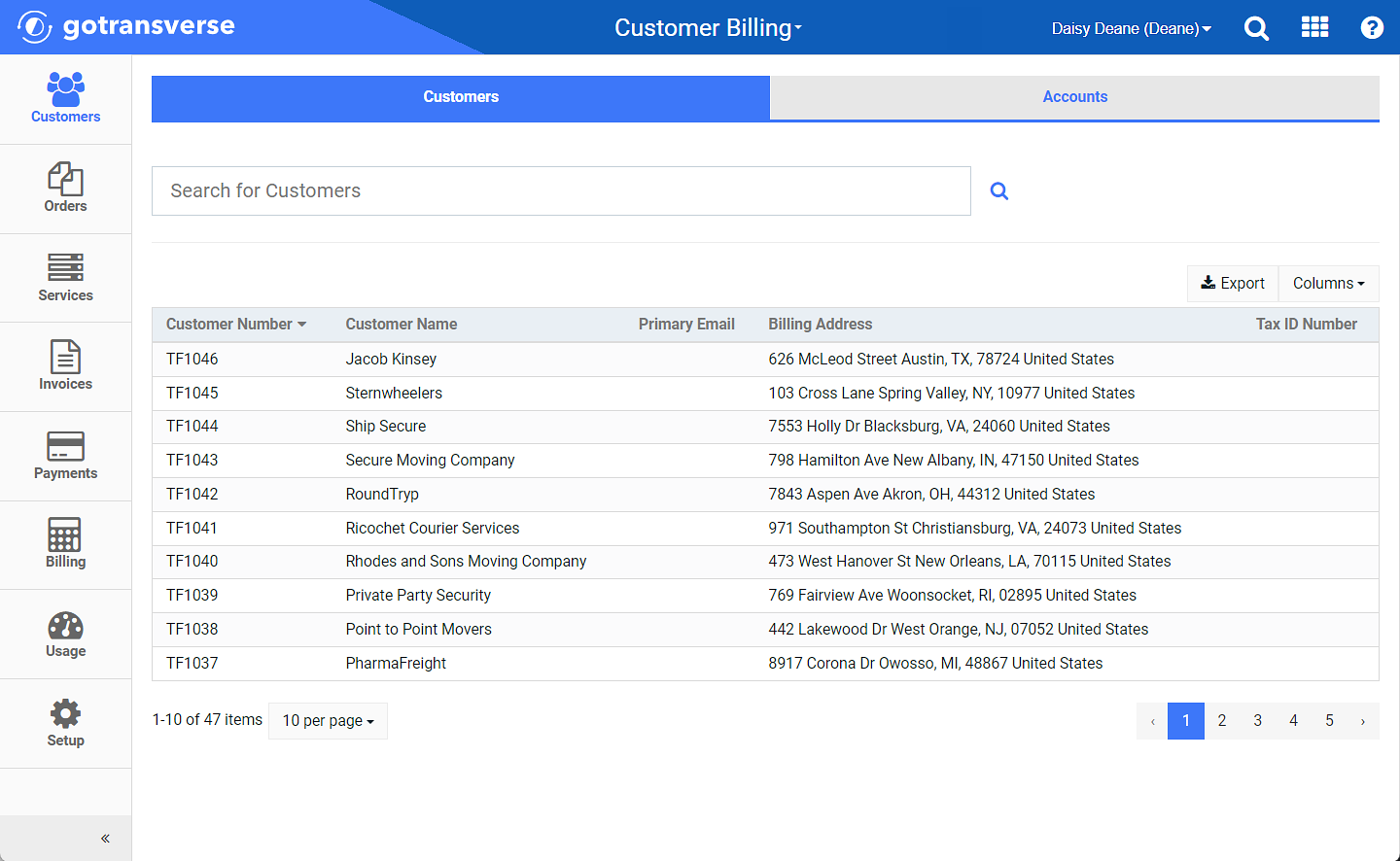
Customers Window
-
Search for a customer in the Search field under the Customers tab. When you click in the Search field, a list of suggested and recently viewed customers are shown for easy access. Select a customer from the drop-down list or select the customer from the search results. Refer to Search Feature for more information on using the Search feature.
-
On the Account Details window, select Summary View from the Customer drop-down menu.
This option is only available if the Allow Multi-Customer Accounts system setting is set to True.
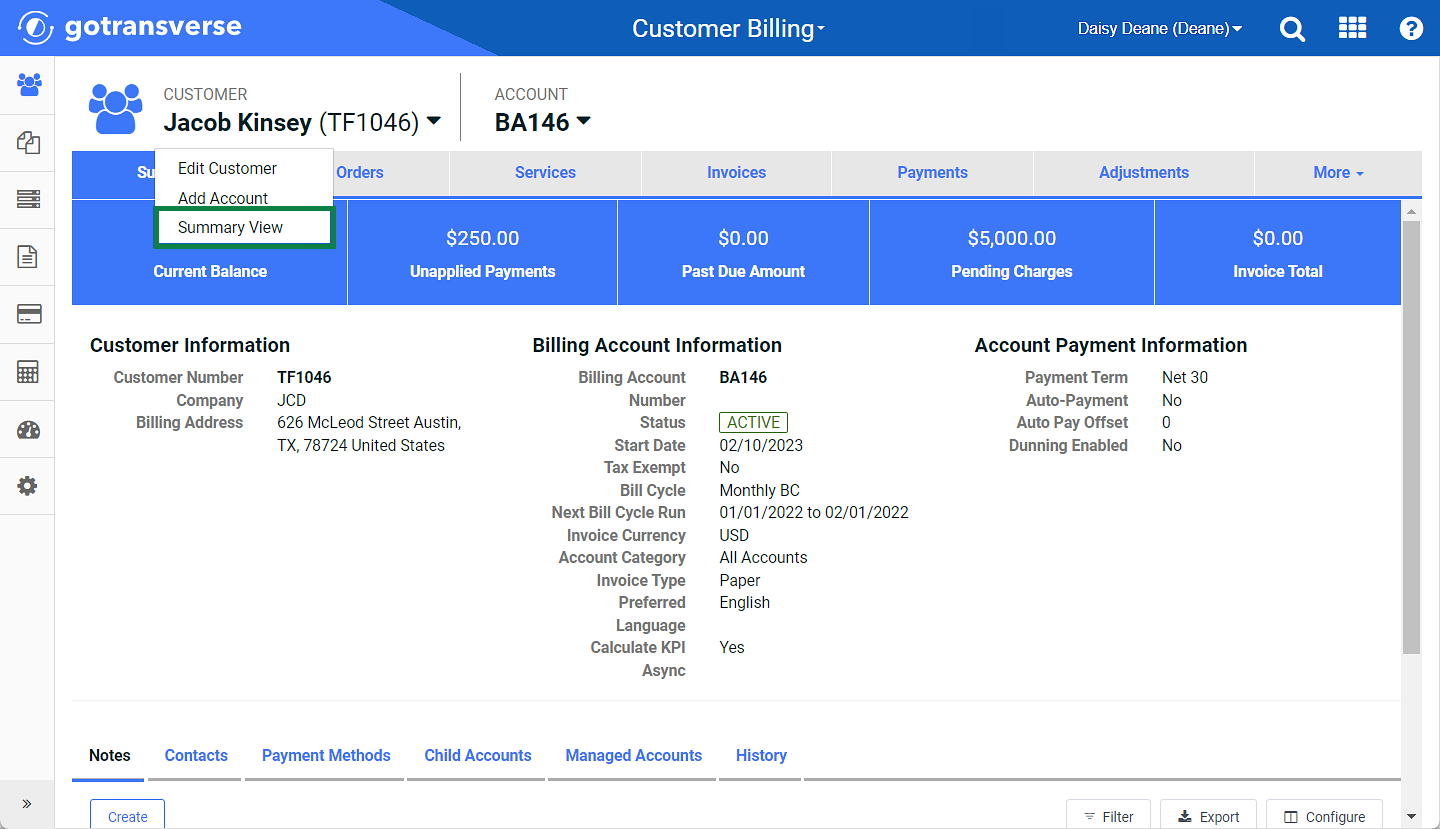
Account Details Window - Summary View Option