Edit Lockbox File Setup
You can modify all fields and settings for a lockbox file setup, except for the file type.
Contact Gotransverse Technical Support if you need help configuring lockbox setup information for the Payment Matching application.
Complete the following steps to modify a lockbox file setup:
-
Select Payment Matching from the Gotransverse application menu
 .
. -
Click Setup in the left pane. The Setup window displays a list of bank account, responsive file, and lockbox file setups.
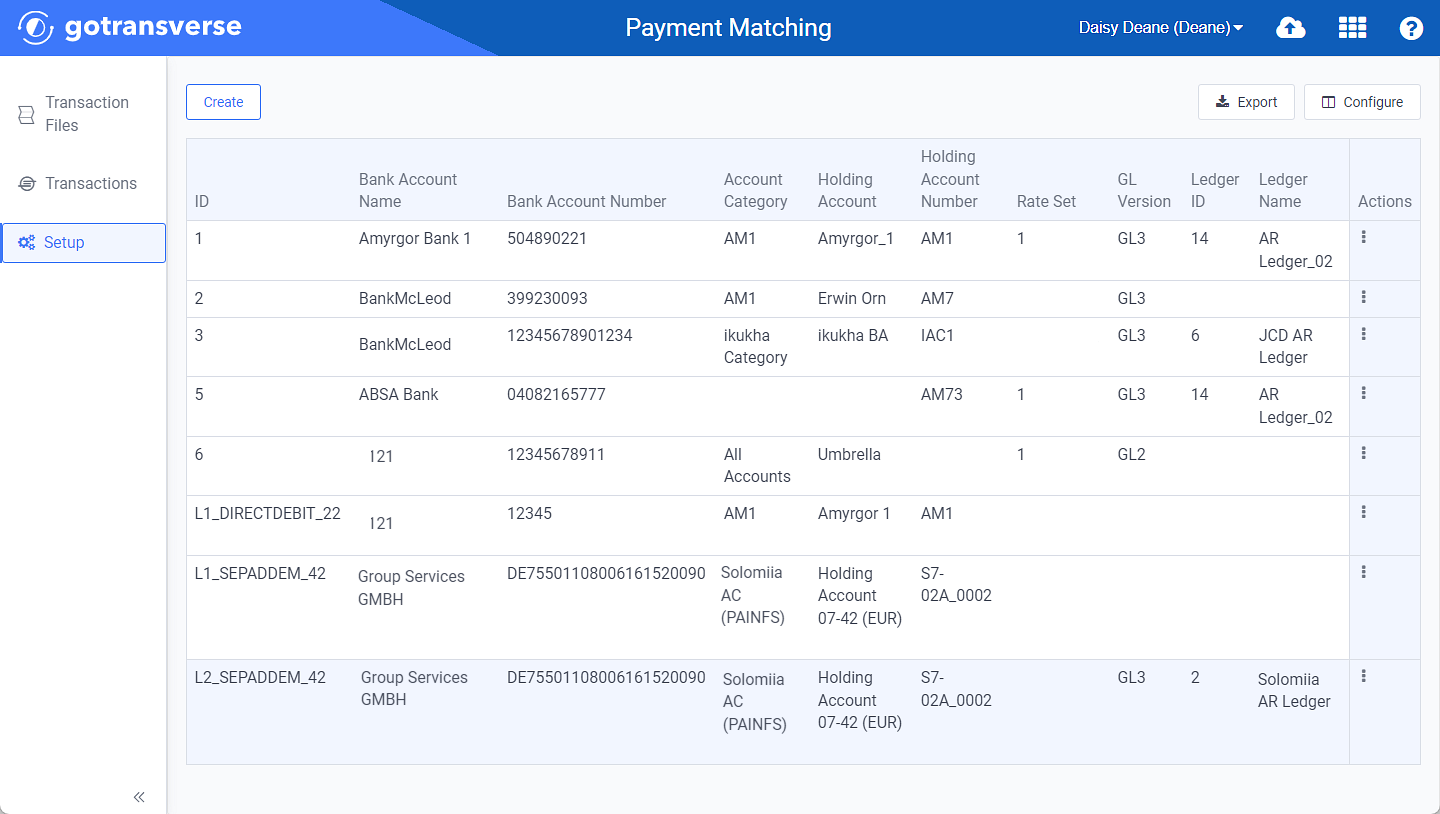
Setup Window
Click the
 icon in the left pane to hide it. Click the
icon in the left pane to hide it. Click the  icon to open it.
icon to open it.You can manage what columns are displayed in the table by clicking the Configure button and selecting column names. For AR transactions, you can display mapped tags from the transaction file as columns in the table.
You can also filter each table by clicking the Filter button to select those transactions you wish to see.
-
Select the lockbox file setup you wish to edit to open the Lockbox File Setup Details window.
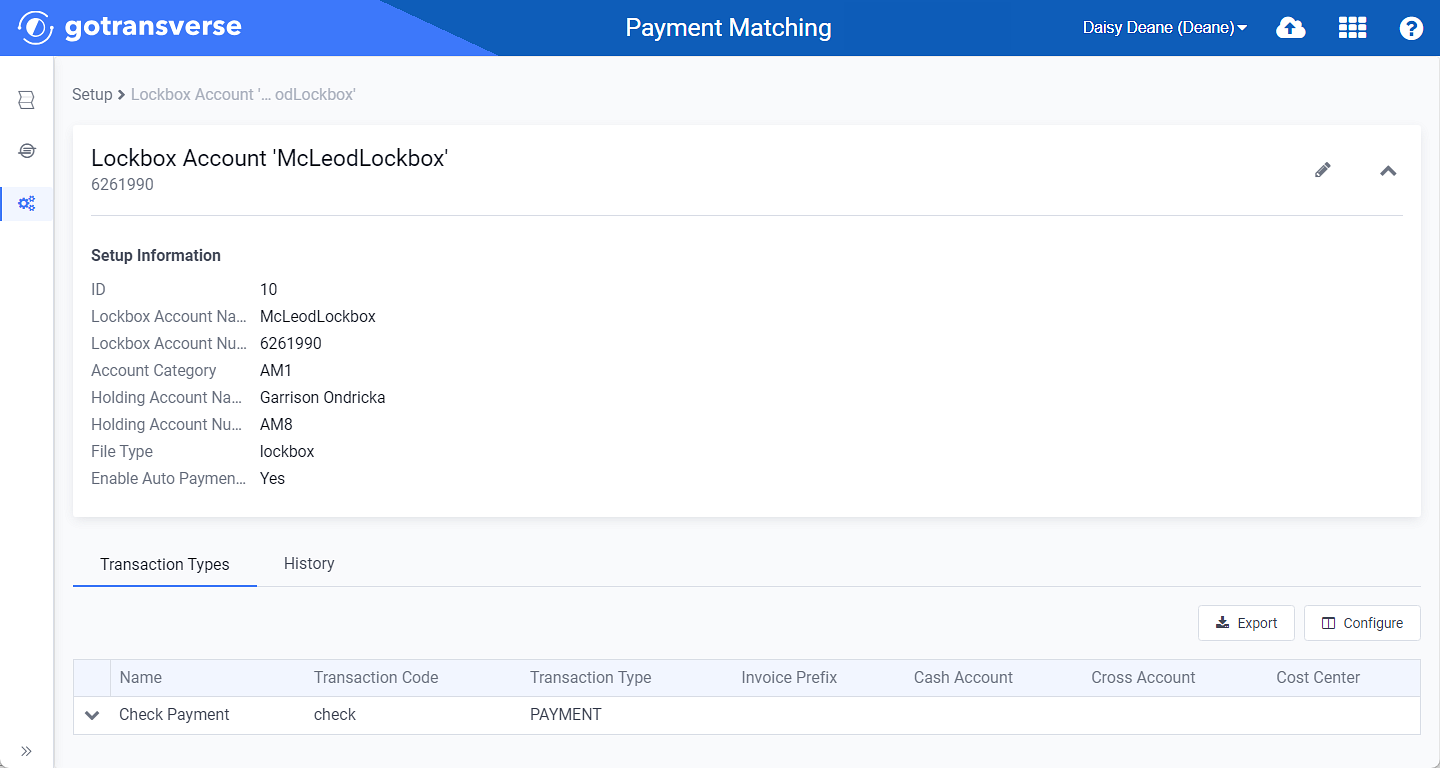
Lockbox File Setup Details Window
-
On the Lockbox File Setup Details window, click the
 icon to open the Edit Lockbox Setup window.
icon to open the Edit Lockbox Setup window. -
On the Edit Lockbox Setup window, complete the required and relevant fields:
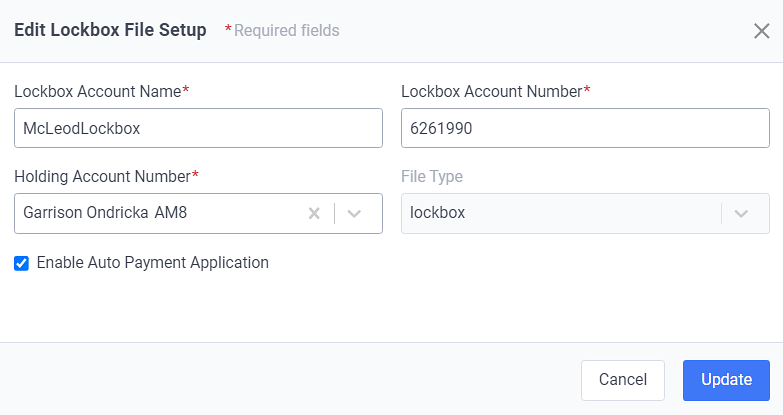
Edit Bank Account Setup Window
Required fields are marked with an asterisk.
-
Lockbox Account Name* — Enter the lockbox account name.
-
Lockbox Account Number* — Enter the lockbox account number.
-
Holding Account Number* — Select the holding account from the drop-down list.
-
File Type — This filed is automatically completed with lockbox.
-
Enable Auto Payment Application checkbox — Select to apply auto payment for this setup.
-
-
Click Update.
Topic updated: 10/2024.