Upload Transaction Bank File or Lockbox File
Alternatively, you can configure Gotransverse to look for new files in a given directory and upload them via an SFTP server. Contact the Gotransverse Technical Support for help with setting up your directory.
Gotransverse currently supports the CAMT053 and lockbox transaction file types.
The combined values from the <unstrd> XML tags in the CAMT053 file for an individual transaction is limited to 900 characters for processing.
Complete the following steps to manually upload a transaction bank or lockbox file:
-
Select Payment Matching from the Gotransverse application menu
 .
.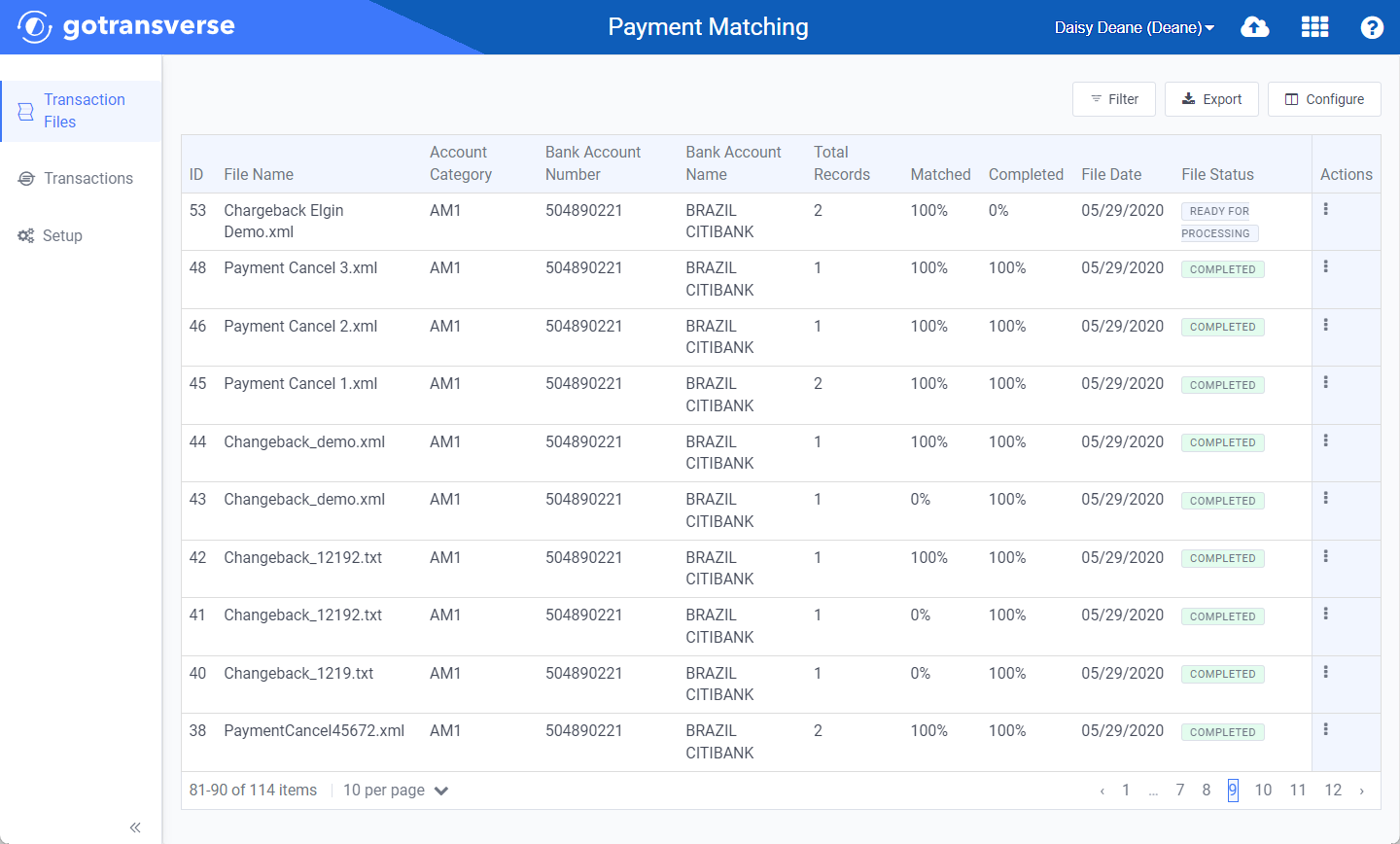
Transactions Files Window
Click the
 icon in the left pane to hide it. Click the
icon in the left pane to hide it. Click the  icon to open it.
icon to open it.You can manage what columns are displayed in the table by clicking the Configure button and selecting column names. For AR transactions, you can display mapped tags from the transaction file as columns in the table.
You can also filter each table by clicking the Filter button to select those transactions you wish to see.
-
Click the
 icon on the title banner to open an Upload Bank Statement window.
icon on the title banner to open an Upload Bank Statement window. -
On the Upload Bank Statement window, select a File Type (either CAMT053 or lockbox) and then select the file from the File drop-down list. Both fields are required.
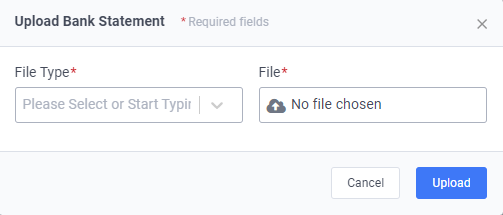
Upload Bank Statement Window
-
Click the Upload button. If the file uploads and validates successfully, it will have a status of Ready for Processing. The file then automatically begins the matching process and the status changes to Processing. The files are available in the Transaction Files window. You can submit or rematch files in Ready for Processing status. Refer to Rematch Transaction Bank File or Lockbox File or Submit Transaction Bank File or Lockbox File for more information.
-
If the file does not upload or validate, it has a status of Parsing Error. Hover over the Parsing Error status to see an error message. You can reprocess the transaction bank file or lockbox without uploading it again by selecting Reprocess from the Actions menu associated with the transaction file. Reprocessing validates the transaction file and runs the automatic matching process on transactions. Refer to Reprocess Transaction Bank File or Lockbox File for more information.
Topic updated: 10/2024.