Reprocess Transaction Bank File or Lockbox File
You can only reprocess transaction bank files or lockbox files with a Validation Warning
You can filter the transaction files table by Bank/Lockbox Account Number, Status, or Account Category to view only desired transactions files by using the Filter option. Refer to Filter, Export, or Configure Transaction Files Table for more information.
Complete the following steps to reprocess a transaction bank file or lockbox file that is in either a Validation Warning or Parsing Error status:
-
Select Payment Matching from the Gotransverse application menu
 .
.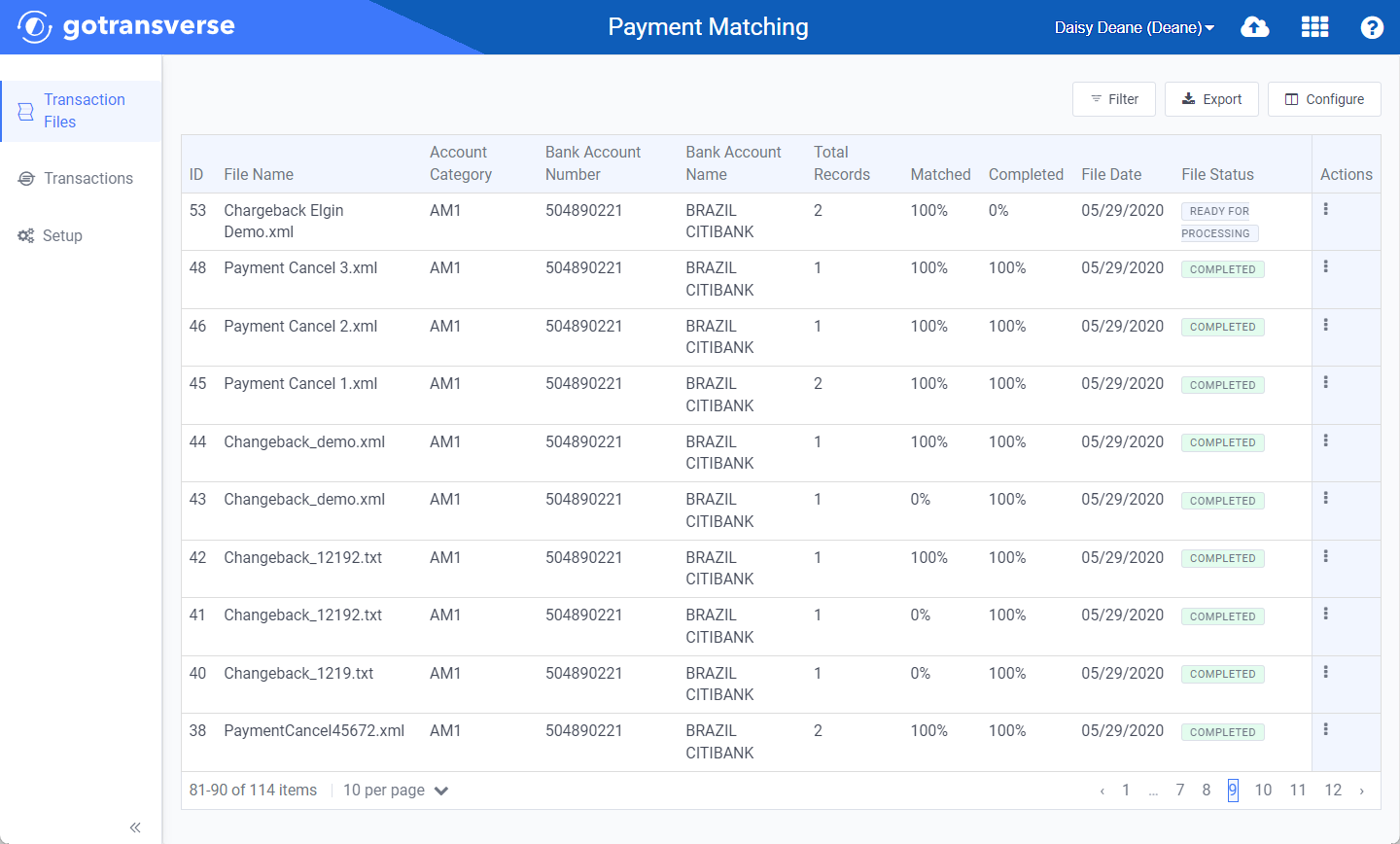
Transactions Files Window
Click the
 icon in the left pane to hide it. Click the
icon in the left pane to hide it. Click the  icon to open it.
icon to open it.You can manage what columns are displayed in the table by clicking the Configure button and selecting column names. For AR transactions, you can display mapped tags from the transaction file as columns in the table.
You can also filter each table by clicking the Filter button to select those transactions you wish to see.
-
For the transaction file you wish to reprocess, click the
 in the Actions column, and select Reprocess.
in the Actions column, and select Reprocess.To view the warning message, hover over Validation Warning or Parsing Error in the File Status column.
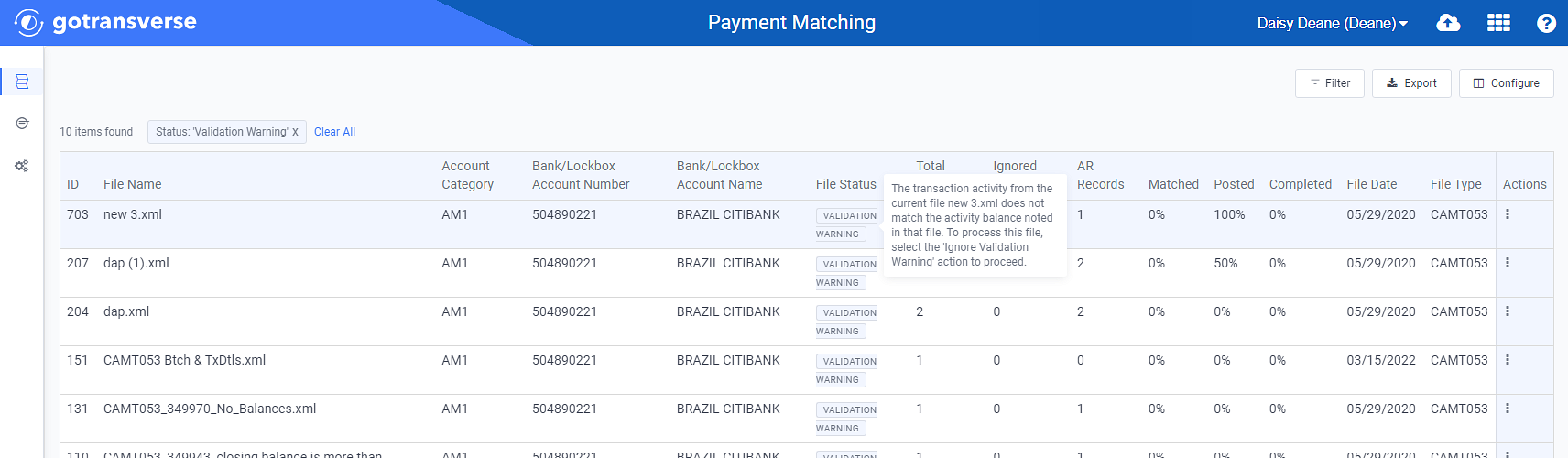
Validation Warning
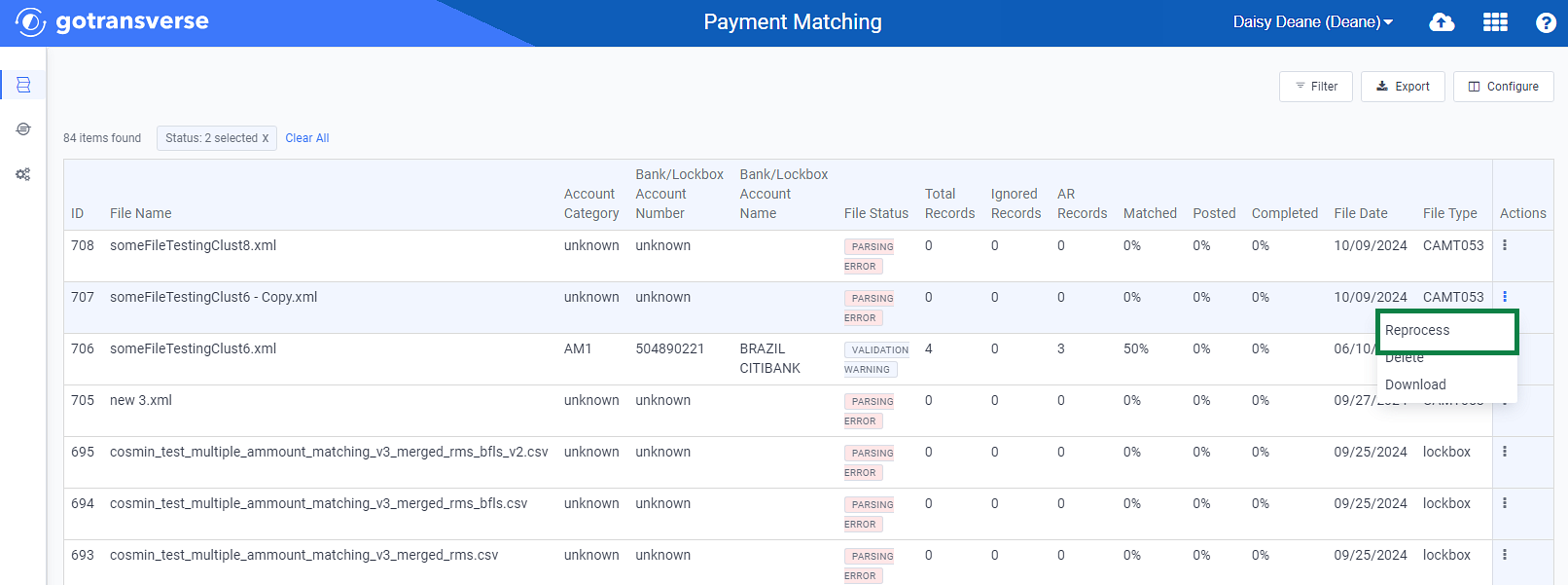
Actions Menu - Reprocess Option
-
Click the Yes button in the confirmation window. The transactions in the file are processed again.
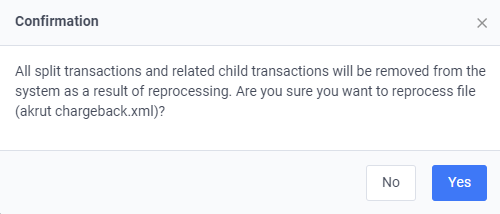
Reprocess Confirmation Window
Topic updated: 10/2024.