Create Response File Setup
You can create a response file setup to establish a connection between the bank and Gotransverse on the Payment Matching Setup window.
Before creating a new response file, the following items need to be available or created:
-
Bank Account Name
-
Bank Account Number
-
Holding Account Number — A customer-created holding account where all of the payment transactions can be held until they are posted through Payment Matching. Refer to Holding Accounts for more information about these accounts.
-
File Type — L1 Response File or L2 Response File.
-
Refund Reason — The selections shown in the Refund Reason drop-down list is generated from the list of Payment Change Reasons created in the Setup application’s Reasons module. Refer to Payment Change Reasons for more information.
-
Config Key — The Config Key depends on the bank associated with the file. The options for these config keys get set in the code and the user just has to select one of the values depending on the bank file.
Contact Gotransverse Technical Support if you need help configuring response file setup information for the Payment Matching application.
Complete the following steps to create a response file setup:
-
Select Payment Matching from the Gotransverse application menu
 .
. -
Click Setup in the left pane. The Setup window displays a list of bank account, responsive file, and lockbox file setups.
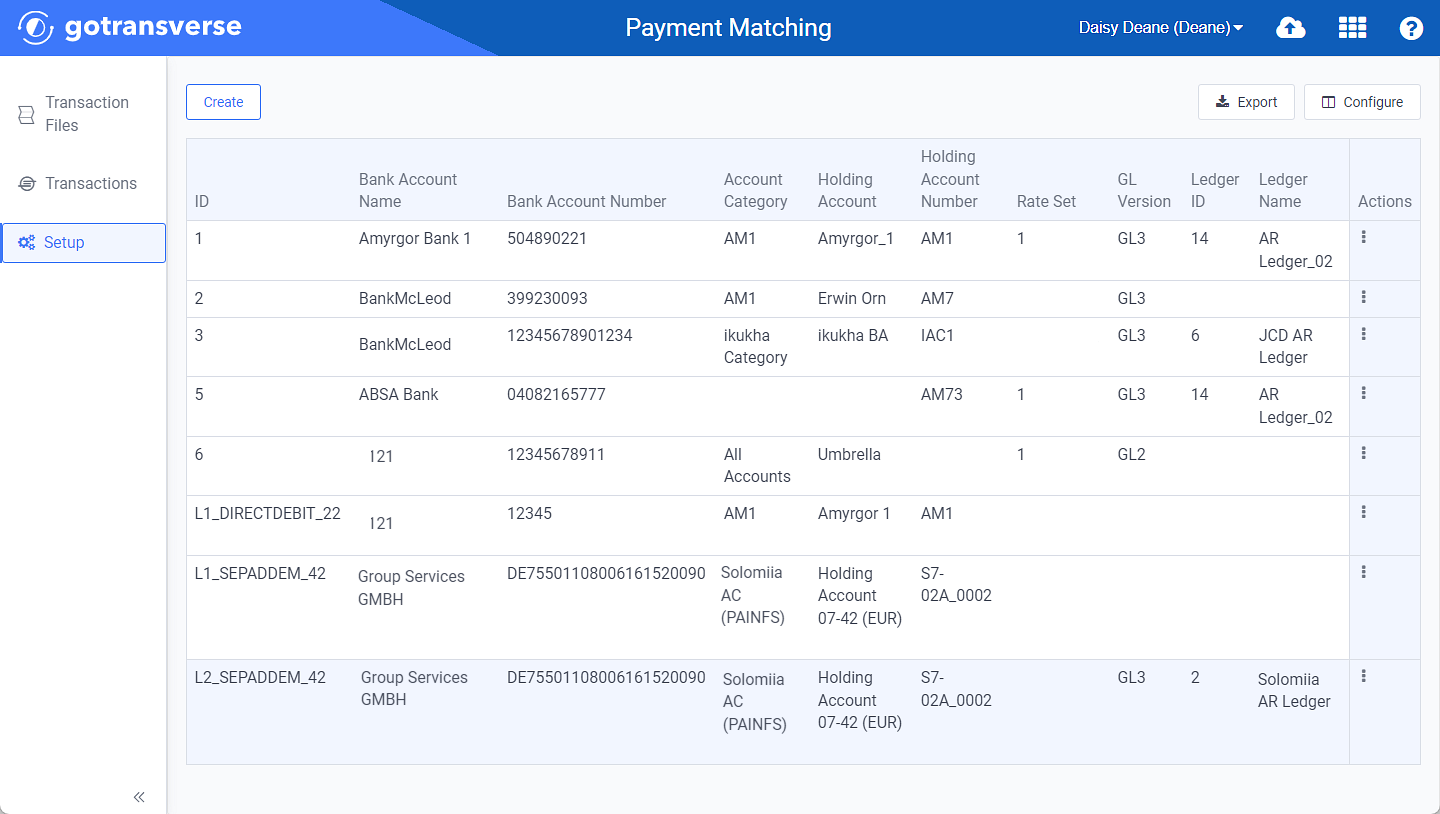
Setup Window
Click the
 icon in the left pane to hide it. Click the
icon in the left pane to hide it. Click the  icon to open it.
icon to open it.You can manage what columns are displayed in the table by clicking the Configure button and selecting column names. For AR transactions, you can display mapped tags from the transaction file as columns in the table.
You can also filter each table by clicking the Filter button to select those transactions you wish to see.
-
Click the Create button and select Response File Setup to open the Create Response File Setup window.
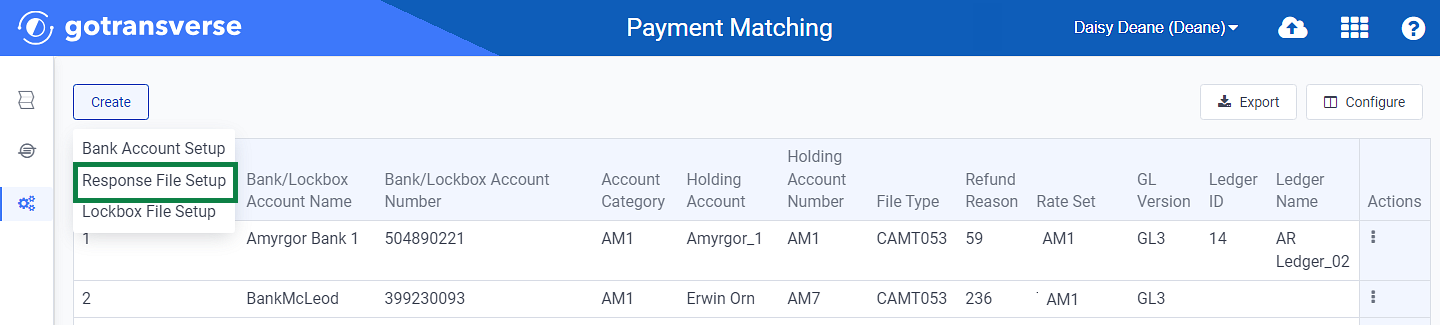
Create Response File Setup Option
-
On the Create Response File Setup window, complete the required and relevant fields:
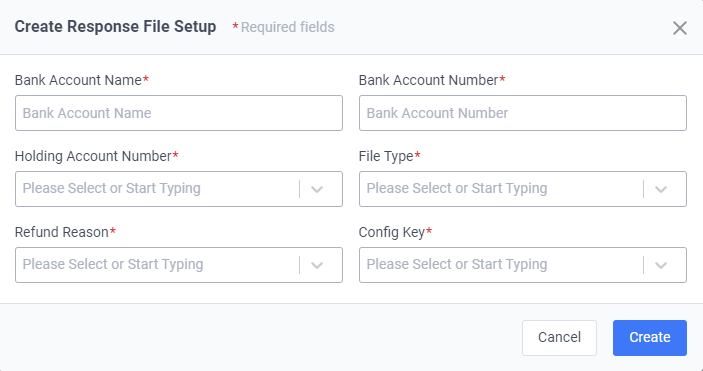
Create Response File Setup Window
Required fields are marked with an asterisk.
-
Bank Account Name* — Enter a bank account name.
-
Bank Account Number* — Enter the bank account number.
-
Holding Account Number* — Select the Holding Account number.
-
File Type* — Select the file type.
-
Refund Reason* — Select the reason for refunding a transaction.
-
Config Key* — Select the key.
-
-
Click Create.