Payment Change Reasons
Payment Change Reasons are the Reasons available to a user when you change a payment. Refer to Change Payment for more information on how to change a payment.
Complete the following steps to add a Payment Change Reason:
-
Select Setup from the Gotransverse application menu
 .
. -
Click Reasons in the left pane.
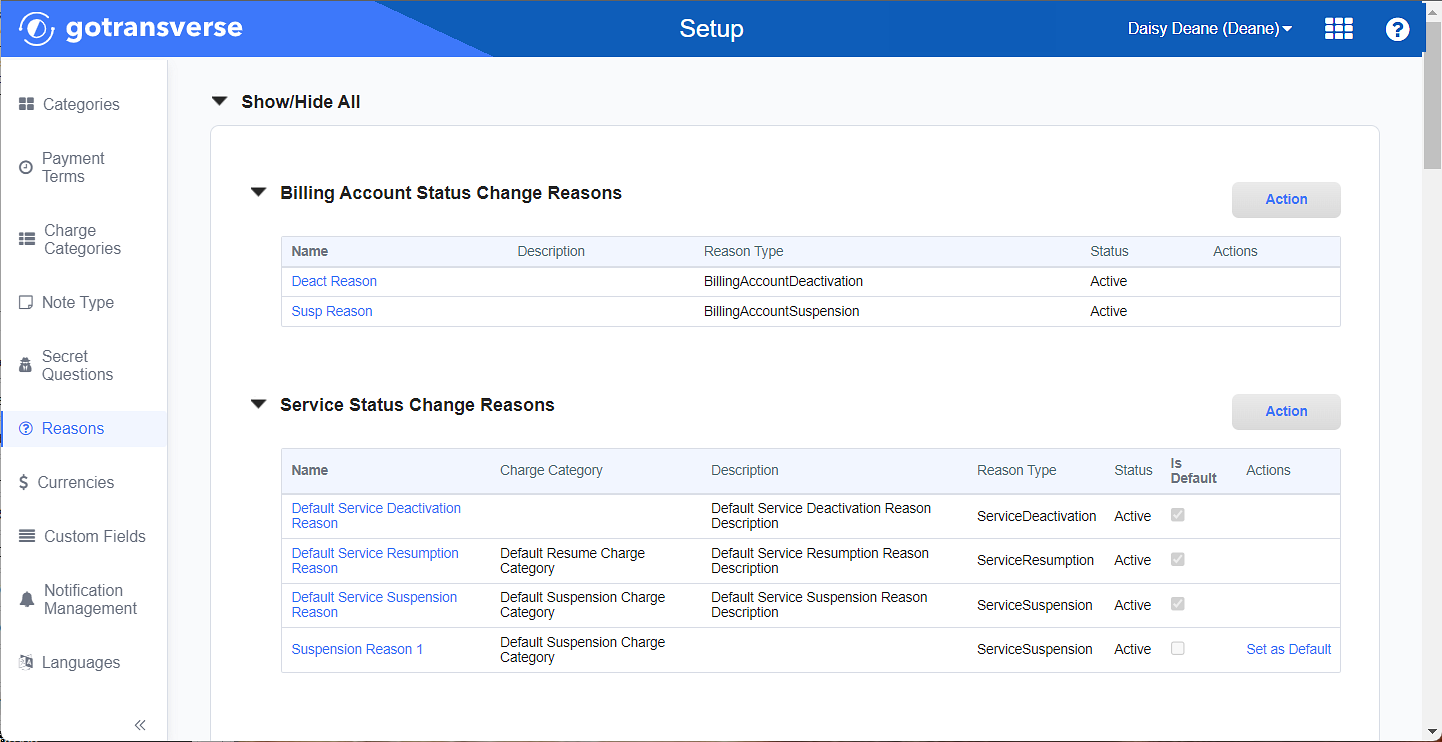
Reasons Window
Click the
 icon in the left pane to hide it. Click the
icon in the left pane to hide it. Click the  icon to open it.
icon to open it. -
Click the Add button above the Payment Change Reasons section to open the Add Payment Change Reason window.

Payment Change Reasons Section
-
On the Add Payment Change Reason window, complete the required and relevant fields:
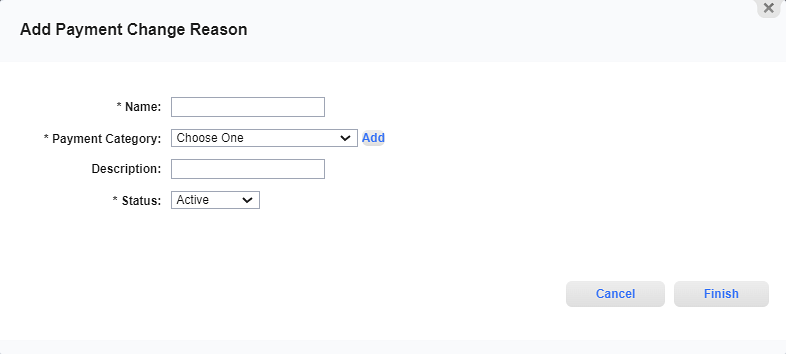
Add Payment Change Reason Window
Required fields are marked with an asterisk.
-
Name* — Enter the name for the Reason.
-
Payment Category — Select a Payment Charge Category to associate with the Reason.
A new charge category can be created from this window by clicking Add and completing the fields for the charge category. However, adding a new charge category may require changes to Revenue Management posting rules, invoice templates, and/or reports. Refer to Charge Categories Module for more information.
-
Description — Enter additional information about the Reason.
-
Status* — Select a status for the Reason:
-
Active: The Reason is available for use and is visible to users when creating a payment plan.
-
Suspended: The Reason is not available for use and is not visible to users. It cannot be deleted in case it will be used again in the future.
-
-
-
Click Finish to add the Reason.