Usage Rules Configuration
Usage rules can be applied to an order item for Subscription and Add-On services to evaluate usage events based on the determined allowance and rate. They detect a condition within a usage event and evaluate whether this condition is met. The rate is applied only if the consumed usage matches the associated usage rule. Refer to Usage Rules Configuration for more information on how to add or modify usage rules on an order item.
You can add, edit, delete, and prioritize usage rules for order items in any status (except Processing). The order that includes those order items can be in any status.
To view, create, modify, delete, and re-order usage rules, the Rule Override property on a product must be enabled when a product is created. The Rule Override property allows for overriding the default usage rules (and creating new ones) for a product during the order process or on a service after the order is placed. Refer to Products Module in the Product Catalog section for more information.
If the Create Job system setting that Initiates the Rerate Function is set to True, you cannot save or update a usage rule with a recurrence interval greater than 1. Refer to System Settings for more information about how to configure system settings in the Admin application.
If you are configuring the order item on the Add Order Item window’s Configure Item tab, select the Service Resource tab. This configuration can be changed later, if desired, before confirming the order.
You can manage which columns display in any table with a Configure or Columns button by clicking the button and selecting desired columns. In addition. If the table includes a Filter button, you can filter the table contents. If the table includes an Export button, you can export visible table contents (up to 50) to a CSV (comma-separated values) file. Refer to Data Tables for more information about using these features.
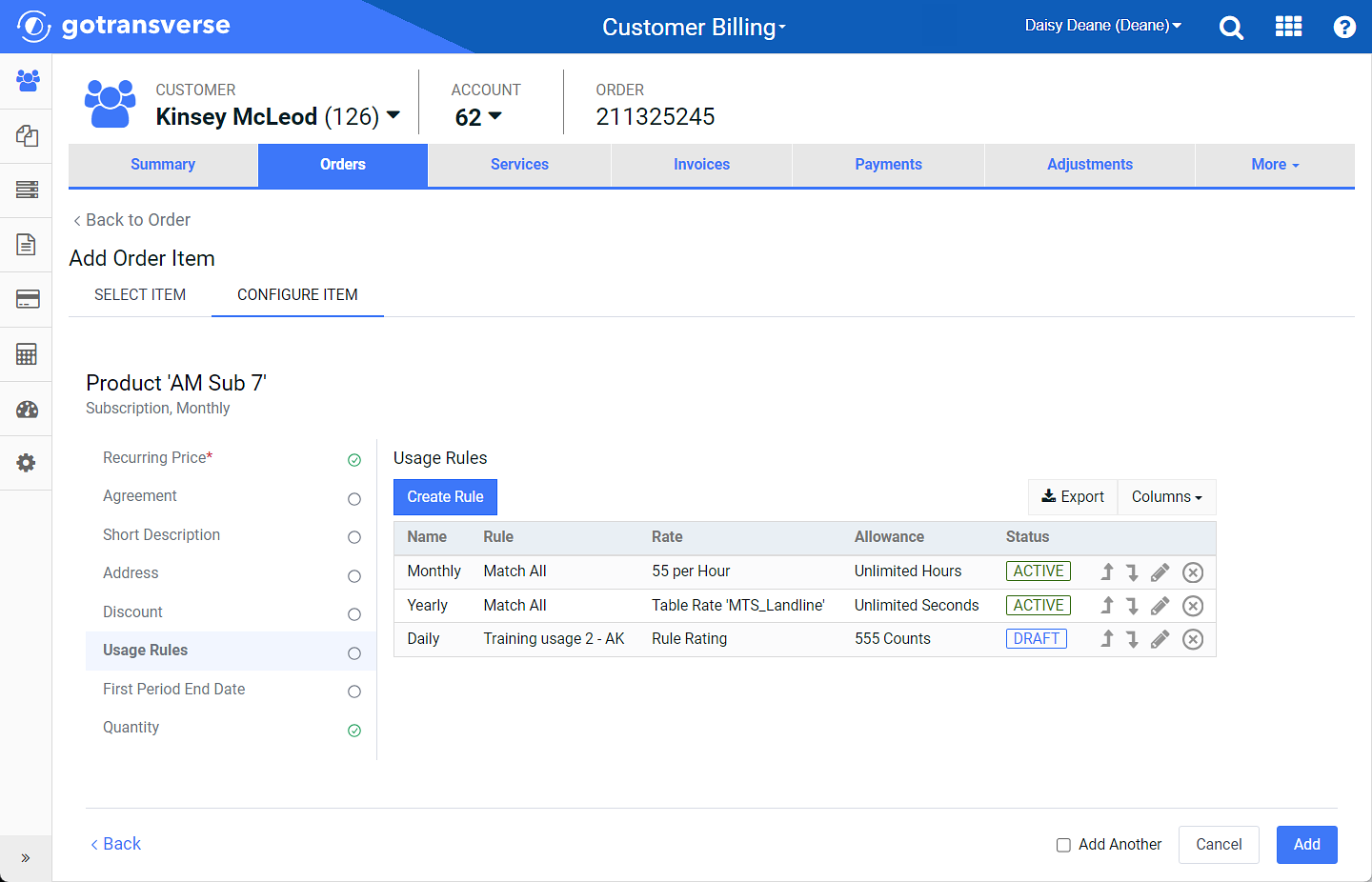
Usage Rules Configuration (adding item to order)
If you configure the order item after it has been added to the order (accessed from the ![]() icon), you will use the Configure Usage Rules window.
icon), you will use the Configure Usage Rules window.
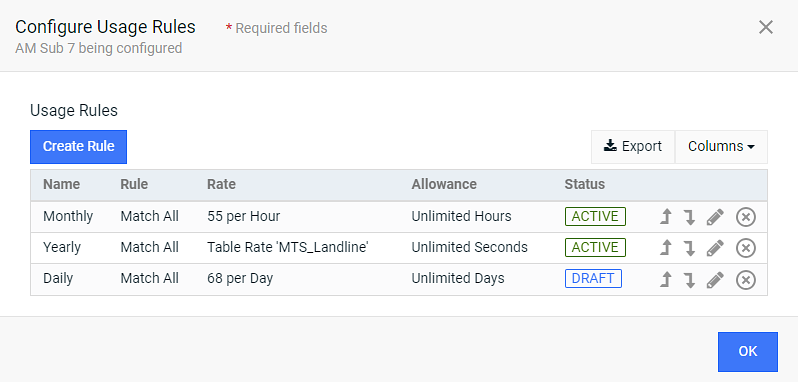
Configure Usage Rules Window - Usage Rules (after item is added to order)
However, if the product’s recurring price includes usage rules (or activity charge rules), and rules cannot be overridden, the Usage Rules section o either the Add Order Item or Configure Usage Rules window will include the following message:
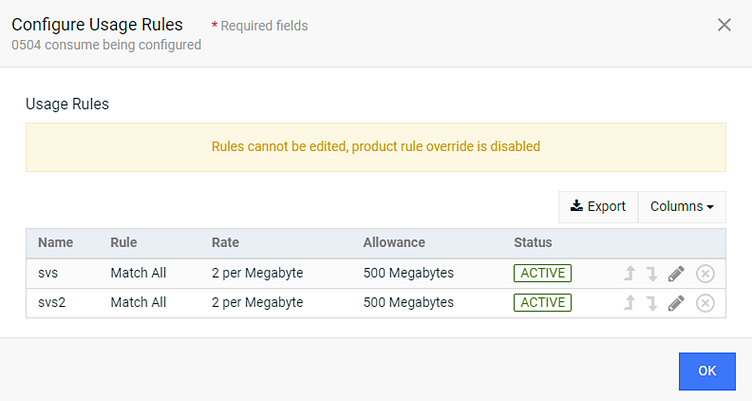
Configure Usage Rules Window - Override Disabled Usage Rules
If the product’s Rule Override option is disabled, you cannot edit the usage rules. This option is defined on either a Subscription or Add-On product. Refer to Create Subscription Product or Create Add-On Product for more information about the Rule Override option.
Complete the following steps to add, edit, or delete usage rules:
-
To create a new rule, click the Create Rule button to open the Create Usage Rule window.
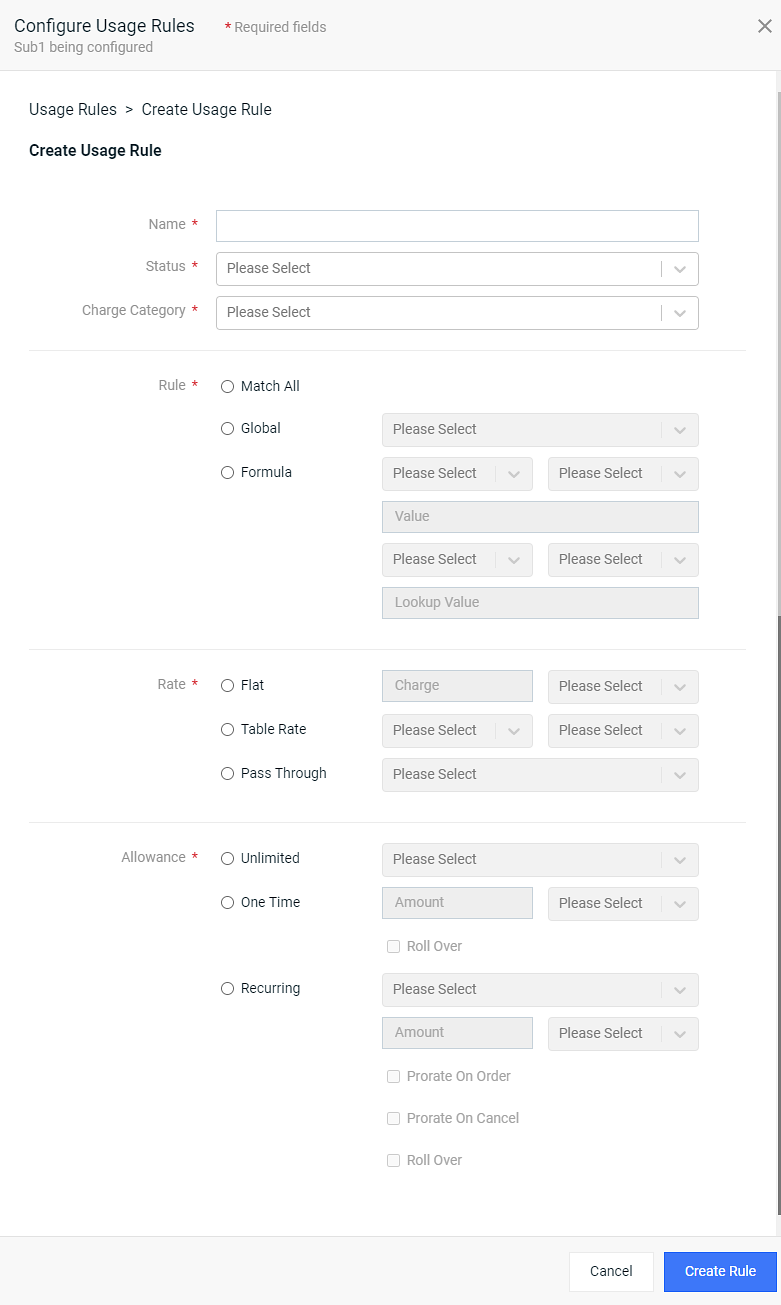
Create Usage Rule Window
-
To edit the rule, click the
 icon to open the Edit Usage Rules window.
icon to open the Edit Usage Rules window.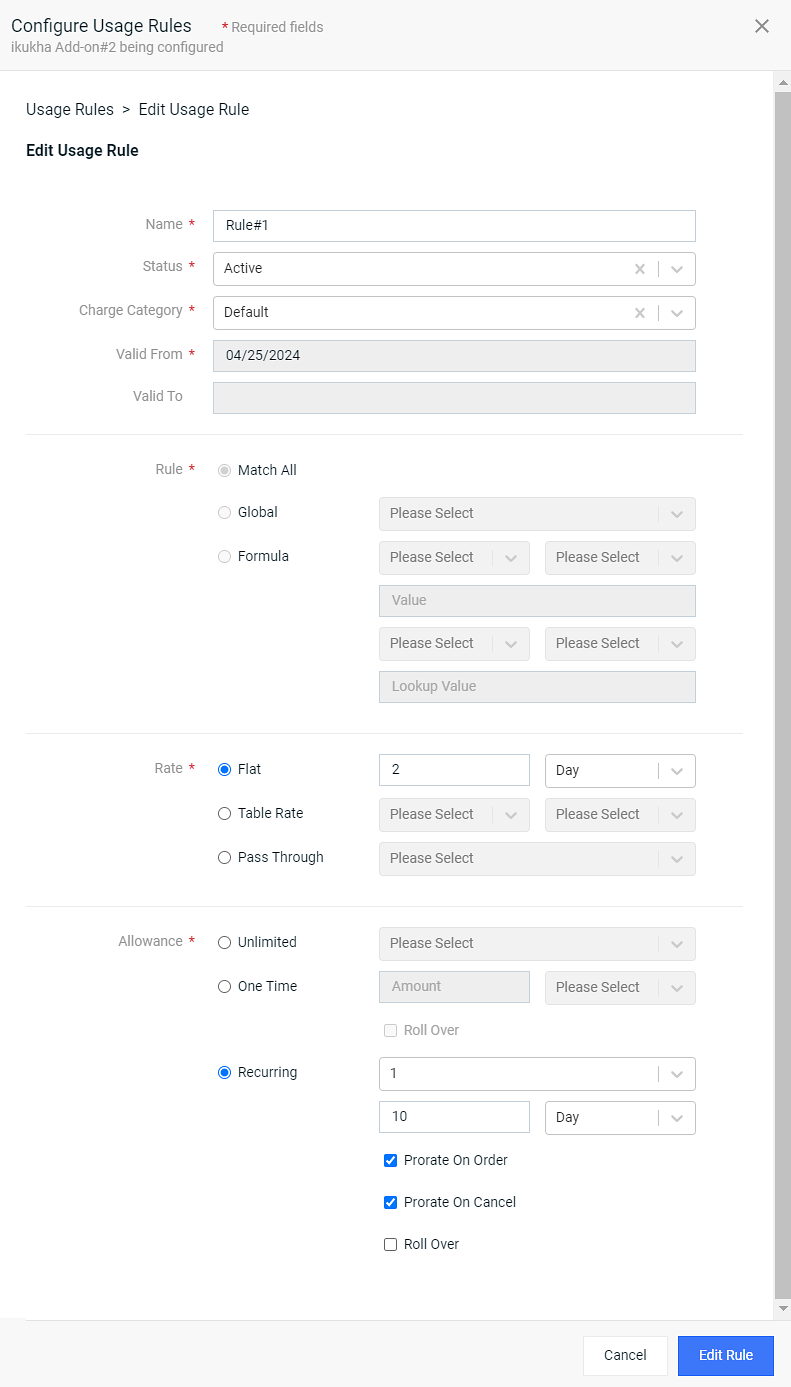
Edit Usage Rule Window
-
Complete the required and relevant information on either window:
Some fields on the Edit Usage Rules window may not be editable, depending on the usage rule configuration.
Required fields are marked with an asterisk.
-
Name* — Name of the new rule.
-
Status* — Select Active or Draft.
-
Charge Category*— Select a Charge Category from the drop-down list.
-
Rule — Select a Rule type: Global, Match All, or Formula. Match All is used in rating the service no matter what type of information is specified in the usage record and does not require any addition fields.
For more information about the different rule types, refer to the Usage Rules Knowledge Base article.
-
For Global rule type: Used only together with the spreadsheet uploaded into the Gotransverse user interface. This spreadsheet determines when and how the service is rated. Refer to Product Catalog for more information about the spreadsheet. Select a Rule Specification from the drop-down list.
-
For Formula: Used when the configured custom fields match the usage event. To configure usage rule of the Formula type, select the desired custom field and operation symbol, then enter the desired value.
When you select the Formula rule type, you are creating a usage rule that rates the raw usage event when the formula you specify is true. Setting the Field, Operation, and Value tells the application to look at a usage event and, if the value in this specific field matches what is set by the operation, then rate this usage event. For example: Formula rule type with a Field = text 01, Operation = "=", and Value = "25", the application checks to see if the data value in text 01 in the usage event is equal to 25. If so, rate the usage event. If no, do not rate this usage event.
Usage rules are configured using the following operations:
-
“=” (equals) — Usage rate is applied only if the usage equals the specified value.
-
“<>” (not equals) — Usage rate is applied only if the usage does not equal the specified value.
-
“>” (greater than): usage rate is applied only if the usage exceeds the specified value.
-
“≥” (greater than or equals) — Usage rate is applied only if the usage exceeds or equals the specified value.
-
“<” (less than) — Usage rate is applied only if the usage is less than the specified value.
-
“≤” (less than or equals) — Usage rate is applied only if the usage is less than or equals the specified value.
-
-
-
Rate* — Required for Formula and Match All rule types. Select a type. The required fields for each selection will become active, and the other fields will be grayed out.
-
Flat: Applies a flat rate charge to each unit of measure. The number of digits that you can enter after the decimal point is defined by the Usage rating decimal precision system setting. Refer to System Settings for more information about how to configure system settings in the Admin application. Currently, the Rate cannot include more than 10 digits after the decimal point even if the is set to 11-20. Enter a value in the Charge field and select a value from the Unit of measure drop-down list. The application uses the values set in Charge and Unit of measure fields in the calculation of the rated value for the usage event.
-
Table Rate: A charge rate from the configured rate table is applied. To create a new rate table, refer to Rate Tables Module or API 2.0 Help Site
 . Select a value from the Charge and Table Rate drop-down lists. The application uses the value selected in the Charge field as the key to look up the value selected in the Table Rate field to determine the value to calculate the rated charge for the usage event.
. Select a value from the Charge and Table Rate drop-down lists. The application uses the value selected in the Charge field as the key to look up the value selected in the Table Rate field to determine the value to calculate the rated charge for the usage event. -
Pass Through: Select a value from the Charge drop-down list. The application uses the value selected in the Charge field as the value to use for rating the event. Instead of calculating a rating for the usage event, Pass Through rating just passes through a charge that is already in the event.
-
-
Allowance* — Select Unlimited, One Time, or Recurring. The required fields for each selection will become active, and the other fields will be grayed out.
The selected type of allowance should be compatible with the unit of measure for the charge.
-
Unlimited: The usage rule has no upper usage limit, meaning this rule will always apply the rate to the usage event. Select a value from the Unit of Measure drop-down list.
-
One Time: The usage rule applies to the specified one-time usage with the predefined amount and unit of measure. After selecting this option, you can select the Roll Over checkbox to enable rolling over the unused quantity of usage to the next service period. Enter a value in the Amount field and select a value from the Unit of Measure drop-down list. Amount must be greater than zero and less than 99999999999999.99999.
-
Recurring: The usage rule applies to the predefined limited recurring usage with the specified unit of measure. You can select an interval value for the recurrence that is greater than 1 (1 is the default). This value sets the number of service periods that would need to complete before the bill cycle resets or re-grants allowances to the service. For example, if you set the value to 3, the recurring allowance for the service would be granted after every three service periods. Enter a value in the Amount field and select a value from the Unit of Measure drop-down list. You can also select these checkboxes to further define the recurring usage:
-
Prorate On Order: If selected, the allowance amount will be reduced if the service with the usage rule was ordered after the billing recurrence for the service had already started. If the recurrence interval in the Allowance section is greater than 1, the prorate applies across the usage rule interval. In this case, proration is not applied on roll-over allowance.
-
Prorate On Cancel: If the recurrence interval in the Allowance section is greater than 1, the prorate applies across the usage rule interval. In this case, proration is not applied on roll-over allowance. If billing has not happened for more than one service period in an interval, and the cancellation happens in one of the later service periods within the interval, the application will prorate the allowance on the first open period on the interval and update the estimates for the remaining periods.
-
Roll Over: Select to roll over the unused quantity of the usage to the next service period if the default recurrence interval is set to 1. If you entered a value for a Recurring recurrence interval that is greater than 1, the unconsumed allowance will be rolled over to the service periods of the next recurrence interval during the bill cycle run.
-
-
-
Recurrence Interval* — Only for Recurring. The Recurrence Interval option is not available for products with tiered rating usage rules where the recurrence interval is greater than 1. When you have an allowance, recurrence interval is frequency that you want to give the user that allowance value again. For example, if the recurrence interval is 1, then for every recurrence, the user is given the full allowance. Or, if the recurrence interval is 3, then for every third recurrence, the user is given the full allowance. Enter a value for the recurrence interval.
-
-
Click either Create Rule or Edit Rule to save your selections.
-
To delete a usage rule, click the
 icon next to the usage rule that you want to remove.
icon next to the usage rule that you want to remove.
Prioritize Usage Rules on Order
Products Module (Product Catalog application)
Create Recurring Charge Price (Product Catalog application)
Create Usage Rule for Product’s Recurring Price (Product Catalog application)
Product Catalog Module (Products application)
Subscription Product Definition (Products application)
Add-On Product Definition (Products application)
Resources (Resources application)
Topic updated: 04/2024.