Service Resources Configuration
Service resources are used to capture usage events so that the account can be billed accordingly.
After a product (order item) is sold via a confirmed order, it is considered a service. The service resources selected for an order item become that item’s ID, which is used as the identifier for the service.
The minimum and maximum number of identifiers for a product are managed in the Products application, either when creating or editing the product. Service Resource Categories are created and managed in the Resources application. Refer to Service Resource Categories Module for more information.
If you are configuring the order item on the Add Order Item window’s Configure Item tab, select the Service Resource tab. This configuration can be changed later, if desired, before confirming the order.
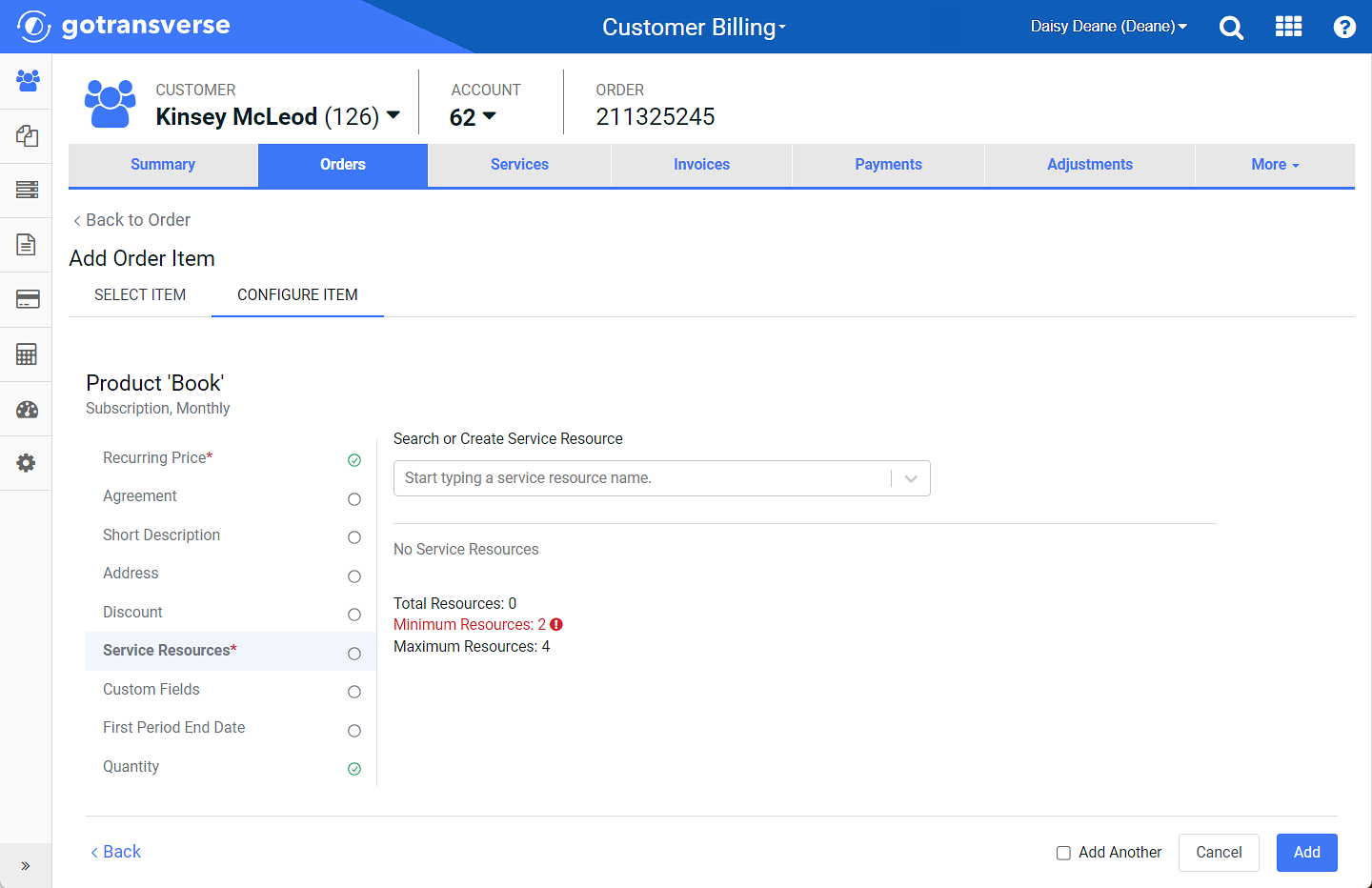
Service Resource Configuration (adding item to order)
If the minimum number of resources is greater than the number of total resources, you will not be able to add the item from the Add Order Item window until the required number of resources have been added.
If you configure the order item after it has been added to the order (accessed from the ![]() icon), you will use the Configure Service Resources window.
icon), you will use the Configure Service Resources window.
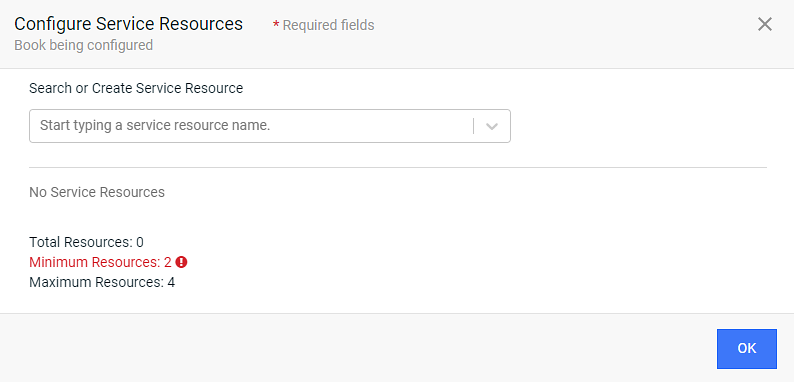
Configure Service Resources Window (after item is added to order)
Complete the following steps to configure the service resources:
-
Select a service resource from the drop-down list.
-
To search for a service resource, start typing letters or numbers that begin or are part of a service resource name to narrow the results in the drop-down list.
-
If the service resource is not found, you can select Create “your entry” to create a new service resource and have it added to this order item.
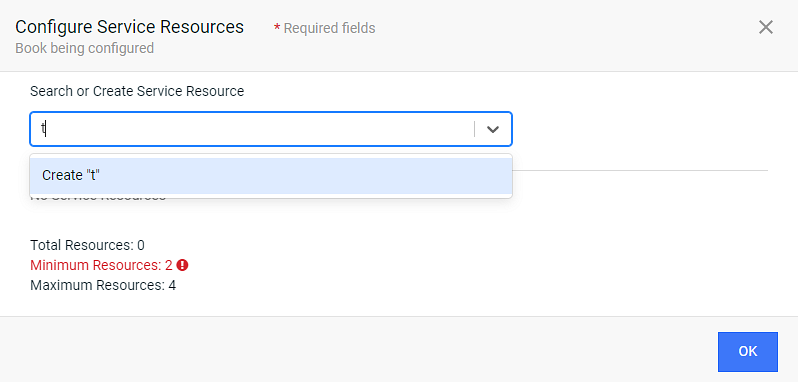
Configure Service Resource Window - Create New Service Resource
-
To select another service resource, repeat the above steps. A service must have the minimum number of resources and can have up to the maximum number of resources that are shown in the Minimum Resources and Maximum Resources fields, respectively.
-
Click Add (Order Item window) or OK (Configure Service Resources window) to add the resource(s).
If you are using the Add Order Item window, and click Add, the window closes (unless one or more of the configuration items are required and marked with a
 ), and the order item is added to the order. If you select the Add Another checkbox, the Add Order Item window returns to the Select Item tab.
), and the order item is added to the order. If you select the Add Another checkbox, the Add Order Item window returns to the Select Item tab.
Topic updated: 04/2024.