Edit Single GL Account Assignments and Relationships
You can edit the General Ledger (GL) category and parent GL account assigned to a GL account if no transactions have been posted in any AR ledger using those GL accounts. Only the parent GL account and GL category fields are available to edit from the Chart of Account (COA). The rest of the GL account information displayed is based on how the GL account is set up.
If you want to edit the list of GL accounts in the COA, you can Assign GL Accounts to Chart of Accounts or Remove GL Account from Chart of Account.
To edit multiple GL accounts, refer to Edit Multiple GL Account Assignments and Relationships.
Complete the following steps to edit a single GL Account:
-
Select Revenue Management from the Gotransverse application menu
 .
. -
Click Setup in the left pane.
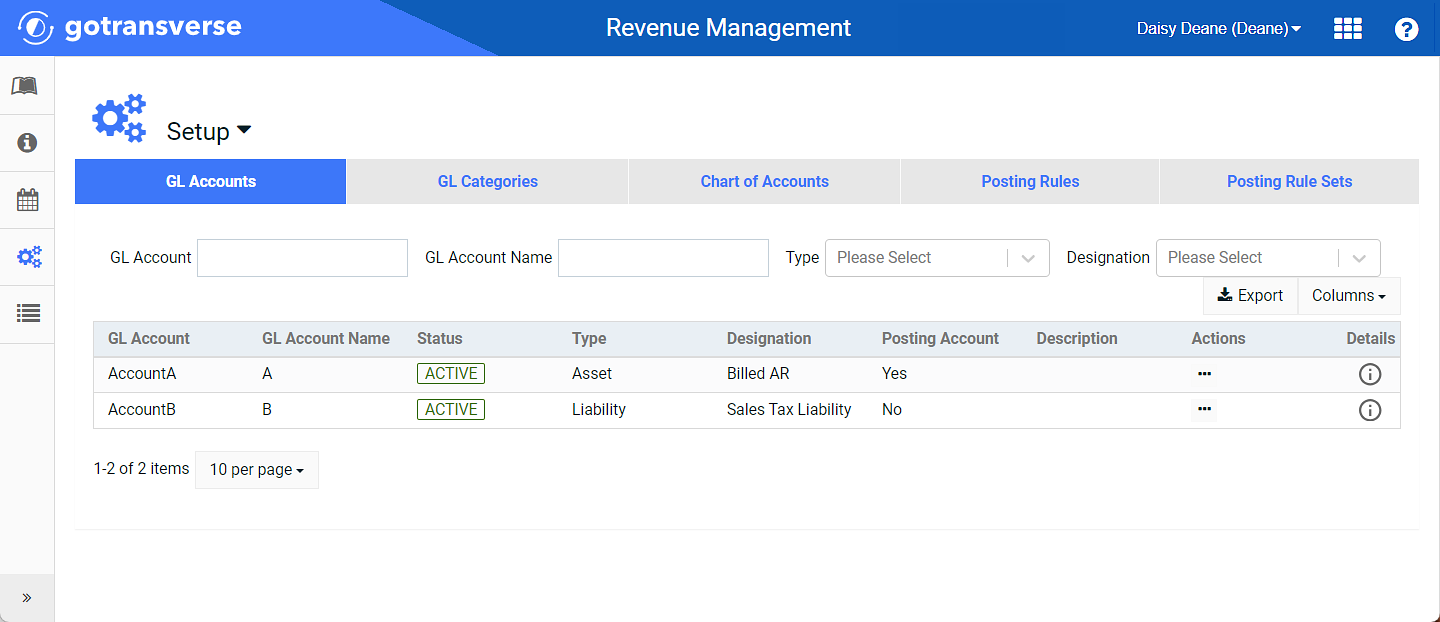
Setup Window
Click the
 icon in the left pane to hide it. Click the
icon in the left pane to hide it. Click the  icon to open it.
icon to open it.You can manage which columns display in any table with a Configure or Columns button by clicking the button and selecting desired columns. In addition. If the table includes a Filter button, you can filter the table contents. If the table includes an Export button, you can export visible table contents (up to 50) to a CSV (comma-separated values) file. Refer to Data Tables for more information about using these features.
-
Click the Chart of Accounts tab.
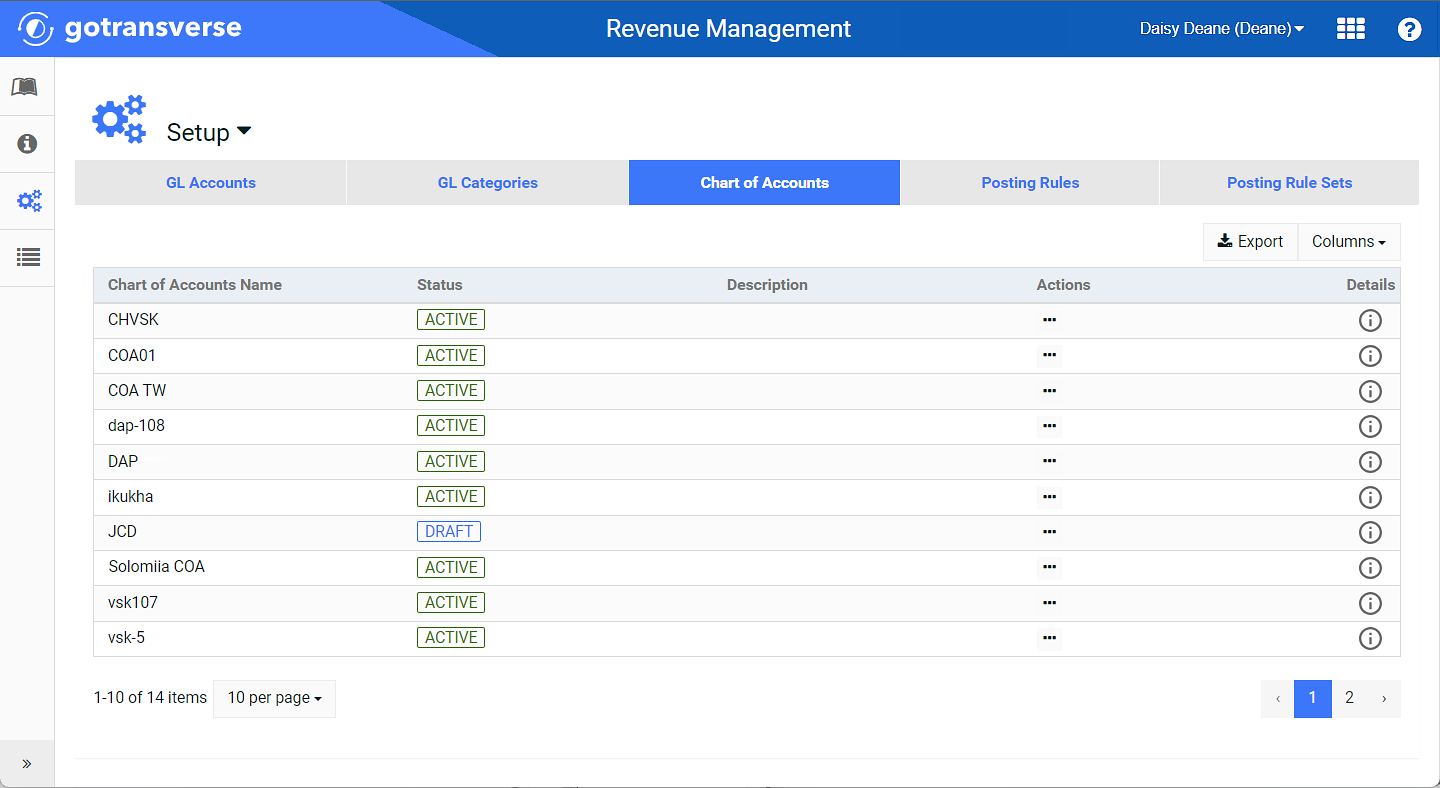
Chart of Accounts Tab
-
Select the desired Chart of Accounts from the list to open the Chart of Accounts Information window.
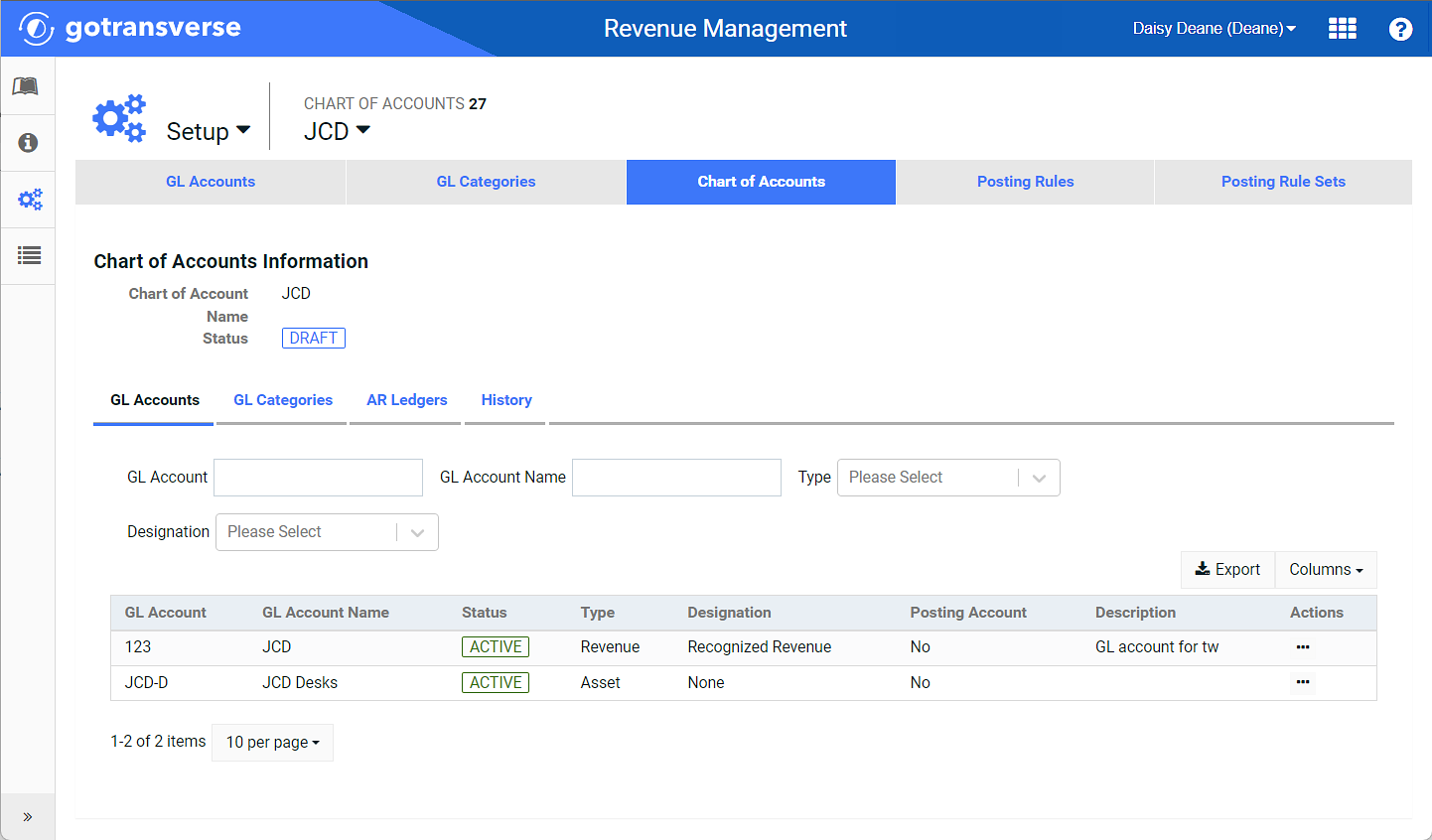
Chart of Accounts Information Window
-
For the GL account you wish to edit, click the ellipsis
 icon under the Actions column, and select Edit to open the Configure GL Account Relationships window.
icon under the Actions column, and select Edit to open the Configure GL Account Relationships window. 
Chart of Accounts Actions Menu - Edit Option
-
On the Configure GL Account Relationships window, edit the Parent GL Account by either selecting another GL account from the drop-down list or clicking the
 icon to the right of the field selection to end the current relationship on the Configure GL Account Relationships window.
icon to the right of the field selection to end the current relationship on the Configure GL Account Relationships window.
Configure GL Account Relationship Window - Parent GL Account and GL Category Fields
-
Also in the Configure GL Account Relationships window, edit the GL Category by selecting another GL category from the drop-down list or clicking the
 icon to the right of the field selection to remove the GL category.
icon to the right of the field selection to remove the GL category. -
Click Edit to save changes and close the window.