Assign GL Accounts to Chart of Accounts
Add General Ledger (GL) accounts to the Chart of Account (COA) by selecting from a list of Active GL accounts. The GL accounts selected define which GL accounts can be used with an AR ledger and the posting rule set assigned to the same AR ledger.
Complete the following steps to assign GL accounts to a COA
-
Select Revenue Management from the Gotransverse application menu
 .
. -
Click Setup in the left pane.
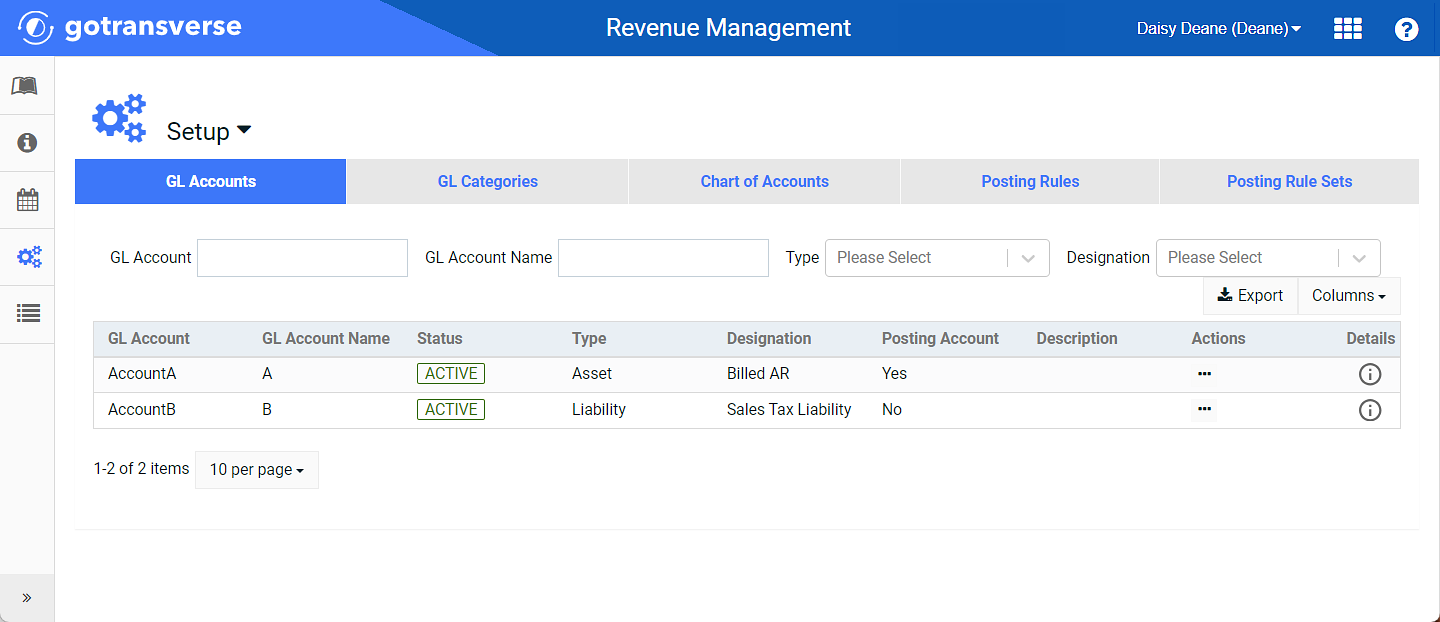
Setup Window
Click the
 icon in the left pane to hide it. Click the
icon in the left pane to hide it. Click the  icon to open it.
icon to open it.You can manage which columns display in any table with a Configure or Columns button by clicking the button and selecting desired columns. In addition. If the table includes a Filter button, you can filter the table contents. If the table includes an Export button, you can export visible table contents (up to 50) to a CSV (comma-separated values) file. Refer to Data Tables for more information about using these features.
-
Click the Chart of Accounts tab.
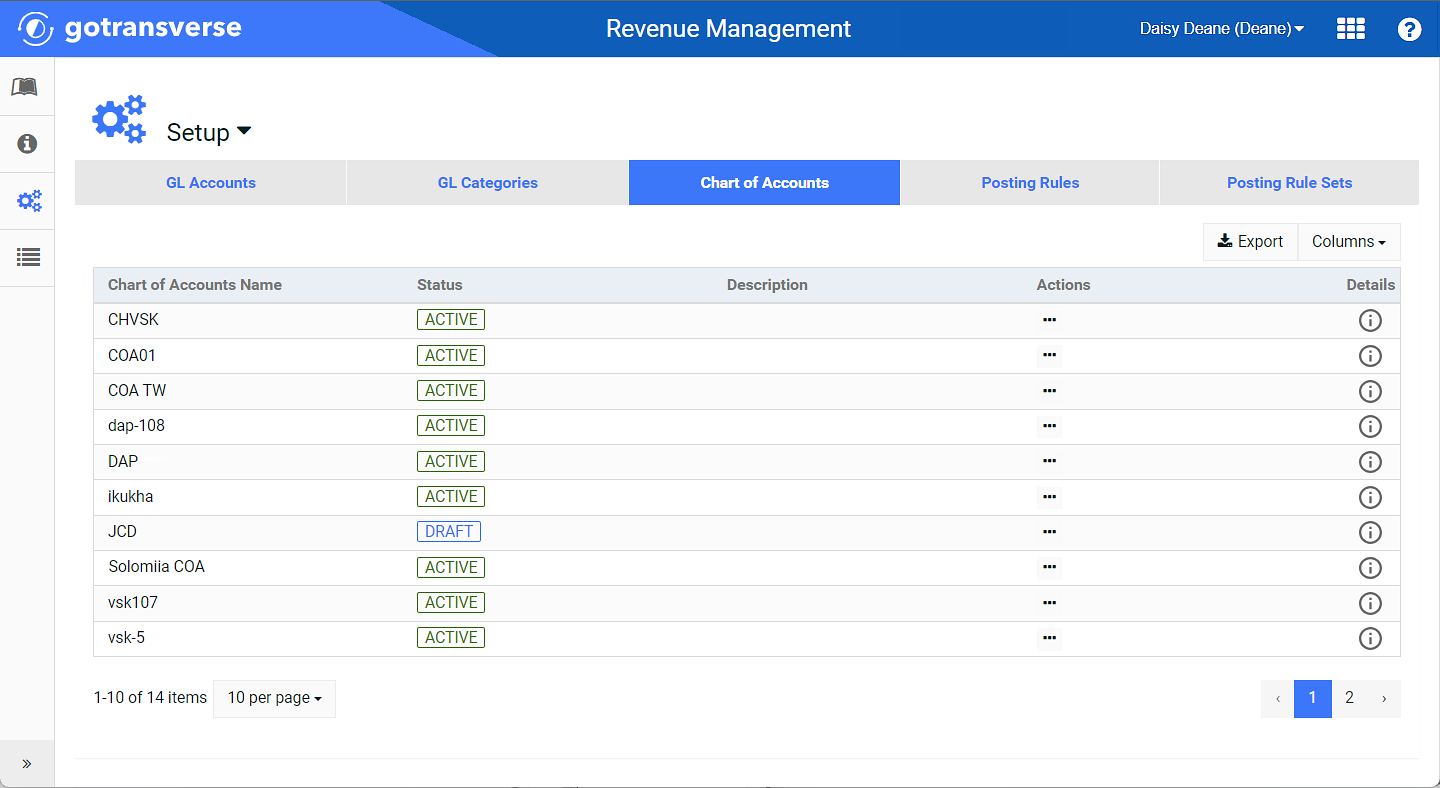
Chart of Accounts Tab
-
Find the desired Chart of Account and complete one of the following:
-
Click the ellipsis
 icon under the Actions column, and then select Assign GL Accounts to open the Assign GL Accounts window.
icon under the Actions column, and then select Assign GL Accounts to open the Assign GL Accounts window. 
Chart of Accounts Actions Menu - Assign GL Accounts Option
-
OR, select the desired COA, and then select Assign GL Accounts from the Chart of Accounts drop-down menu to open the Assign GL Accounts window.

Chart of Accounts Drop-down Menu - Assign GL Accounts Option
-
-
On the Assign GL Accounts window, click the checkboxes for the GL accounts you want to add to the COA. You can select one or more GL accounts and only Active GL accounts are displayed in the list. Click the Columns button to select which columns to display in the table.
Filters are available on the left to narrow down the list of GL accounts. You can filter by any of the following criteria:
GL Account (Number)
GL Account Name
Type
Designation
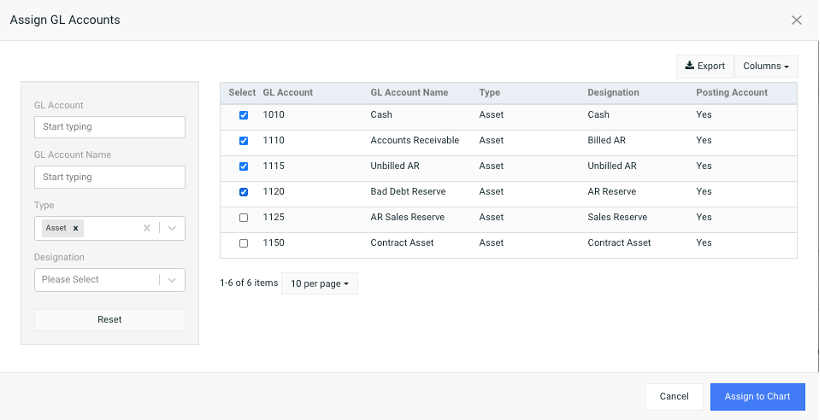
Assign GL Accounts Window
-
Click Assign to Chart to save changes and close the window.
Topic updated: 12/2023.