Assign Single GL Account to Parent Account
The parent-child relationship is created by editing the child GL account and assigning to it a parent GL account. Refer to Chart of Accounts Parent-Child Relationships for more information on parent-child relationships.
To assign GL accounts to parent GL accounts, refer to Assign Multiple GL Accounts to Parent Account.
Complete the following steps to assign a single GL account to a parent account:
-
Select Revenue Management from the Gotransverse application menu
 .
. -
Click Setup in the left pane.
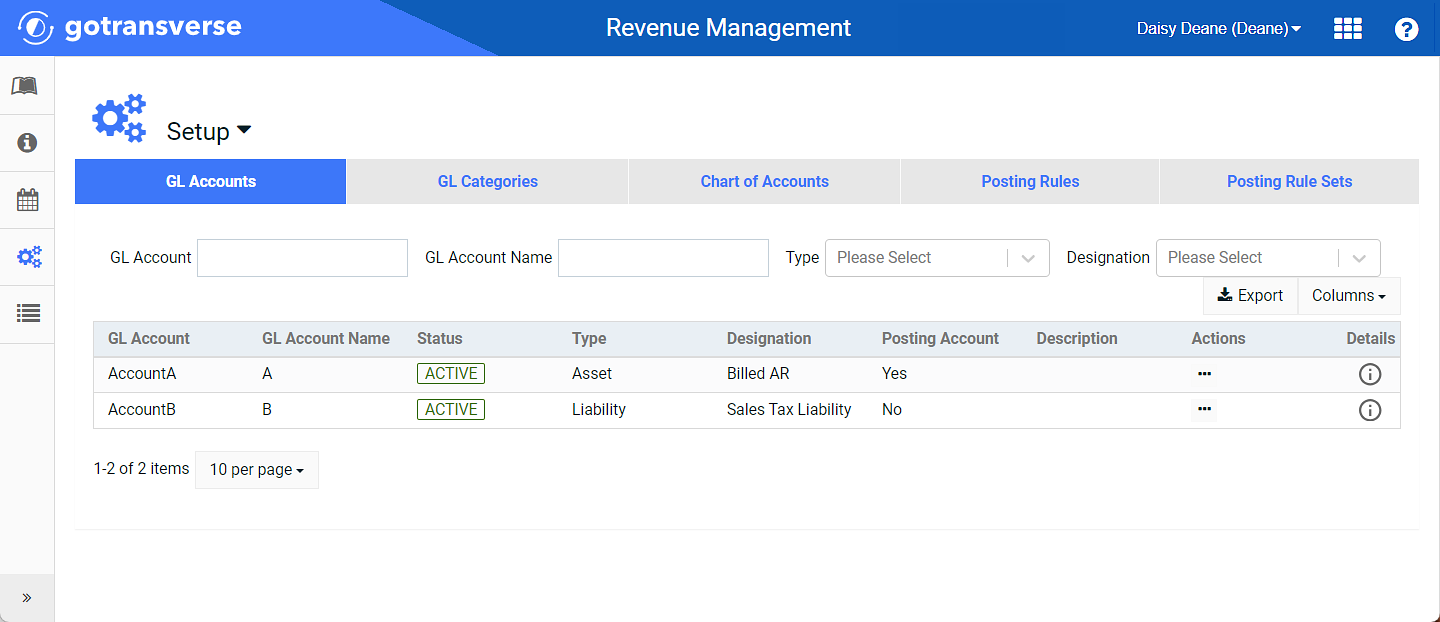
Setup Window
Click the
 icon in the left pane to hide it. Click the
icon in the left pane to hide it. Click the  icon to open it.
icon to open it.You can manage which columns display in any table with a Configure or Columns button by clicking the button and selecting desired columns. In addition. If the table includes a Filter button, you can filter the table contents. If the table includes an Export button, you can export visible table contents (up to 50) to a CSV (comma-separated values) file. Refer to Data Tables for more information about using these features.
-
Click the Chart of Accounts tab.
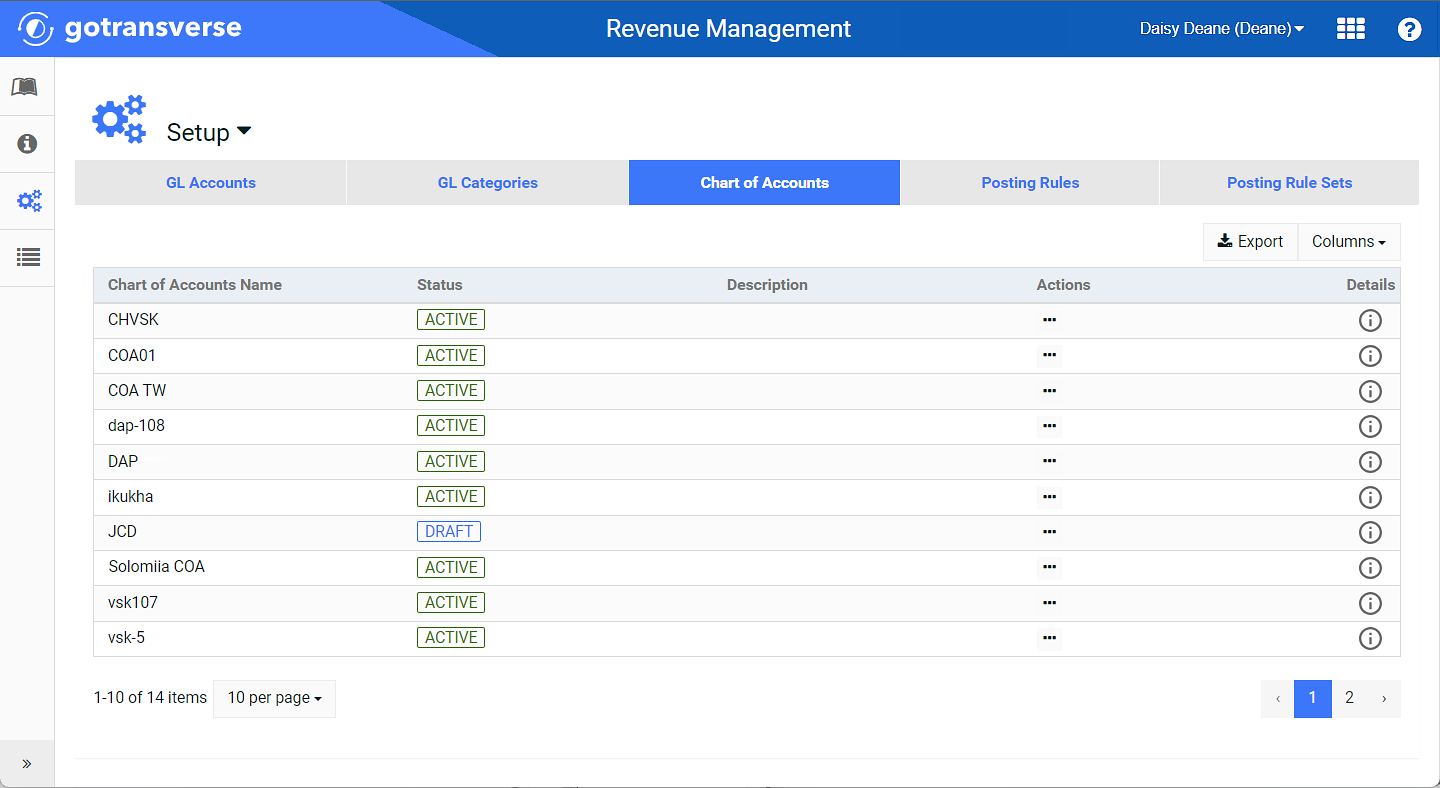
Chart of Accounts Tab
-
Select the desired Chart of Accounts from the list to open the Chart of Accounts Information window.
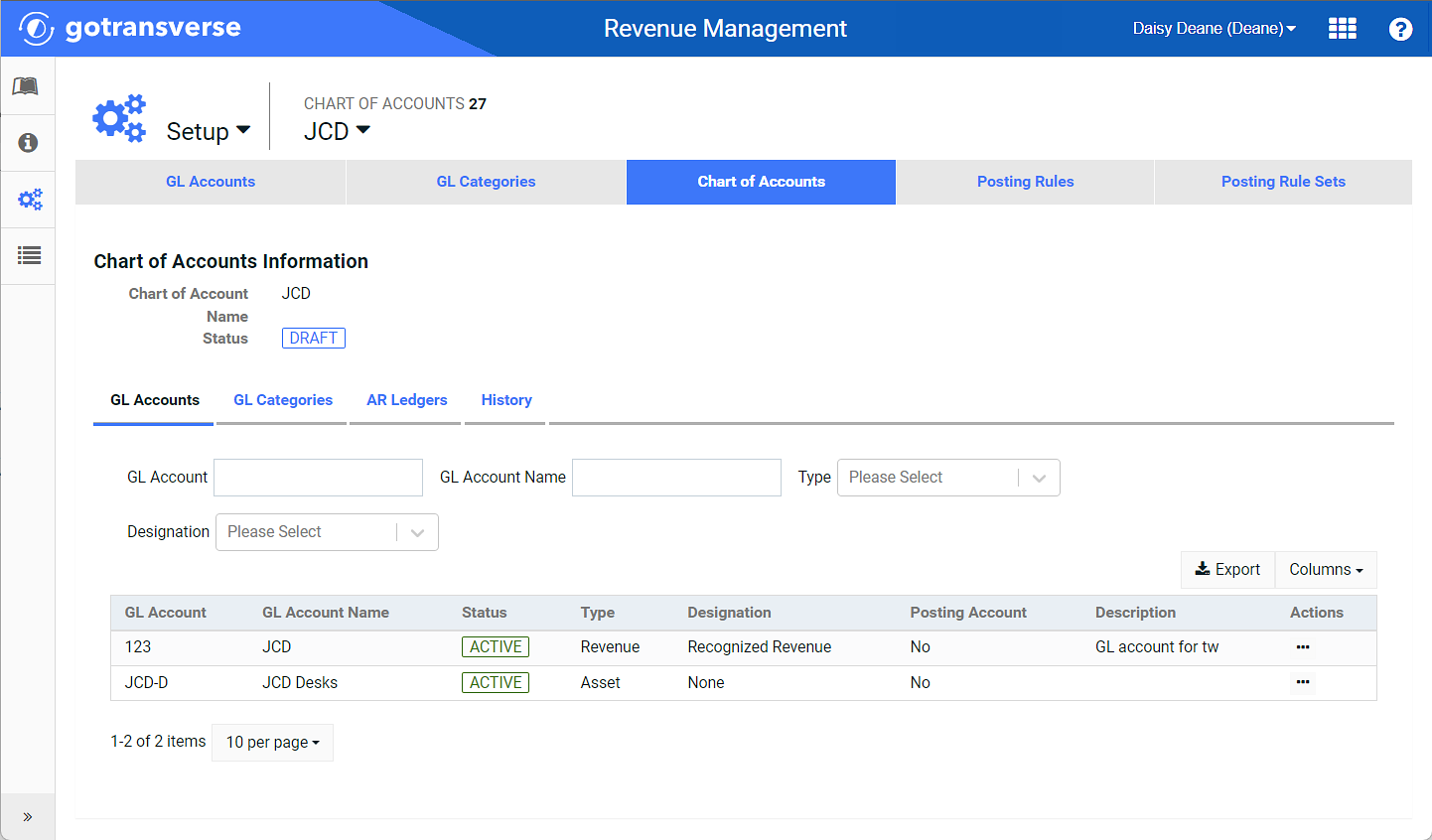
Chart of Accounts Information Window
-
Locate a GL account that will be a child account in the parent-child relationship. Click the ellipsis
 icon in the Actions column, and then select Edit to open the Configure GL Account Relationships window.
icon in the Actions column, and then select Edit to open the Configure GL Account Relationships window. 
Chart of Accounts Actions Menu - Edit Option
-
On the Configure GL Account Relationships window, select an option from the Parent GL Account drop-down list. The list will only show non-posting GL accounts.
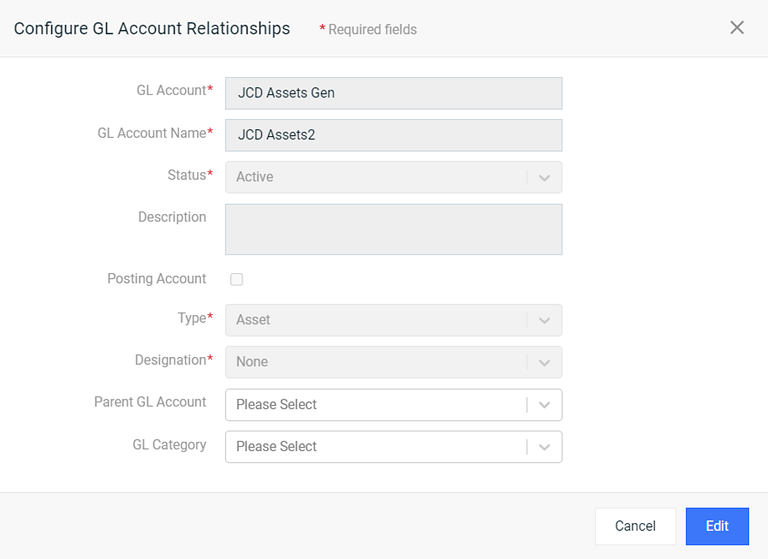
Configure GL Account Relationships Window - Parent GL Account Field
-
Click Edit.
The parent GL account displays in the GL Accounts table. If you do not see this column, be sure that it is selected from the Columns drop-down list.
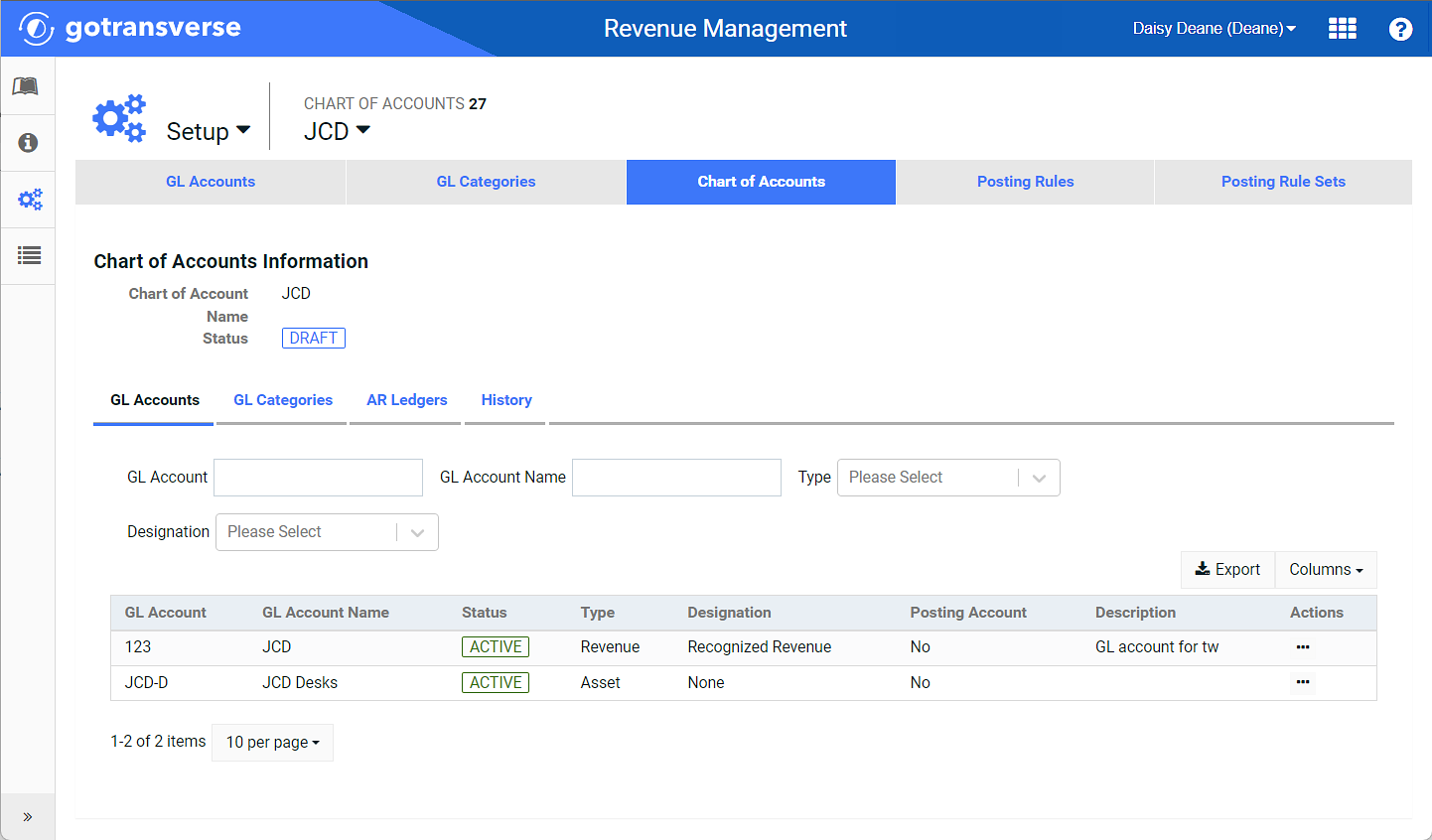
Parent GL Accounts