Assign Multiple GL Accounts to Parent Account
You can view and configure GL accounts assigned to a Chart of Accounts and assign a non-posting GL account as the parent account by editing the COA. Each GL account assigned to the COA will be available in the configuration window, where you can move from one to another and select the parent GL account for the desired child account.
Refer to Chart of Accounts Parent-Child Relationships for more information on parent-child relationships.
To assign a single GL account to a parent GL accounts, refer to Assign Single GL Account to Parent Account.
Complete the following steps to assign multiple GL accounts to a parent:
-
Select Revenue Management from the Gotransverse application menu
 .
. -
Click Setup in the left pane.
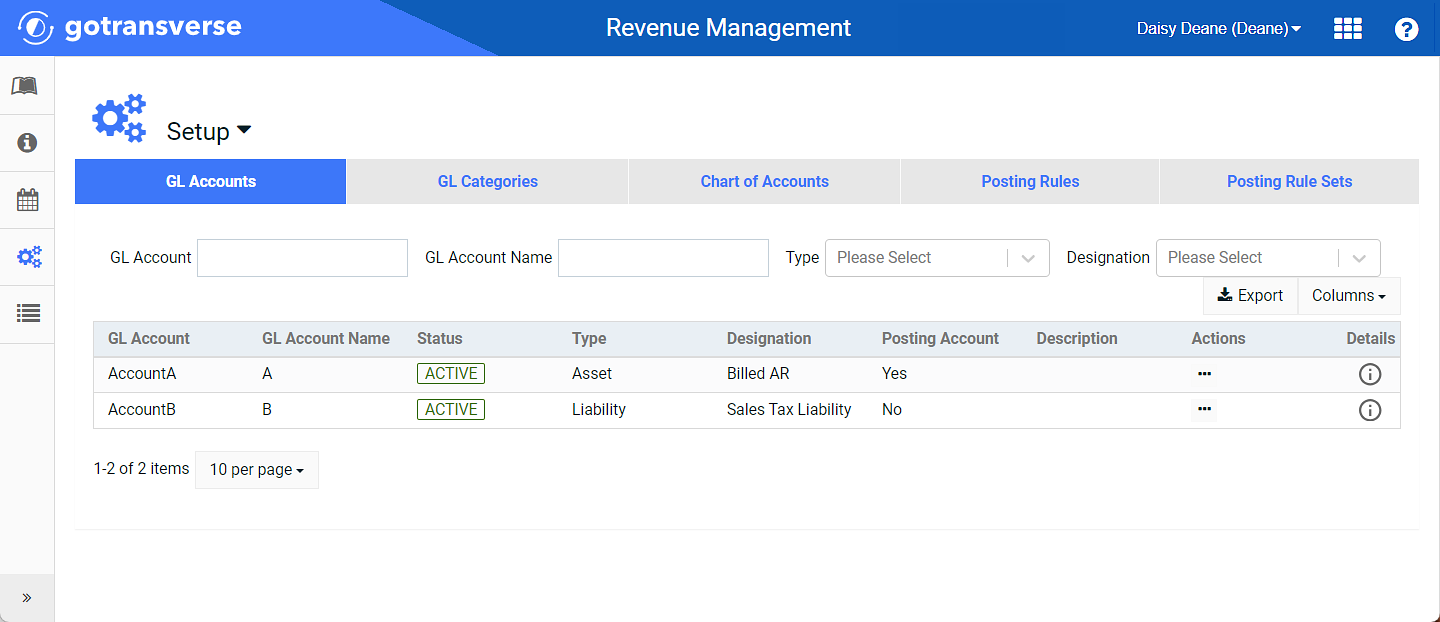
Setup Window
Click the
 icon in the left pane to hide it. Click the
icon in the left pane to hide it. Click the  icon to open it.
icon to open it.You can manage which columns display in any table with a Configure or Columns button by clicking the button and selecting desired columns. In addition. If the table includes a Filter button, you can filter the table contents. If the table includes an Export button, you can export visible table contents (up to 50) to a CSV (comma-separated values) file. Refer to Data Tables for more information about using these features.
-
Click the Chart of Accounts tab.
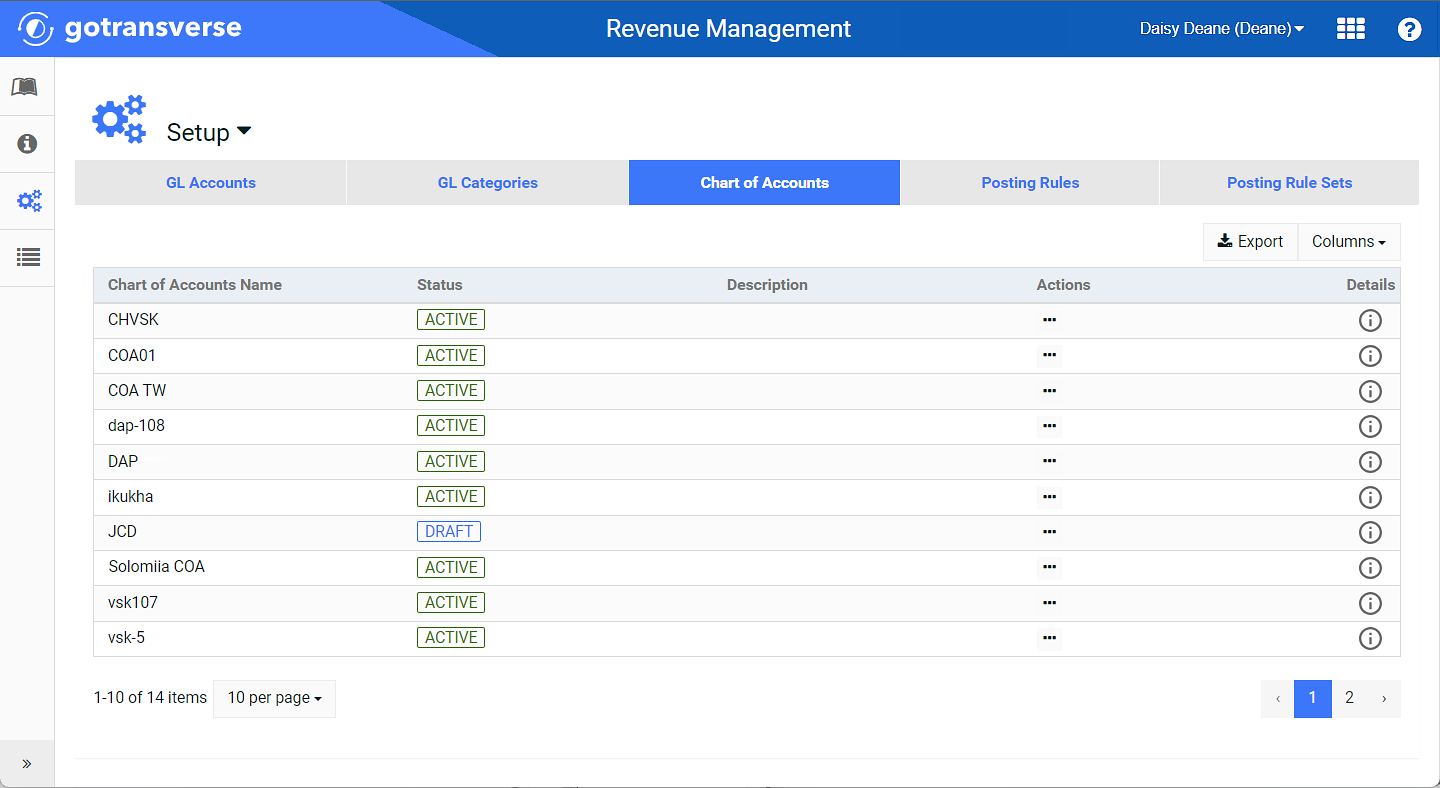
Chart of Accounts Tab
-
Select the desired Chart of Accounts from the list to open the Chart of Accounts Information window.
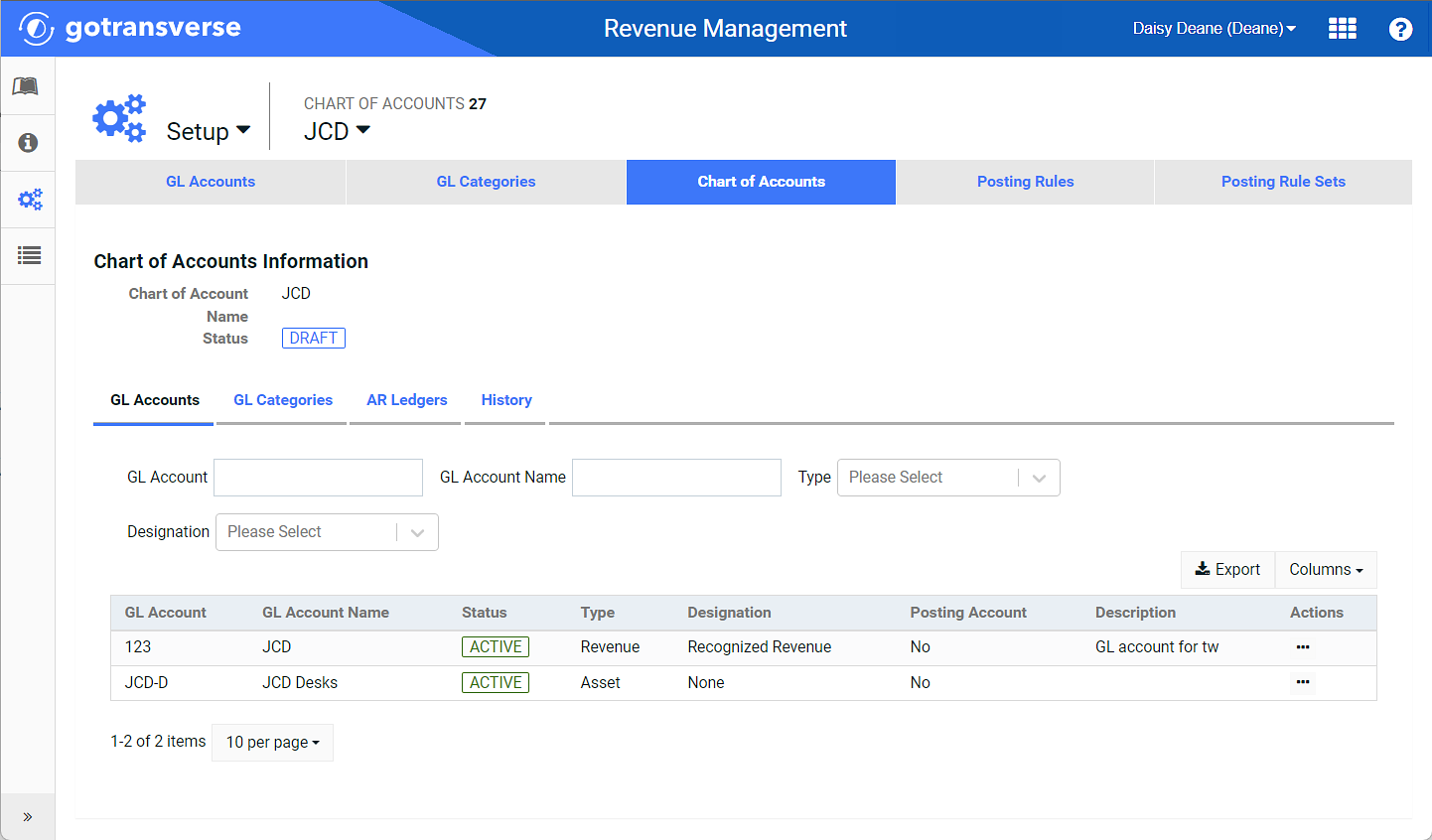
Chart of Accounts Information Window
-
Select Edit Chart of Account from the Chart of Accounts drop-down menu to open the Edit of Chart of Account window.

Chart of Accounts Drop-down Menu - Edit Chart of Account Option
-
OPTIONAL: On the Edit of Chart of Account window, click Configure Fields to select fields to display in the top section of the window.
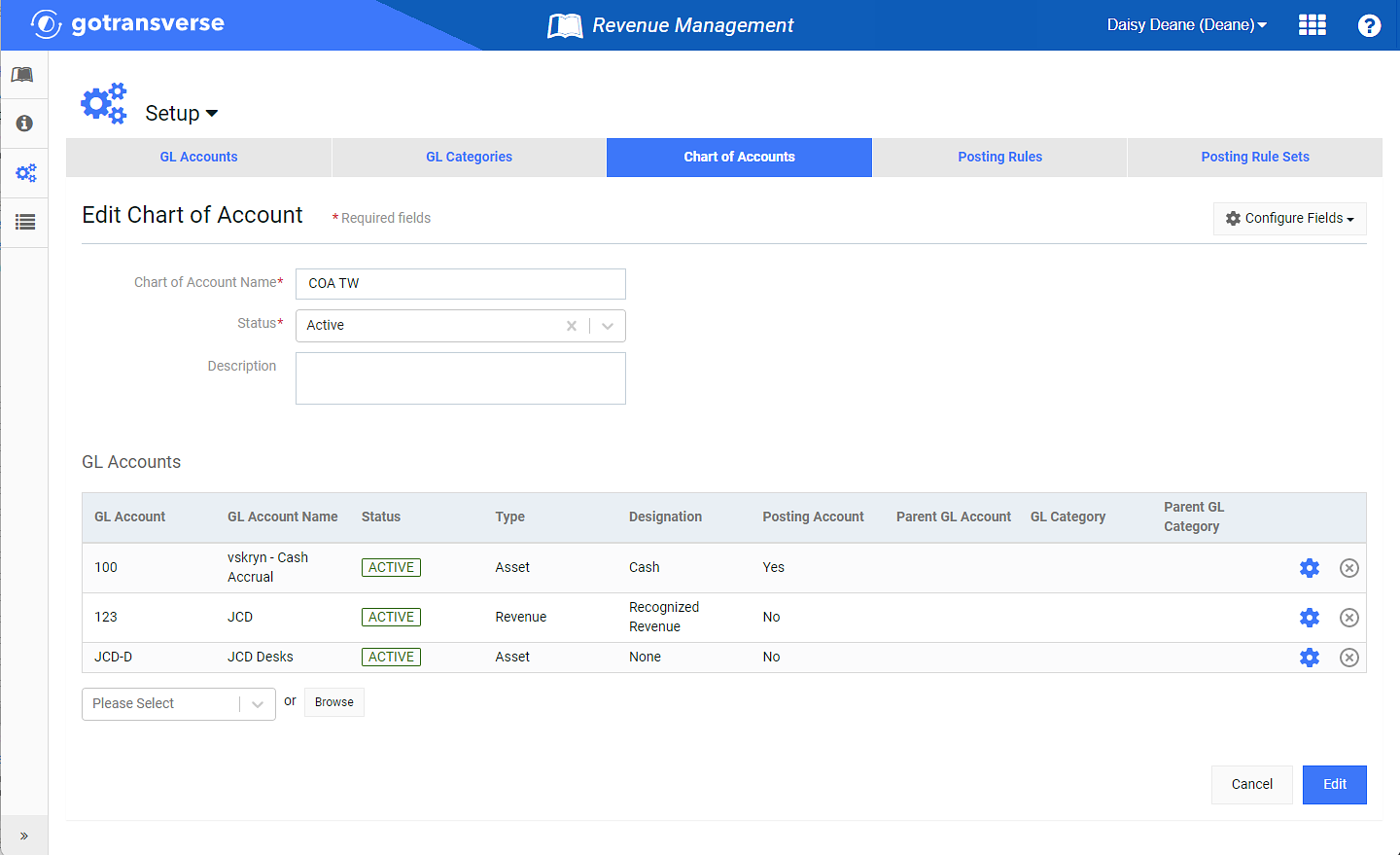
Edit Chart of Account Window
-
For any of the GL accounts, click the
 icon and select GL Account .
icon and select GL Account . If you click the
 icon next to the
icon next to the  icon instead, the GL account will be removed from the COA.
icon instead, the GL account will be removed from the COA.
Chart of Accounts - Edit Chart of Account Action Icons
-
On the GL Account Configuration window, select the Parent GL account from the drop-down list. The list will only show non-posting GL accounts. Navigate between GL accounts assigned to the Chart of Accounts using the left and right arrows at the bottom of the window.
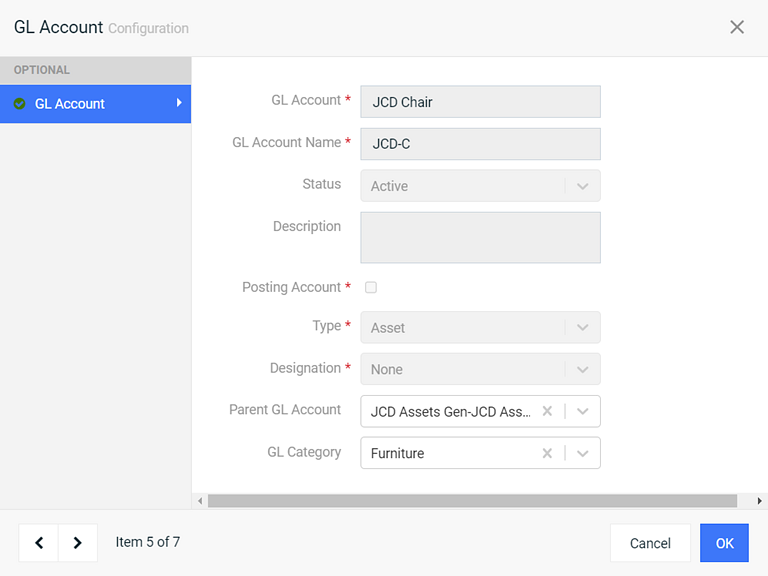
GL Account Configuration Window - Parent GL Account Field With Multiple Option
-
Navigate between GL accounts assigned to the Chart of Accounts using the left and right arrows at the bottom right of the window. Assign a parent GL account to any of the GL accounts, as needed.
-
When finished, click OK. The parent account displays in the GL Accounts table for the child account.
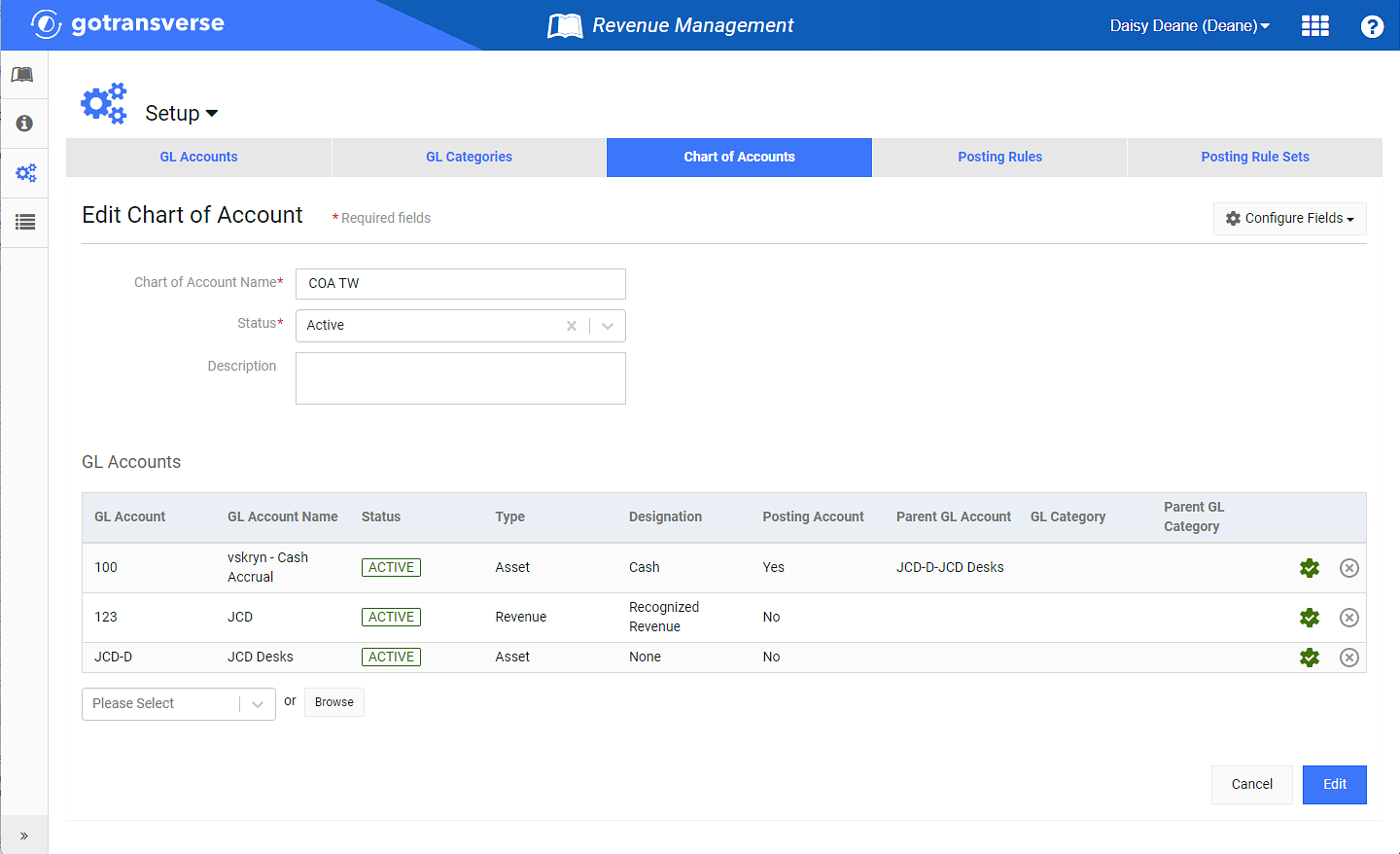
Edit Chart of Account Window with Parent GL Account
-
Click Edit at the bottom of the Edit Chart of Account window to save the changes made to the COA.
The parent GL account displays in the GL Accounts table. If you do not see this column, be sure that it is selected from the Columns drop-down list.
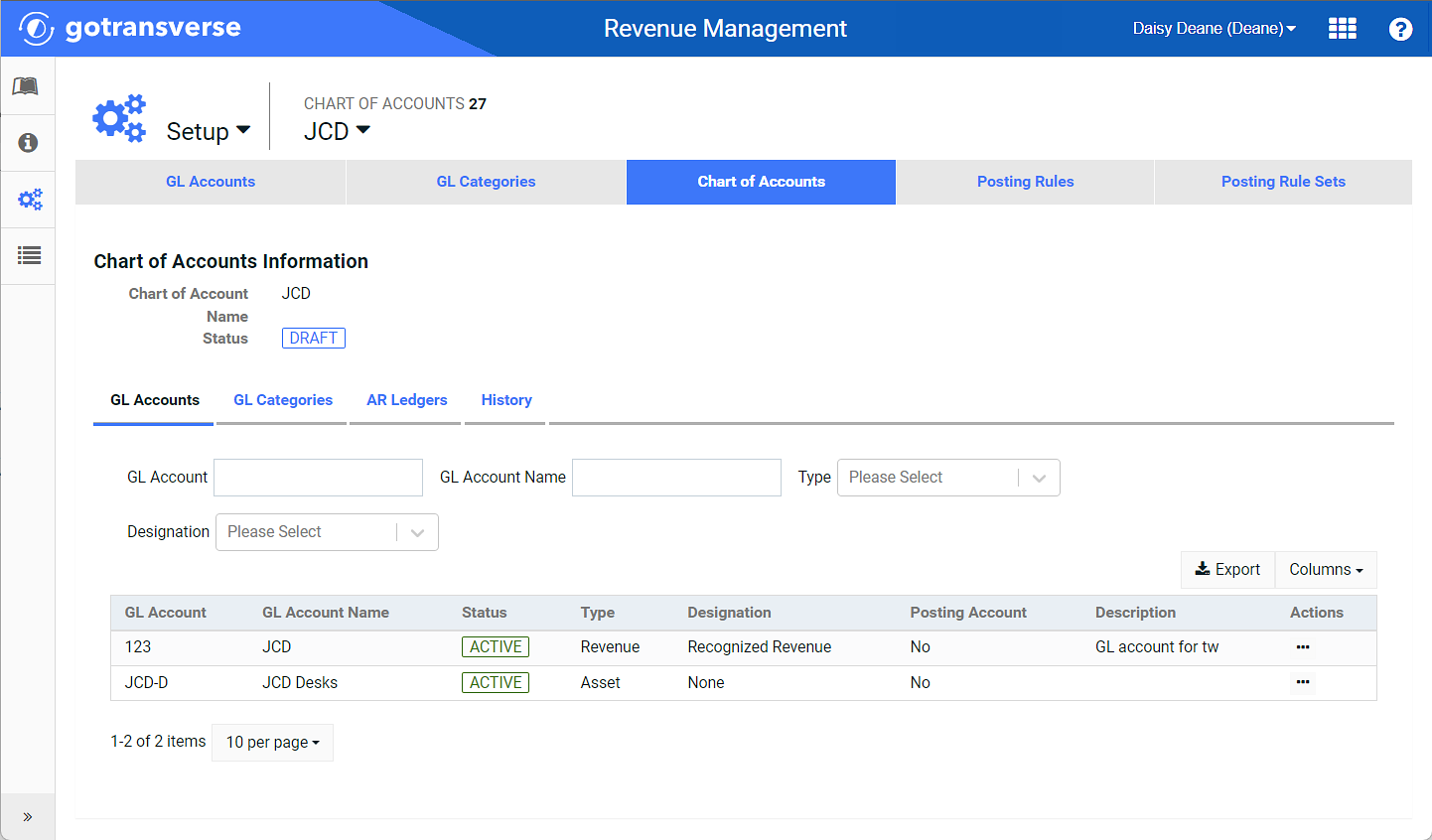
Parent GL Accounts