Configure Approval Operation for Product Action
The product action categories of Product Replacement and New Product Sale include one default approval operation: In Progress Approval.
The In Progress Approval operation can be configured for an automatic approval at a certain date, so that an order is not delayed by waiting for an approval. Each action can have a predetermined duration in days (0, 1, 5, 10, 15, 30, 60, 90, or 120) that is applied to any new order. Scheduled approvals can be viewed on the Order Details window, where these scheduled approvals can also be changed, and the automatic approval date can be moved to an earlier or a later date than originally set. Refer to View Order Details for more information on accessing the Order Details window.
Product actions (notifications) are managed in the Notification Management Module of the Setup application. You can also add and work with product notification actions in the Notification Management module.
Complete the following steps to configure approval operation for a product action:
-
Select Products from Gotransverse application menu
 .
. -
Click Product Catalog in the left pane.
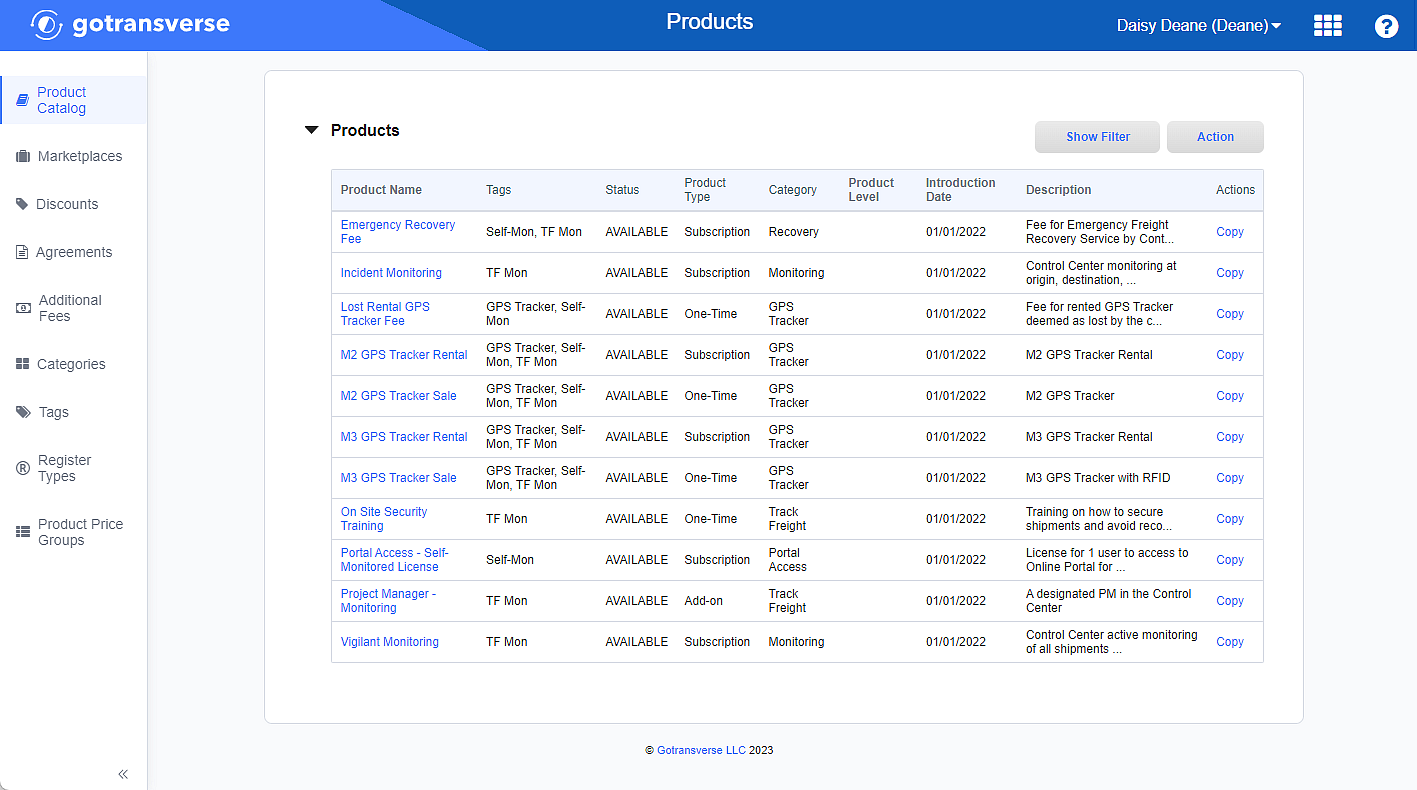
Product Catalog Products Section
Click the
 icon in the left pane to hide it. Click the
icon in the left pane to hide it. Click the  icon to open it.
icon to open it. -
In the Products section, click the name of the product to edit to open the Product Details window.
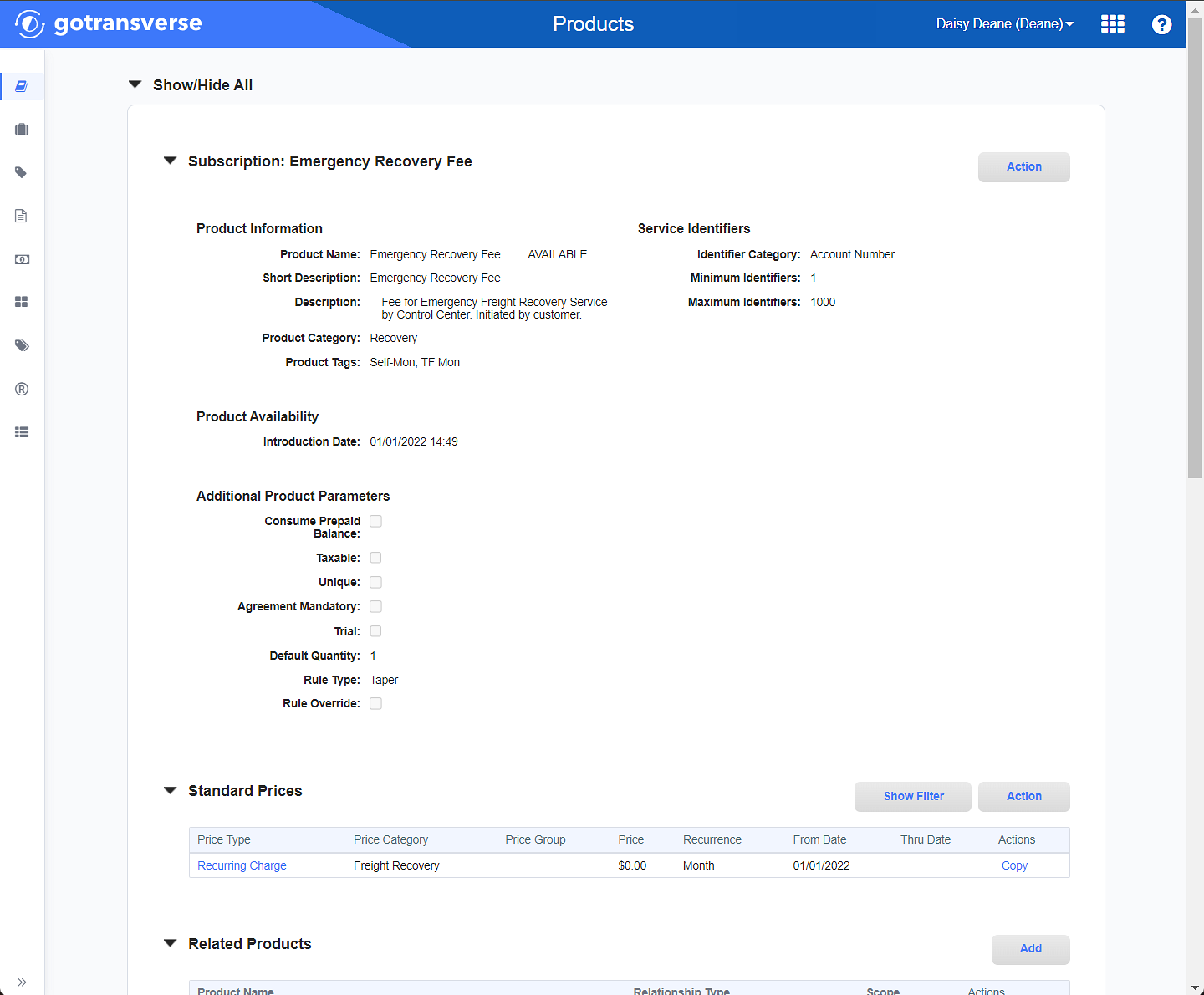
Product Details Window
-
On the Product Details window, in the Actions section, click the product action’s Friendly Name active link to open the Action Configuration window.

Actions Section of the Product Detail Window
-
On the Action Configuration window, in the Approval Operations section, click the Add button to add a new email operations, or click Edit in the Actions column for an operation to edit the operation. Both actions will open the Configure Required Approvals window.
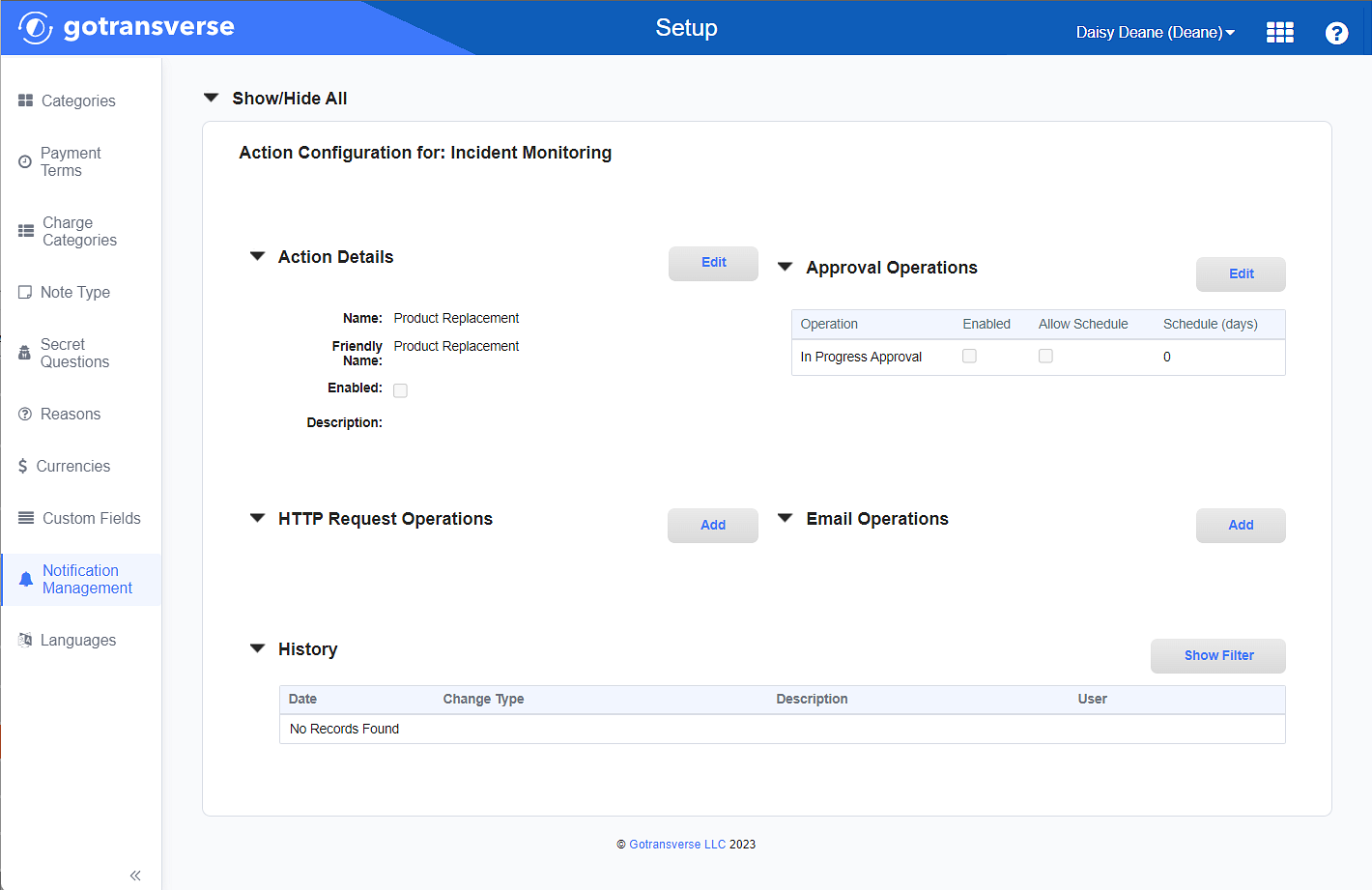
Action Configuration Window
-
On the Configure Required Approvals window, complete the required and relevant information.
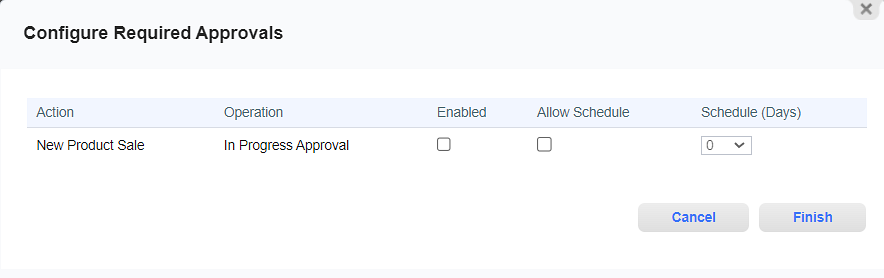
Configure Required Approvals Window
-
Action — The Product Action Category that you selected.
-
Operation — The Product Action Category that you selected.
-
Enabled checkbox — Select the checkbox to enable the product action. Clear the check mark to disable product action.
-
Allow Schedule checkbox — Only available if the Enable checkbox is selected. Select to include a schedule that you specify in the Schedule (Days) drop-down list.
-
Schedule (Days) — Only available if the Allow Schedule checkbox is selected. Select an option from the drop-down list to specify the number of days until an automatic approval is completed on an order.
-
-
Click Finish to save the operation. The operation is updated in the Approval Operations section of the Action Configuration window.
Notification Management Module
Notification Operations (Setup application)
Topic updated: 04/2024.