View Order Details
Complete the following steps to find and view the details of an order:
-
Search for the order number using one of these methods:
-
Search for Order — Search for a specific order.
-
Account Search Module — Search for an account and locate the orders for the account in the Orders section of the Account Details.
-
-
Click the order number to open the Order [status] window to view the order details.
The following image is an example of an Order Completed window. Orders in other statuses will have a slightly different look.
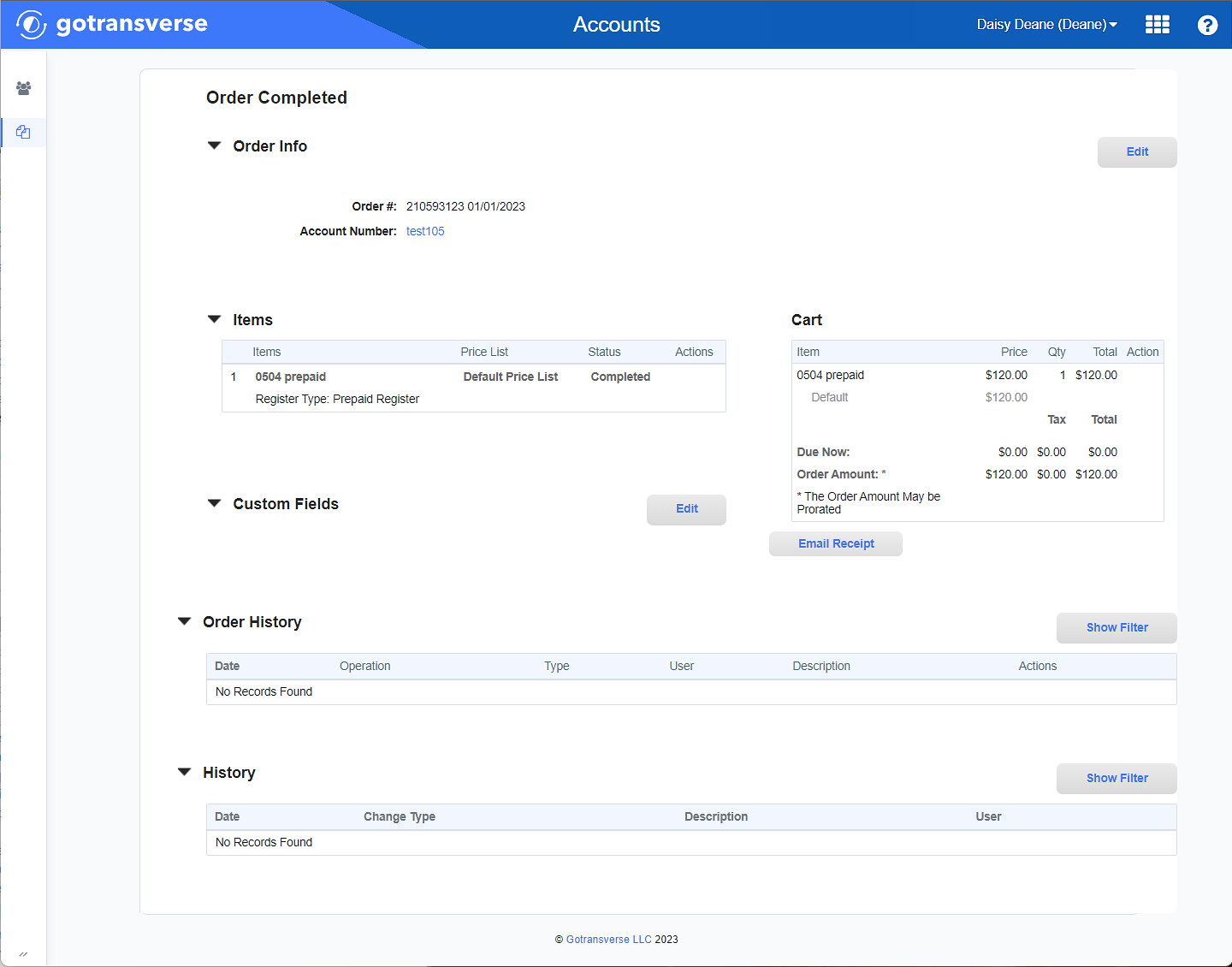
Order Completed Window
-
You can complete the following tasks on this window:
-
Click the Edit button to open the Edit Order Info window to edit order information. You can edit the PO#, Note, and Referral information.
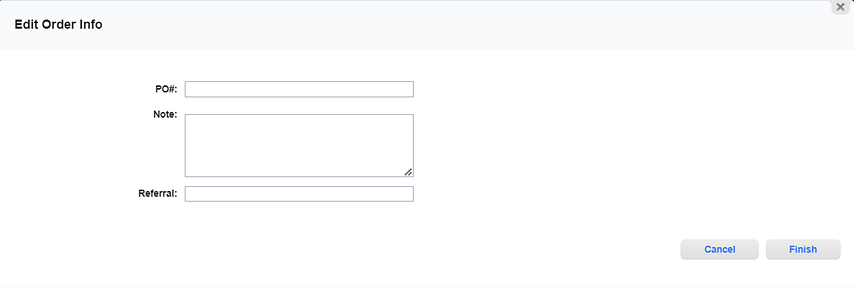
Edit Order Info Window
-
Click the Edit button in the Custom Fields section to edit any order custom fields. Any custom field that contains data will display in the Custom Fields section. Custom fields are managed in the Setup application’s Custom Fields Module.
-
Click the Email Receipt button to edit the email that will be sent with the receipt.
-
Click the Account Number active link to view account details.
-
Topic updated: 05/2024.