View Integration Details
The Integrations window displays a list of integrations and an overview of each integration. Additional details about an integration can be found on the Integration Details window, which displays integration details, data set information, and properties for an integration.
Complete the following steps to view integration information from the Integrations window:
-
Select GT-Connector from the Gotransverse application menu
 .
.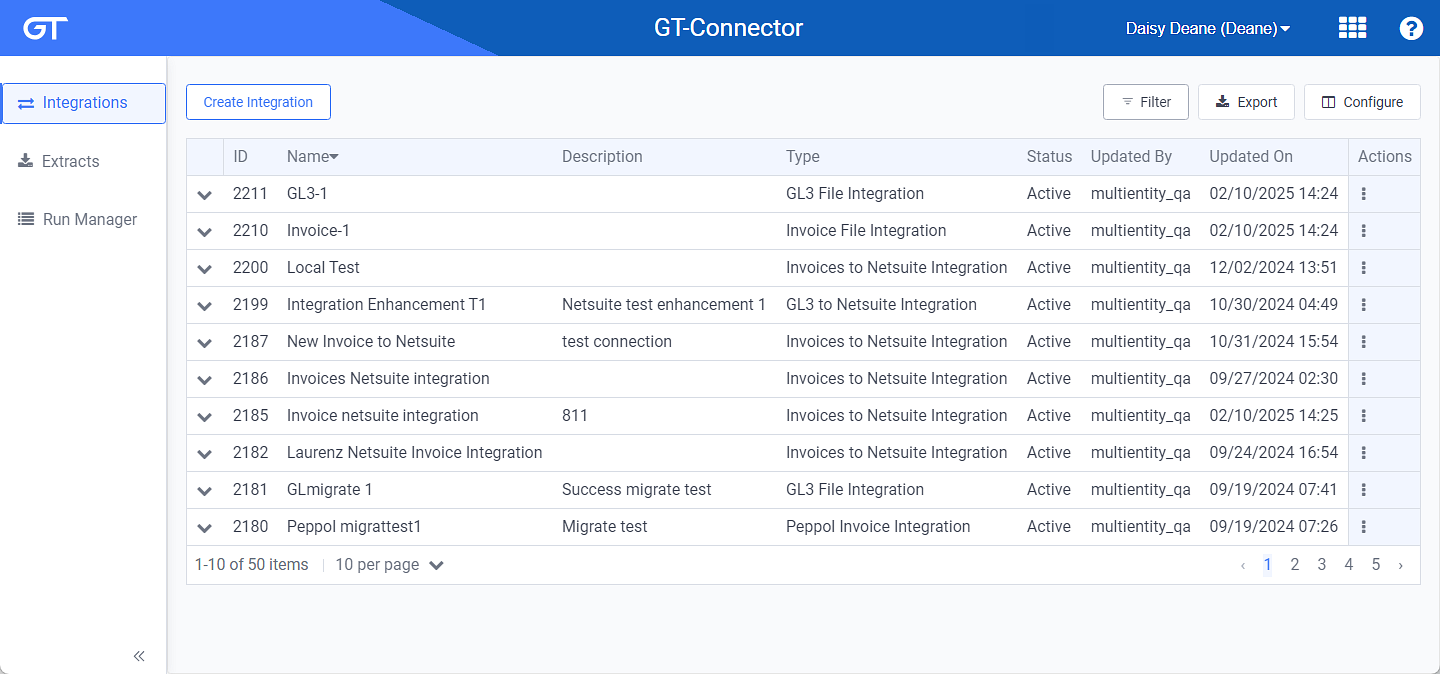
Integrations Window
Click the
 icon in the left pane to hide it. Click the
icon in the left pane to hide it. Click the  icon to open it.
icon to open it.You can manage which columns display in any table with a Configure or Columns button by clicking the button and selecting desired columns. In addition. If the table includes a Filter button, you can filter the table contents. If the table includes an Export button, you can export visible table contents (up to 50) to a CSV (comma-separated values) file. Refer to Data Tables for more information about using these features.
-
To view an overview of the integration, click the
 icon to expand the panel. To close the panel, click the
icon to expand the panel. To close the panel, click the  icon.
icon.Refer to Filter, Configure, or Export Table Contents for information about filtering, configuring, or exporting the contents shown in the table.
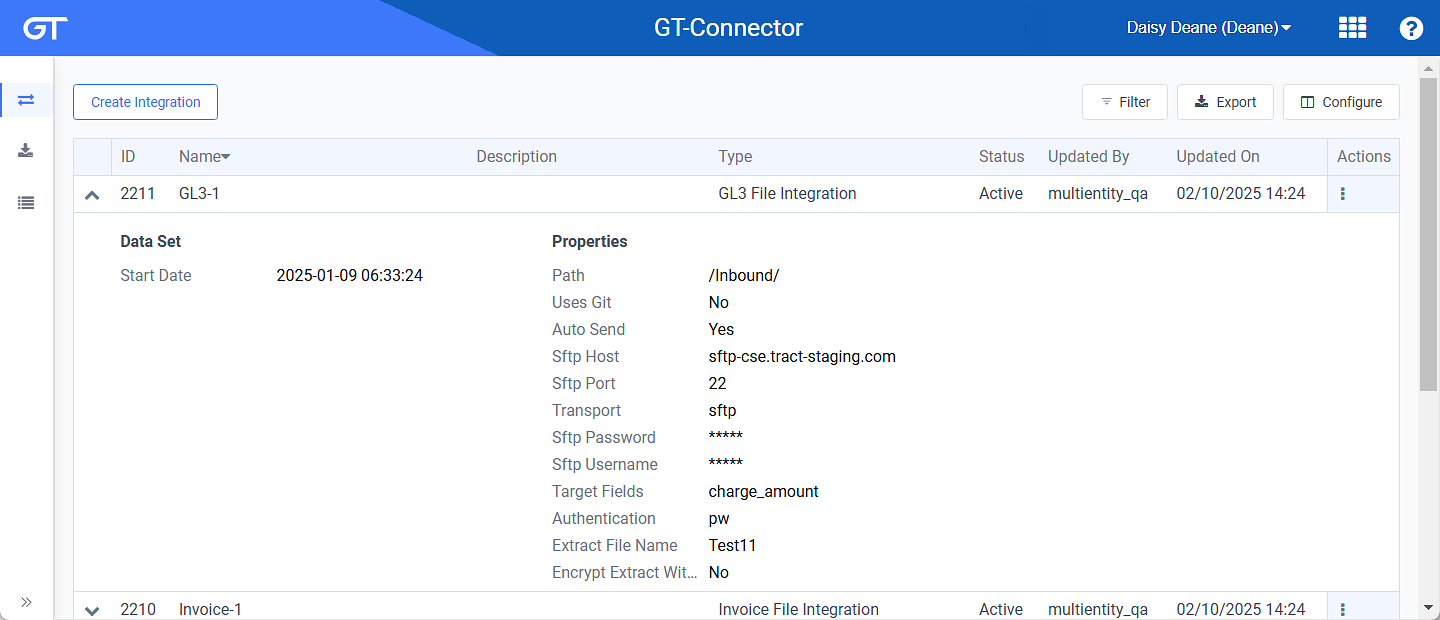
Extracts Information Drop-down Panel
-
To view more details about the integration, click an integration name to open an Integration Details window.
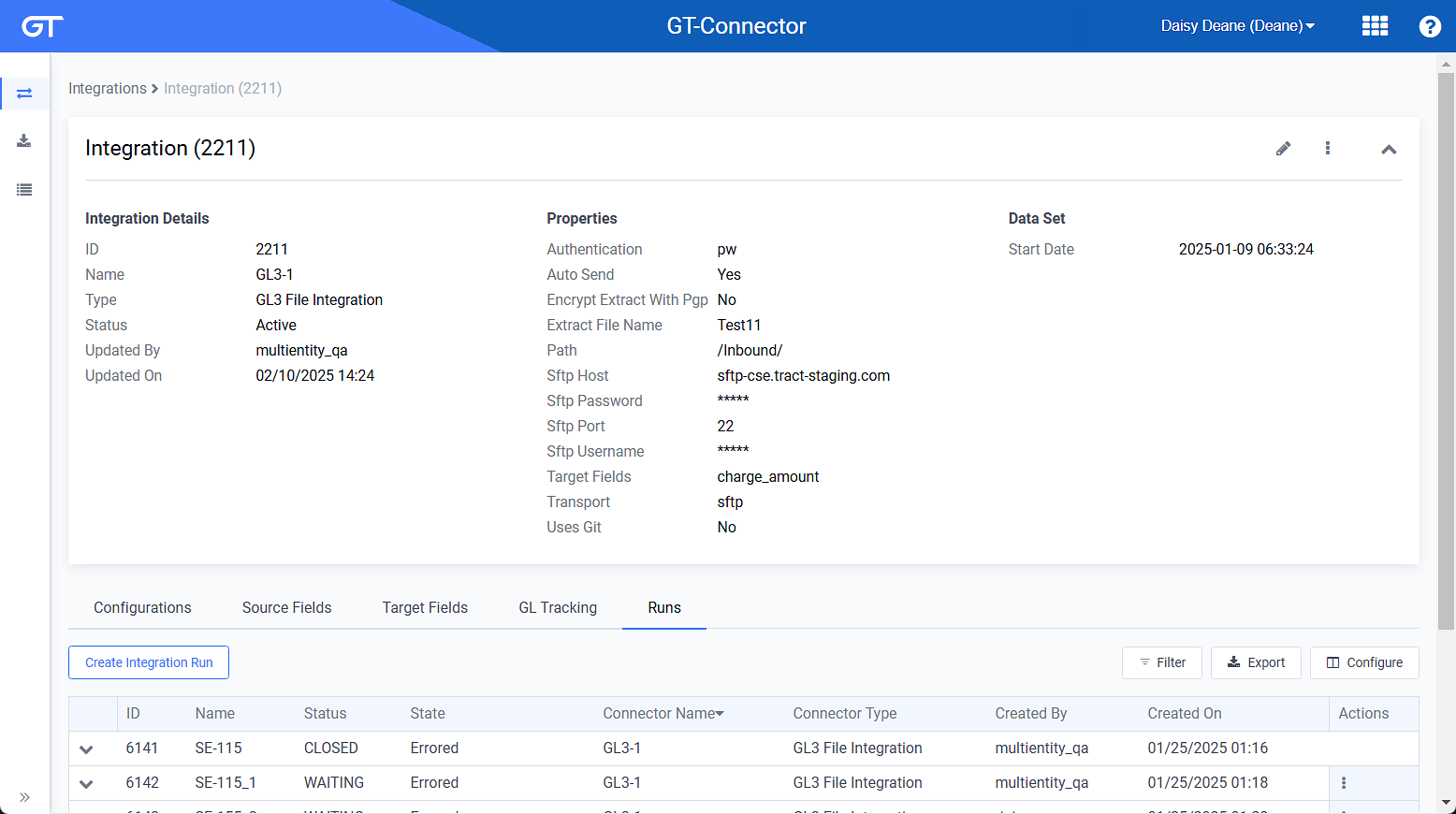
Integration Details Window
The Integration Details window includes integration details, data set information, and properties information, as well as the following detail tab:
-
Configurations — Configurations that have been created for the integration. Each integration run is created with a configuration that defines how the data is formatted. Click the name of the configuration to open a Configuration Details window to view more details, including configuration details, batch configuration, line number information, and aggregation keys. Refer to View Integration Configuration Details for more information about this window and Create Configuration for more information about creating configurations.
-
Source Fields — List of source fields. To view information about the source field, click the
 icon to expand the panel. To close the panel, click the
icon to expand the panel. To close the panel, click the  icon.
icon. -
Target Fields — List of target fields. To view information about the target field, click the
 icon to expand the panel. To close the panel, click the
icon to expand the panel. To close the panel, click the  icon.
icon. -
Tracking — Depending on the integration type, one of the following detail tabs will be included: GL Tracking, Invoice Tracking, Payment Tracking, Adjustment Tracking, or Account Tracking. The Tracking detail tab includes the tracked records for the integration. Tracked records are all records that have or will be sent as part of the integration. As records are created in Gotransverse throughout the day, they will accumulate in the Tracking detail tab. When a run of that integration is triggered, the GT-Connector selects the records to send from all outstanding (delivered=false) tracked records for that integration. Refer to Manage Tracked Records Status for more information about tracked records.
-
Runs — List of runs. To view additional details about a run, click a run name to open the Run Details window. Refer to View Run Details for more information about this window.
-
Topic updated: 11/2023.