Manage Tracked Records Status
You can manage the status of tracked records for an integration. When you update tracked records for an integration, you choose between accepting Outstanding or canceling Delivered records.
-
When a record is Cancelled, it is marked as not delivered (delivered flag is set to false), allowing it to be selected for a future run.
-
When a record is Accepted, it is marked as delivered (delivered flag is set to true), indicating it will not be selected in future runs unless its status is changed.
Complete the following steps to manage tracked records of an integration information:
-
Select GT-Connector from the Gotransverse application menu
 .
.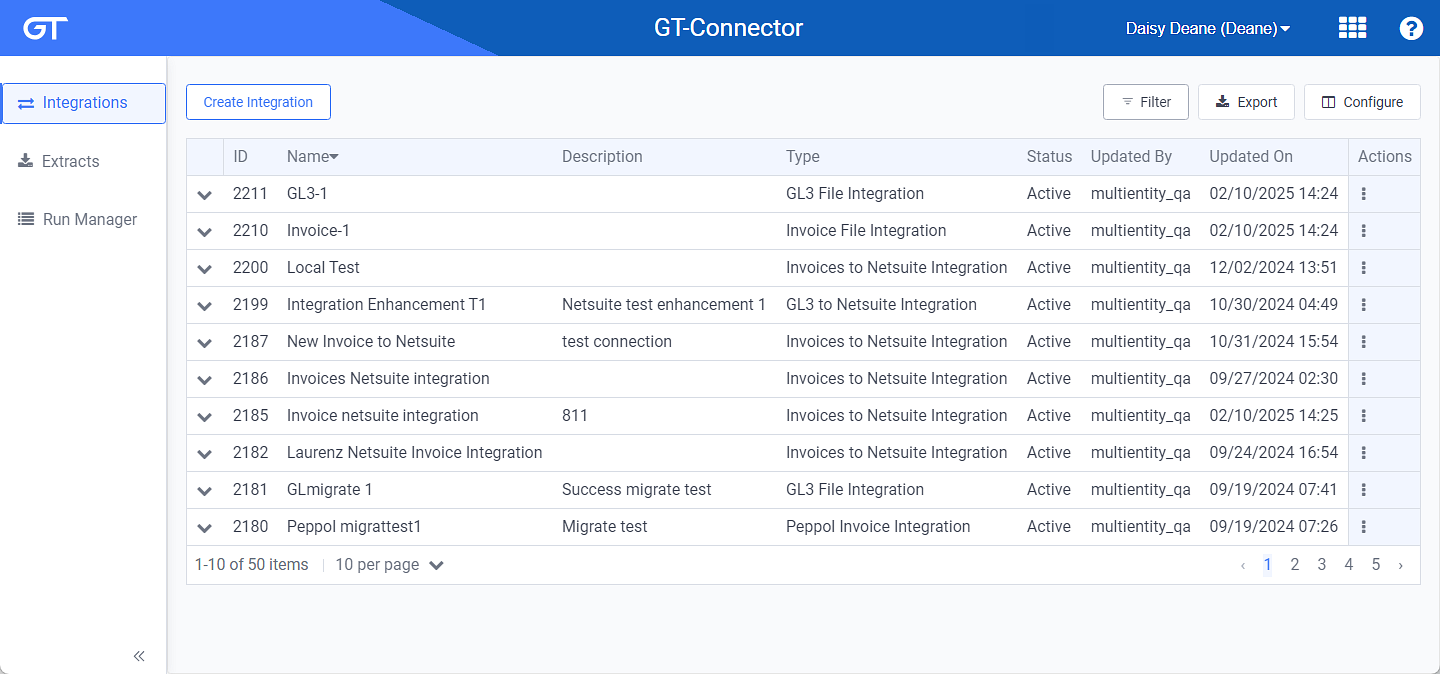
Integrations Window
Click the
 icon in the left pane to hide it. Click the
icon in the left pane to hide it. Click the  icon to open it.
icon to open it.You can manage which columns display in any table with a Configure or Columns button by clicking the button and selecting desired columns. In addition. If the table includes a Filter button, you can filter the table contents. If the table includes an Export button, you can export visible table contents (up to 50) to a CSV (comma-separated values) file. Refer to Data Tables for more information about using these features.
-
Select an Active integration the Integration Details window.
Use the breadcrumb links to return to a previous window.
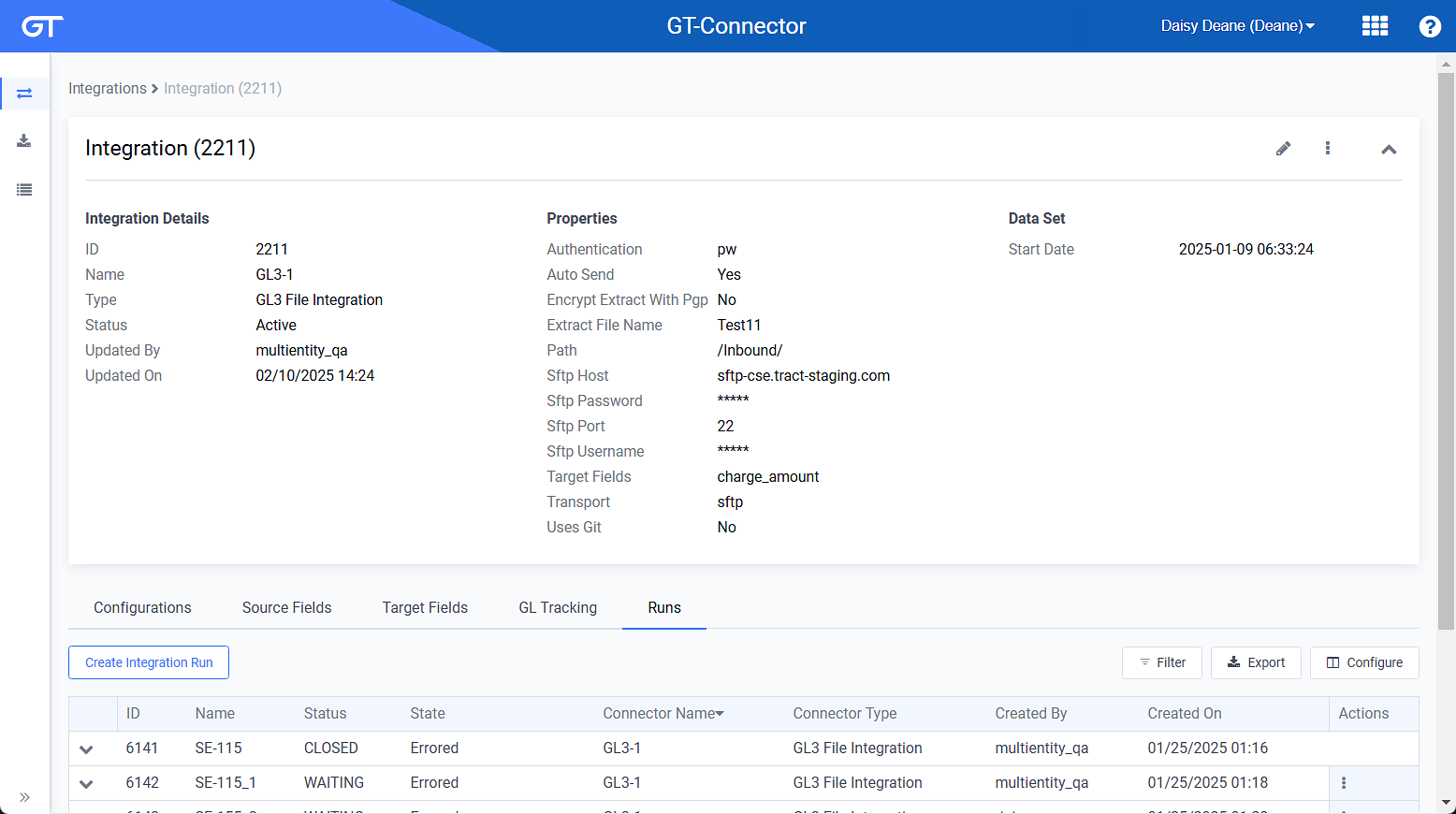
Integration Details Window
-
Click the Tracking details tab. Depending on the integration type, one of the following detail tabs will be included: GL Tracking, Invoice Tracking, Payment Tracking, Adjustment Tracking, or Account Tracking.
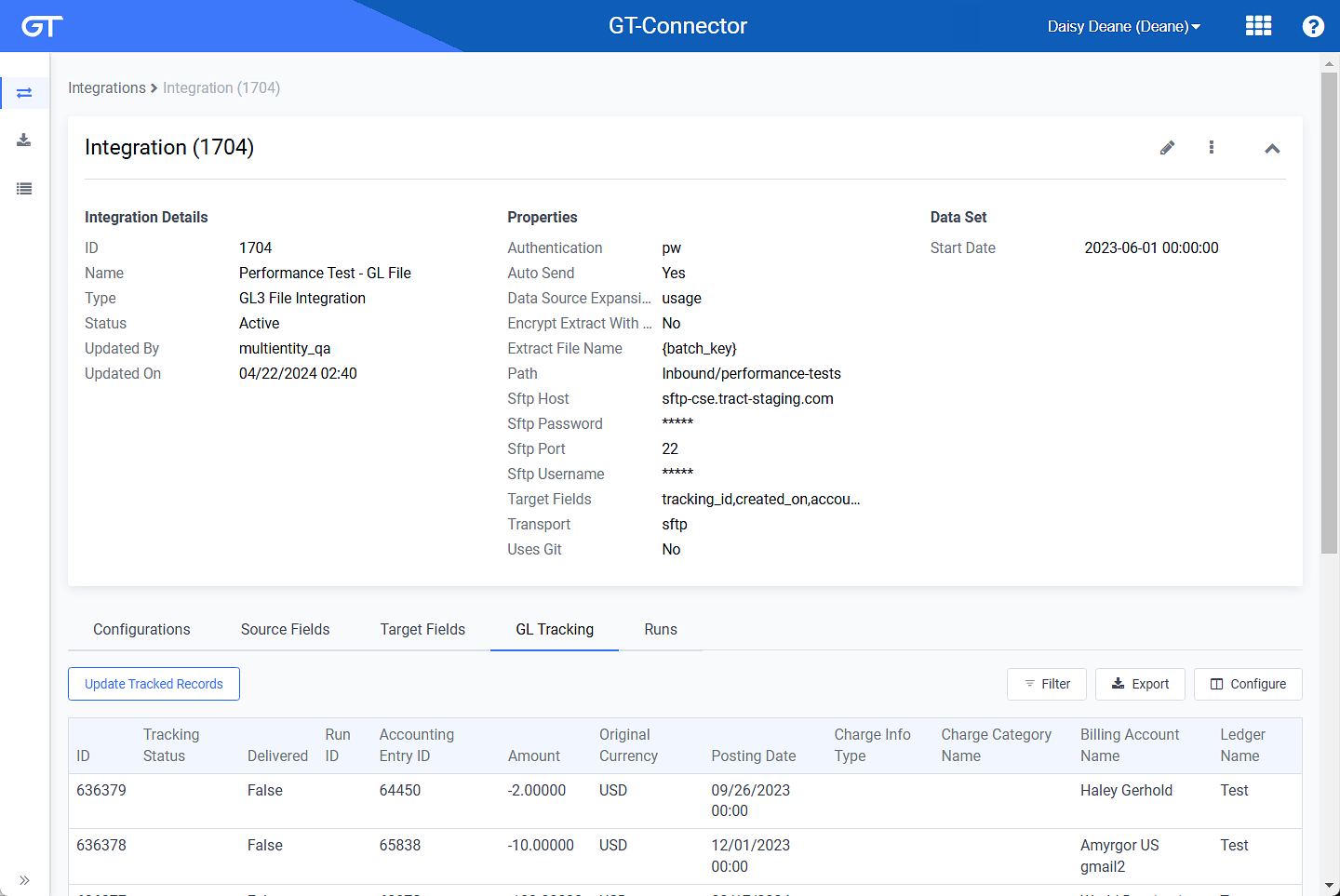
GL Tracking Detail Tab
-
Click the Update Tracked Records button to open the Manage Tracked Record Status window.
-
On the Manage Tracked Record Status window, complete the following:
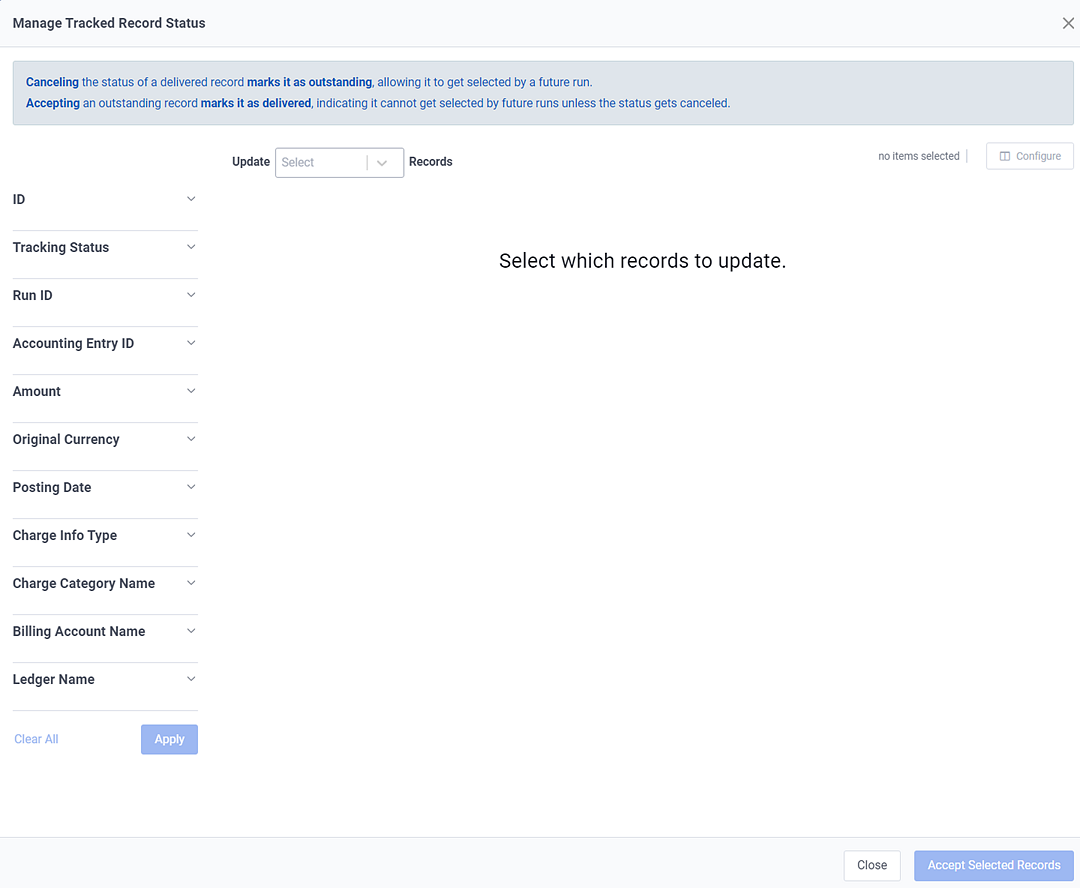
Manage Tracked Record Status Window
-
Select either Delivered or Outstanding from the Update Records drop-down to filter the tracked records by status. A list of records with the selected status display.
-
If desired, filter the listed records by one or more of the filters listed on the left side of the window. Click the
 to display filter options.
to display filter options.
Filter Options
-
Select the records you wish to change.
-
Click either the Accept Selected Records (if you filtered by Outstanding) by or Cancel Selected Records (if you filtered by Delivered) button.
-
-
When finished, click Close. The records listed under the Tracking detail tab will be updated with the changes you made.
Topic updated: 02/2024.