View Integration Configuration Details
The Configuration Details window includes details about a configuration, such as ID, name, update information, batch configuration, custom source fields, mappings, and run time filters. You can also test the configuration from this window.
Complete the following steps to view integration configuration information from the Configuration Details window:
-
Select GT-Connector from the Gotransverse application menu
 .
.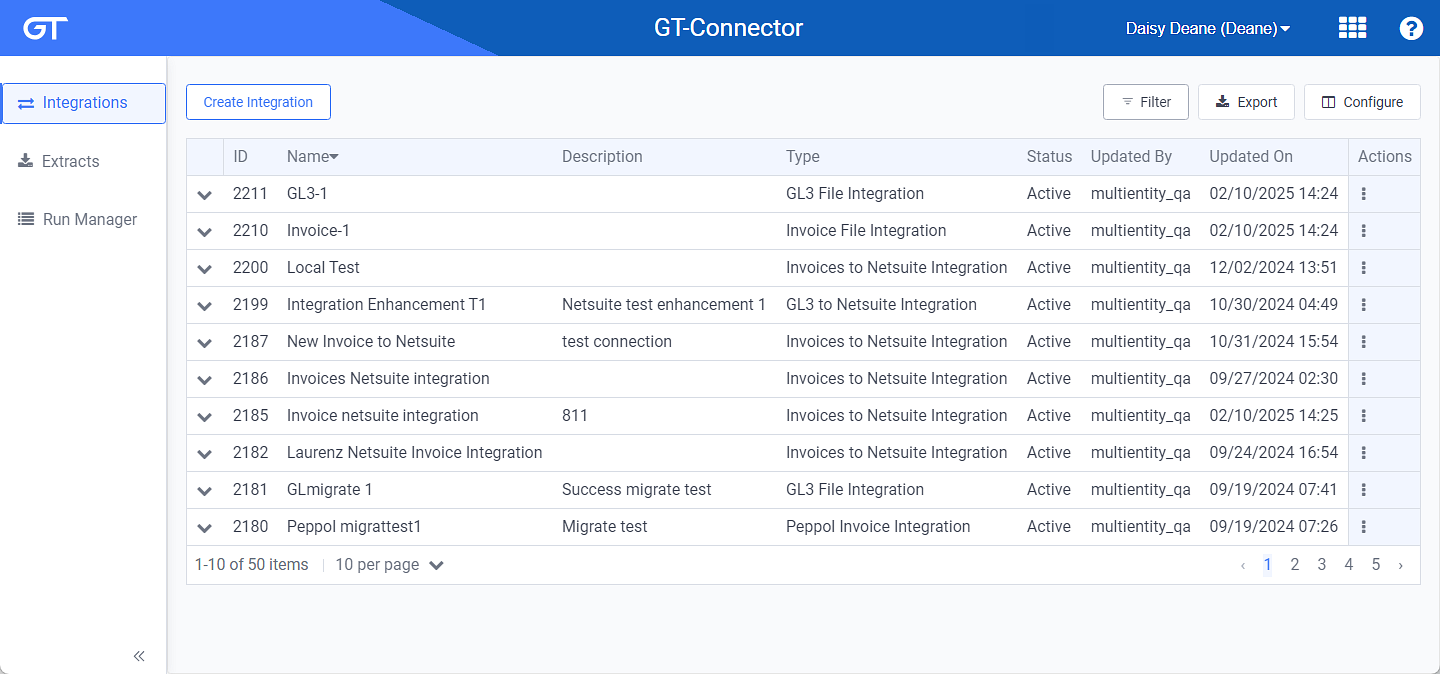
Integrations Window
Click the
 icon in the left pane to hide it. Click the
icon in the left pane to hide it. Click the  icon to open it.
icon to open it.You can manage which columns display in any table with a Configure or Columns button by clicking the button and selecting desired columns. In addition. If the table includes a Filter button, you can filter the table contents. If the table includes an Export button, you can export visible table contents (up to 50) to a CSV (comma-separated values) file. Refer to Data Tables for more information about using these features.
-
Click an integration name to open an Integration Details window.
Use the breadcrumb links to return to a previous window.
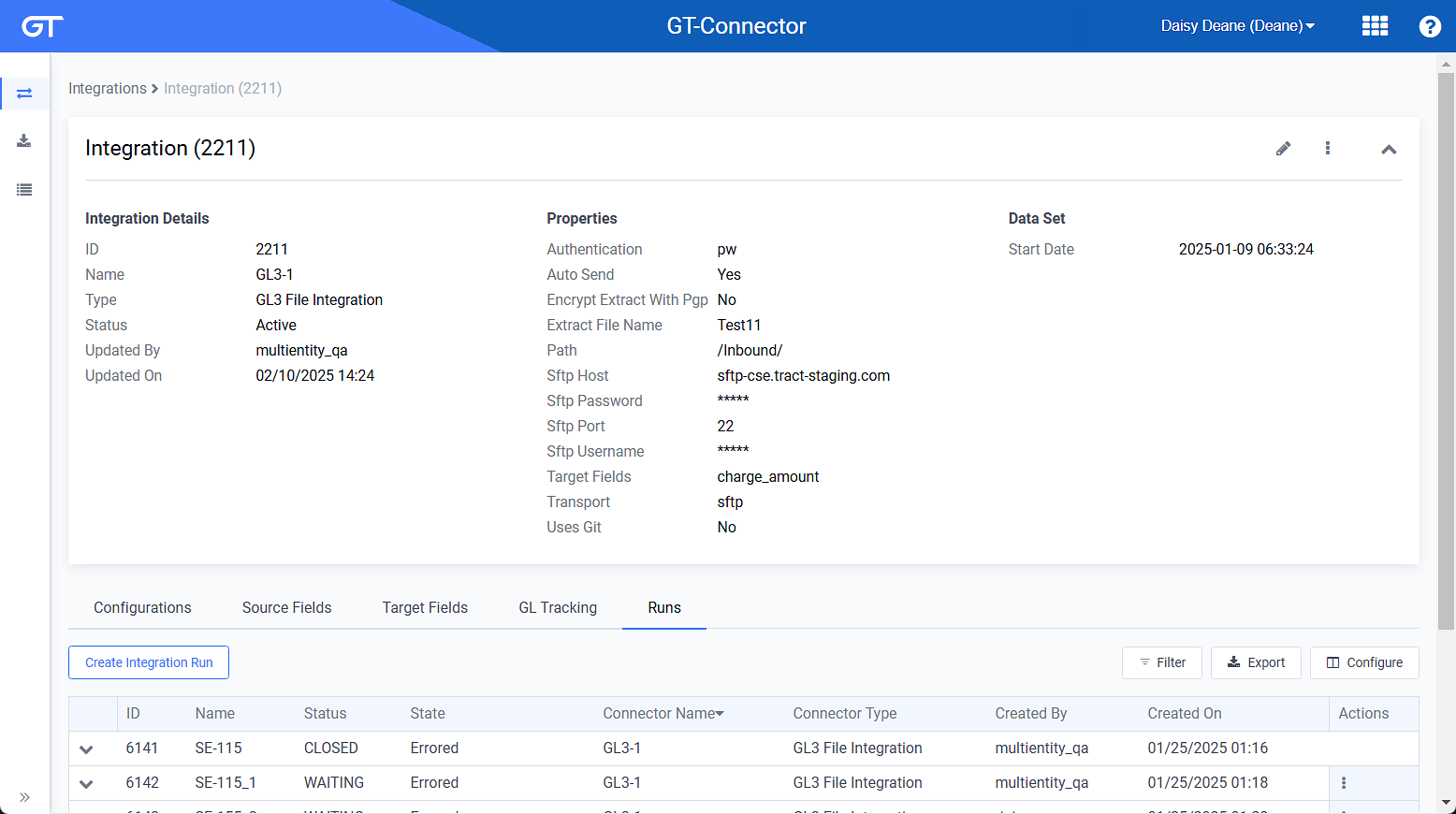
Integration Details Window
-
On the Integration Details window, click name of the configuration listed under the Configurations detail tab to open the Configuration Details window.

Configurations Details Window
-
Custom Source Fields — List of custom source fields created for the integration. Refer to Create Custom Source Field for more information.
-
Mappings — List of field mappings. Refer to Create Mapping on a Configuration for more information on creating a mapping for a configuration.
-
Run Time Filters — List of any filters created for this configuration. Refer to Add or Edit Run Time Filtersfor more information on creating a run time filter for a configuration.
-
Test — Click this tab to run a validation test. A test is a simulation of a run and returns Source and Target Records. The number of Source Records returned is limited to 50 records by default. The number of Target Records depends on the aggregation. A Data Filter can be set to specify a test sample. Refer to Test Configuration for more information.
The Configuration Details window includes configuration details, data set information, properties information, as well as several detail tabs:
Topic updated: 12/2023.