View Users and User Details
The Users window displays a list of existing users and details such as the User Name, Status, First and Last names, email address, and associated Marketplace. The columns also display whether the user is an SSO (single-sign on) user and whether the user is Locked.
On the Users window, you can also search for specific users (refer to Search for Users).
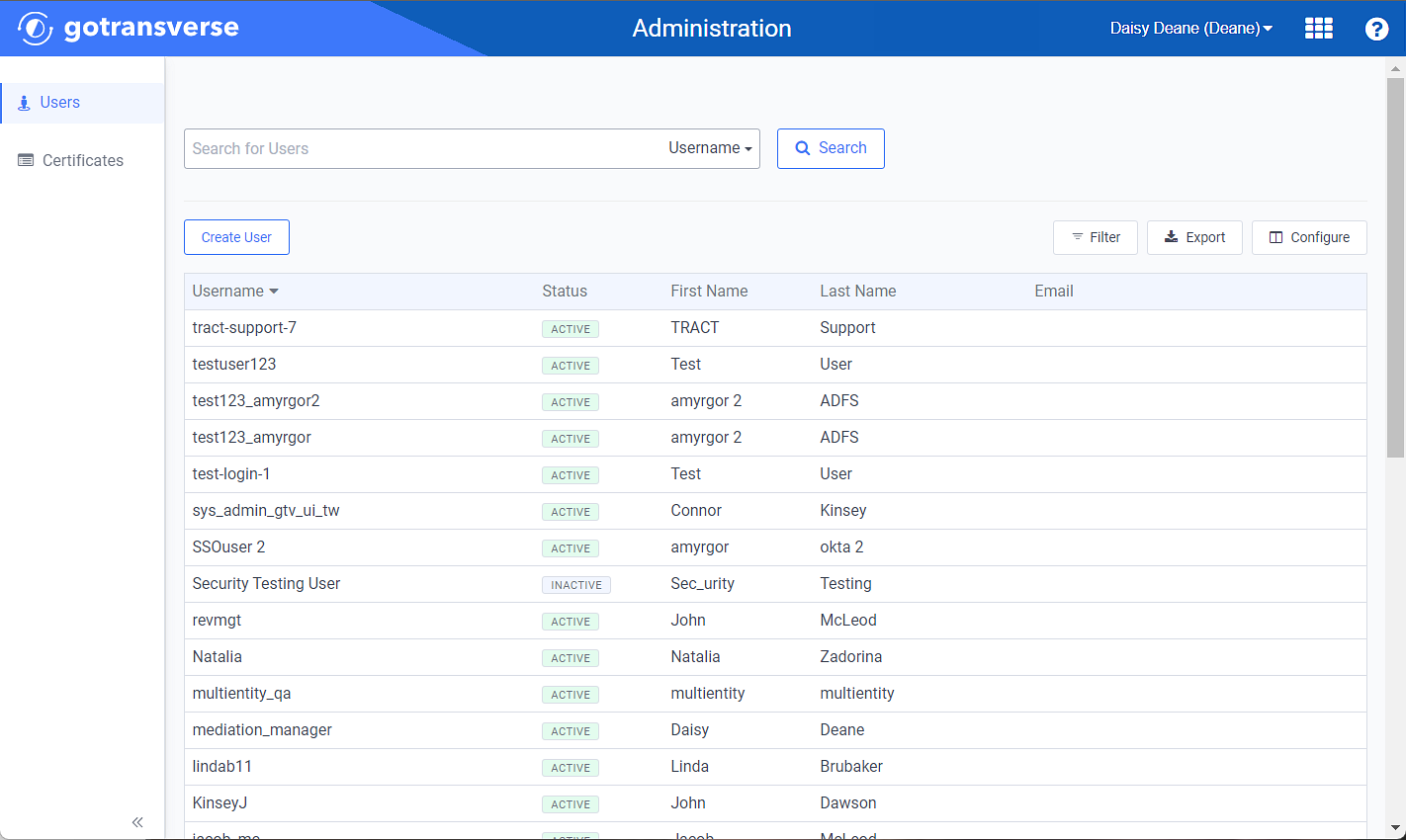
Administration Users Window
You can manage the number of columns that display by clicking the Configure button in the upper-right corner and selecting desired columns.
Complete the following steps to view details about the user:
-
Select Administration from the Gotransverse application menu
 .
. -
Click Users in the left pane if not already shown.
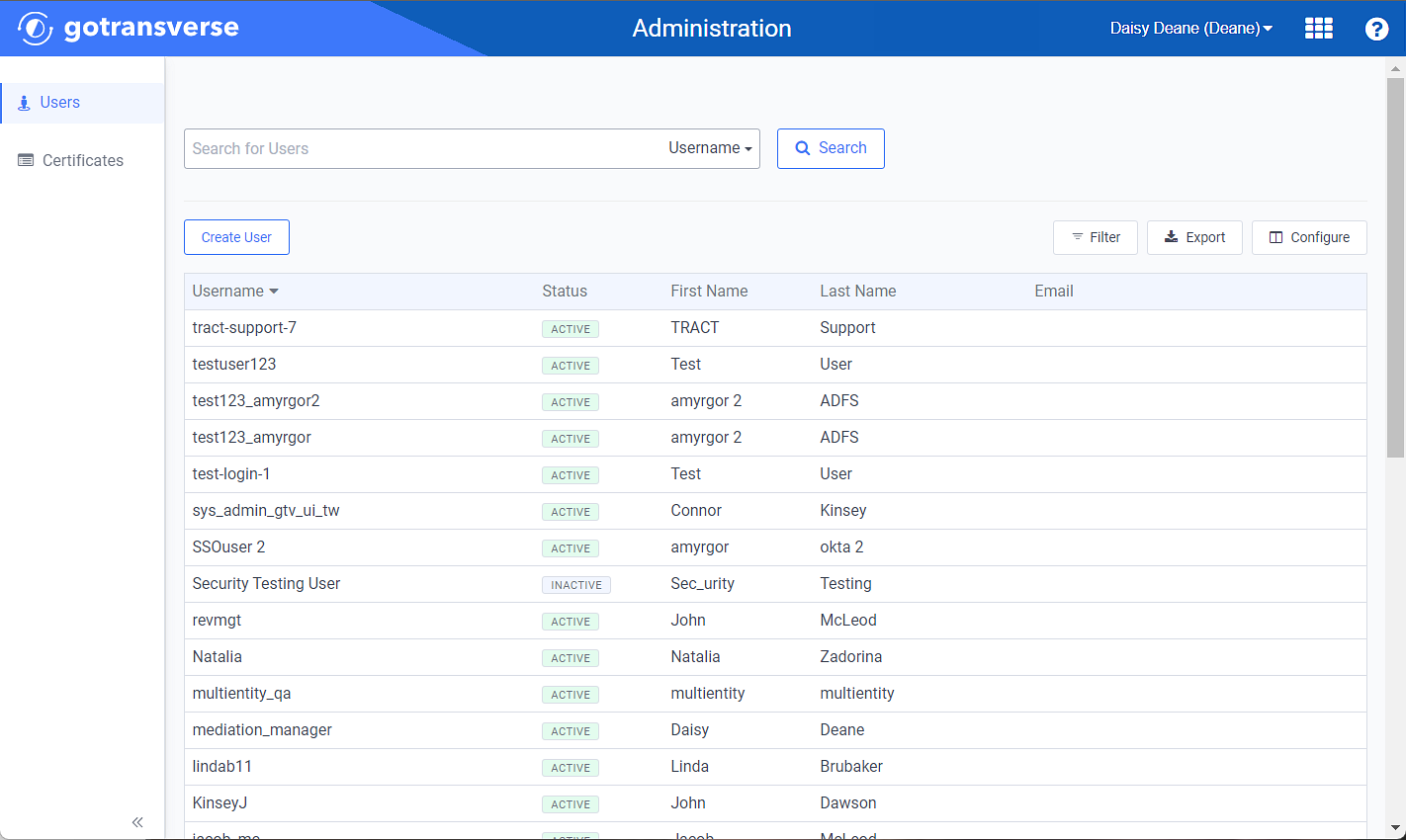
Administration Users Window
Click the
 icon in the left pane to hide it. Click the
icon in the left pane to hide it. Click the  icon to open it.
icon to open it.You can manage which columns display in any table with a Configure or Columns button by clicking the button and selecting desired columns. In addition. If the table includes a Filter button, you can filter the table contents. If the table includes an Export button, you can export visible table contents (up to 50) to a CSV (comma-separated values) file. Refer to Data Tables for more information about using these features.
-
To view details about a user, select the user from the list. The User Information window opens. The Roles detail tab displays a list of roles assigned to this user.
Refer to Assign Roles for more information on assigning roles to a user.
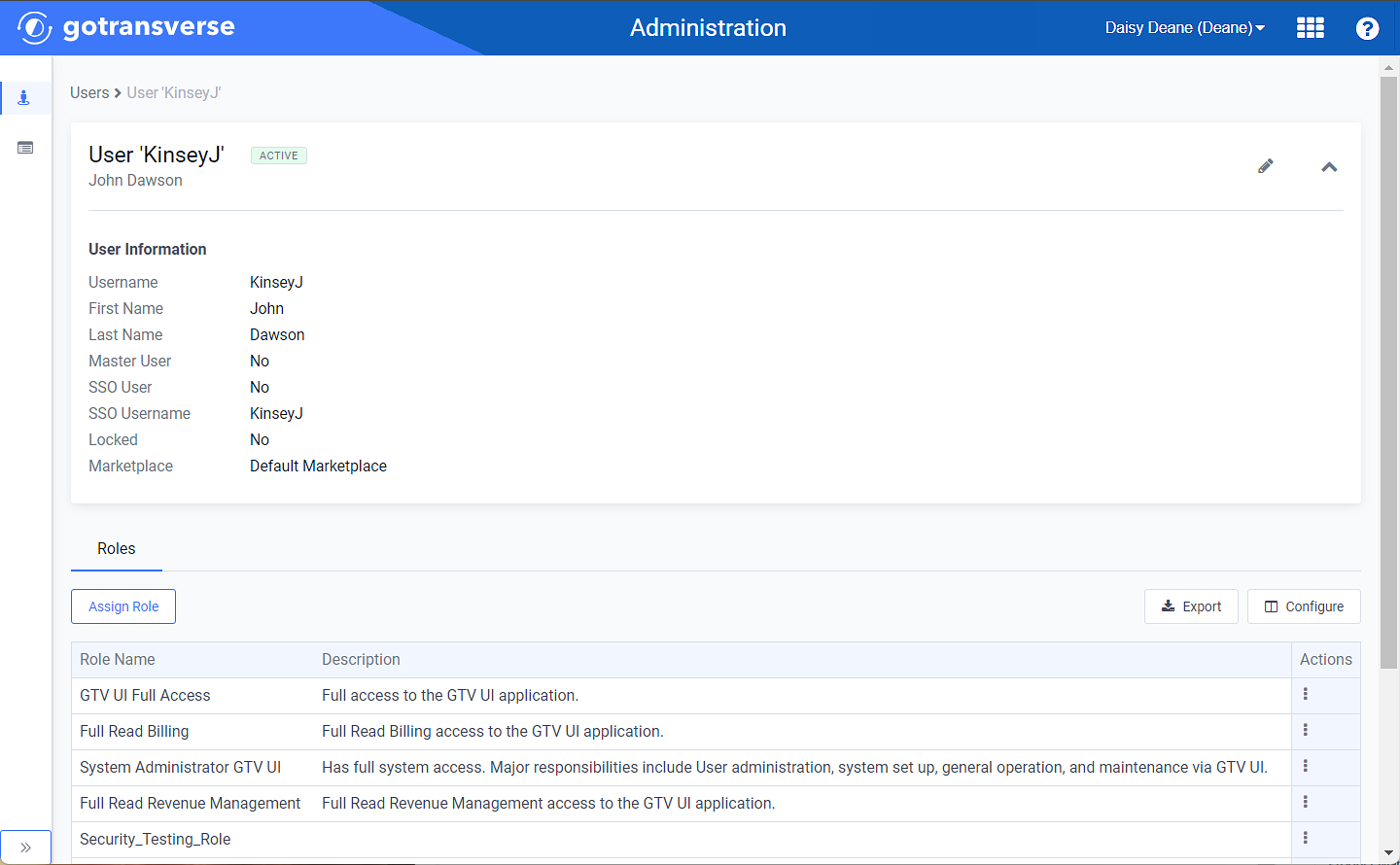
User Information Window