Add or Edit HTTP Request Operation for Usage Counter Action
You can add an HTTP operation for a usage counter to send information or requests to a defined URL.
The Counter notification uses the Threshold Met pre-defined notification.
You can also configure a Usage Rule notification action in the Notification Management Module. The Usage Rule notification also uses the Threshold Met pre-defined notification.
You must first configure an external application before you can configure an FTP or HTTP action. External applications are managed in the Setup application’s Notification Management module. Refer to External Applications for more information.
Complete the following steps to configure HTTP request operations for usage counter action:
-
Perform an Account Search Module to locate the billing account.
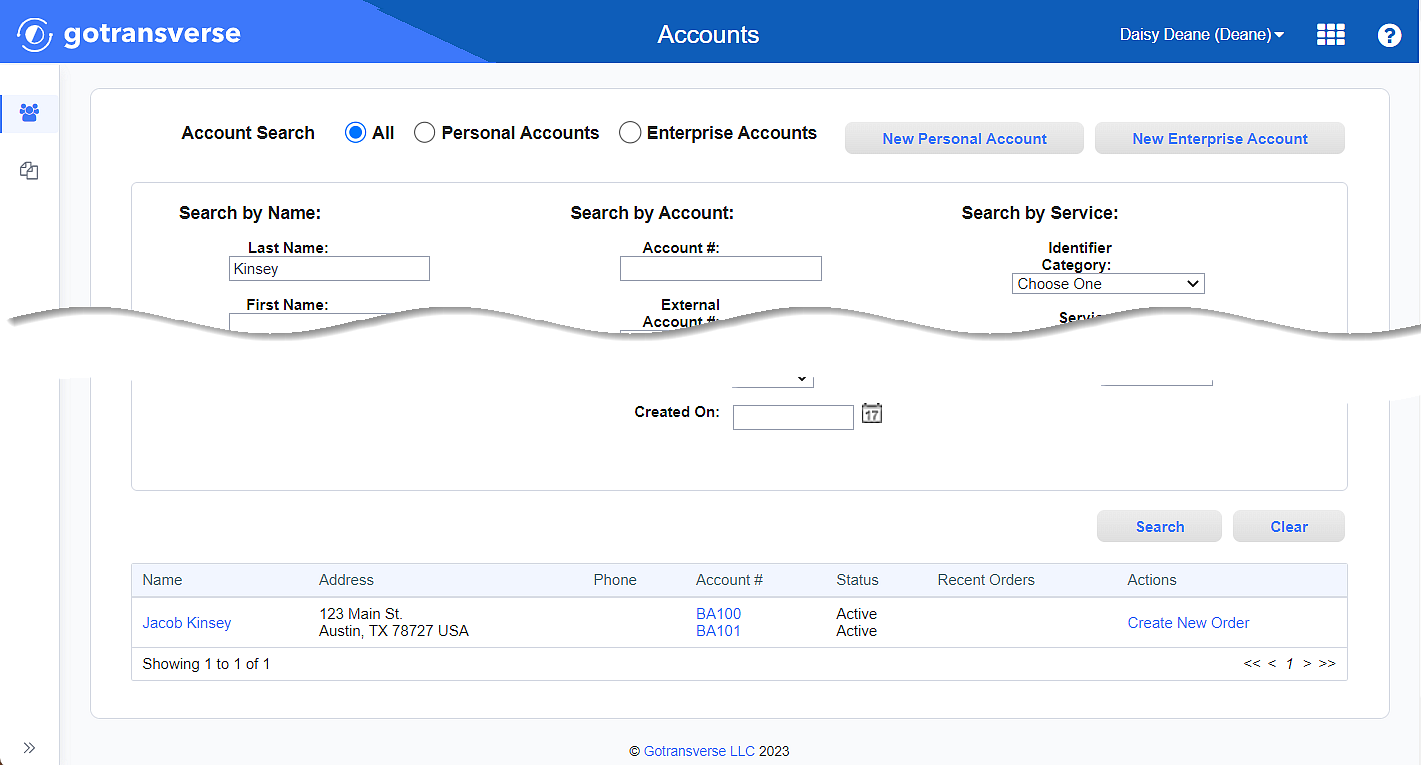
Account Search Results
-
Click the account number active link under the Account # column to open the Account Details window.
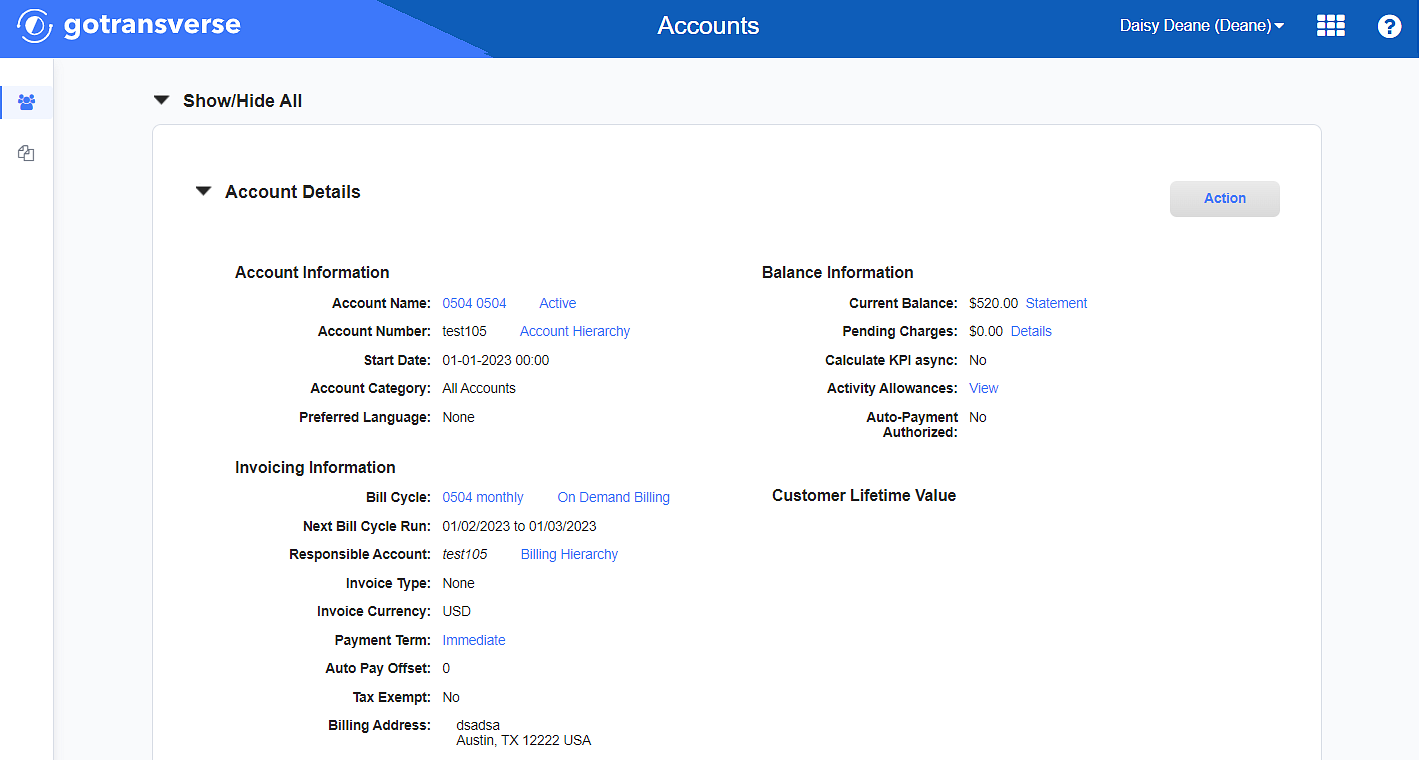
Account Details Window
Click the
 icon in the left pane to hide it. Click the
icon in the left pane to hide it. Click the  icon to open it.
icon to open it. -
On the Account Details window, in the Services section, click the name of the service to open the Service Details window.
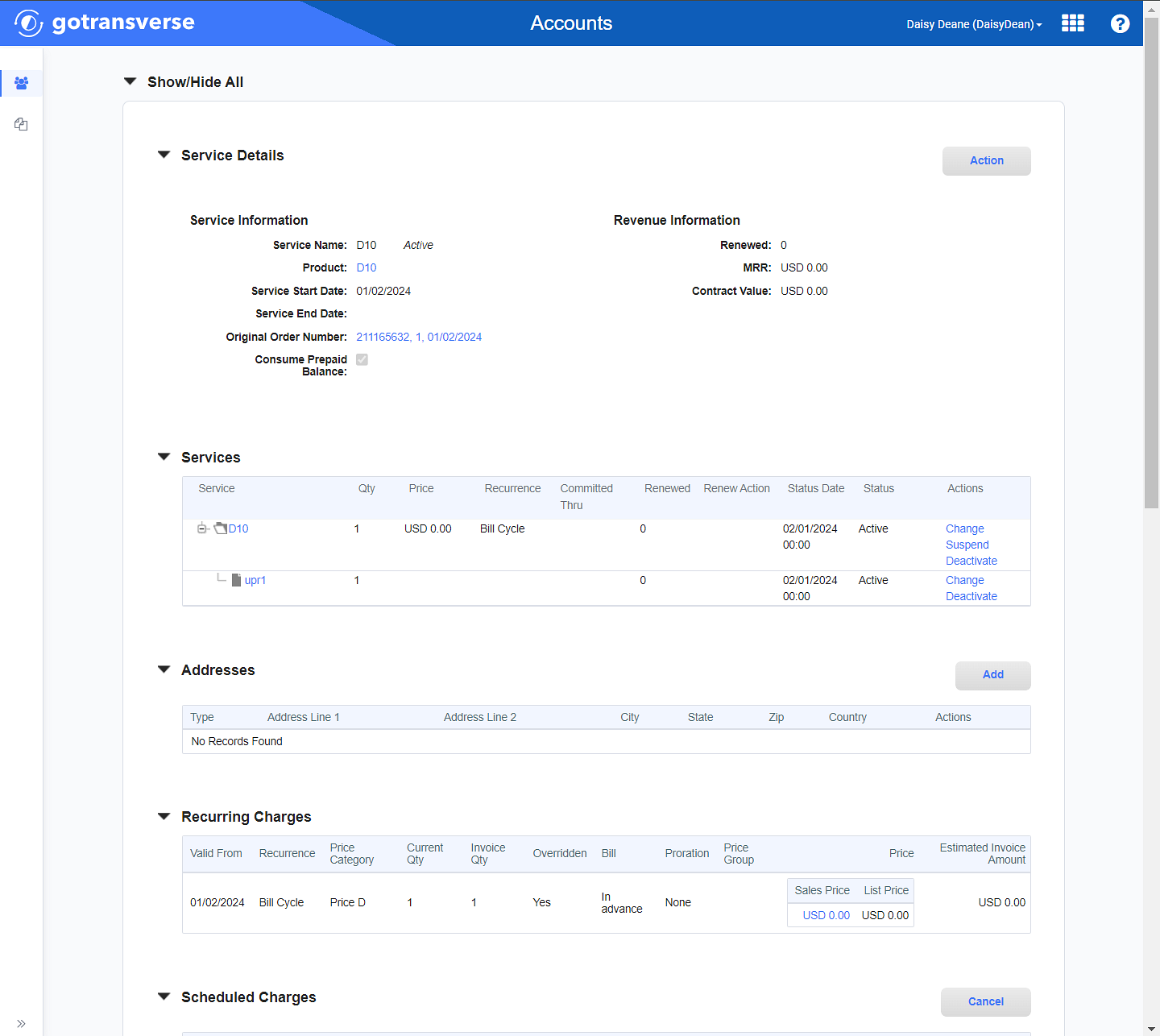
Services Section
-
On the Service Details window, in the Counters section, click a counter name to open the Counter Details window.

Counters Section
-
On the Counter Details window, in the Actions section, click the Friendly Name active link to open the Action Configuration window for that notification in the Setup application.
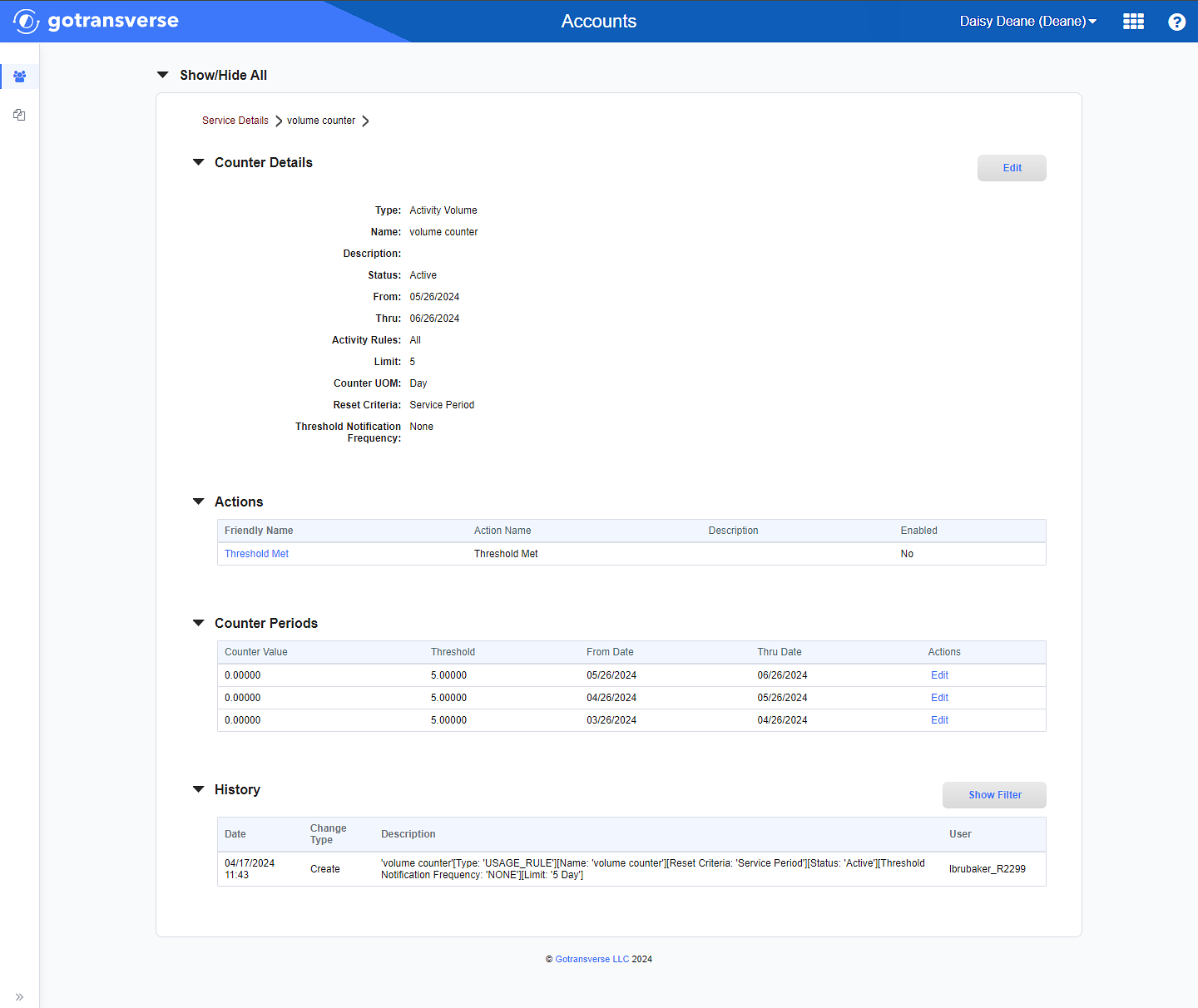
Counter Details Window
Use the breadcrumb links to return to a previous window.
-
On the Action Configuration for Counter window, in the HTTP Request Operations section, click the Add button, or click Edit in the Actions column for that operation to edit the operation. Both actions open the Configure HTTP Request window.
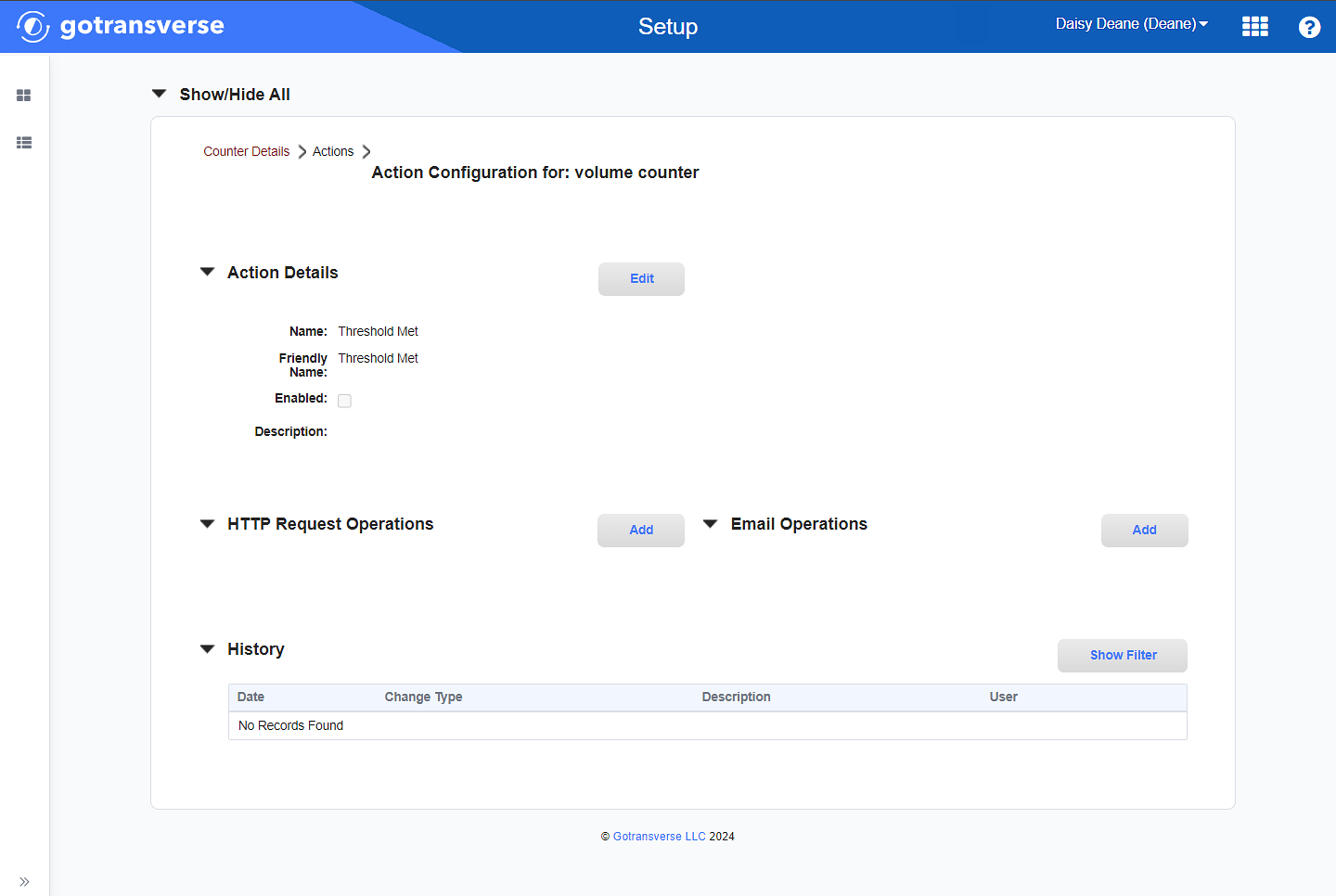
Action Configuration for Counter Window
Use the breadcrumb links to return to a previous window.
-
On the Configure HTTP Request window, complete the required and relevant information:
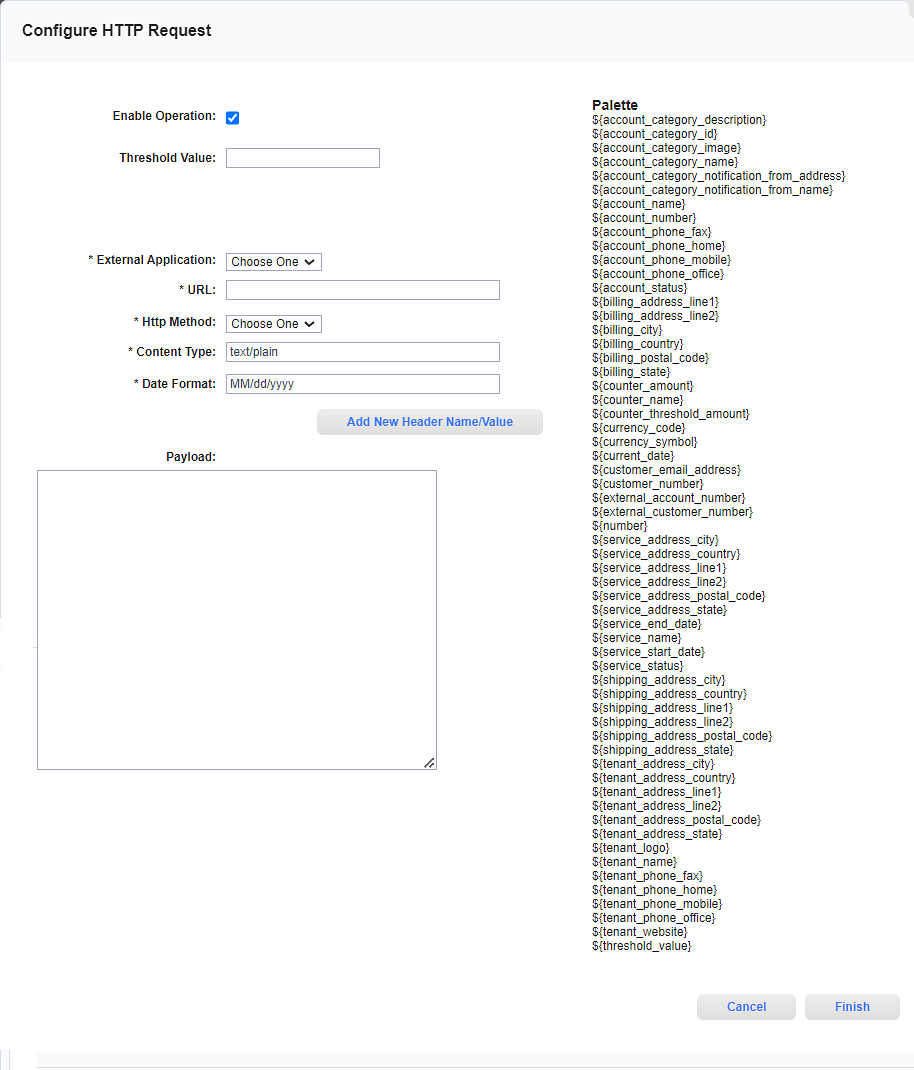
Configure HTTP Request Window
Required fields are marked with an asterisk.
-
Enable Operation checkbox — Indicates whether the operation is on and available for use. Select or deselect the checkbox to enable or disable this action as follows:
-
Selected: The request will occur.
-
Not selected: The request will not occur. This request can be enabled later. Any request operation can be enabled at any time after they are created.
-
-
Threshold %* — The value at which the HTTP Operation occurs.
-
External Application* — Select an HTTP external application that you configured in External Applications.
-
URL* — Enter the URL of the website to access. Access to an external website is configured in the External Applications module.
-
Http Method* — The type of call this action makes. Select an option from the drop-down list: POST, GET, or DELETE.
-
Content Type* — Change the provided content type if needed.
-
Date Format* — Change the provided format if needed.
-
Add New Header Name/Value — Click this button to display two additional fields, which can be used to add extra content to the header.
If you have added too many Name/Value fields, you can click the Remove Last Header Name/Value button to remove the last set of Name and Value fields.
-
Name*: The header’s name.
-
Value*: The value to be included in the header.
-
-
Payload: Select items from the Palette on the right to add to the Payload text box.
You can highlight a palette item and then drag it to the Payload text box.
-
-
Click Finish to save the request. The HTTP request is added (or updated) in the HTTP Request Operations section of the the Action Configuration window.
Add or Edit Email Operations for Usage Counter Actions
Notification Operations (Setup application)
External Applications (Setup application)
Topic updated: 04/2024.