Add Account Verification Information
You can add a customer account verification password and a Secret Question adn answer that can be verified on the Account Details window.
Complete the following steps to add security information:
-
Perform an Account Search Module to locate the billing account.
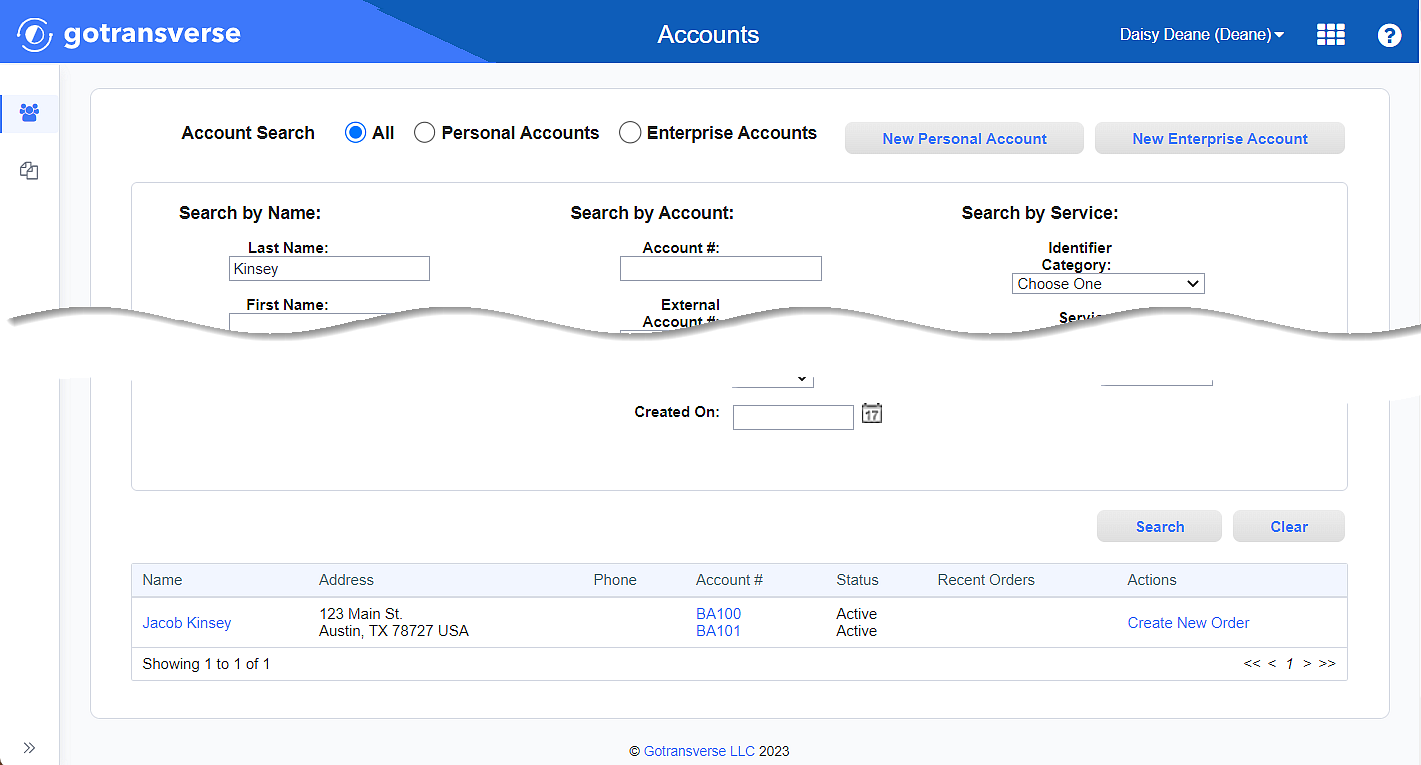
Account Search Results
-
Click the account number active link under the Account # column to open the Account Details window.
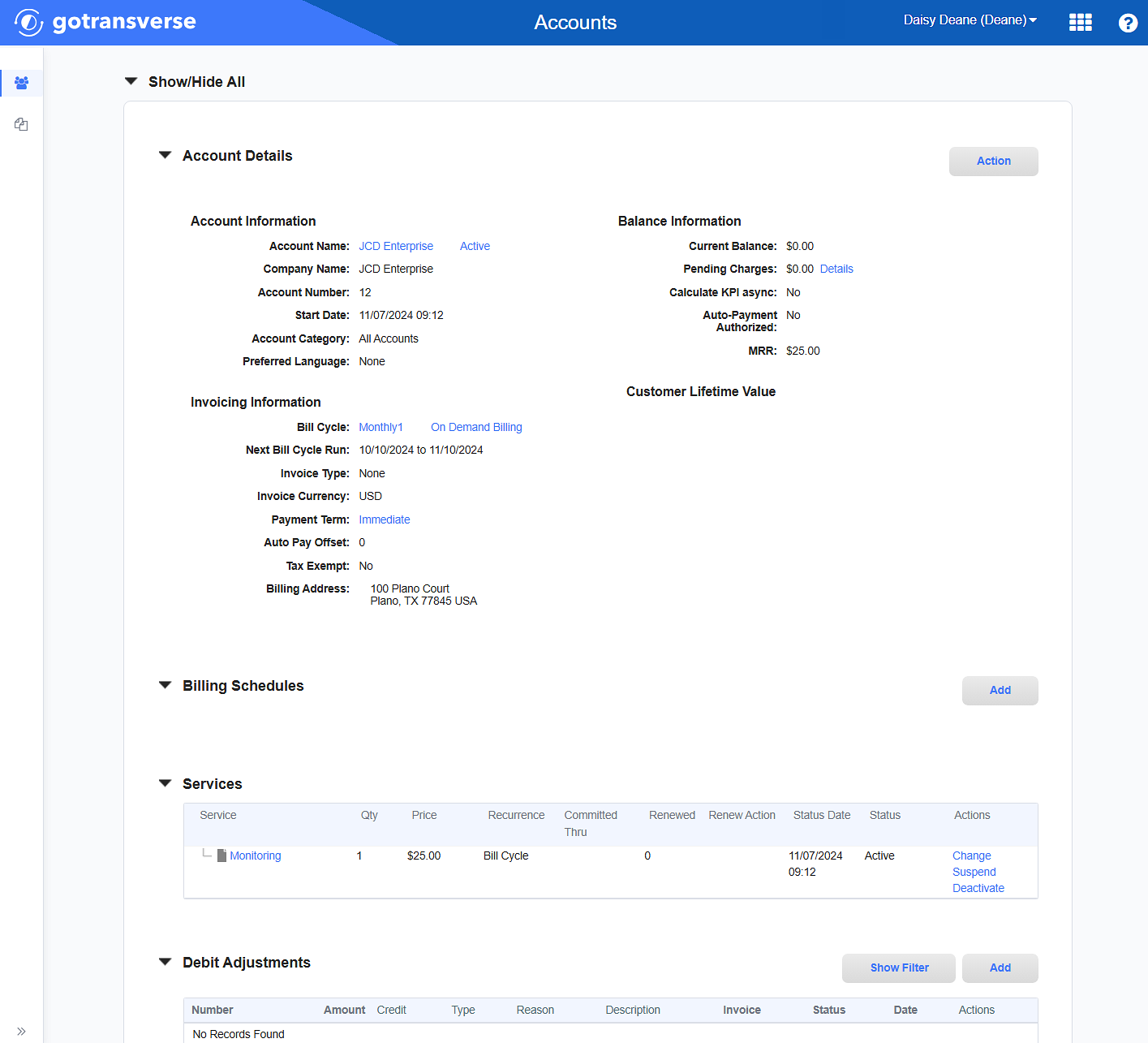
Account Details Window
Click the
 icon in the left pane to hide it. Click the
icon in the left pane to hide it. Click the  icon to open it.
icon to open it. -
On the Account Details window, click the Action button and select Configure Account Details to open the Account Billing Details window.

Account Details Window - Configure Account Details Option
On the Account Billing Details window, enter the required and relevant information for account verification:
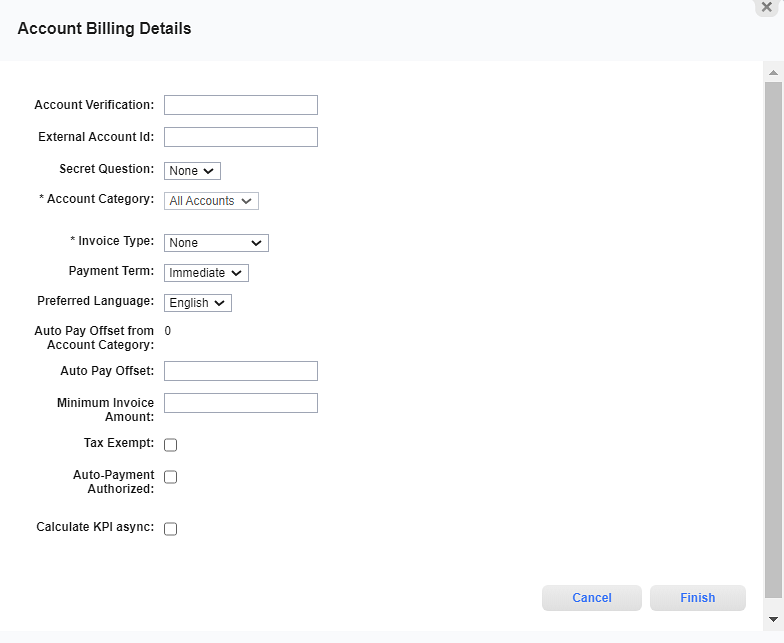
Account Billing Details Window - Verification Fields
Required fields are marked with an asterisk.
-
Account Verification — Enter a verification word or phrase. This information will be displayed in the Security Information section of the Account Details section, which can be used for verification of the customer. Refer to Security Information and Account Verification for more information.
-
Secret Question — Select a secret question from the drop-down list. This list is only available if you set up secret questions for this account. Refer to Secret Questions Module for more information.
-
Answer — When you select a secret question, the Answer field becomes available, and an answer is required. Both the secret question and the answer are displayed in the Security Information section of the Accounts Details window and can be used for verification of the customer.
-
-
Click Finish. The information displays in the Security Information section.