View Setup Window
To view the Setup window, select the Revenue Management application from the Gotransverse application menu ![]() and then click Setup from the left pane.
and then click Setup from the left pane.
Before you create an AR Ledger, you may want to create GL accounts, GL categories, chart of accounts, posting rules, and posting rule sets that will be used for that AR Ledger. Once these items are created, you can view, edit, or delete them.
Refer to Setup Module for more information about setting up accounts, categories, and rules.
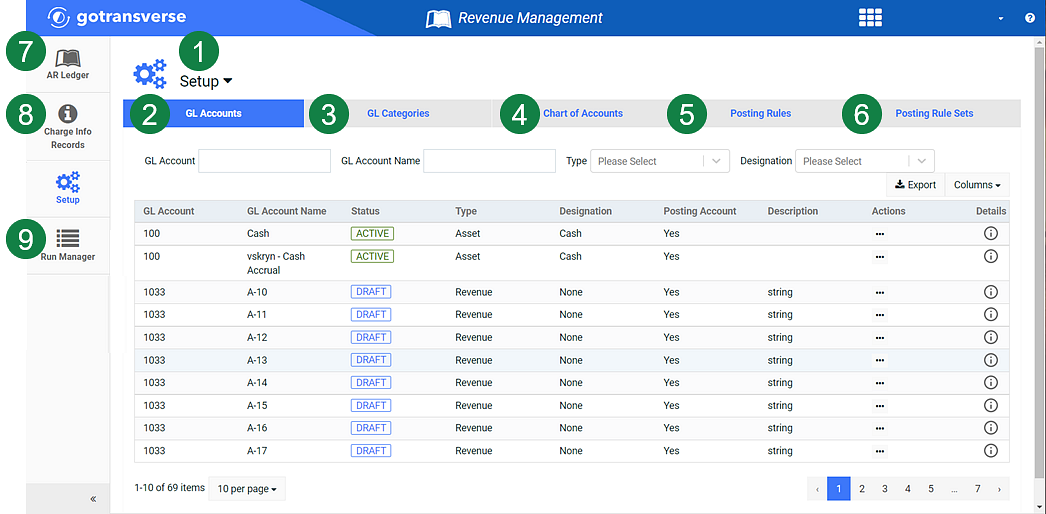
Revenue Management Setup Window - Annotated
The numbered sections are described in the following table.
| Number | Name | Description |
|---|---|---|
|
1 |
Setup Drop-down Menu |
Drop-down menu for creating setup items to create an AR Ledger. From this menu you can create:
|
|
2 |
GL Accounts Detail Tab |
Select to view, create, edit, and delete GL accounts. Refer to General Ledger Accounts for additional information. |
|
3 |
GL Categories Detail Tab |
Select to view, create, edit, and delete GL categories. Refer to General Ledger Categories for additional information. |
|
4 |
Chart of Accounts Detail Tab |
Select to view, create, edit, and delete charts of accounts. Refer to Chart of Accounts for additional information. |
|
5 |
Posting Rules Detail Tab |
Select to view, create, edit, and delete posting rules. Refer to Posting Rules and Posting Rule Sets for additional information. |
|
6 |
Posting Rule Sets Detail Tab |
Select to view, create, edit, and delete posting rule sets. Refer to Posting Rules and Posting Rule Sets for additional information. |
|
7 |
AR Ledger |
Select to view, create, edit, and delete an AR ledger. Select an AR ledger to view the details and find transactions. Refer to AR Ledger Module for additional information. |
|
8 |
Charge Info Records |
Select to display a list of charge info records created the last time the collector ran. Refer to Charge Info Records Module for additional information. |
|
9 |
Run Manager |
Select to display status of Collector runs, AR Ledger runs, and Run Modes. Refer to Revenue Management Run Manager Module for additional information. |