Configure Trial Period for Product
You can configure a product to include a trial period while setting up the product definition or when updating the definition.
When you create an order that includes a product configured with a trial period, the service created from the order will have a Trial status.
While the service is in the trial period, the customer is not charged. In addition, any usage against the service during that time period is also not charged.
Alternatively, you could create a discount for the product and apply that discount during the order process. Refer to Discounts Module for more information about product discounts.
Refer to Product Trials Knowledge Base article for more details about trials.
Only Subscription products can be configured as a trial.
-
Select Products from the application menu
 , then click Product Catalog in the left pane.
, then click Product Catalog in the left pane.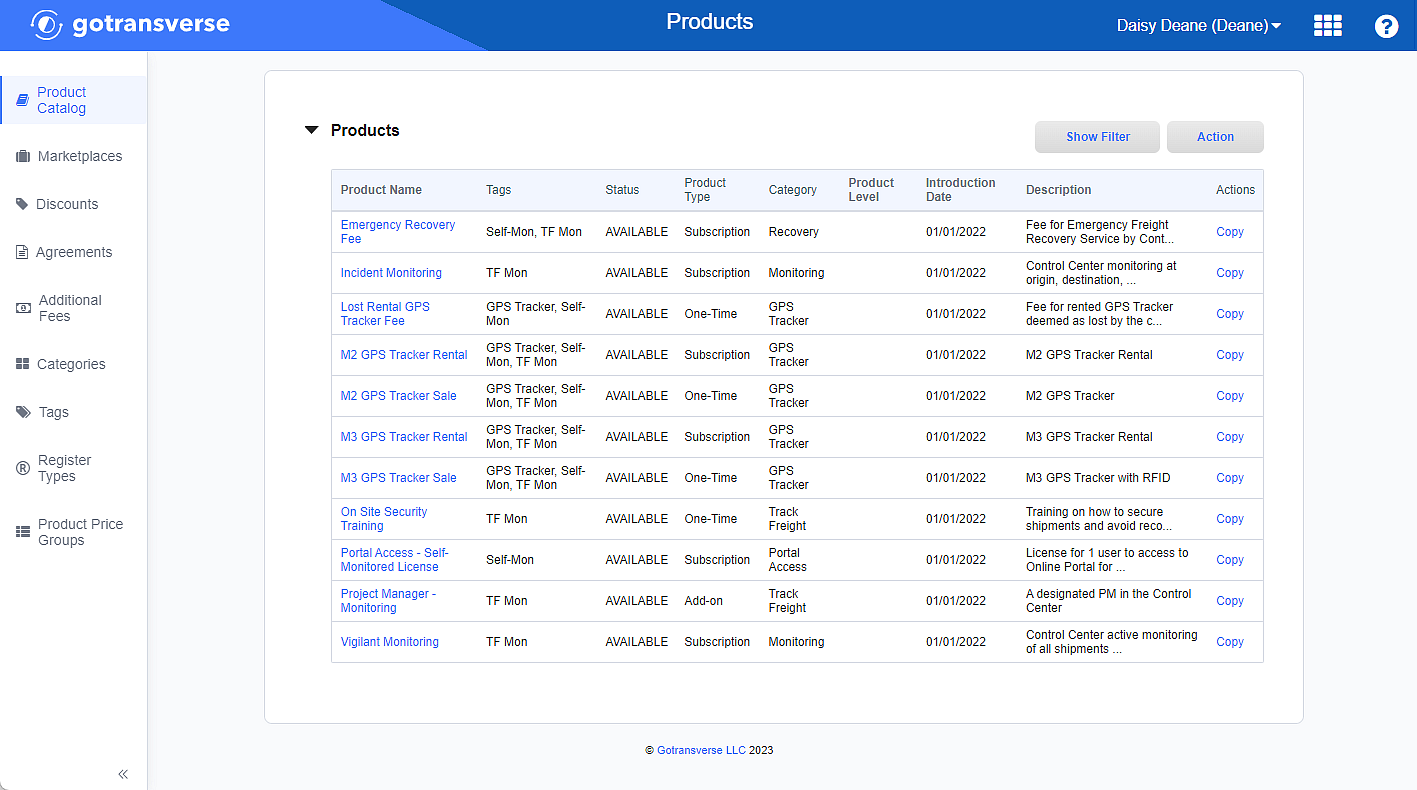
Product Catalog Products Section
Click the
 icon in the left pane to hide it. Click the
icon in the left pane to hide it. Click the  icon to open it.
icon to open it. -
In the Products section, click the name of the Subscription product to open the Product Details window.
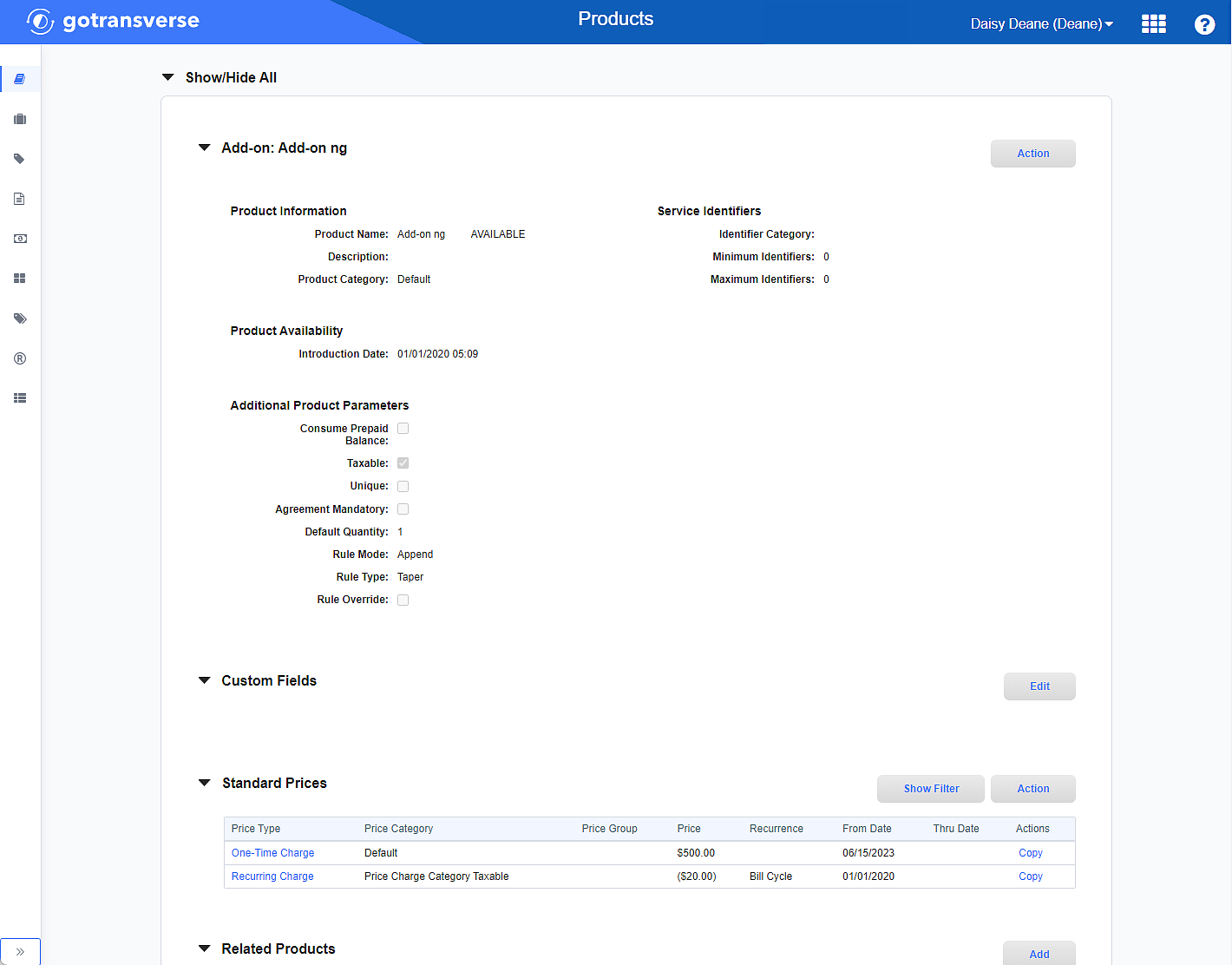
Product Details Window
-
On the Product Details window, click the Action button, and select Edit to open the Edit Product window.
-
On the Edit Product window, select the Trial checkbox.
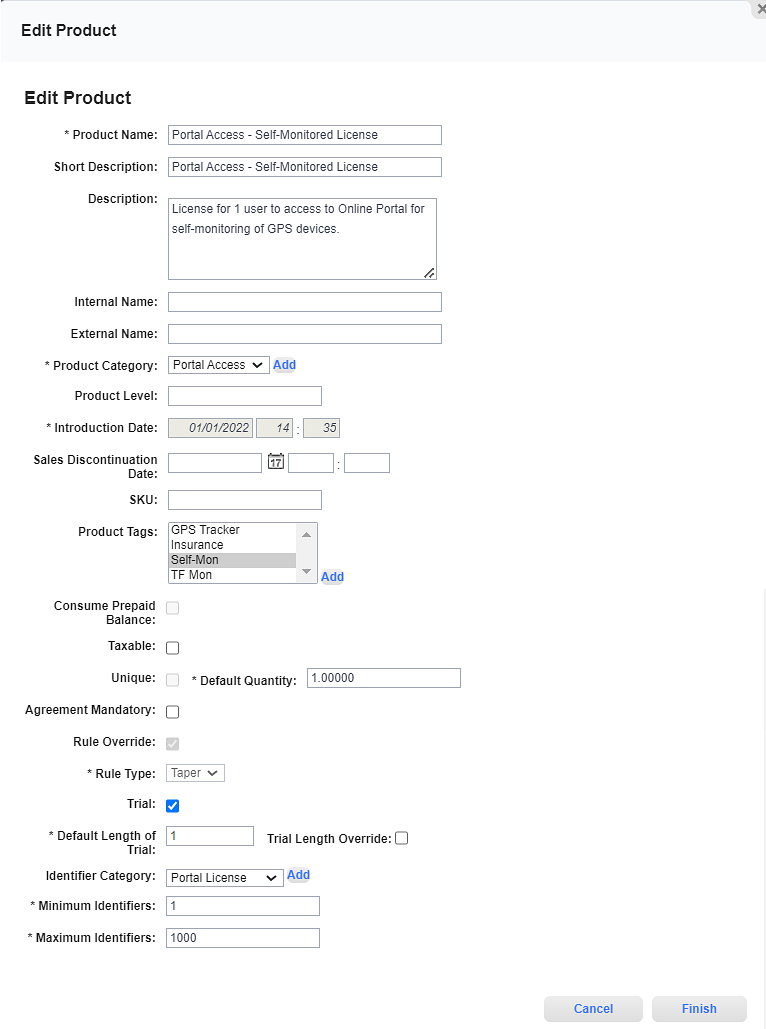
Edit Product Window - Trial Checkbox
-
In the Default Length of Trial field, enter the number of days you want the trial period to last.
-
Select the Trial Length Override checkbox if you want to allow a user to override the length of the trial period at the time of sale. If you do not select the checkbox, the trial will continue to the end date, even if the service is sold.
-
Click Finish.