Configure Email Operations for Agreement Actions
Service Agreement notifications include the following notification types:
Before you add one or more agreement actions, determine whether or not the action will be enabled at this time.
Complete the following steps to configure email operations for agreement actions:
-
Select Products from the Gotransverse application menu
 .
. -
Click Agreements in the left pane.
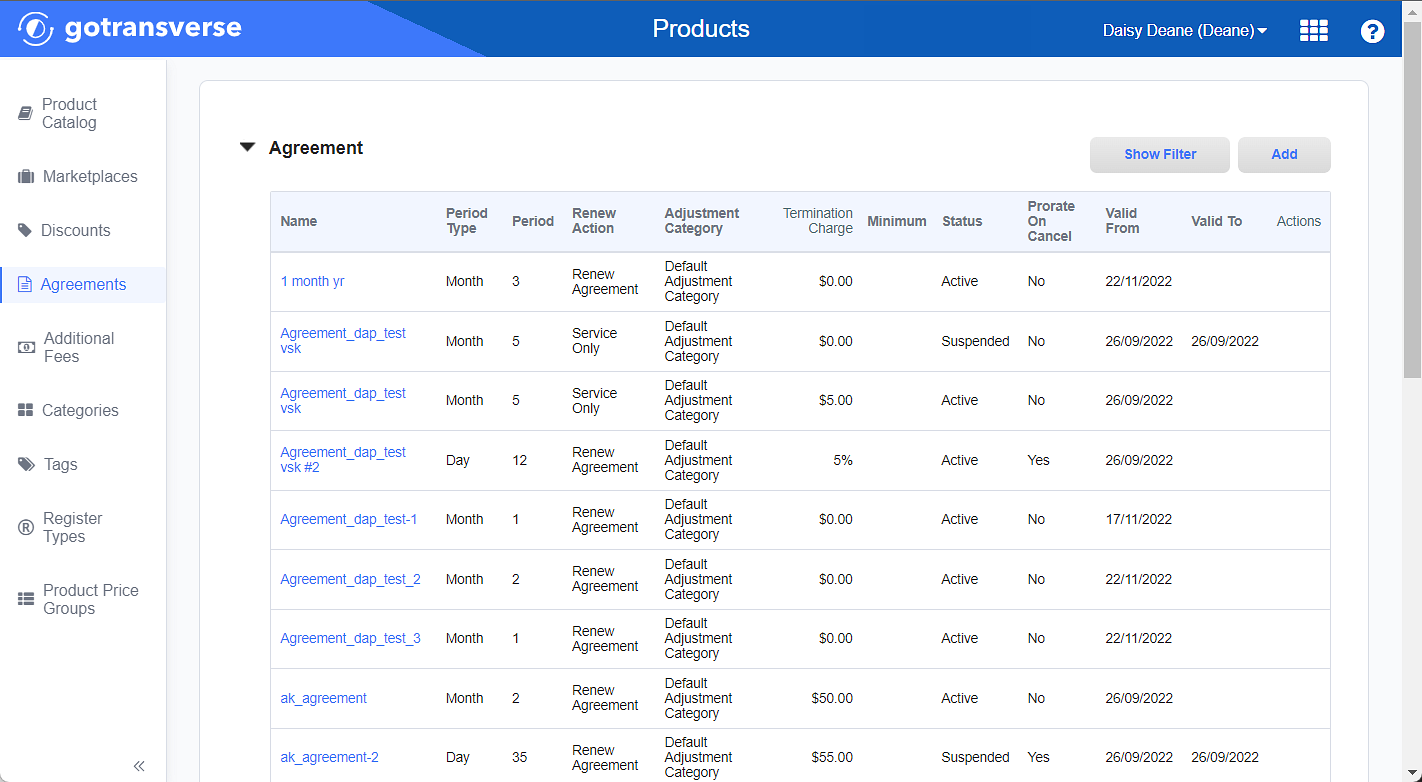
Agreements Window
-
In the Agreement section, click the agreement name to open the Agreement Details window.
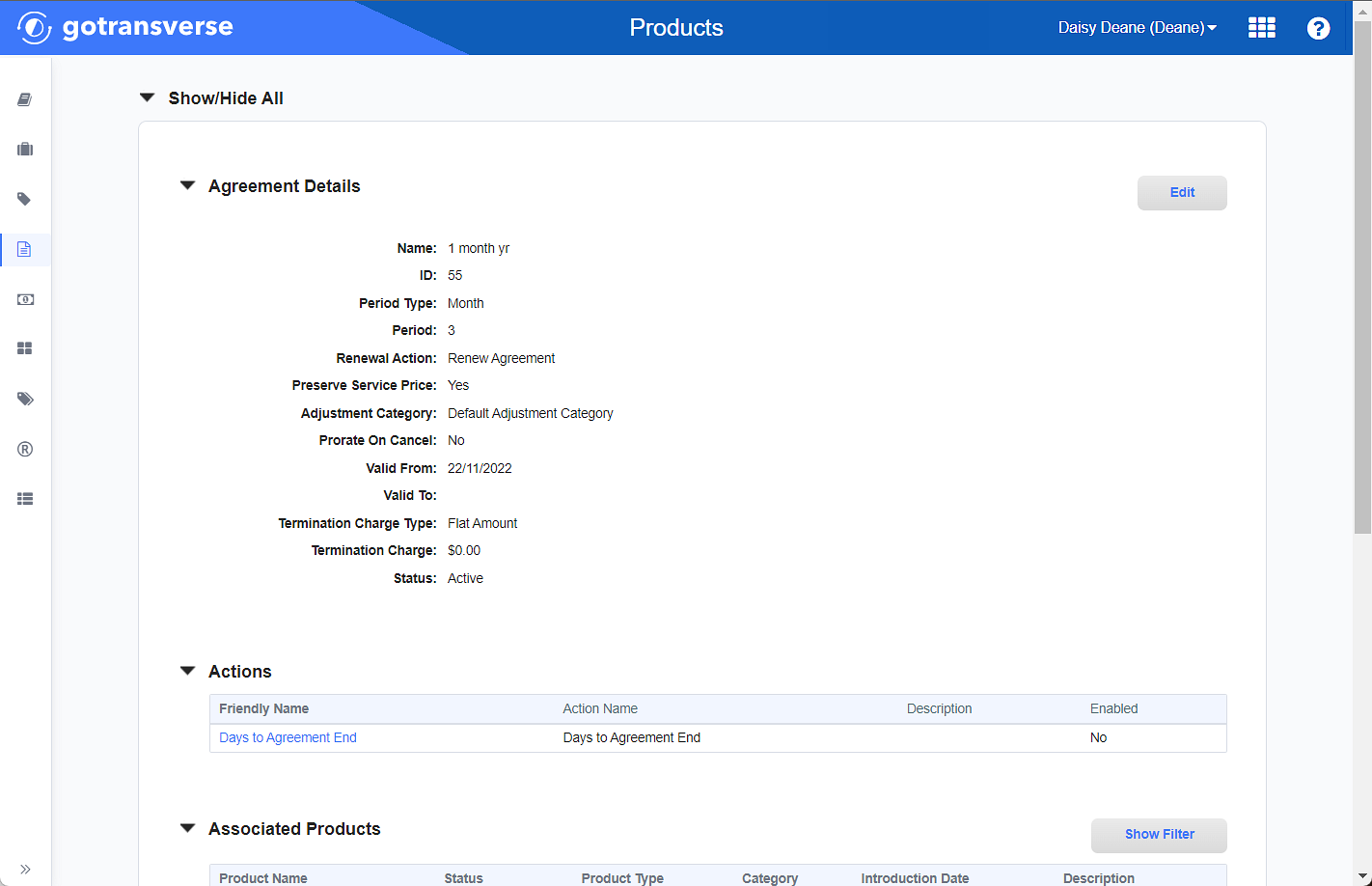
Agreement Details Window
-
On the Agreement Details window, in the Actions section, click the name of the action to open the Action Configuration window.
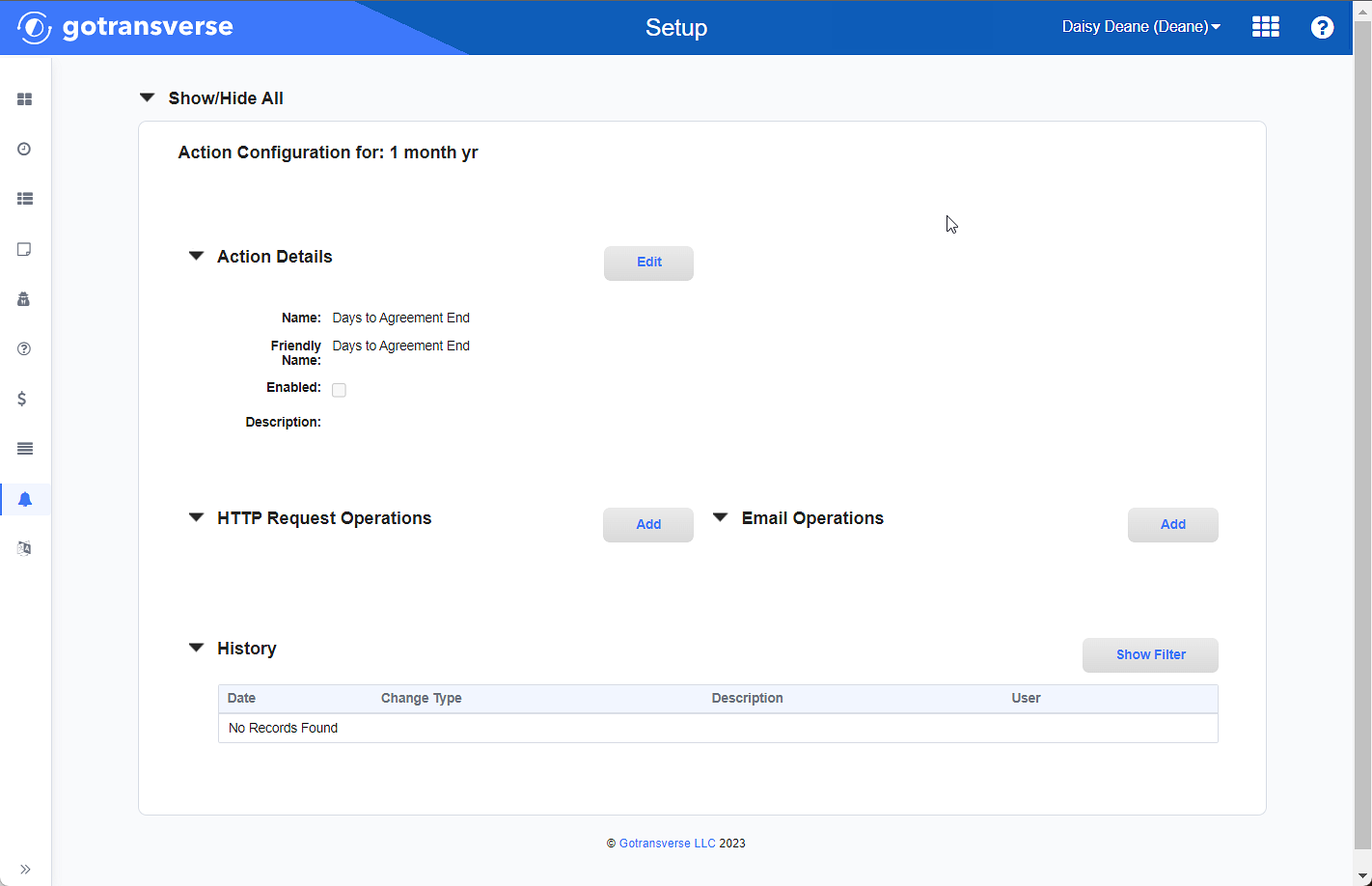
Action Configuration Window
-
In the Email Operations section, click Add to open the Configure Email window.
-
On the Configure Email window, enter the required and relevant information:
Required fields are marked with an asterisk.
-
Enable Operation — Indicates whether to execute the Email Operation. This can be enabled at any time. Select or deselect as follows:
-
Enabled: The email operation occurs.
-
Disabled: The email operation does not occur.
-
-
Days to Agreement End* — The number of days before the agreement ends, and when the agreement action is started. Enter a number of days.
-
End Action* — Specifies the action to take when the agreement action is triggered. Select one of the following:
-
All: Performs the Renewal Action specified in the agreement setup. That is, the action set here is triggered by the Days to Agreement End instead of when the agreement expires. Refer to Agreements for additional information.
-
Renew Agreement: Automatically renews the service Subscription, and the Subscription rolls over to repeat the length of time period and conditions. For example, if the expiring Subscription was for six months, then it would renew for another 6-month time period.
-
Service Only: Continues the Subscription at the same price and the same billing period. No agreement is in effect and the customer can cancel the product at any time with no termination fee.
-
Deactivate Service: The Subscription ends and Gotransverse no longer bills for the Subscription.
-
Change Agreement: The Subscription changes to a different agreement.
-
Change Service: The Subscription changes to a different service.
-
-
Email Template — Select a template to use for the email sent to customers. See Notification Templates for more information.
-
Use Account Email — Indicates whether to use the email associated with the customer's billing account.
-
Enabled: Use the email address of the billing account.
-
Enabled: Do not use email address of the billing account.
-
-
Enable Email Override — Indicates whether to use an email address other than the one associated with the customer's billing account.
-
Enabled: Use another email address than the one in the billing account. Instead, use the email address that was entered when the agreement was set up with the customer. Refer to Agreements for additional information.
-
Enabled: Use the billing account email address.
-
-
Recipient Email — Enter the email address if you select Enable Email Override. This is different from the billing account email address.
-
Template* — Select a template from the drop-down list of email agreement action templates. Refer toNotification Templates for more information
-
-
Click Finish. Email action is configured.
After you configure either an HTTP request operation or an email operation for an agreement notification, the Service Agreement Notification Actions section will display on the Notification Management window in the Setup application. If neither of these operations has not been configured, the Service Agreement Notification Actions section does not display. Refer to Notification Management Module for more information about notifications.
Topic updated: 02/2025.