Change Transaction Type
You can change the transaction type of a transaction that has not yet completed in any transaction category, including Unknown and Ignored.
Complete the following steps to change the transaction type for any type of transaction not in Completed transaction status:
-
Select Payment Matching from the Gotransverse application menu
 .
. -
Click Transactions in the left pane. The Transactions window displays a list of transactions organized by category.
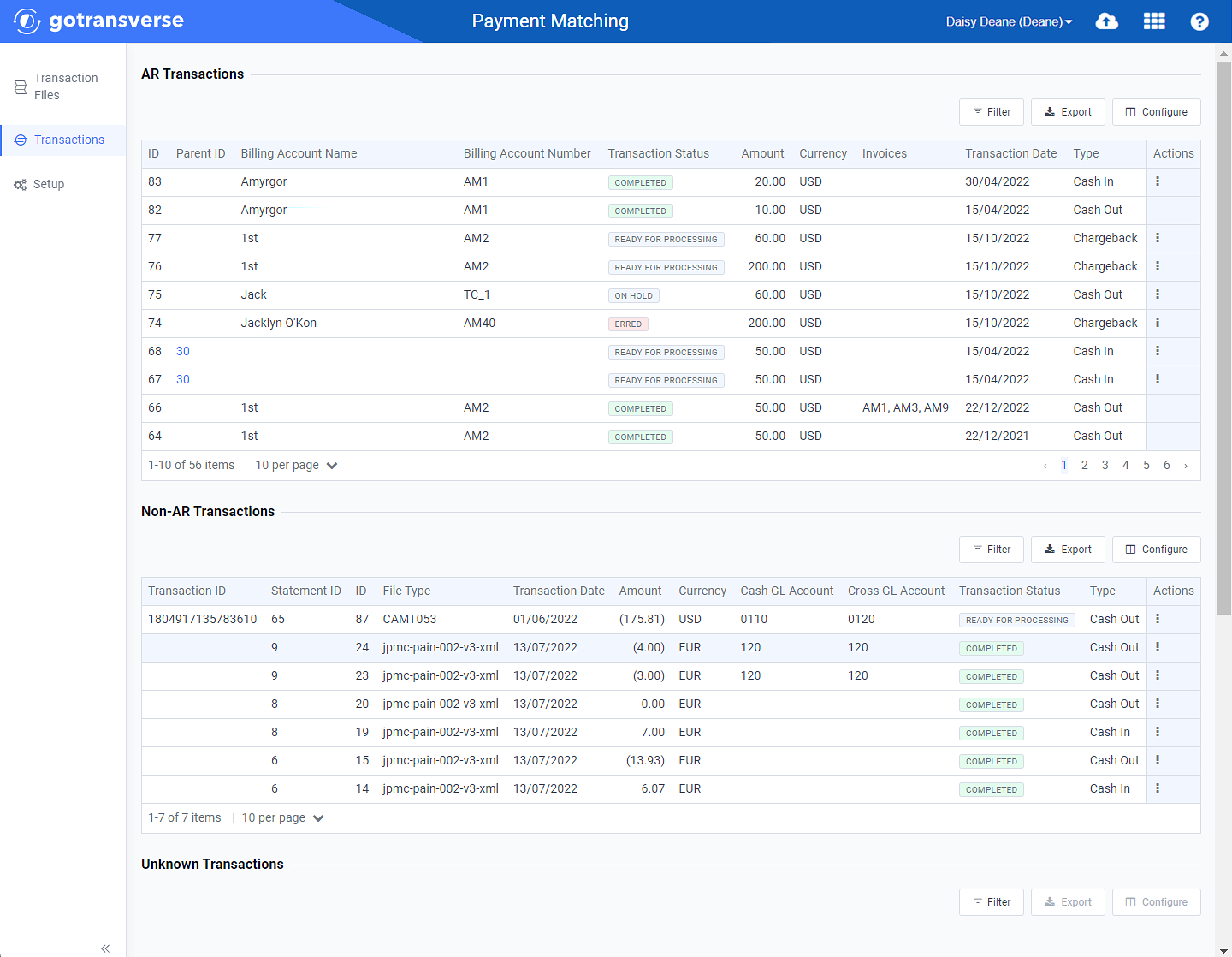
Transactions Window
Click the
 icon in the left pane to hide it. Click the
icon in the left pane to hide it. Click the  icon to open it.
icon to open it.You can manage what columns are displayed in the table by clicking the Configure button and selecting column names. For AR transactions, you can display mapped tags from the transaction file as columns in the table.
You can also filter each table by clicking the Filter button to select those transactions you wish to see, including Split for AR Transactions.
-
For the transaction you want to change, click the
 in the Actions column, and select Change Transaction Type.
in the Actions column, and select Change Transaction Type. 
Actions Menu - Change Transaction Type Option
-
On the Change Transaction Type window, select a transaction type from the Transaction Type drop-down list (required).
The list shown in the Transaction Type drop-down list is based on the Transaction Types created for the bank account associated with the transaction. The list of Transaction Types is created and managed in the Setup module for each bank account. Refer to Create Transaction Type with Matching Rules for information about these types.

Change Transaction Type Window
-
Click Submit. The transaction Type is updated in the related transactions table. If the transaction type changes to another category, such as Ignored, it will display under that section.
In addition, the change will display under the History detail tab for that transaction. Refer to View Transactions for more information on viewing transaction details.