View Run Details
The Run Manager window displays all integration and extract runs through the GTV-Connector. From this window, you can view a quick summary of the run or select a run to view more information in a Run Details window.
Run Details windows can also be accessed from either the Integrations or Extracts window by selecting the integration or extract and then selecting the run listed under the Runs detail tab.
Complete the following steps to view run information from the Run Manager window:
-
Select GTV-Connector from the Gotransverse application menu
 .
.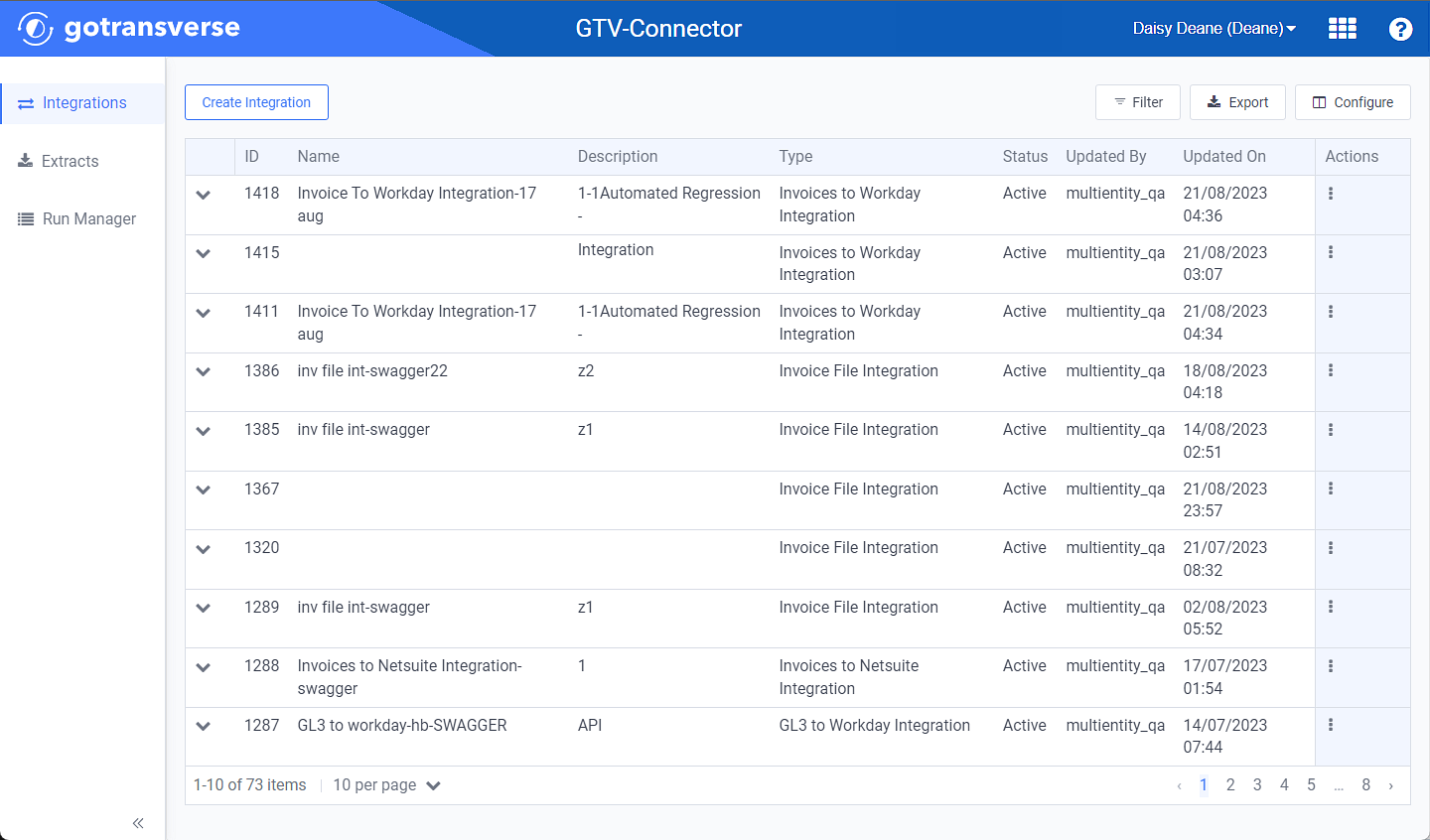
Integrations Window
Click the
 icon in the left pane to hide it. Click the
icon in the left pane to hide it. Click the  icon to open it.
icon to open it.You can manage which columns display in any table with a Configure or Columns button by clicking the button and selecting desired columns. In addition. If the table includes a Filter button, you can filter the table contents. If the table includes an Export button, you can export visible table contents (up to 50) to a CSV (comma-separated values) file. Refer to Data Tables for more information about using these features.
-
Click Run Manager in the left pane.
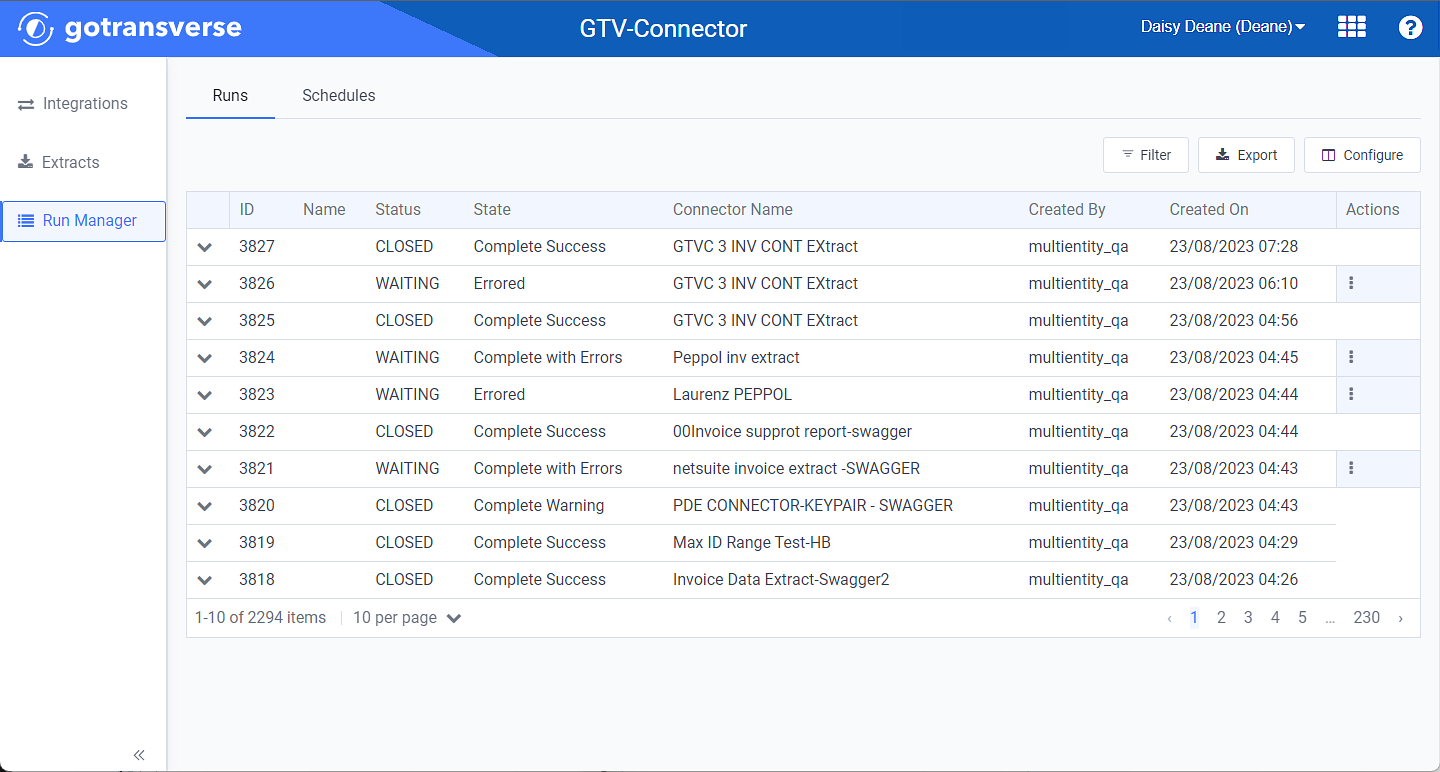
Run Manager Window
-
To view an overview of the run, click the
 icon to expand the panel.
icon to expand the panel.Refer to Filter, Configure, or Export Table Contents for information about filtering, configuring, or exporting the contents shown in the table.
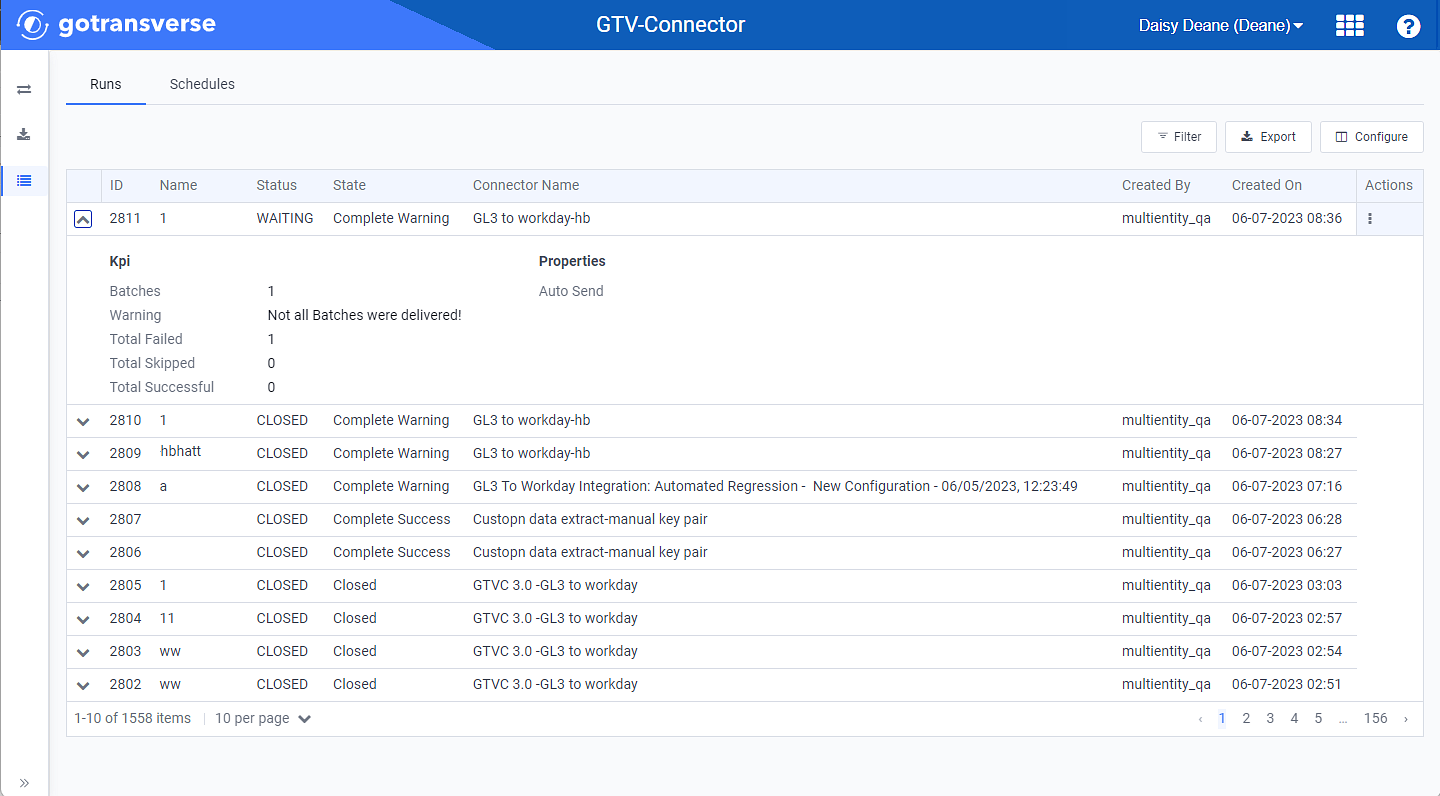
Run Information Drop-down Panel
-
To view more details about the run, including batch and history information, click a run name to open a Run Details window.
Use the breadcrumb links to return to a previous window.
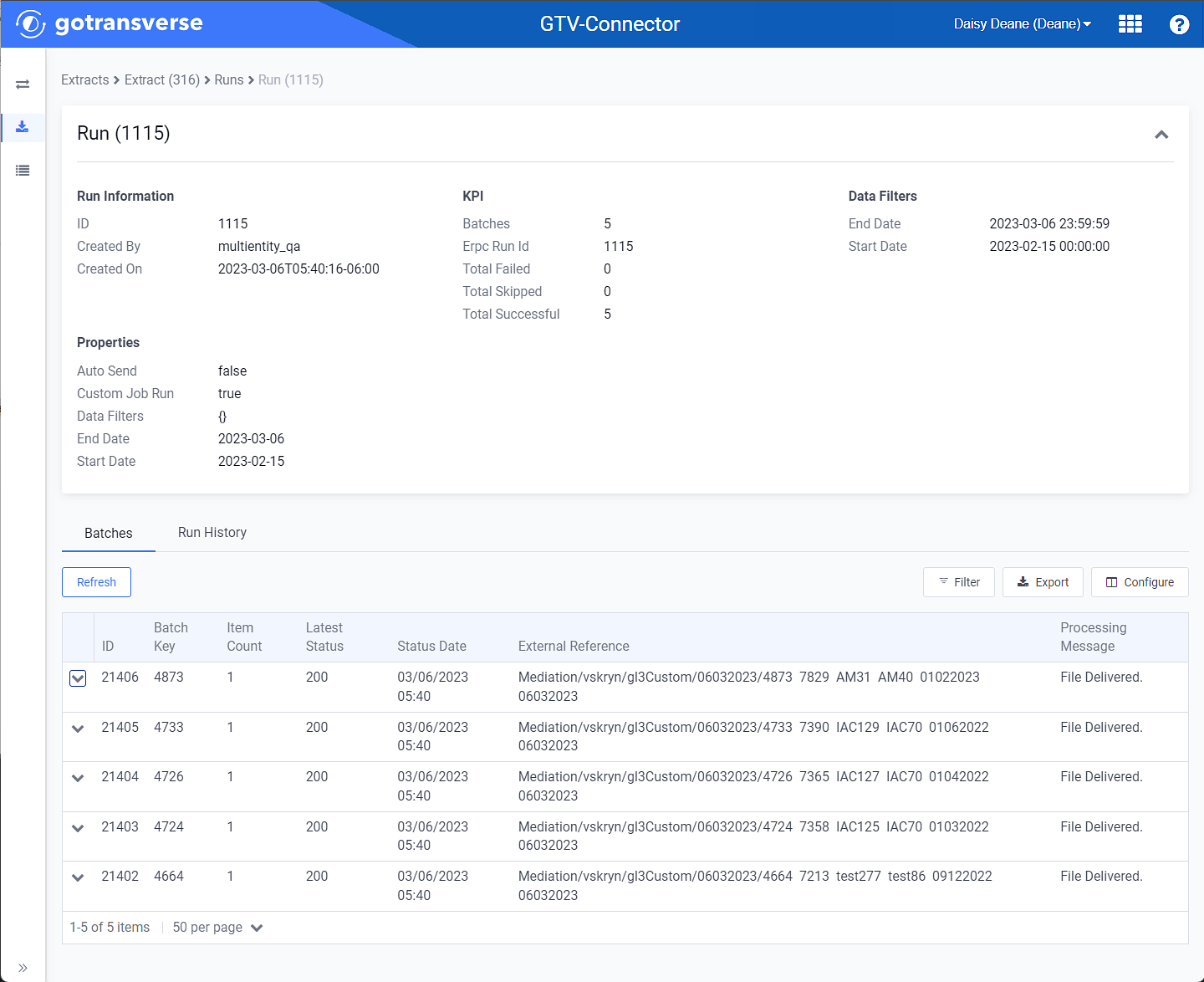
Run Details Window
Use the breadcrumb links to return to a previous window.
The Run Details window includes run information, KPIs, data filters, and properties information.
The window also include the following detail tabs:
-
Batches — List of batches for the run. Click the
 icon to expand the panel to view details. To close the panel, click the
icon to expand the panel to view details. To close the panel, click the  icon.
icon. -
Run History — Includes history of actions taken for this run.
-