Create Extract Run
An extract run executes the extract and delivers data to the target system.
Runs can be scheduled in the Run Manager module. Refer to Create a Schedule for more information.
Complete the following steps to create an extract run from the Extracts window:
-
Select GTV-Connector from the Gotransverse application menu
 .
.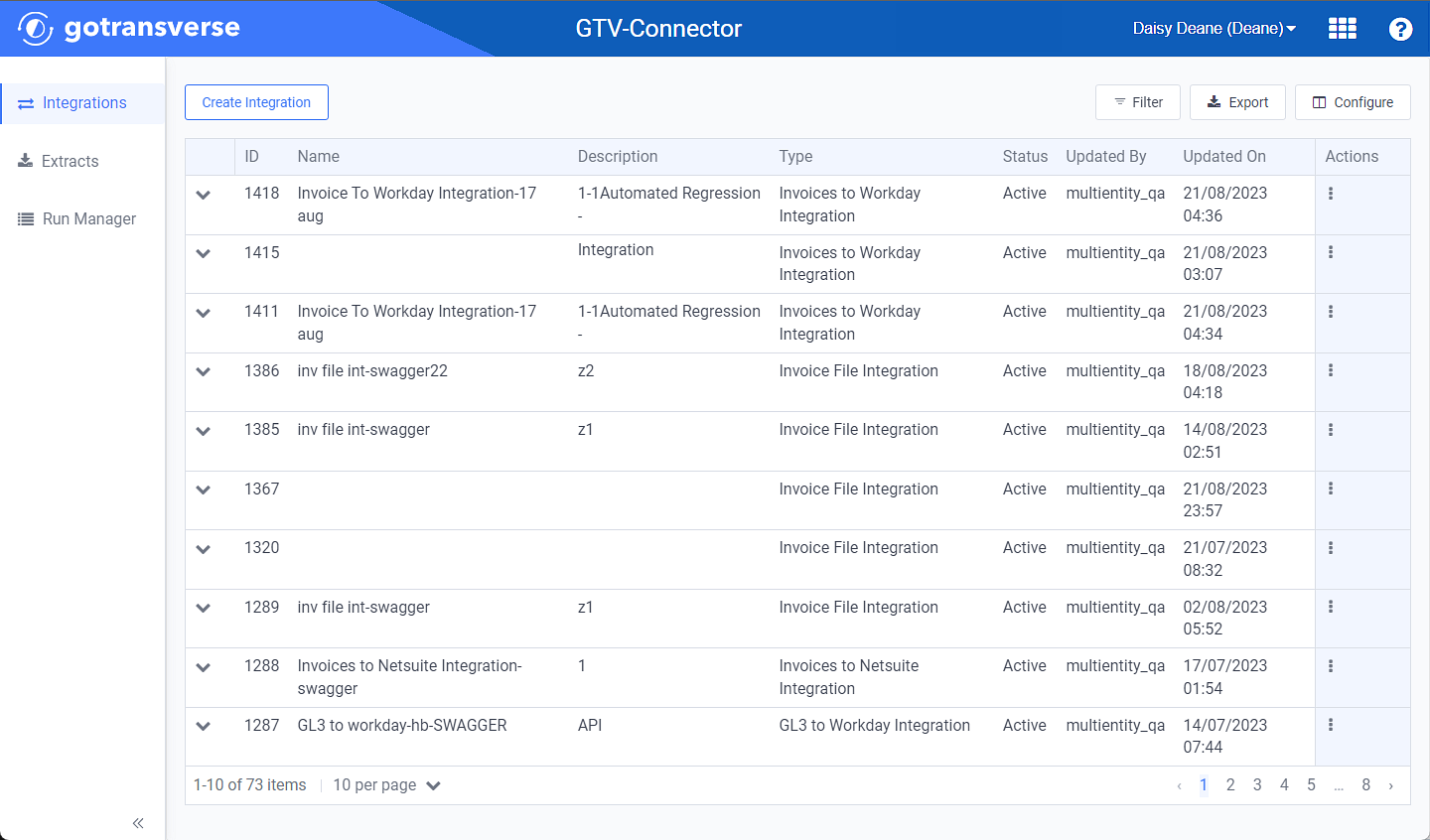
Integrations Window
Click the
 icon in the left pane to hide it. Click the
icon in the left pane to hide it. Click the  icon to open it.
icon to open it. -
Click Extracts in the left pane.
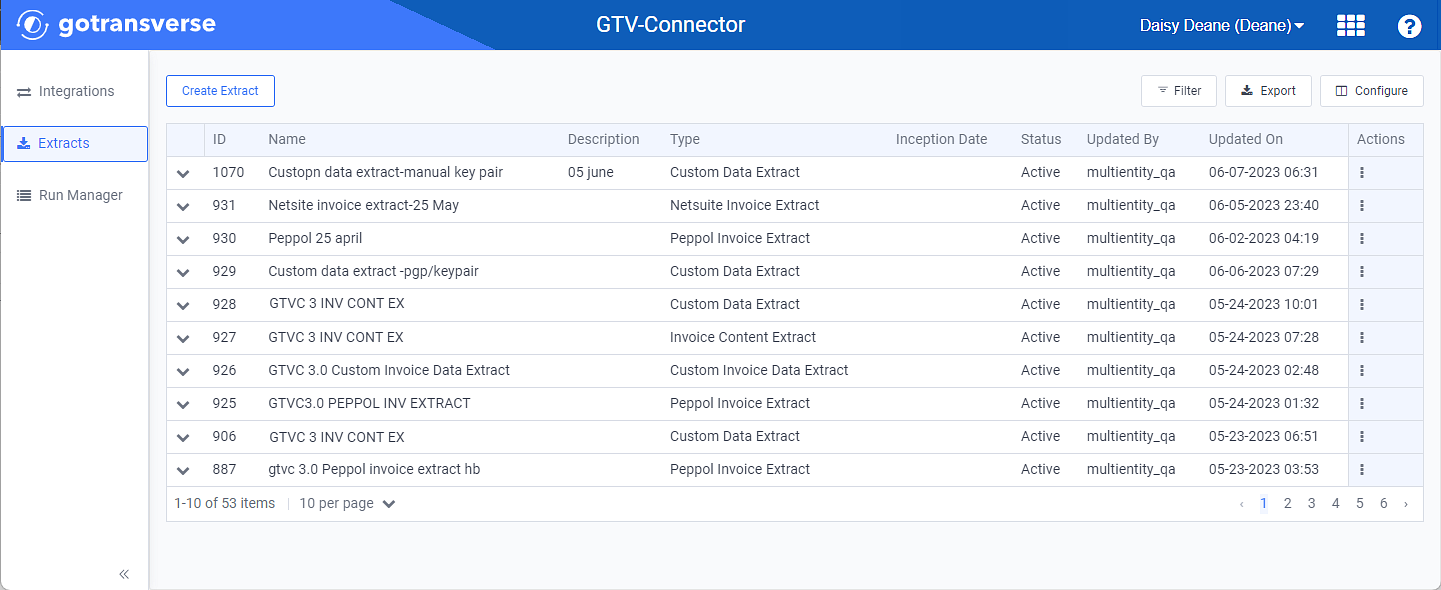
Extracts Window
You can manage which columns display in any table with a Configure or Columns button by clicking the button and selecting desired columns. In addition. If the table includes a Filter button, you can filter the table contents. If the table includes an Export button, you can export visible table contents (up to 50) to a CSV (comma-separated values) file. Refer to Data Tables for more information about using these features.
-
Click an extract name to open the Extract Details window.

Extract Details Window
-
On the Extract Details window, click the Create Extract Run button to open the Create Extract Run window.
-
On the Create Extract Run window, required and relevant information:
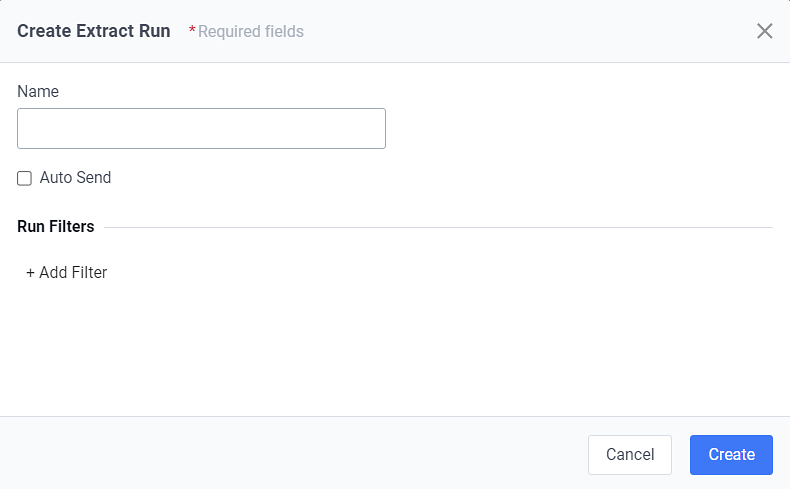
Create Extract Run Window
Required fields are marked with an asterisk.
-
Name — Enter a name for the extract.
-
Run Filters — Click +Add Filter to add a filter to specify a start and/or end date to view data from a specific date range. Include a Source Field and Value in the respective fields.
Click +Add Filter to add additional filters.
-
-
Click Create to create the extract run.
Topic updated: 12/2023.