Search for Usage Event
You can perform a search for a specific usage event using the Usage Event ID or by combining the Reference ID and Sequence ID. You must use exact values in the search fields and will receive one search result when the search matches a usage event. Once you have successfully searched for the event, you can view the details by clicking the ![]() icon to the left of the search result or copy the usage event by selecting the
icon to the left of the search result or copy the usage event by selecting the ![]() copy icon in the Actions column.
copy icon in the Actions column.
You cannot perform a wildcard search or search for a range of usage events. The search values must be an exact match to an existing usage event to get a successful result.
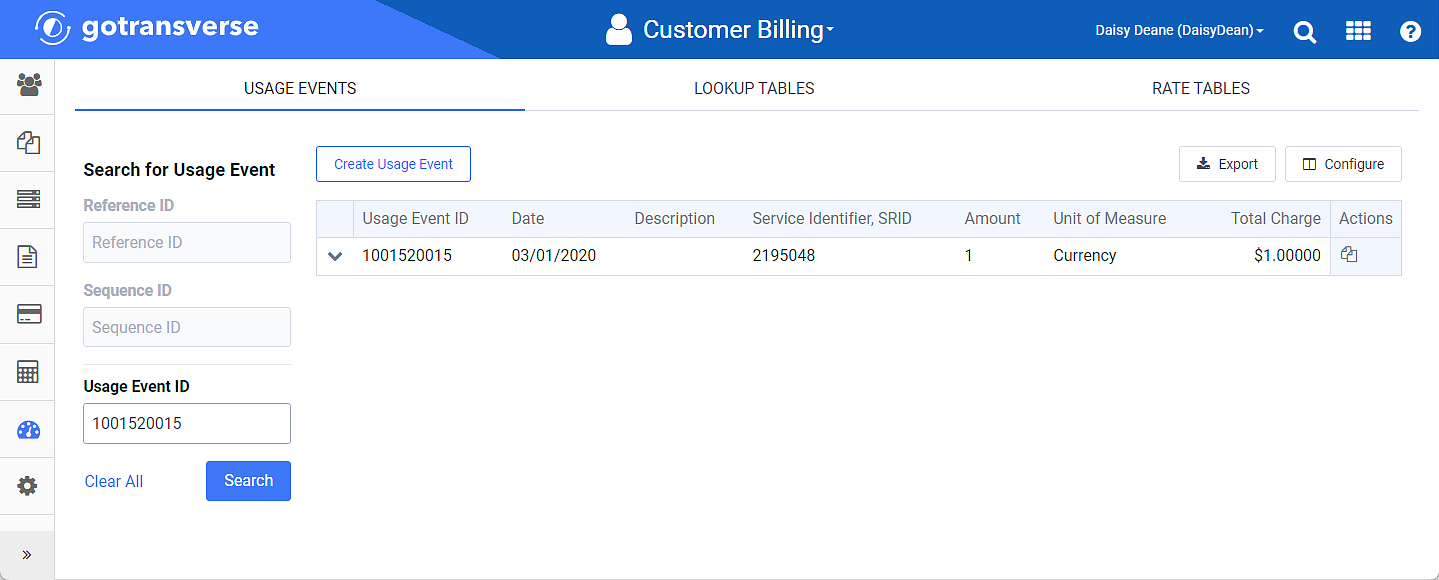
Search for a Usage Event
Complete one of the following two search methods to search for a usage event:
To clear the filters, click Clear All.
-
Enter Reference ID and Sequence ID — Enter both the exact Reference ID and Sequence ID of the usage event you want to find. You cannot search using only one of these fields. The Reference ID and Sequence ID are created by the client when importing or creating usage events for rating. If the Reference ID and Sequence ID fields are typically empty, you will want to search by the Usage Event ID.
-
Enter Usage Event ID — Enter the exact Usage Event ID of the usage event you want to find. Every usage event has an ID that is generated once the event is successfully rated.
You can find the Usage Event ID for a pending charge on the Pending Charges window (View Pending Charges, Usage Event Details, and Manual Charge Details).
For either search methods, click the Search button to populate the usage event table.
For a usage event shown in the table, you can view details about it or copy the usage event and create a new Usage Event based on it (refer to Copy and Create a New Usage Event).
To view details, click the ![]() icon for that usage event. Click the
icon for that usage event. Click the ![]() icon to close the detail pane.
icon to close the detail pane.
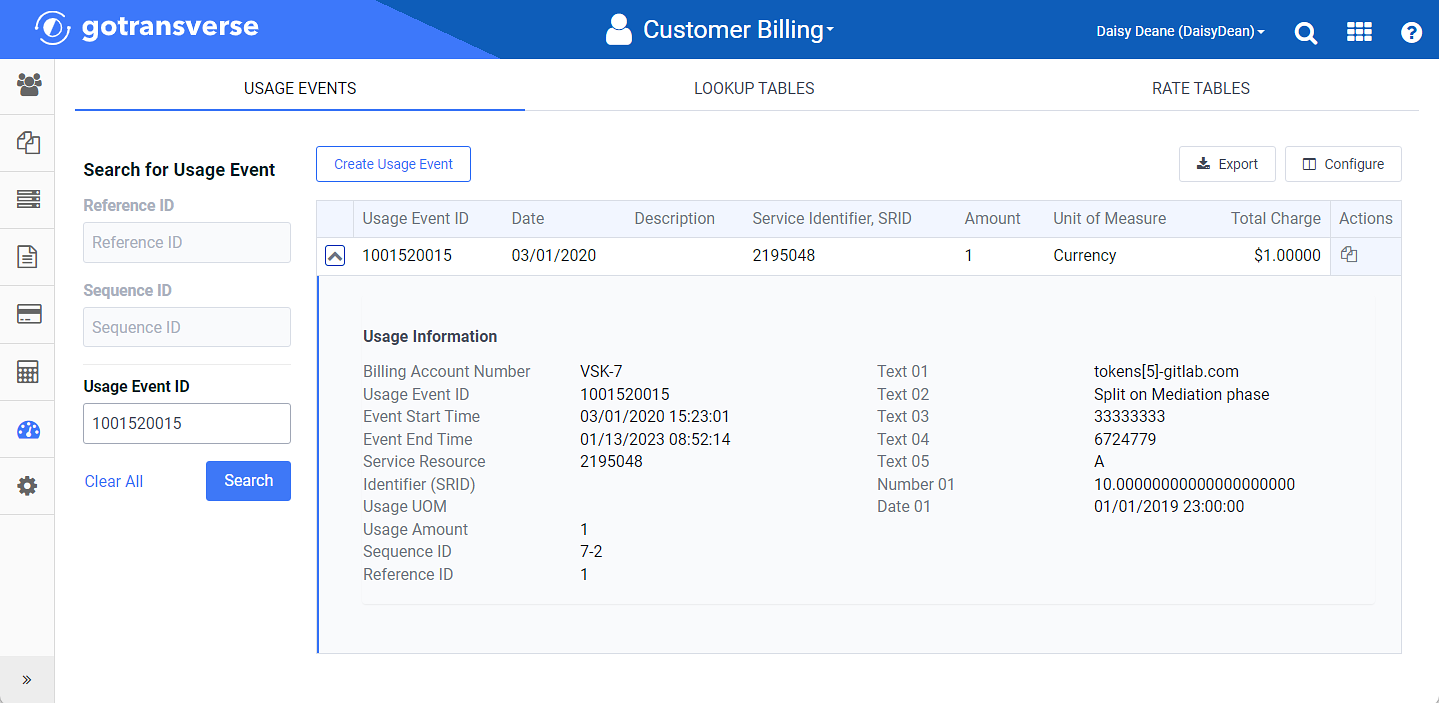
Expanded Detail