Edit Email Address on Account Details Window
If your tenant is configured with the Allow Multi-Customer Accounts system setting set to False, you can add addresses, phone numbers, and email addresses on an Account Details window.
If your tenant is configured with the Allow Multi-Customer Accounts system setting set to True, the Addresses, Phone Numbers, and Emails detail tabs are included on the Customer Summary window. Refer to Edit Email Address for more information on how to edit an email address for a customer on the Customer Summary window.
You can edit either the Primaryor Secondary email address. However, you cannot change the email type. For example, if you created a Primary email address, you can edit the email address, but you cannot change it to a Secondary email type.
Complete the following steps to edit an email address for a customer account from an Account Details window:
-
Select Customer Billing from the Gotransverse application menu
 .
.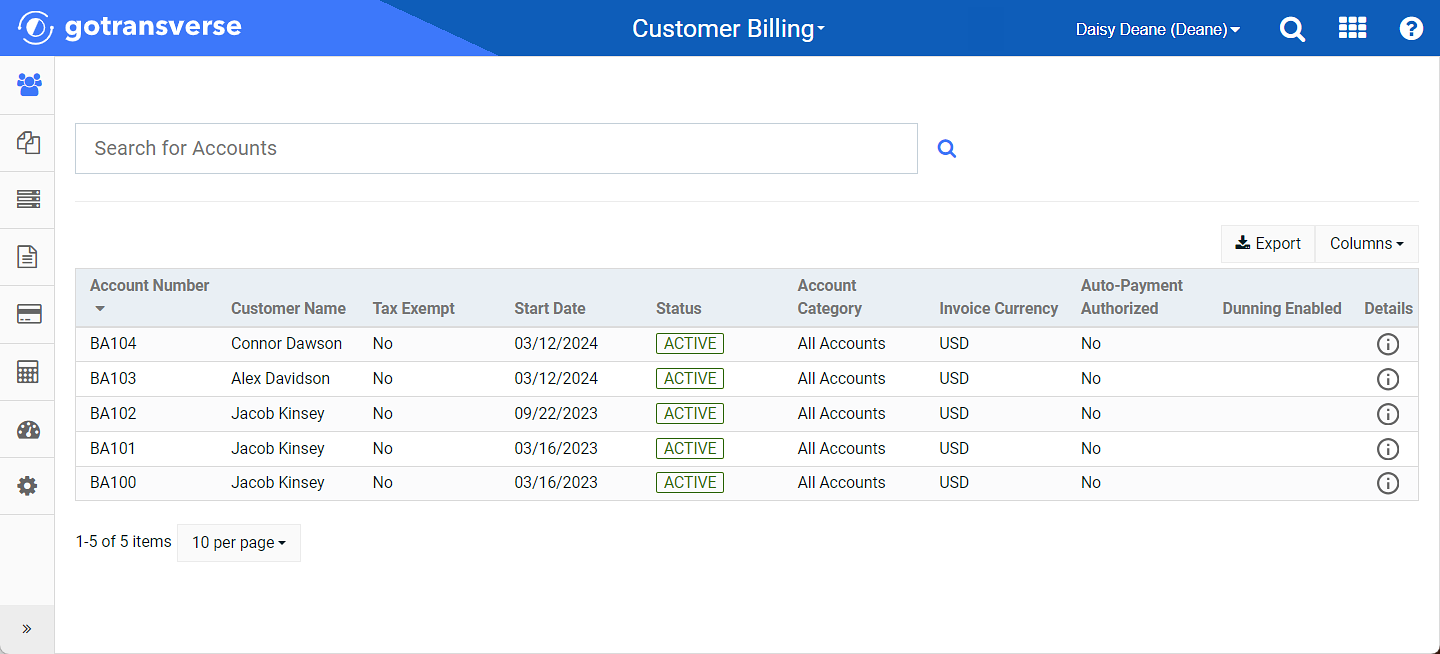
Customers Window
-
Select an account from the list or search for a customer from the Search field to open the Account Details window.
To quickly access a billing account, click the
 icon on the title bar and enter part of the billing account name.You can also bookmark regularly-used pages. Refer to Search Feature for more information.
icon on the title bar and enter part of the billing account name.You can also bookmark regularly-used pages. Refer to Search Feature for more information.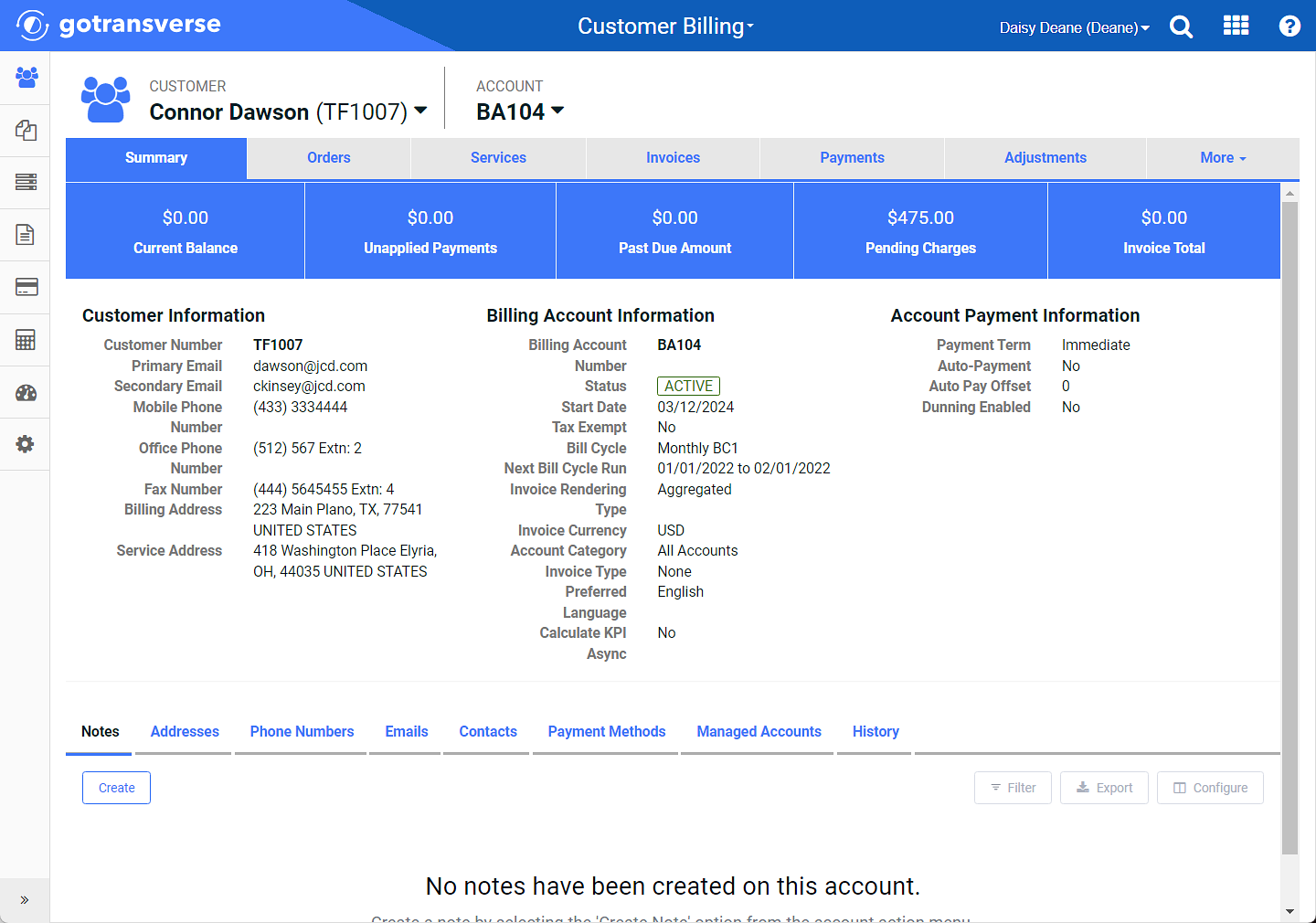
Account Details Window
You can manage which columns display in any table with a Configure or Columns button by clicking the button and selecting desired columns. In addition. If the table includes a Filter button, you can filter the table contents. If the table includes an Export button, you can export visible table contents (up to 50) to a CSV (comma-separated values) file. Refer to Data Tables for more information about using these features.
-
On the Account Details window, click the Emails detail tab.

Emails Detail Tab
-
For the email address you wish to edit, click the
 icon in the Actions column to open the Edit Email window.
icon in the Actions column to open the Edit Email window. -
On the Edit Email window, edit the Email Address.
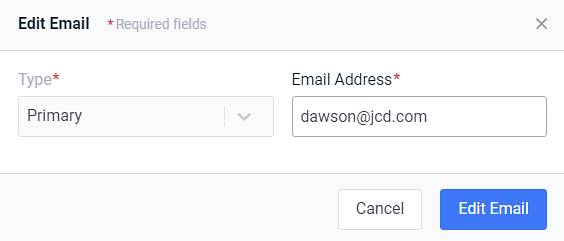
Edit Email Window
Required fields are marked with an asterisk.
-
Click Edit Email to save your changes to the email address.
Email addresses display under the Emails detail tab. You can Add Email Address on Account Details Window or Delete Email Address on Account Details Window, if needed.
Topic updated: 10/2024.