Delete Address on Account Details Window
If your tenant is configured with the Allow Multi-Customer Accounts system setting set to False, you can add, edit, and delete addresses, phone numbers, and email addresses on an Account Details window.
If your tenant is configured with the Allow Multi-Customer Accounts system setting set to True, the Addresses, Phone Numbers, and Emails detail tabs are included on the Customer Summary window. Refer to Delete Address for more information on how to delete an address for a customer on the Customer Summary window.
You can delete either a Shipping or Service address added from the Account Details window. The Billing address cannot be deleted.
Complete the following steps to delete an address for a customer account from an Account Details window:
-
Select Customer Billing from the Gotransverse application menu
 .
.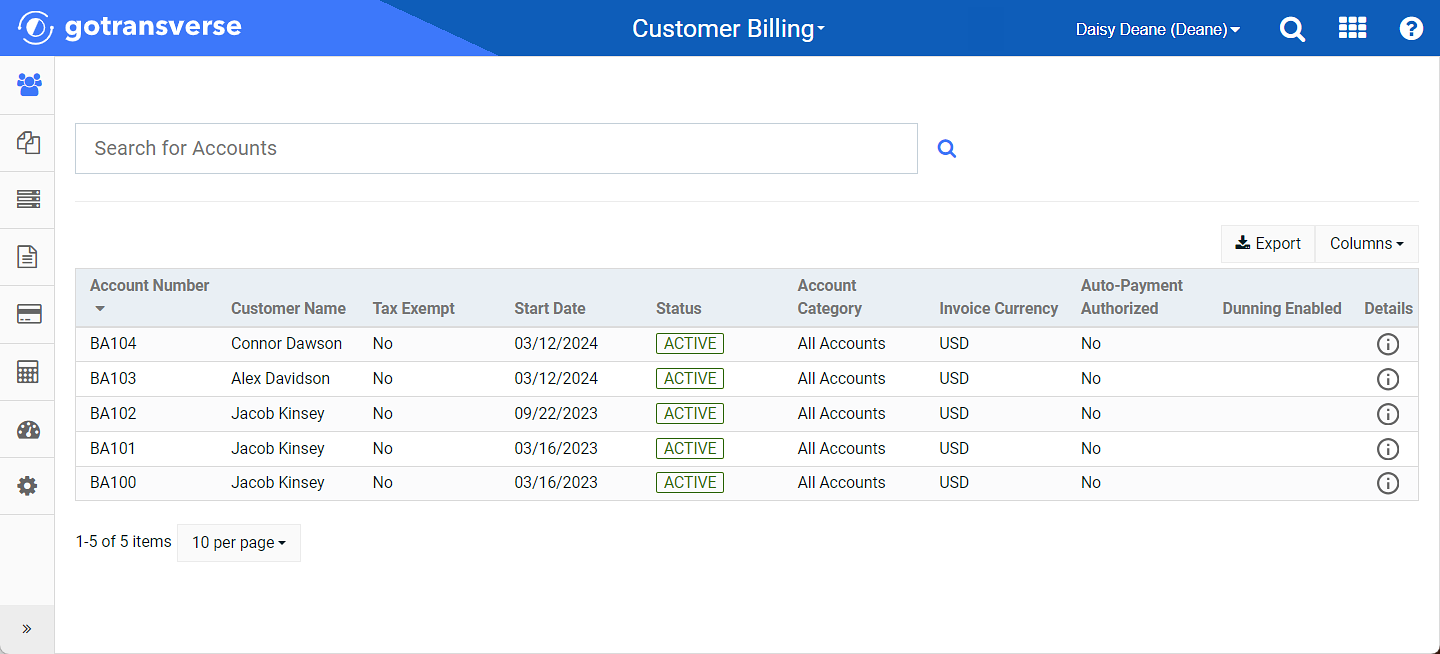
Customers Window
-
Select an account from the list or search for a customer from the Search field to open the Account Details window.
To quickly access a billing account, click the
 icon on the title bar and enter part of the billing account name.You can also bookmark regularly-used pages. Refer to Search Feature for more information.
icon on the title bar and enter part of the billing account name.You can also bookmark regularly-used pages. Refer to Search Feature for more information.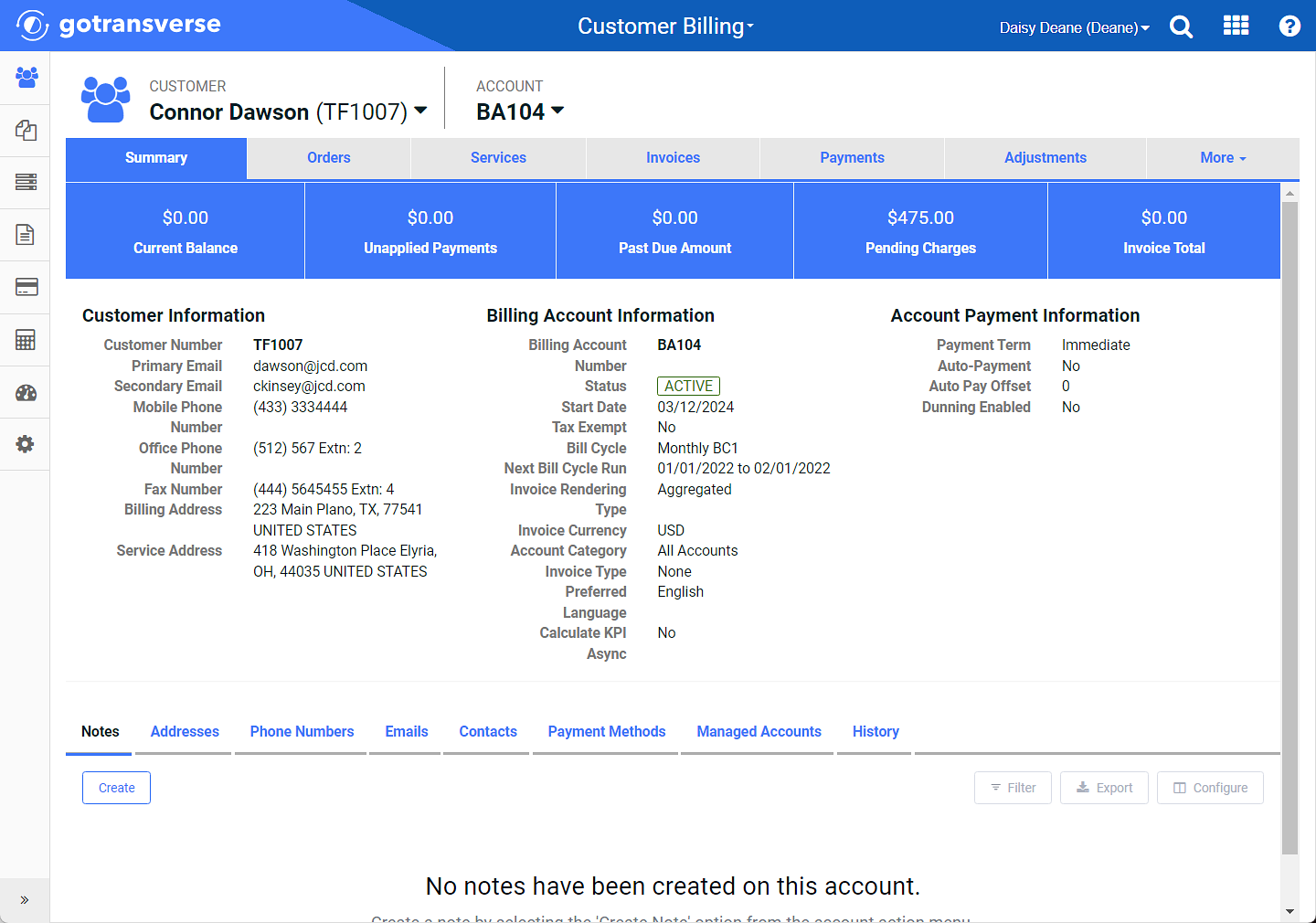
Account Details Window
-
On the Account Details window, click the Addresses details tab.
-
For the address you wish to delete, click the
 icon to open a confirmation window.
icon to open a confirmation window. -
Click Yes on the confirmation window.
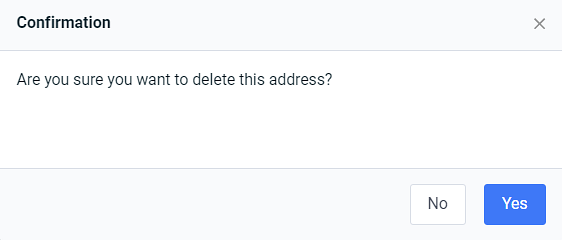
Confirmation Window
The address is removed from the list of addresses under the Addresses detail tab. You can Add Address on Account Details Window or Edit Address on Account Details Window, if needed.
Topic updated: 10/2024.