Manage Limits
Limits are added to security roles and used in conjunction with security authorities to define how much or to what extent a user can perform a specific action. Limits are currently available for roles that include Revenue Management security authorities for the actions of creating, editing, or posting manual journal entries and for Customer Billing security authorities for price override actions when creating orders and configuring order items.
NOTE: The Enforce Authority Levels for the GTV UI System system setting controls the application of the Customer Billing security authorities.
-
If set to True (the default), the authority level processing is retained. You may have to add new authority levels at high values as well as configure limits at lower values than those authority levels so that the limit is processed before any authority level for the user with the custom role. For example:
Add a PRICE_OVERRIDE_VALUE Authority Level to the security role for each currency for which you want to use the new price override limits. Configure the Authority Level with a higher value than the value set in your price override Limit, so that the limit is processed first. Refer to Manage Authority Levels for more information on adding a PRICE_OVERRIDE_VALUE Authority Level to a security role.
-
If set to False, all authority level processing for Customer Billing is disabled, and configured limits would be allowed.
Refer to System Settings for more information on managing system settings and to the System System Settings Knowledge Base article for more information about the Enforce Authority Levels for the GTV UI system setting.
Limits are security role-specific and can be added to both Predefined Roles and Custom Roles Limits are viewed and managed from the Limits section on the Security Role Details window. Limits can have a Draft, Active, or Suspended status and can be edited at any time. Changes to a limit's configuration are captured in the History section of the Security Role Details window.
Users with multiple roles may have similar but conflicting limits for the same action. Review the Actions with Limit Overlaps section of a user account to see a list of actions that have overlaps or conflicts. When a user is assigned multiple roles, where some of the roles have limits and others may not, a principle of the highest level of access is followed. Refer to View User Account Details for more information.
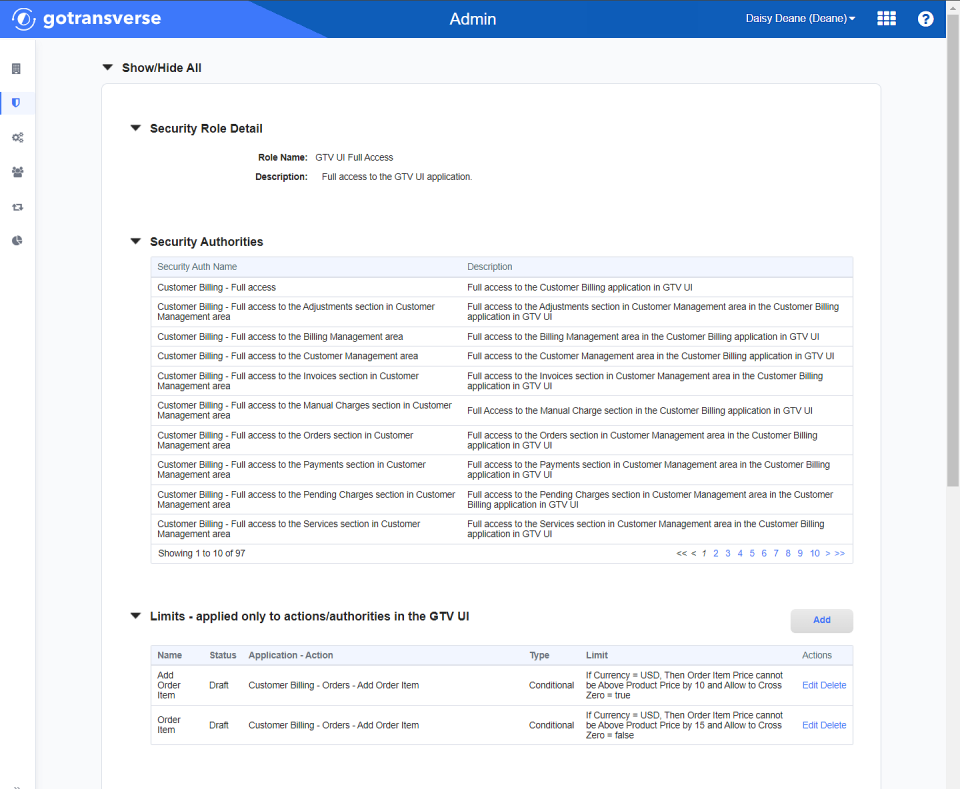
Security Role Details Window - Limits Section
Refer to the Knowledge Base article for more information about Limits.
Refer to the following topics for additional information about managing limits:
Topic updated: 11/2023.