GoCardless Payment Gateway
The GoCardless payment gateway integration connects Gotransverse to GoCardless to support payment processing for the following payment methods and currencies:
-
Direct Debit (Tokenized)
-
ACH (USD)
-
AutoGiro (SEK)
-
BACS (GBP)
-
BECS (AUS)
-
BECS NZ (NZD)
-
BetalingsService (DKK)
-
PAD Pre-Authorized Debit (CAD)
-
SEPA Direct Debit (EUR)
-
To configure GoCardless in Gotransverse, you must first have a GoCardless account.
If you want to set up webhooks for this payment gateway, first create a third-party account and set up the payment gateway integration, then you can configure the URL in the third-party account for the webhooks you want to add. Gotransverse Technical Support will provide a Gotransverse endpoint (URL) to you for publishing events. For more details, refer to Webhooks.
Complete the following steps to configure a GoCardless payment gateway:
-
Select Admin from the Gotransverse application menu
 .
. -
Click Integration in the left pane.
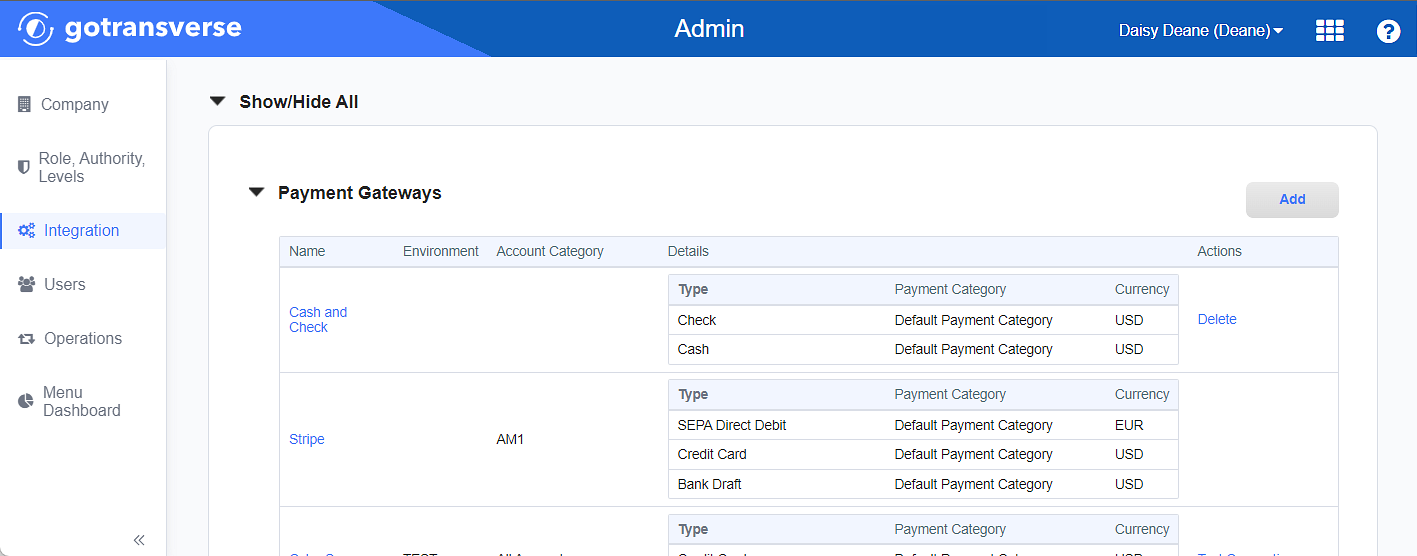
Payment Gateways Section
Click the
 icon in the left pane to hide it. Click the
icon in the left pane to hide it. Click the  icon to open it.
icon to open it. -
In the Payment Gateways section, click the Add button to open the Add Payment Gateway window.
-
On the Add Payment Gateway window, enter the required and relevant information:
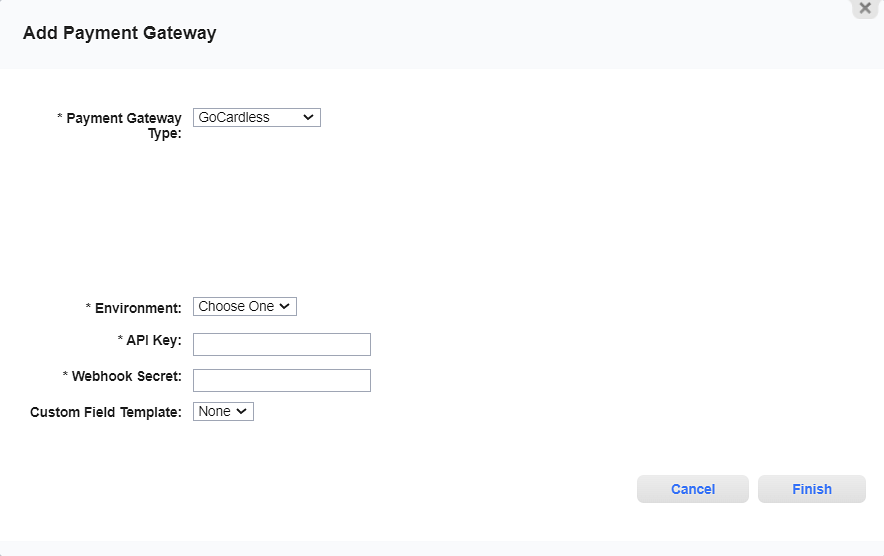
Add Payment Gateway Window - GoCardless
Required fields are marked with an asterisk.
-
Payment Gateway Type — Select GoCardless.
-
Account Category* — When the Support Multiple Invoice Templates system parameter is set to True, Gotransverse uses the account category to determine which payment gateway to use for processing payments. This feature is useful when there is a need to route payment transaction through the same payment gateway, but to different merchants. Refer to System Settings for more information about how to configure system settings in the Admin application.
Enabling this parameter may affect other payment gateway configuration settings and have unexpected affects. Please contact Gotransverse Technical Support prior to making changes to this parameter.
-
Environment* — Select the mode in which to run this gateway.
-
Sandbox/Test/Staging: Is for testing your payment processes. This is the developer area for experimentation and testing and does not affect real customers. No transactions are sent to or through this payment gateway.
-
Production/Live: Is your live and real environment and all customers in your system are affected. Transactions are sent to or through this payment gateway.
-
-
API Key* — Enter the API key token returned by GoCardless.
-
Webhook Secret* — Enter the webhook secret password from GoCardless. This feature is used to verify the authenticity of successful and failed payment events.
-
Custom Field Template — Select a payment notification template to send up to three payment method custom fields to GoCardless when a payment is made. The fields included are determined by the payment notification template selected. If more than three payment method custom fields are included in the payment notification template, the first three custom fields listed in the template will be submitted to GoCardless. Custom fields are managed in the Setup application’s Custom Fields Module.
-
Click Finish to add the payment gateway integration.
After the payment gateway integration is added, you must configure the payment methods for the payment gateway. The payment methods accepted through a payment gateway must be defined before you can start accepting payments. Refer to Add Payment Method to Payment Gateway for more information.