Edit Payment Method for Payment Gateway
The payment category and currencies associated with a payment method can be edited.
Complete the following steps to edit a payment method for the payment gateway:
-
Select Admin from the Gotransverse application menu
 .
. -
Click Integration in the left pane.
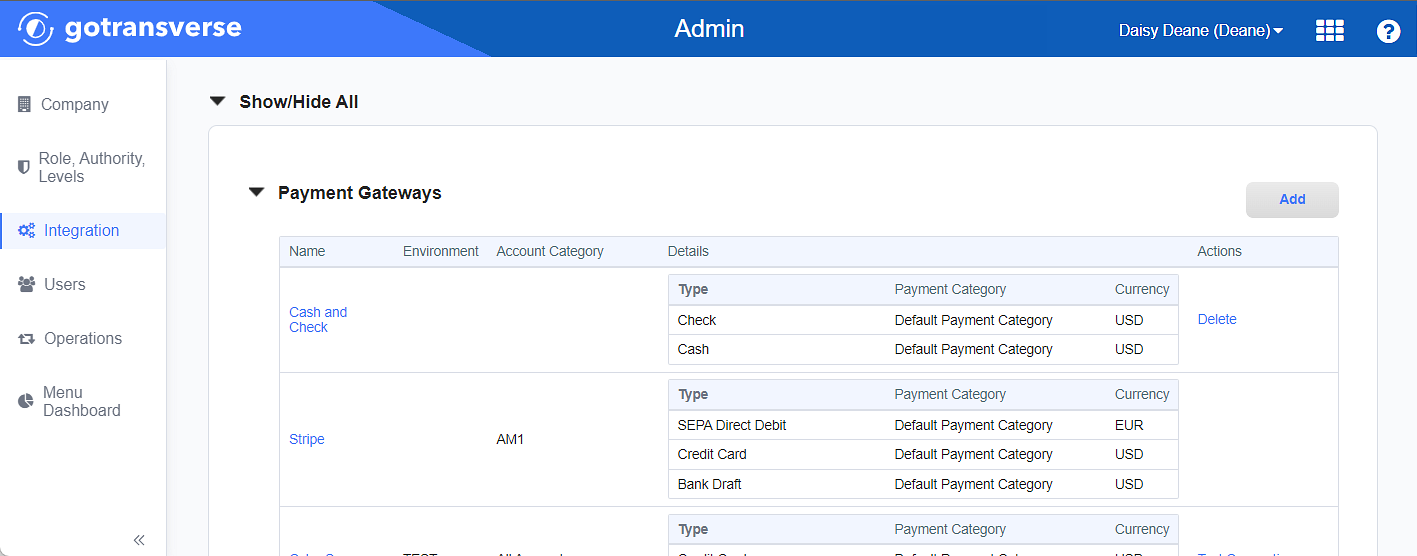
Integration Window
Click the
 icon in the left pane to hide it. Click the
icon in the left pane to hide it. Click the  icon to open it.
icon to open it. -
In the Payment Gateways section, click the name of the payment gateway, such as Stripe or Cybersource, to which you want to add a payment method to open the Payment Gateway Details window.
Payment gateways can have multiple payment methods. However, if all supported payment methods have already been added to the integration, you will not be able to add another payment method, but you can edit them (refer to Edit Payment Method for Payment Gateway).
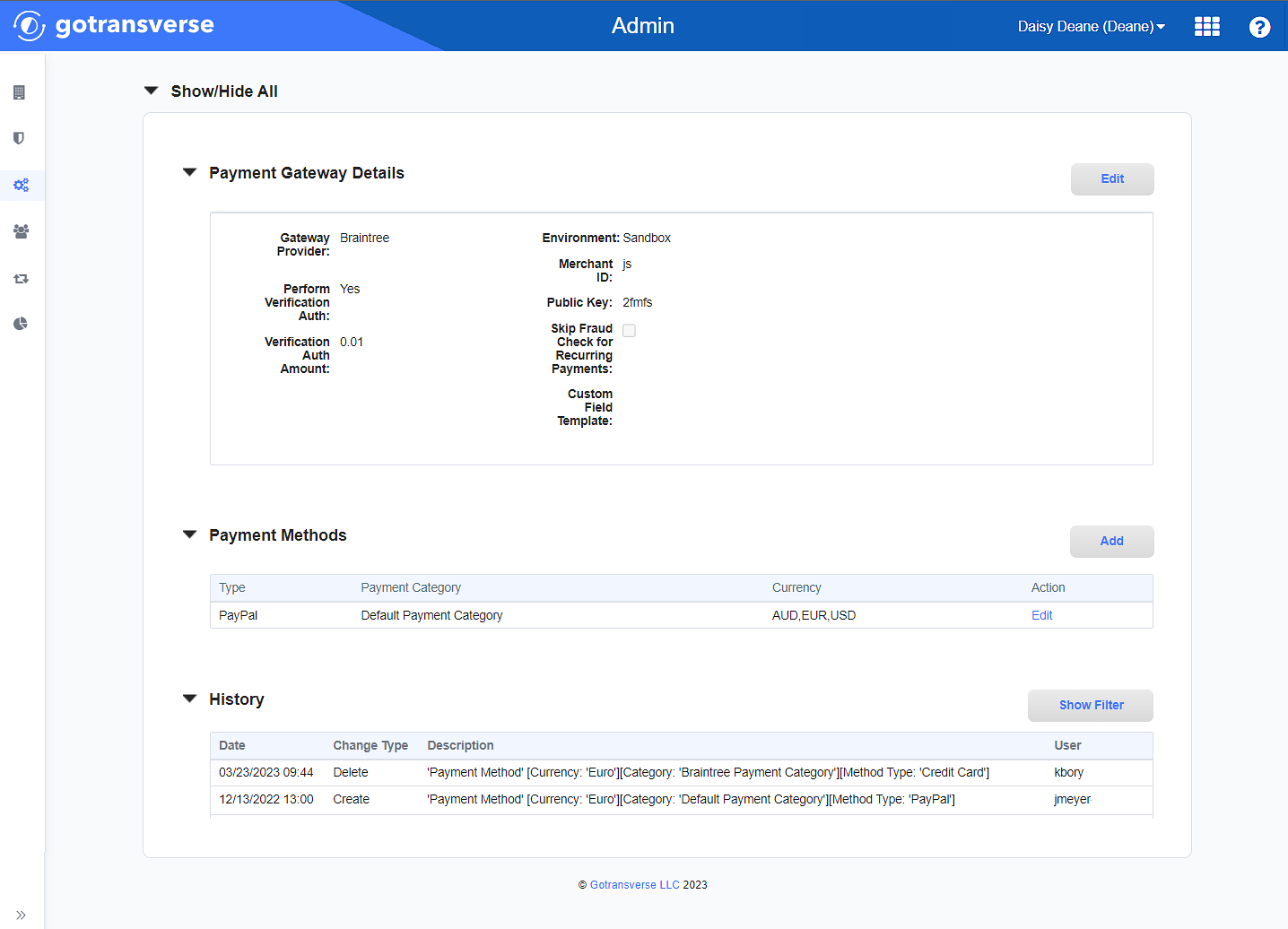
Payment Gateways Section
-
On the Payment Gateway Details window, in the Payment Methods section, click Edit in the Action column for the payment method you wish to edit to open the Edit Currencies window.
-
On the Edit Currencies window, edit the fields as needed. For field descriptions, refer to Add Payment Method to Payment Gateway.
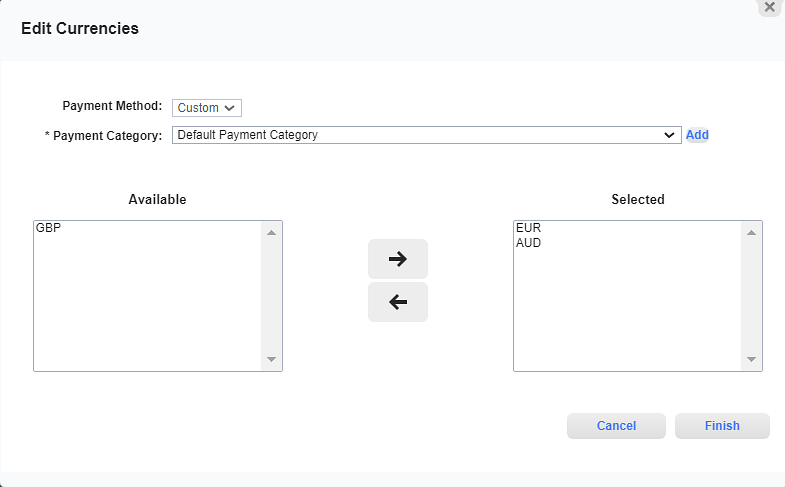
Edit Currencies Window
Required fields are marked with an asterisk.
-
Payment Method* — Not editable.
-
Payment Category* — Select a payment category. If you need to add a new payment category, click Add to create one. On the Payment Category window, complete the required and relevant information, and then click Finish to return to the Add Currencies window. Charge Categories are created and managed in the Setup application. Refer to Charge Categories Module for more information.

Payment Category Window
-
Currencies — Select one or more available currencies to use with the payment method. Select one or more currencies (CTRL-click) listed in the Available section and click the
 icon to move them to the Selected section. To remove a currency from the Selected section, select the currency and click the
icon to move them to the Selected section. To remove a currency from the Selected section, select the currency and click the  icon to move it back to the Available section.
icon to move it back to the Available section.
-
-
Click Finish to save your changes.
Topic updated: 11/2024.