Edit Billing Account Verification Information
After you have verified the customer's authority to access the billing account, you can update the verification information.
Complete the following steps to edit the account verification information:
-
Perform an Account Search Module to locate the billing account.
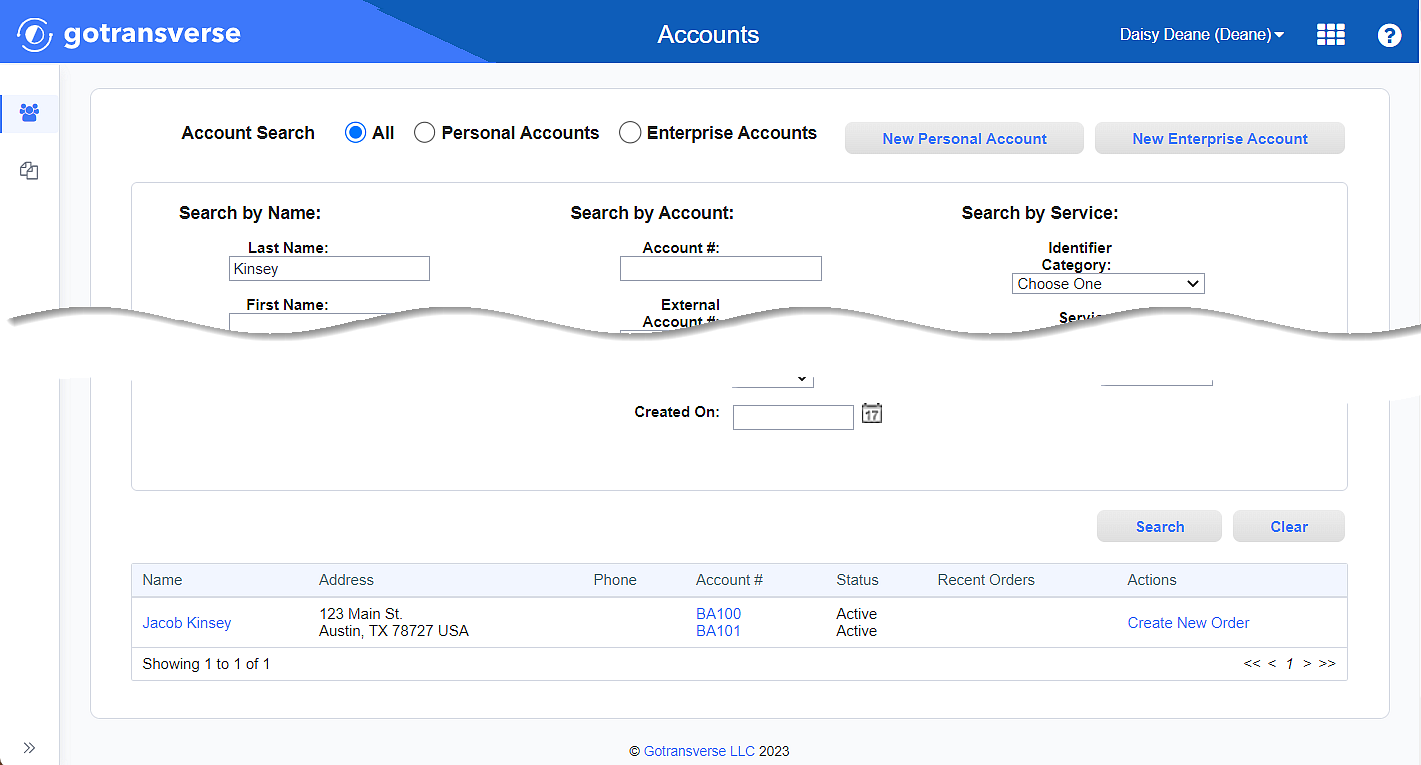
Account Search Results
-
Click the account number active link under the Account # column to open the Account Details window.
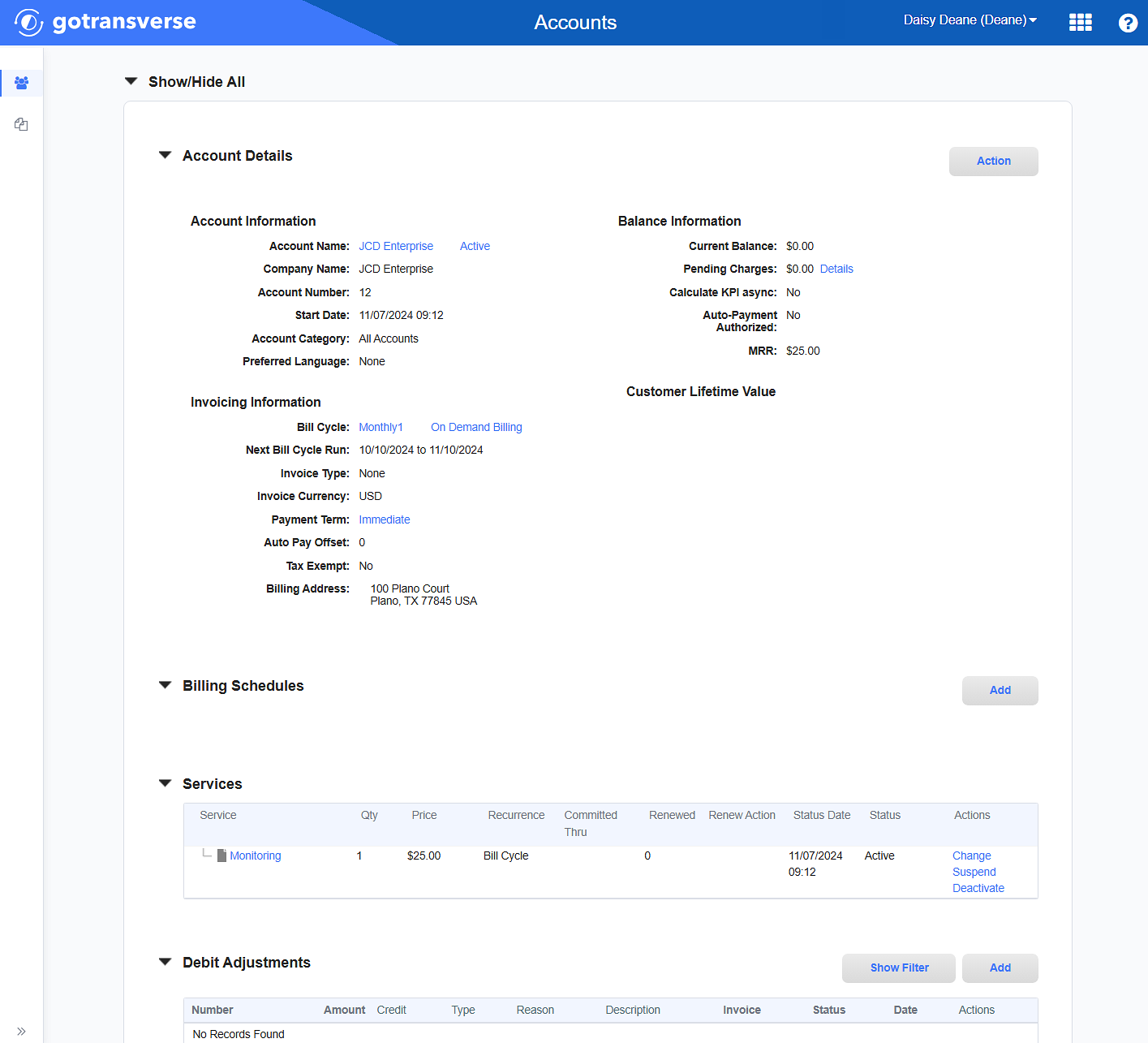
Account Details Window
Click the
 icon in the left pane to hide it. Click the
icon in the left pane to hide it. Click the  icon to open it.
icon to open it. -
In the Account Details section, click the Action button and select Configure Account Details to open the Account Billing Detailswindow.

Configure Account Details Option
-
On the Account Billing Details window, change one or more of the following items:
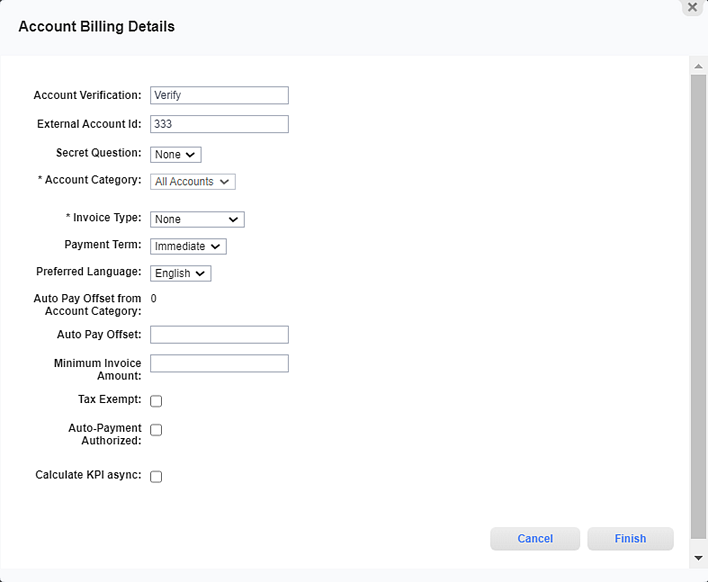
Account Billing Details Window
-
The customer's billing account password is shown in the Account Verification field. Replace the old password in the Account Verification field with the new password supplied by the customer.
-
The secret question and its answer:
-
View secret questions from the Secret Question drop-down list. To manage the available list of secret questions, refer to Secret Questions Module.
-
Read the secret questions to the customer, and let the customer select one.
-
Enter the customer's answer to the secret question in the Answer field.
-
-
-
When finished updating the verification information, click Finish. The information in the Account Details section under the Security Information section is updated.
Topic updated: 01/2024.