Change Account Bill Cycle
Changing a billing account’s bill cycle is primarily utilized in two situations:
-
Isolate a billing account to a bill cycle for troubleshooting purposes. For example, if a bill cycle is failing, and you cannot identify the billing account that is causing the bill cycle to fail. You can create a new bill cycle with the same scheduled and recurrence of the original failing bill cycle. You can then change the account to the newly created billing cycle and then run the original bill cycle to successfully get the invoices processed for all accounts in that original bill cycle. Then work with Gotransverse Technical Support to troubleshoot the account in the new bill cycle.
-
Bill cycle performance distribution. For example, a bill cycle’s overall processing duration increases over time as more accounts are added to the bill cycle. Changing the bill cycle may help improve performance of the original bill cycle. Create a new bill cycle that runs in parallel with the original bill cycle, and the use the Change Bill Cycle function to move a set of accounts to that new parallel, scheduled bill cycle. Also refer to Move a Bill Cycle for information on moving all accounts in a bill cycle to another bill cycle.
A billing account’s bill cycle can be changed to a different bill cycle if both bill cycles share the following attributes:
-
Currency — The new bill cycle must have the same currency or None.
-
Status — The bill cycles share the same current status, such as Open.
For a bill cycle with a type of Bill Cycle, you can only move a billing account to another bill cycle with a type of Bill Cycle that has been run through the same day. For example, if an account on a bill cycle has a service that has a price recurrence type of Bill Cycle, there are more restrictions on moving the bill cycle.
In addition, if moving from a larger bill cycle (such as quarterly or yearly) to a shorter bill cycle (such as monthly), the bill cycles must have the same start date and end date.
When you move the responsible account in a billing hierarchy to a different bill cycle, all managed accounts are moved as well. A managed account cannot be moved from its responsible account during its bill cycle run. It is only possible during a bill cycle run simulation.
Complete the following steps to change the bill cycle for an account:
-
Perform an Account Search Module to locate the billing account.
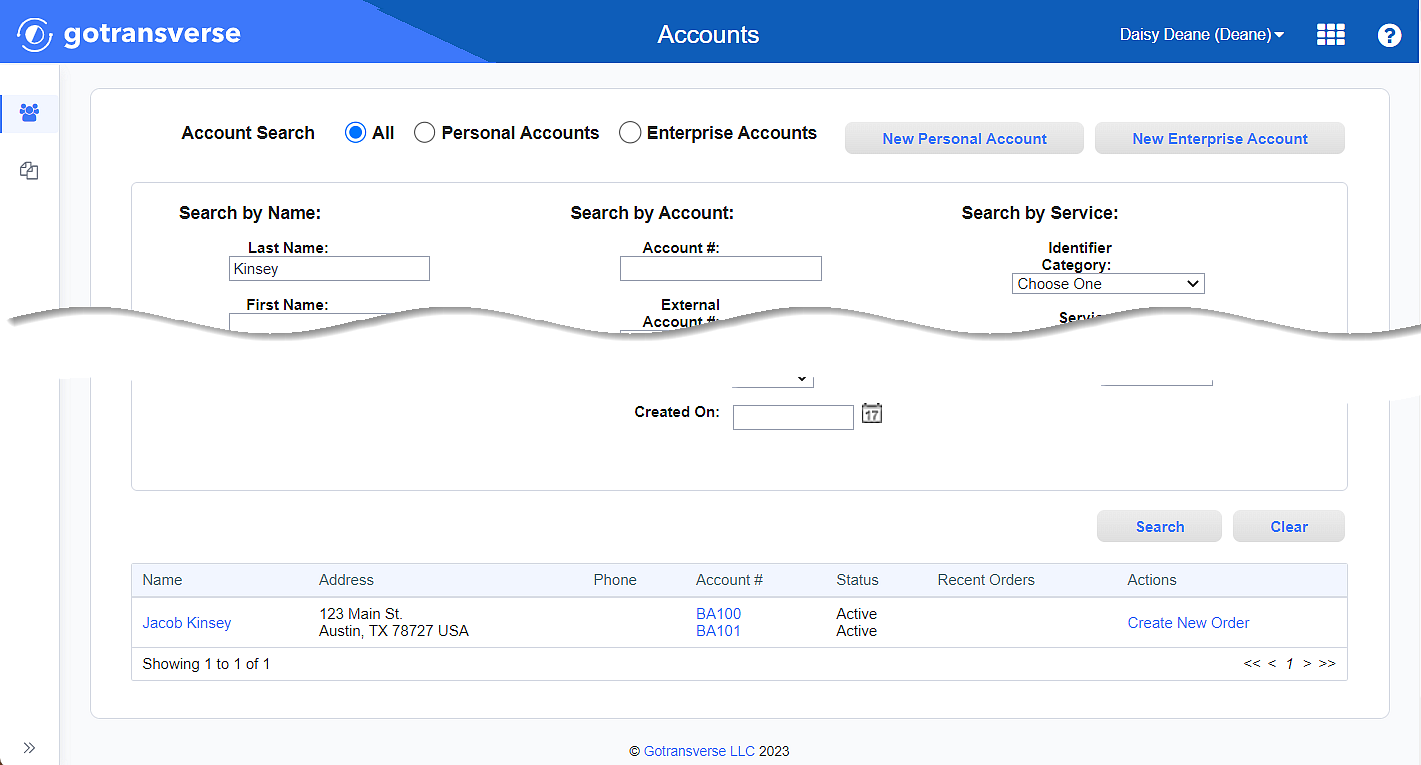
Account Search Results
-
Click the account number active link under the Account # column to open the Account Details window.
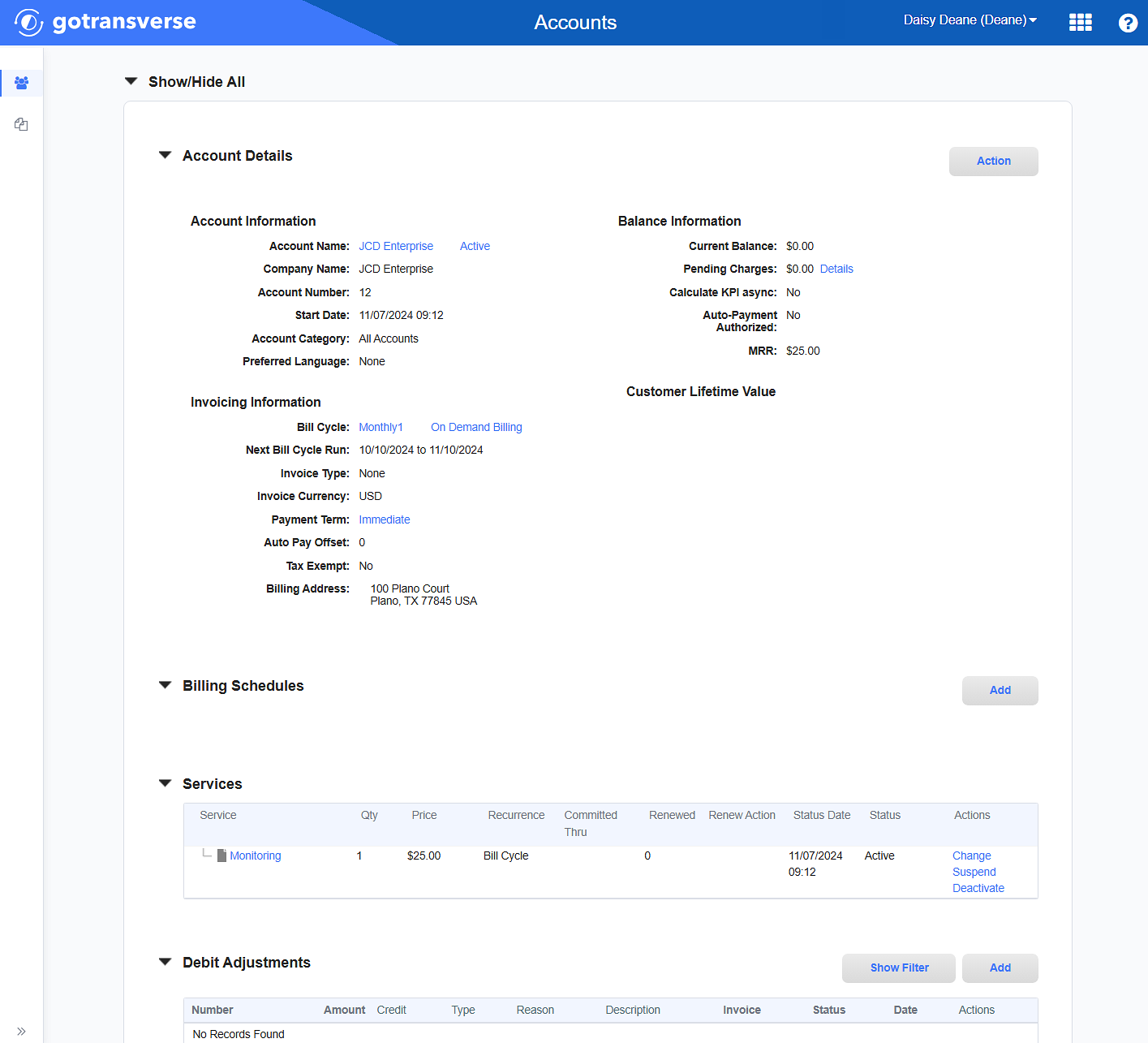
Account Details Window
Click the
 icon in the left pane to hide it. Click the
icon in the left pane to hide it. Click the  icon to open it.
icon to open it. -
On the Account Details window, in the Account Details section, click the Action button and select Change Bill Cycle to open the Change Bill Cycle window.
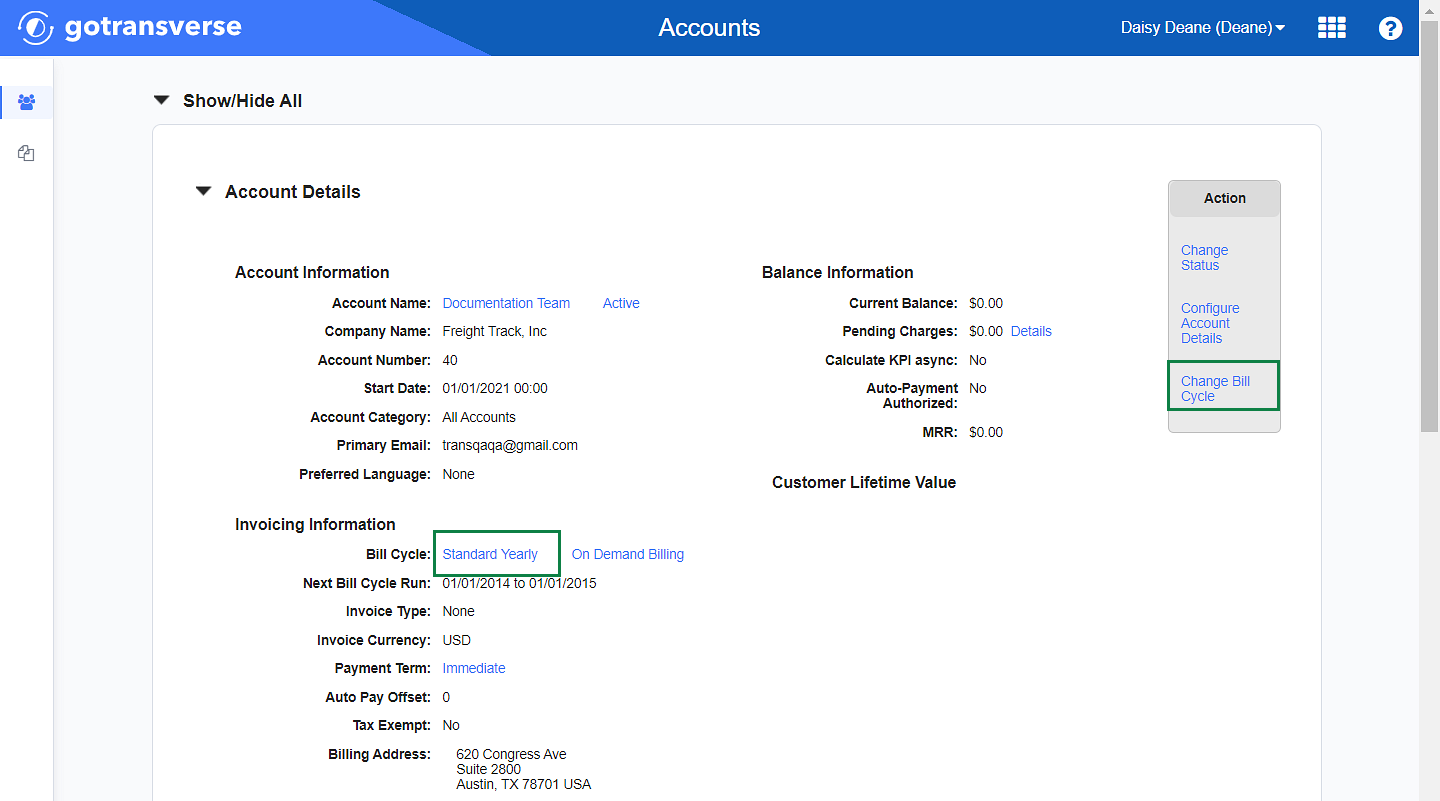
Change Bill Cycle Option
-
On the Change Bill Cycle window, select the new Bill Cycle from the Move to Bill Cycle drop-down list.
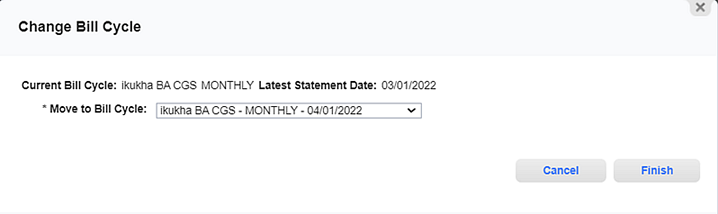
Change Bill Cycle Window
-
Click Finish to save the change.
-
On the confirmation window, click Yes.
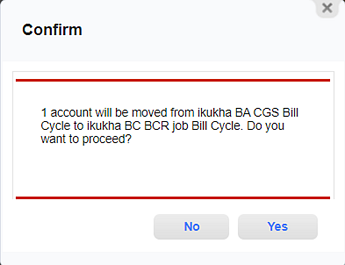
Confirmation Window
-
If the change cannot be made, the Change Bill Cycle window opens and displays any errors. Select another bill cycle and click Finish.
Topic updated: 10/2024.