Move a Bill Cycle
The process of moving a bill cycle is used to move all the accounts from one bill cycle into another and is often used to consolidate bill cycles.
The two bill cycles must meet these conditions:
-
Day of Month must be the same for both bill cycles.
-
Open Dates must be the same for both bill cycles.
-
Bill Cycle Type must be the same type for both bill cycle, such as Monthly, Daily, Quarterly, Yearly, or Segmented Monthly.
For a bill cycle with a type of Bill Cycle, you can only move a billing account to another bill cycle with a type of Bill Cycle that has been run through the same day. For example, if an account on a bill cycle has a service that has a price recurrence type of Bill Cycle, there are more restrictions on moving the bill cycle.
-
Currency must have the same currency or None.
-
Status must be the same, such as Active.
-
Have the same start date and end date.
You can find a bill cycle by filtering the results in the Bill Cycles section by the account number or the invoice number.
If you wish to change a bill cycle for a single billing account, refer to Change Account Bill Cycle.
Complete the following steps to move a bill cycle:
-
Select Rating & Billing from the Gotransverse application menu
 .
.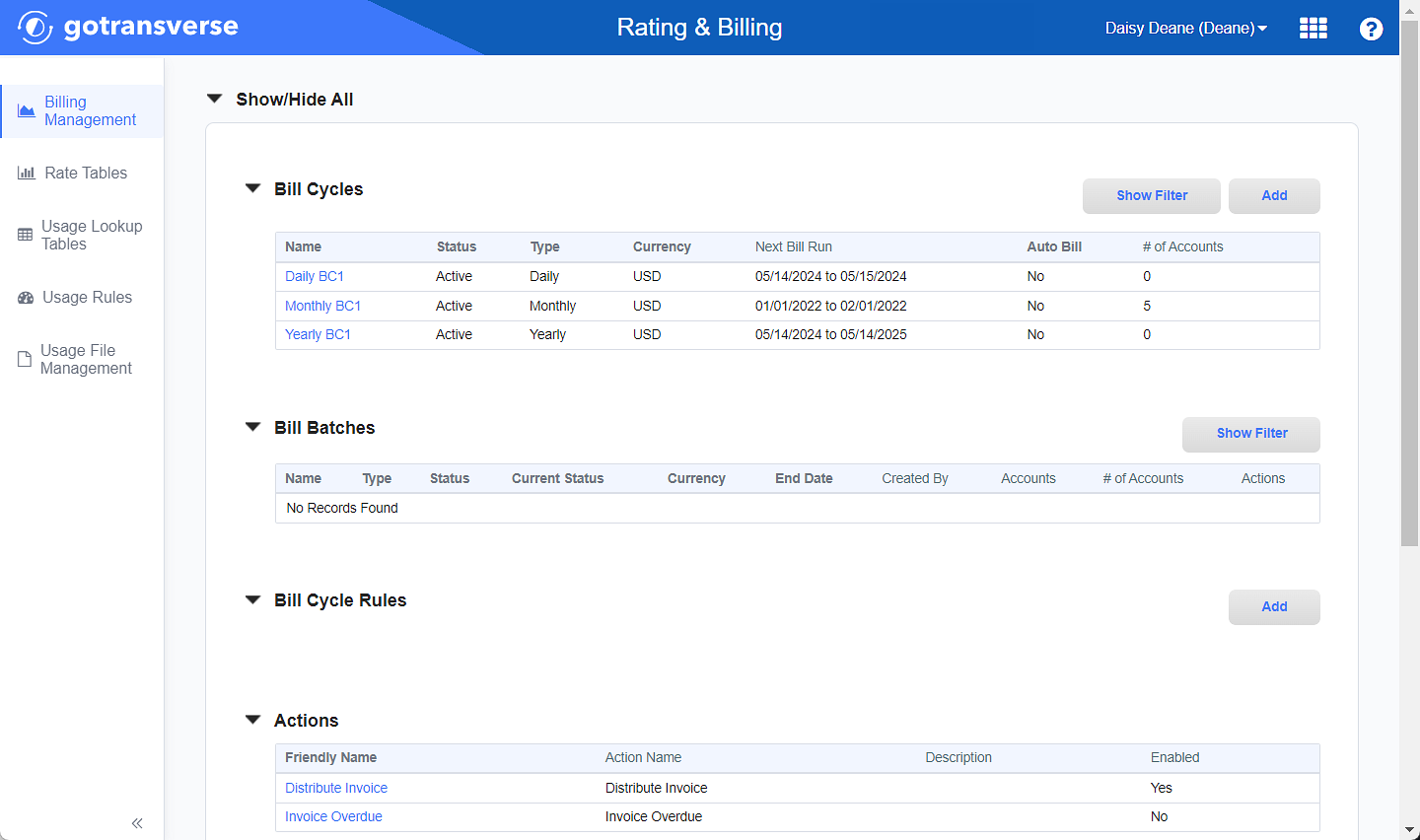
Billing Management Window
Click the
 icon in the left pane to hide it. Click the
icon in the left pane to hide it. Click the  icon to open it.
icon to open it. -
In the Bill Cycles section, click the name of the bill cycle to move to open the Bill Cycle Details window.
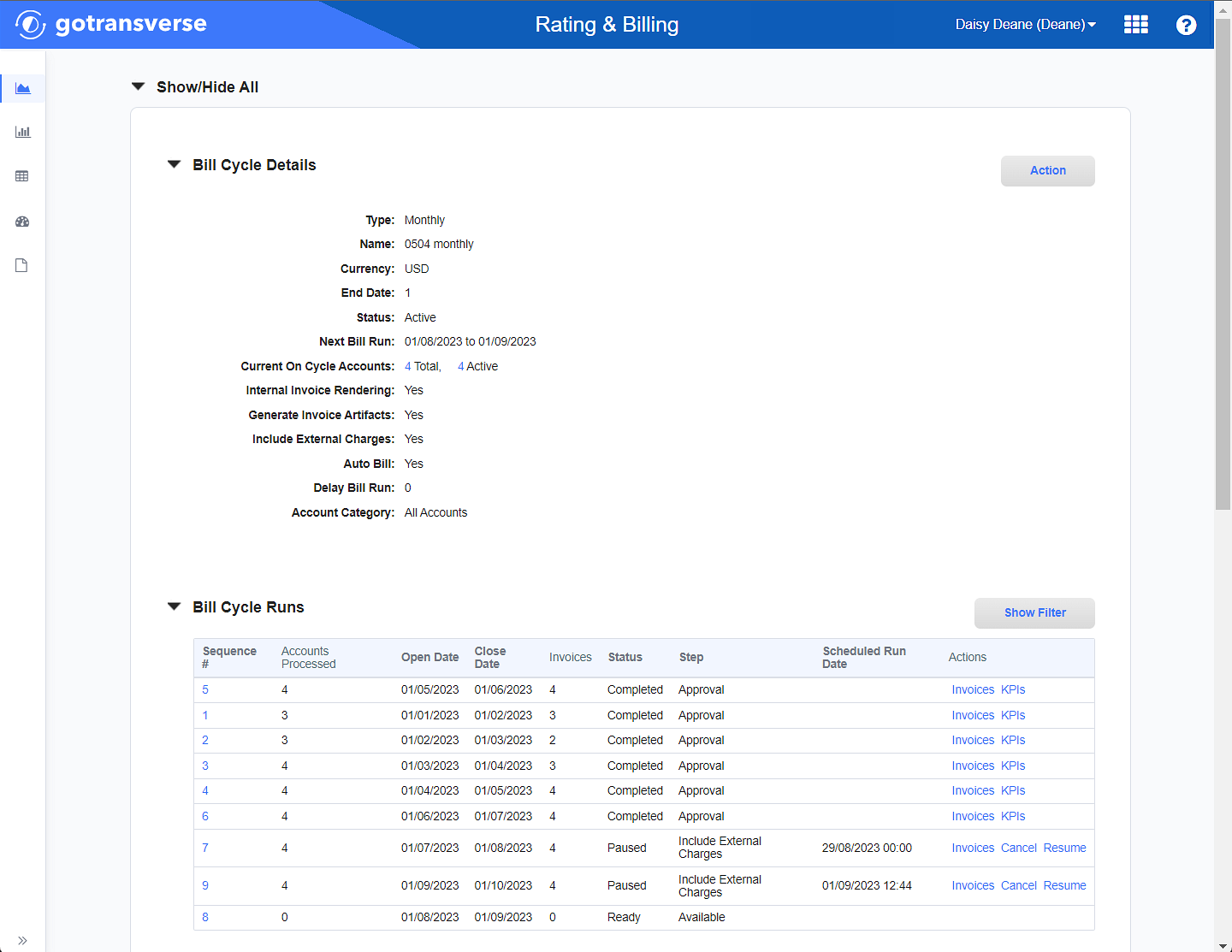
Bill Cycle Details
-
On the Bill Cycle Details window, click the Action button and select Move Bill Cycle to open the Edit Bill Cycle window.
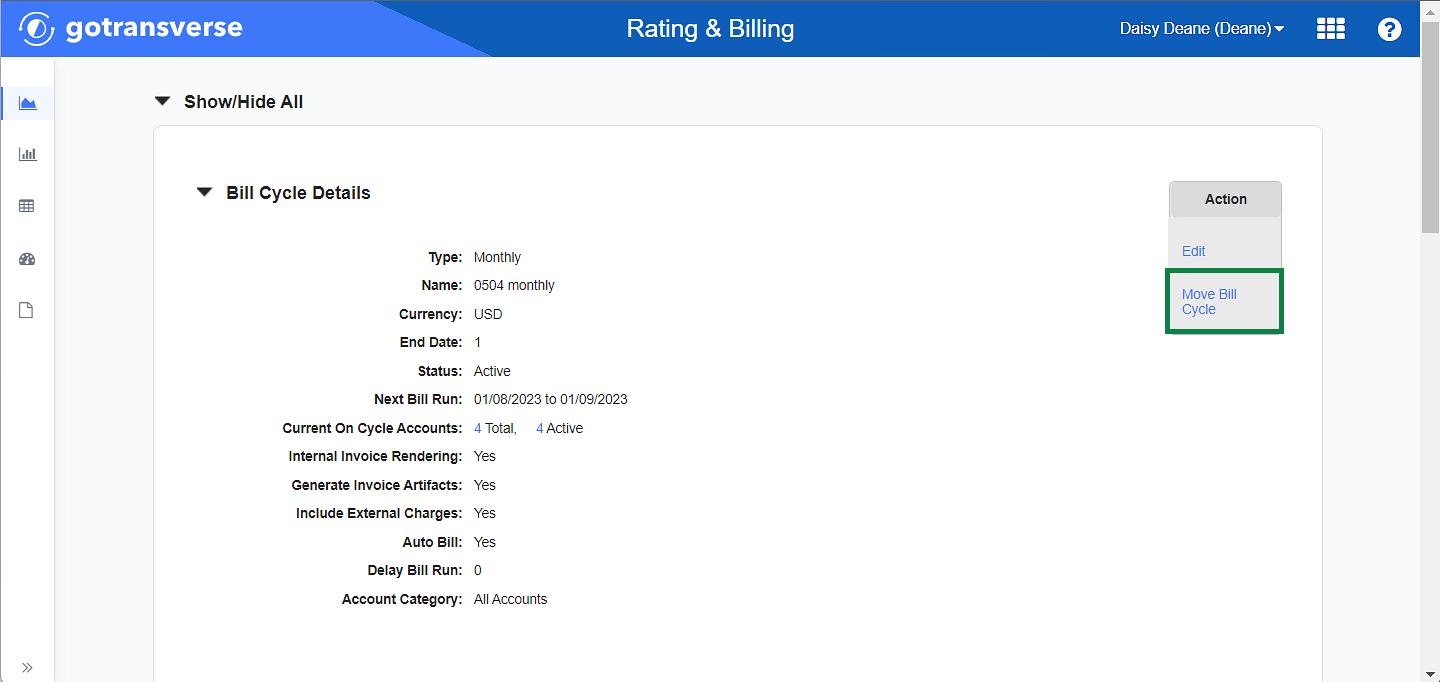
Action Menu - Move Bill Cycle Option
-
On the Move Bill Cycle window, select the bill cycle you wish to move the current bill cycle to from the Move to Bill Cycle drop-down list.
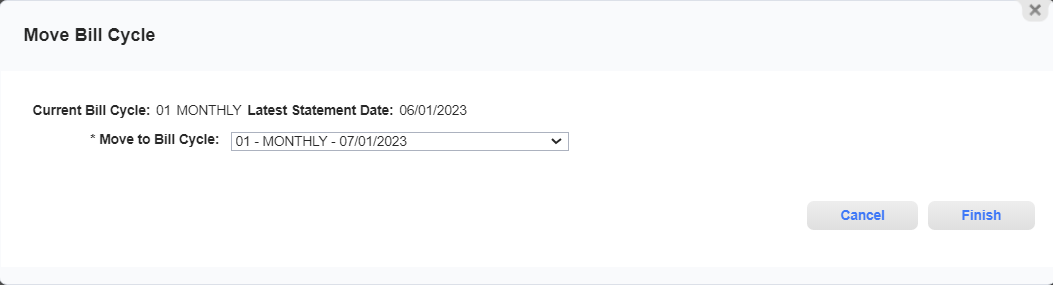
Move Bill Cycle Window
-
Click Finish to save your changes.
-
In the confirmation window, click Yes to complete the move. Or click No to cancel the move.
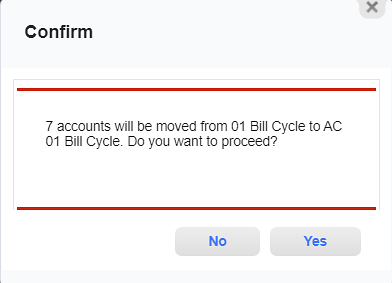
The accounts associated with the original bill cycle are moved to the selected bill cycle.
Topic updated: 10/2024.