Run Report in Background
Complete the following steps to run a report in the background and save it for future viewing:Select Standard Reports or Reporting from the Gotransverse application menu
 to open the reporting tool.
to open the reporting tool.Browse for Reports to locate the report you want to schedule from the Files section.
Select Run in Background from the File Actions drop-down menu to open the Run in Background window.
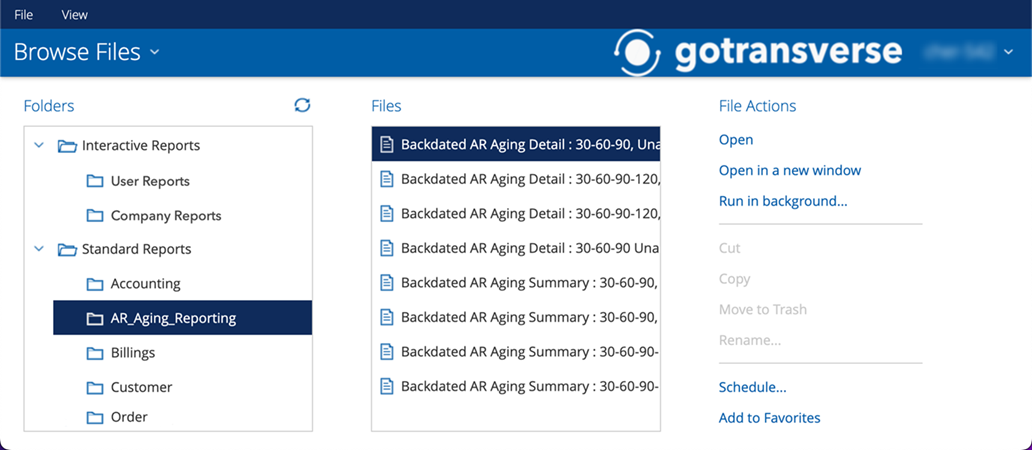
File Actions - Run in Background
On the Run in Background window, enter the information required and click OK. The report is scheduled to run in the background and appears in the List of Schedules.