View Receipt Message Details
Information about a receipt message, including the message body and changes made, are included on the Receipt Message Details window.
Complete the following steps to view details about a receipt message:
-
Select Setup from Gotransverse application menu
 .
. -
Click Notification Management in the left pane.
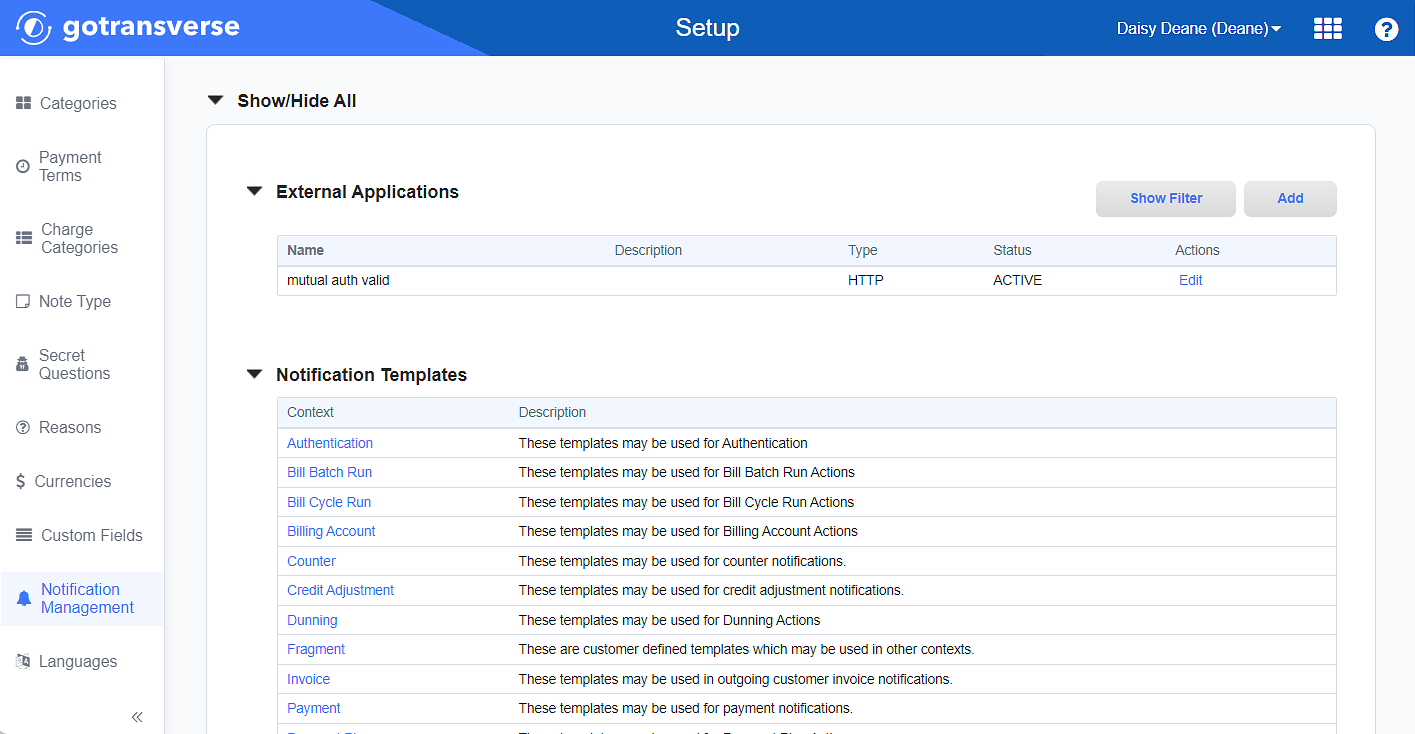
Notification Management Window
Click the
 icon in the left pane to hide it. Click the
icon in the left pane to hide it. Click the  icon to open it.
icon to open it. -
In the Receipt Messages section, click the name of the receipt message to open the Receipt Message Details window.

Receipt Messages Section
The Receipt Message Details window includes the name, date range, message body and history for the message.
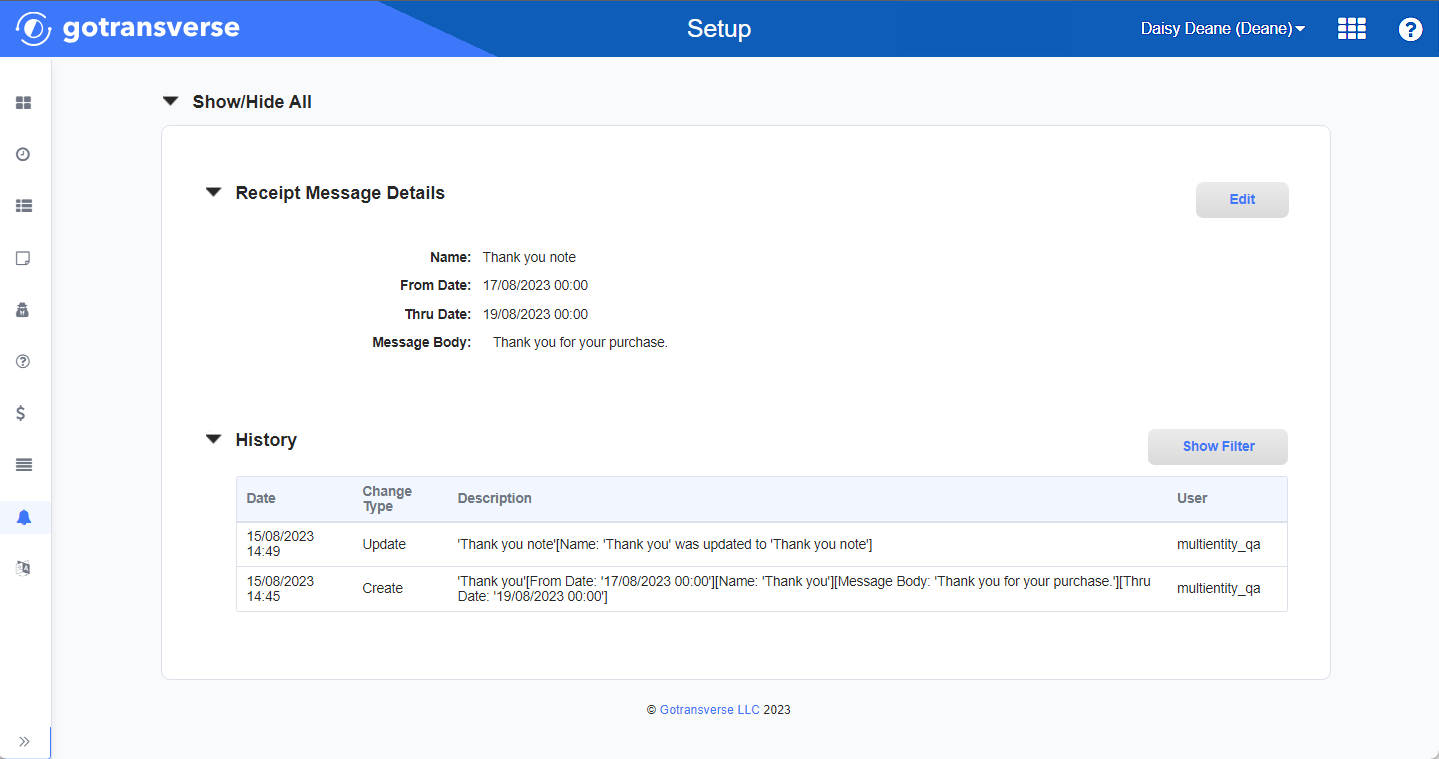
Receipt Message Details Window
-
To edit the receipt message, click the Edit button in the Receipt Message Details section. Refer to Edit Receipt Message for more information about editing the message.
-
You can filter the History section by date and change type or by user:

Filter for History Section
-
To apply a filter or filters, click Show Filter and complete the desired filters. Click the Filter button to apply filters.
-
To clear filters, clear text fields, return the drop-down list to Choose One, and click the Filter button.
-
To hide the filter options, click the Hide Filter button.
-