Edit Receipt Message
You can edit a receipt message details.
Complete the following steps to edit an existing receipt message:
-
Select Setup from Gotransverse application menu
 .
. -
Click Notification Management in the left pane.
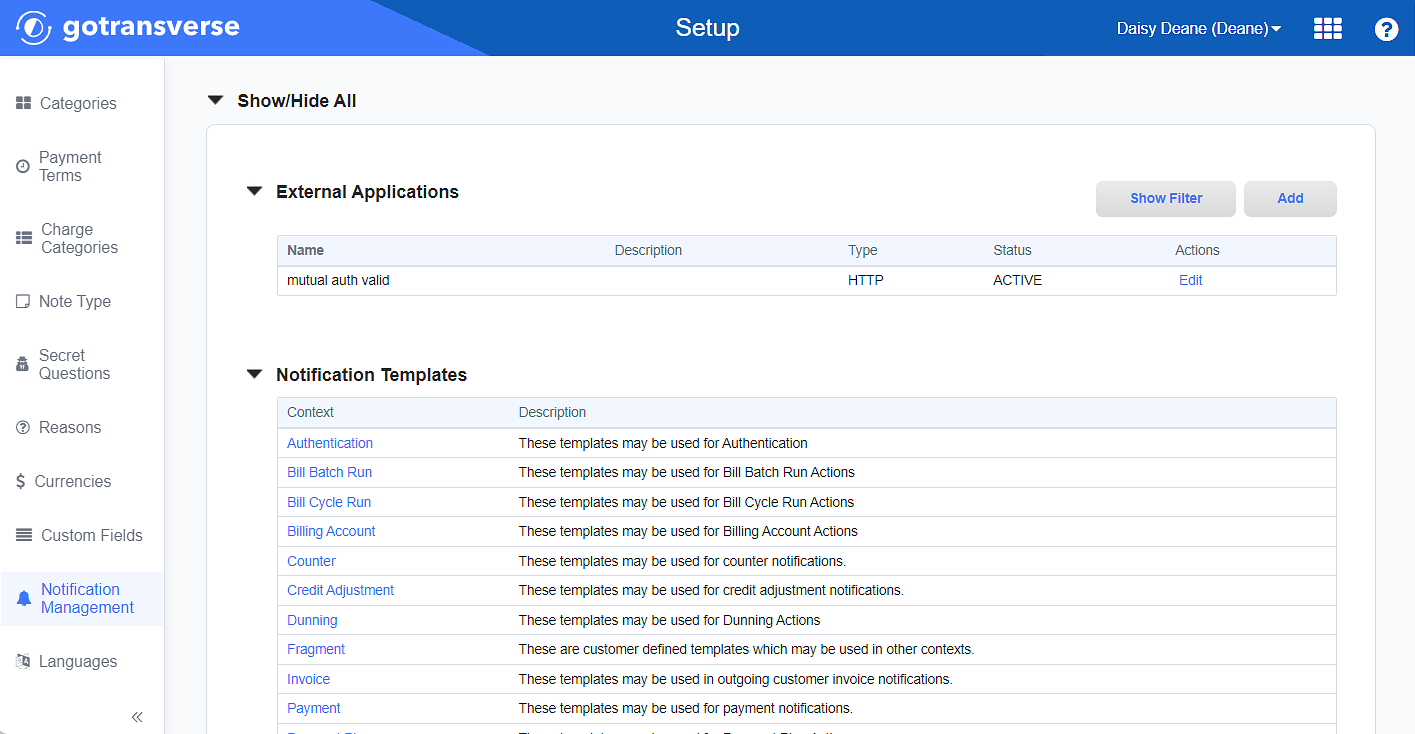
Notification Management Window
Click the
 icon in the left pane to hide it. Click the
icon in the left pane to hide it. Click the  icon to open it.
icon to open it. -
In the Receipt Messages section, click Edit in the Action column for the message you wish to edit to open the Receipt Message window.
You can also edit a receipt message from its Receipt Message Details window (refer to View Receipt Message Details for information on this window).

Receipt Messages Section
-
On the Receipt Message window, edit the required and relevant information:
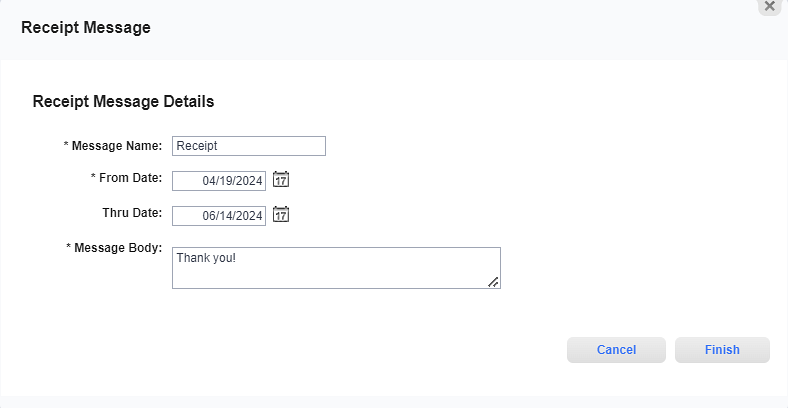
Receipt Message Window
Required fields are marked with an asterisk.
-
Message Name* — The name of this receipt message for identification purposes only and is not printed on customer receipts.
-
From Date* — Enter the date the receipt message will begin printing on customer receipts.
-
Thru Date — Optional. Enter the date on which the receipt message will no longer print on customer receipts.
-
Message Body* — Enter the message that will be included on customer receipts.
-
-
Click Finish to close the Receipt Message window and save the message.
Changes to the receipt message can be found on the on the Receipt Message Details window. Refer to View Receipt Message Details for more information about this window.