Scheduler
The Scheduler application provides an easy-to-use method for automating and tracking dunning and ERP runs. You can configure scheduled jobs at Cron ![]() intervals to complete tasks, including data transfer to outside ERP systems and dunning account evaluations. Scheduler allows manual execution of job runs and audits of failed, incomplete processing, and completed runs.
intervals to complete tasks, including data transfer to outside ERP systems and dunning account evaluations. Scheduler allows manual execution of job runs and audits of failed, incomplete processing, and completed runs.
For GTV Connector invoice jobs and extracts, you can configure email recipients to receive notifications during job run stages so they are alerted to review job runs and take action, if necessary. Notifications include information such as the number of aggregated records, delivered and errored invoices, or error messages.
Also refer to GT-Connector for information about working with integrations, extracts, and job runs.
The Scheduler application can be used to create, edit, delete, or manually run system jobs, as well as view job details, run date, status, and who created it.
The Scheduler application includes two modules:
-
Run Manager — Create, run, retry, cancel, approve, and view job runs.
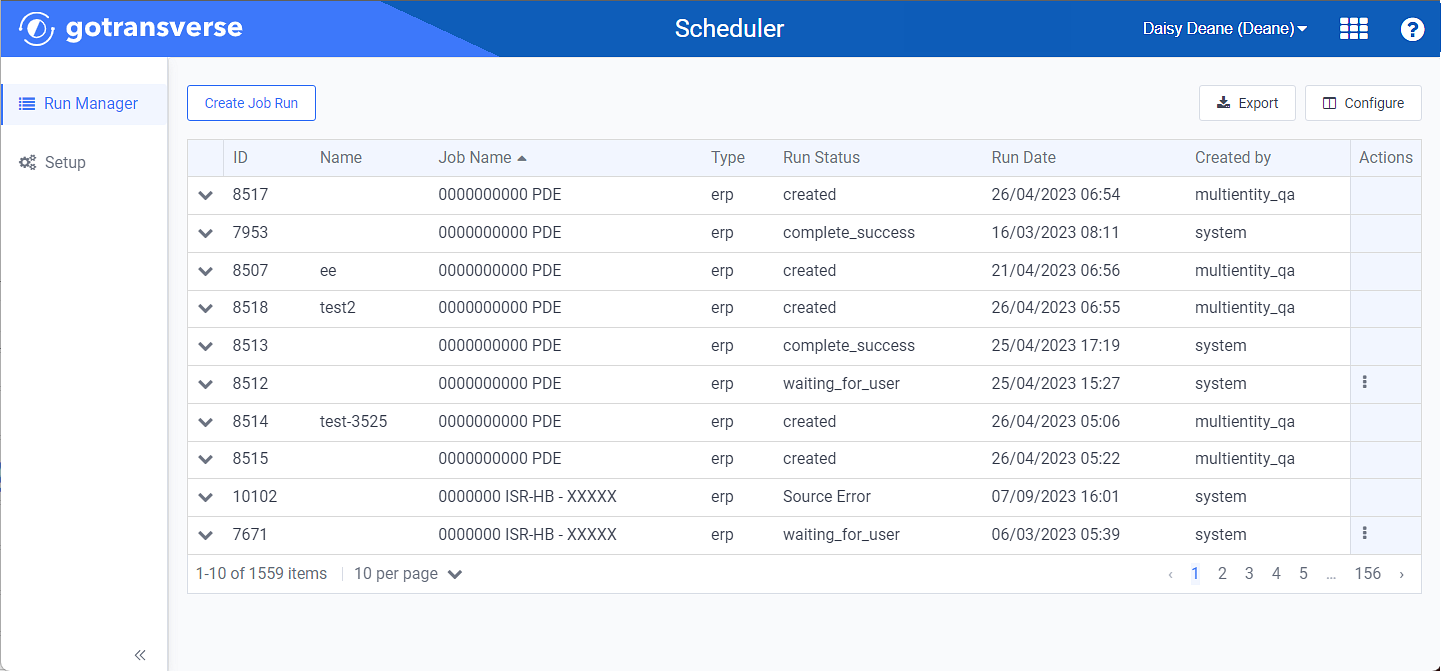
-
Setup — Create system jobs, test connections, configure mappings, and edit or delete system jobs.
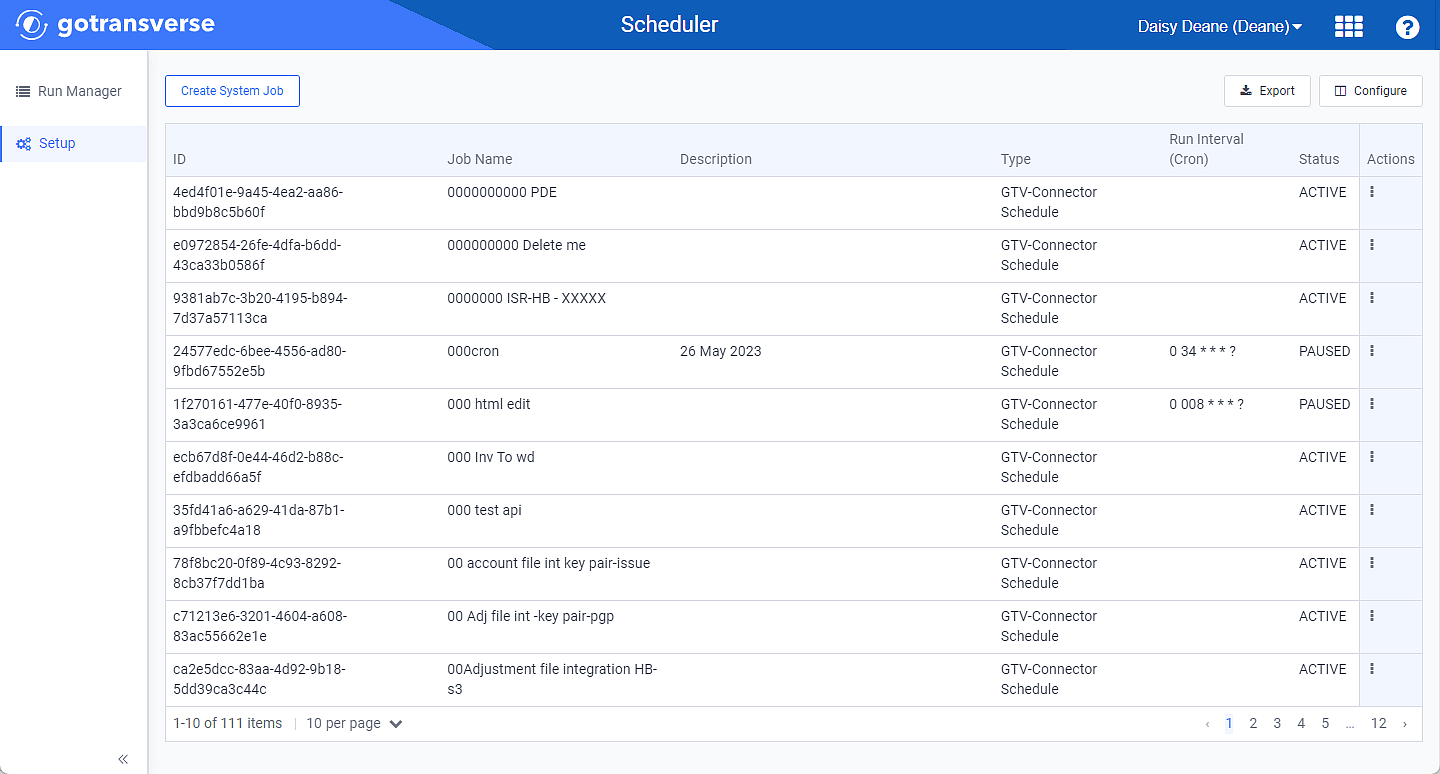
Setup Window
You can manage which columns display in any table with a Configure or Columns button by clicking the button and selecting desired columns. In addition. If the table includes a Filter button, you can filter the table contents. If the table includes an Export button, you can export visible table contents (up to 50) to a CSV (comma-separated values) file. Refer to Data Tables for more information about using these features.
Also refer to GT-Connector for more information about integrations, extracts, and job runs.
Refer to the following topics for additional information about working in the Scheduler application:
Topic updated: 09/2023.