View Posting Rule Details
You can view details about a posting rule, rule sets, rule definitions, and history from the Setup window.
Complete the following steps to view details about a posting rule, its rule sets, rule definitions, and history:
-
Select Revenue Management from the Gotransverse application menu
 .
. -
Click Setup in the left pane.
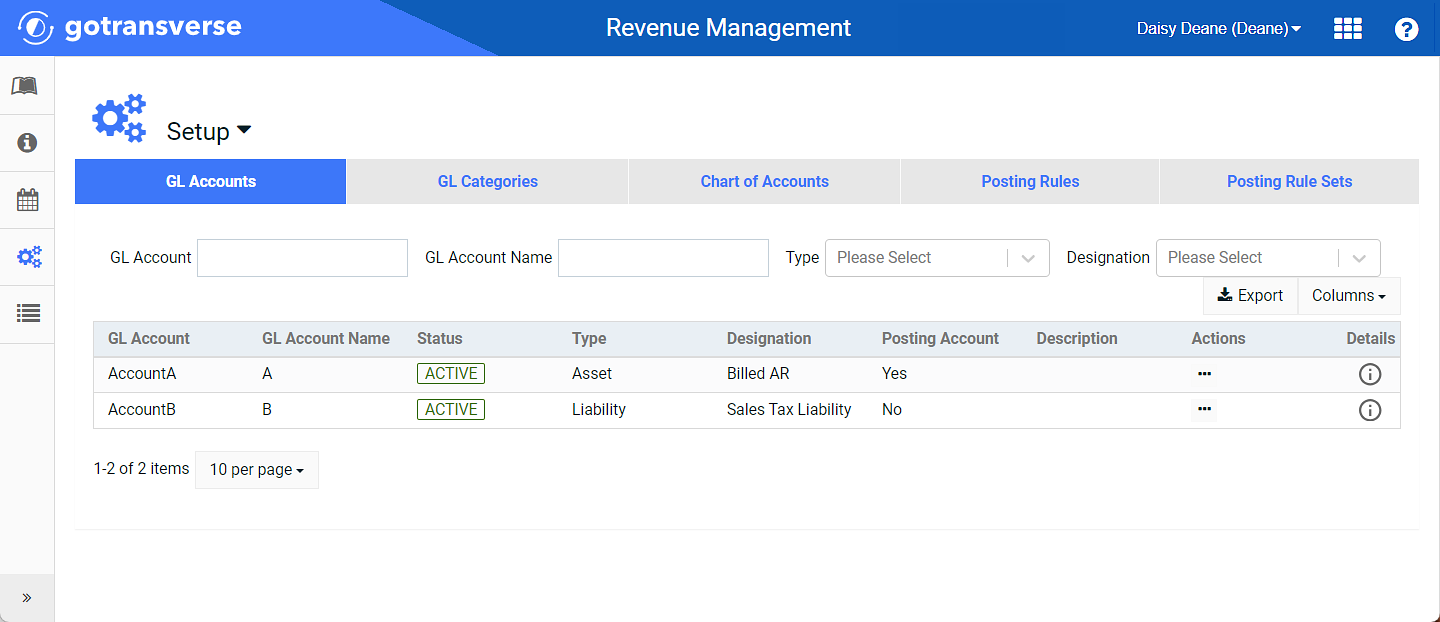
Setup Window
Click the
 icon in the left pane to hide it. Click the
icon in the left pane to hide it. Click the  icon to open it.
icon to open it.You can manage which columns display in any table with a Configure or Columns button by clicking the button and selecting desired columns. In addition. If the table includes a Filter button, you can filter the table contents. If the table includes an Export button, you can export visible table contents (up to 50) to a CSV (comma-separated values) file. Refer to Data Tables for more information about using these features.
-
Select the Posting Rules tab.
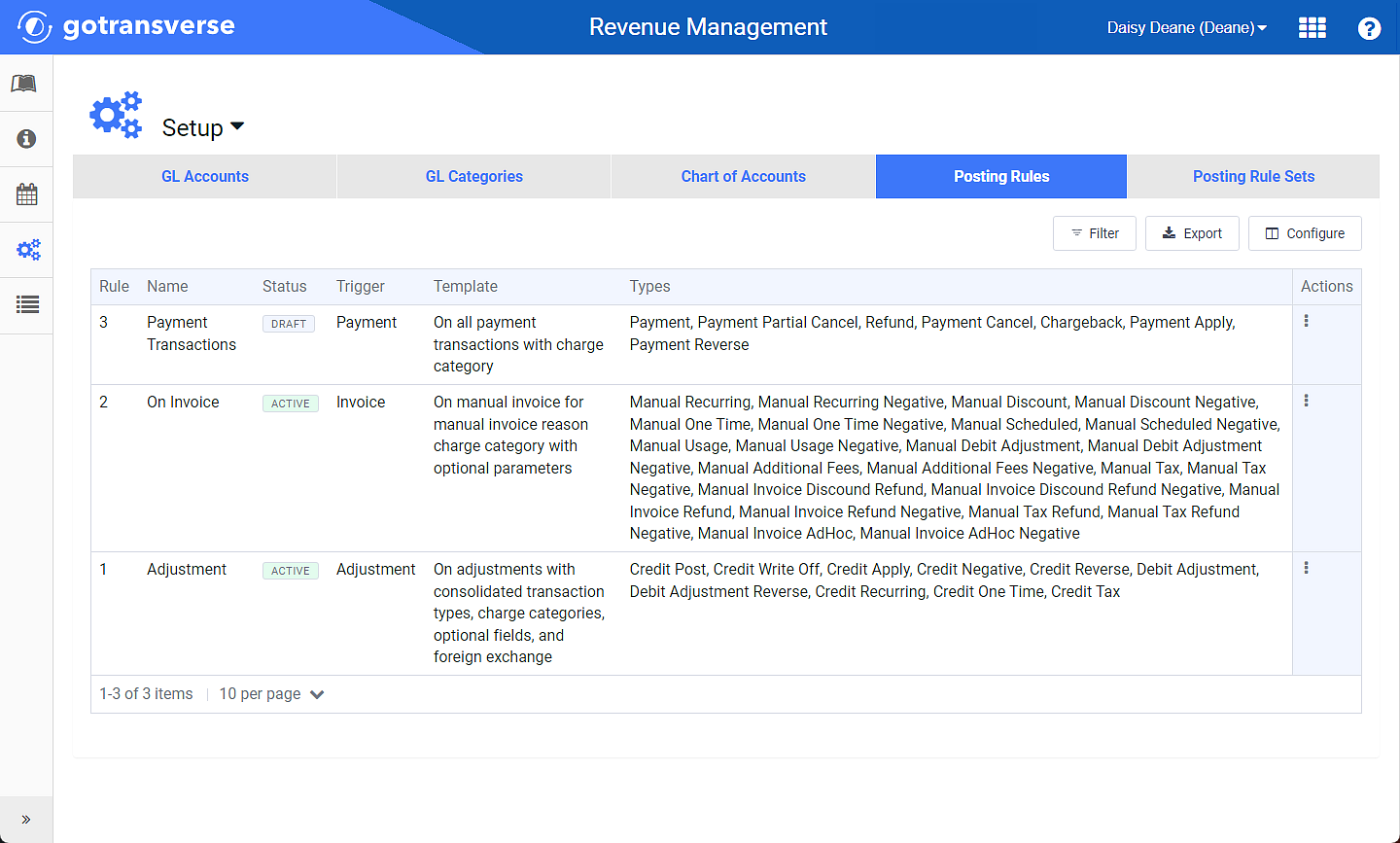
Posting Rules Tab
-
Select a rule from the table to open the Posting Rule Details window.
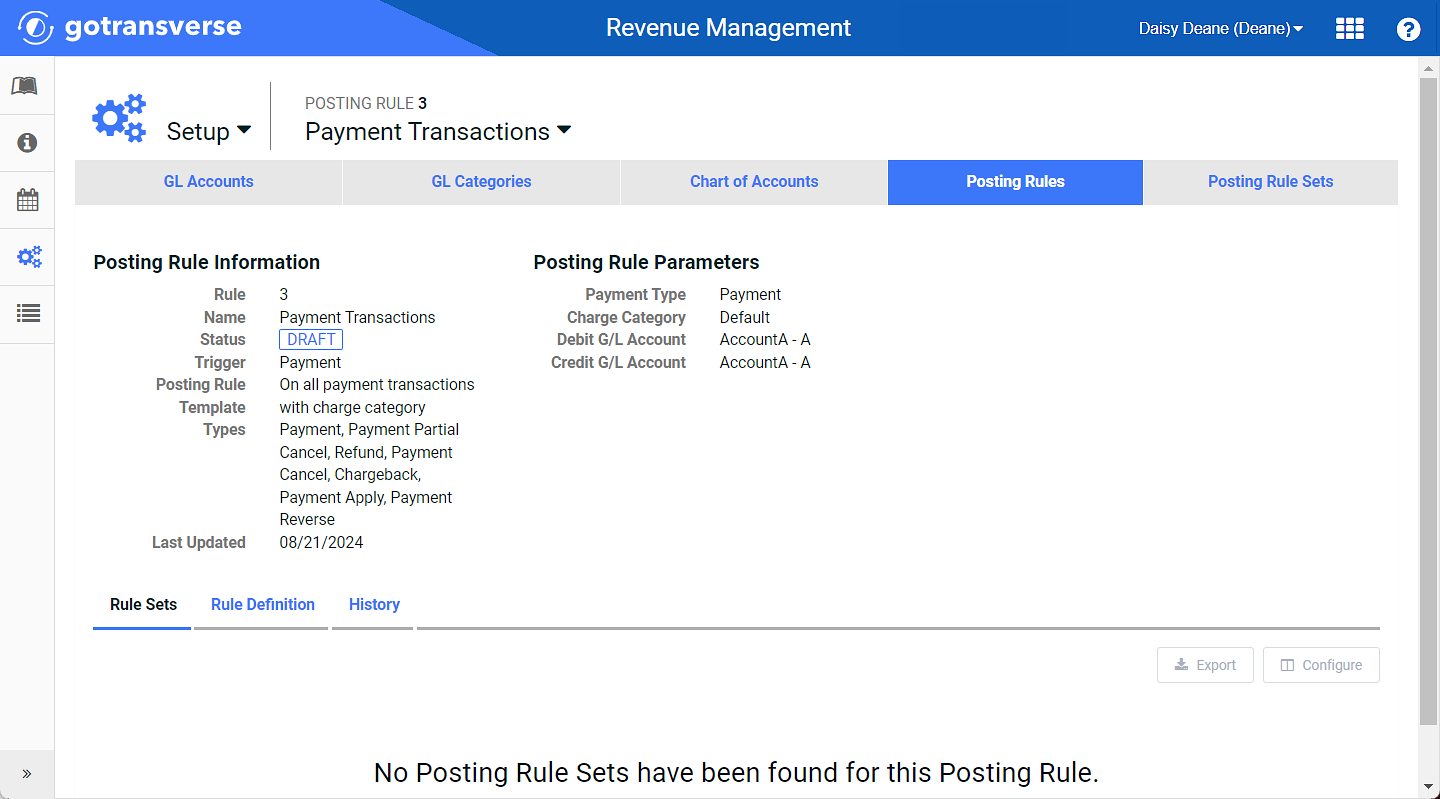
Posting Rule Details Window
-
Select a detail tab to view information about rule sets, rule definition, and history.
-
Rule Sets — List of Posting Rule Sets to which this Posting Rule is linked. Select a rule set to view the Posting Rules Sets Details window. Refer to View Posting Rule Set Details for additional information.
-
Rule Definition — The code association with this Posting Rule that defines it.
-
History — List of changes and actions taken for this Posting Rule.
-