Edit Posting Rule
Complete the following steps to edit a Posting Rule:
-
Select Revenue Management from the Gotransverse application menu
 .
. -
Click Setup in the left pane.
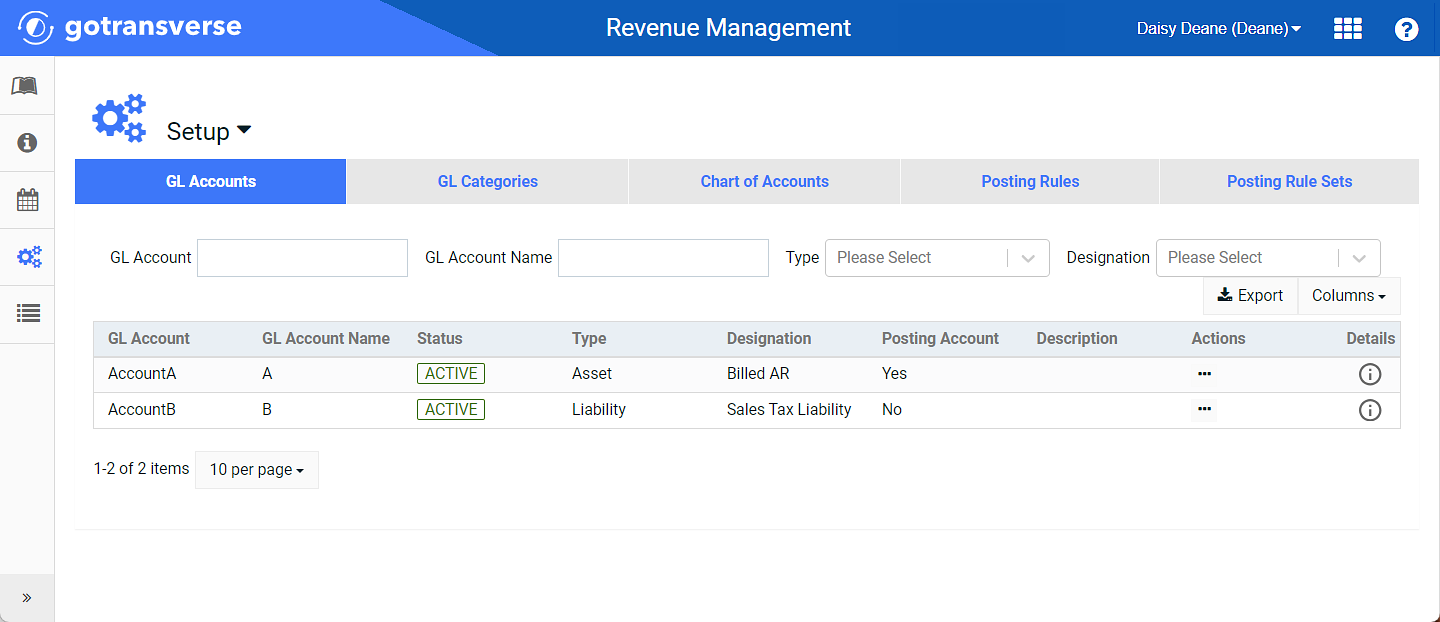
Run Manager Window
Click the
 icon in the left pane to hide it. Click the
icon in the left pane to hide it. Click the  icon to open it.
icon to open it.You can manage which columns display in any table with a Configure or Columns button by clicking the button and selecting desired columns. In addition. If the table includes a Filter button, you can filter the table contents. If the table includes an Export button, you can export visible table contents (up to 50) to a CSV (comma-separated values) file. Refer to Data Tables for more information about using these features.
-
Click the Posting Rules tab.
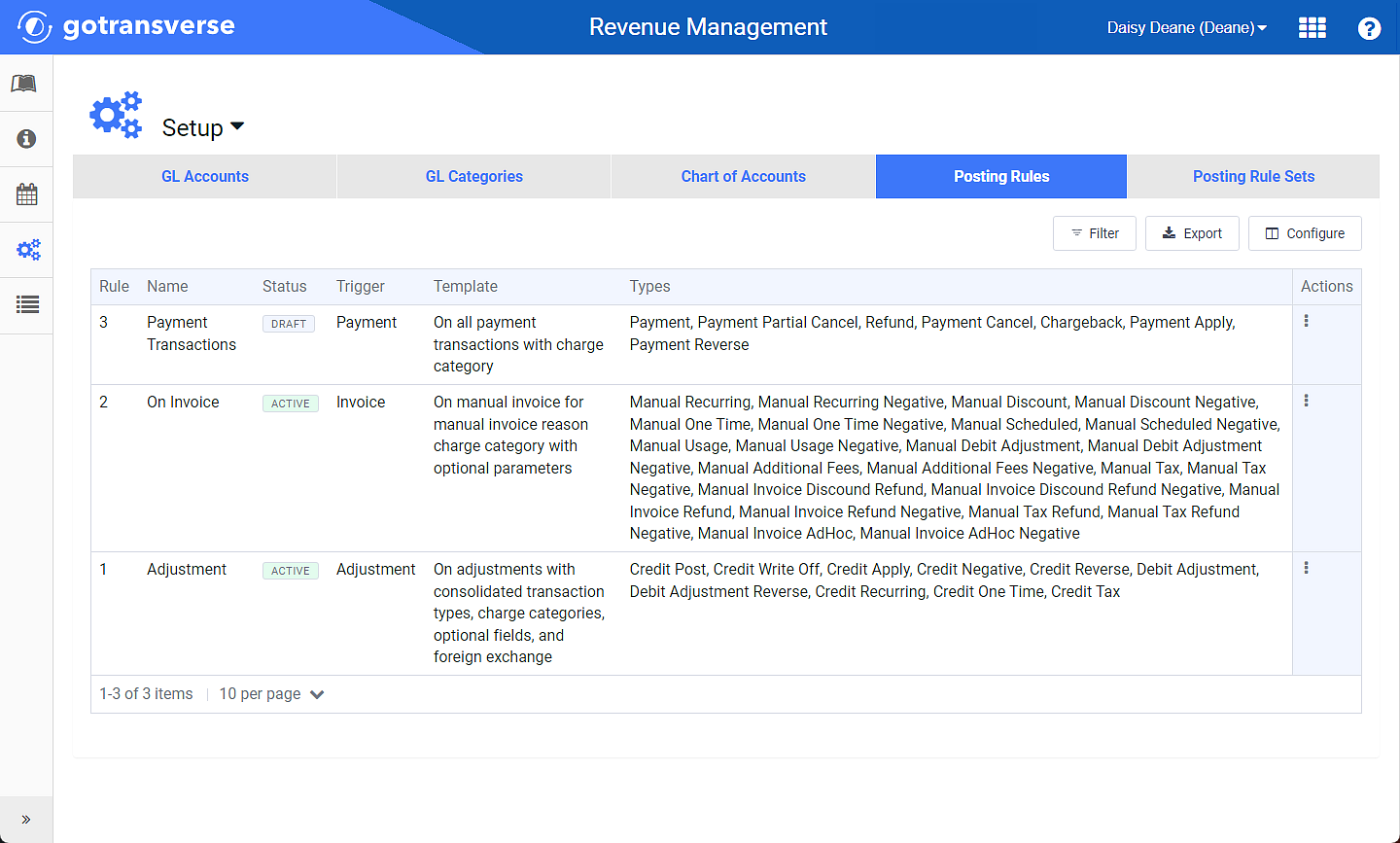
Posting Rules Tab
-
On the Posting Rules window, complete one of the following:
-
For the desired posting rule, click the
 icon in the Actions column to open the Edit Posting Rule window.
icon in the Actions column to open the Edit Posting Rule window.
Edit Posting Rule Option
-
OR, select a posting rule to open the Posting Rule Details window. Select Edit Posting Rule from the Posting Rule drop-down menu to open the Edit Posting Rule window.

Posting Rule Action Menu - Edit Posting Rule Option
-
-
On the Edit Posting Rule window, make edits as needed.
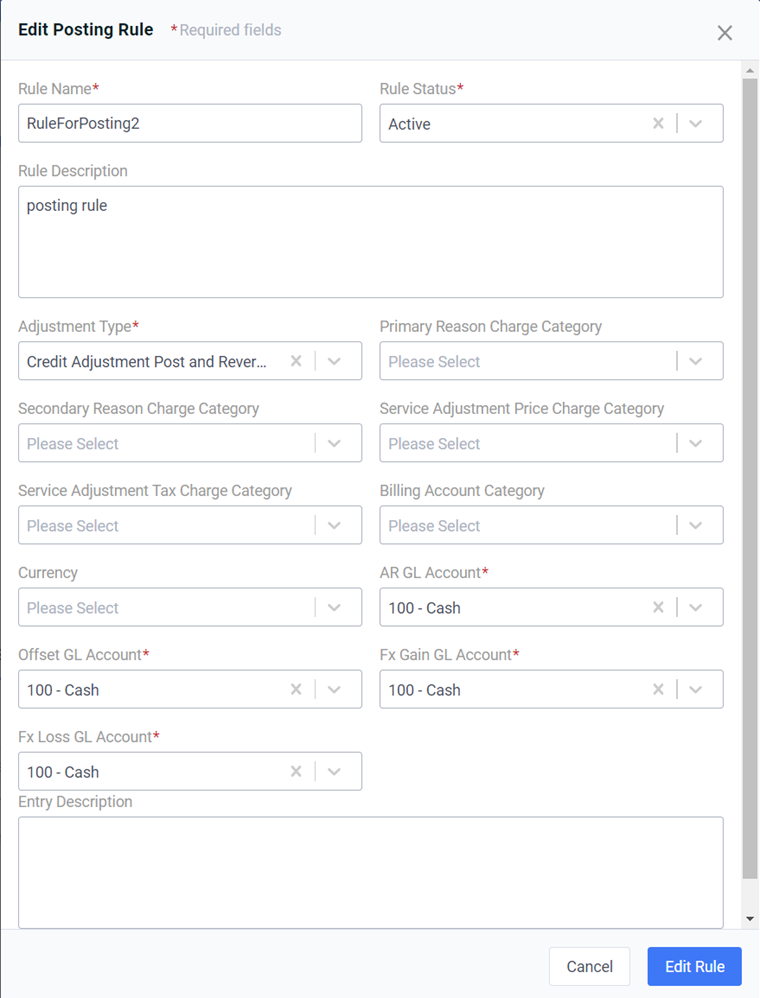
Edit Posting Rules Window
Required fields are marked with an asterisk.
Posting Rule Configuration Window
-
Click Edit Rule to save your changes.