Edit, Post, or Delete Draft Entries
Draft entries are manual journal entries that have been created but not yet posted. Draft entries allow you to create journal entries in advance so they can be reviewed and posted manually in the desired accounting period. When a manual journal entry is created but not posted, it appears in the Draft Entries detail tab under the Transactions tab of an AR Ledger. You can edit, post, or delete draft entries on this window.
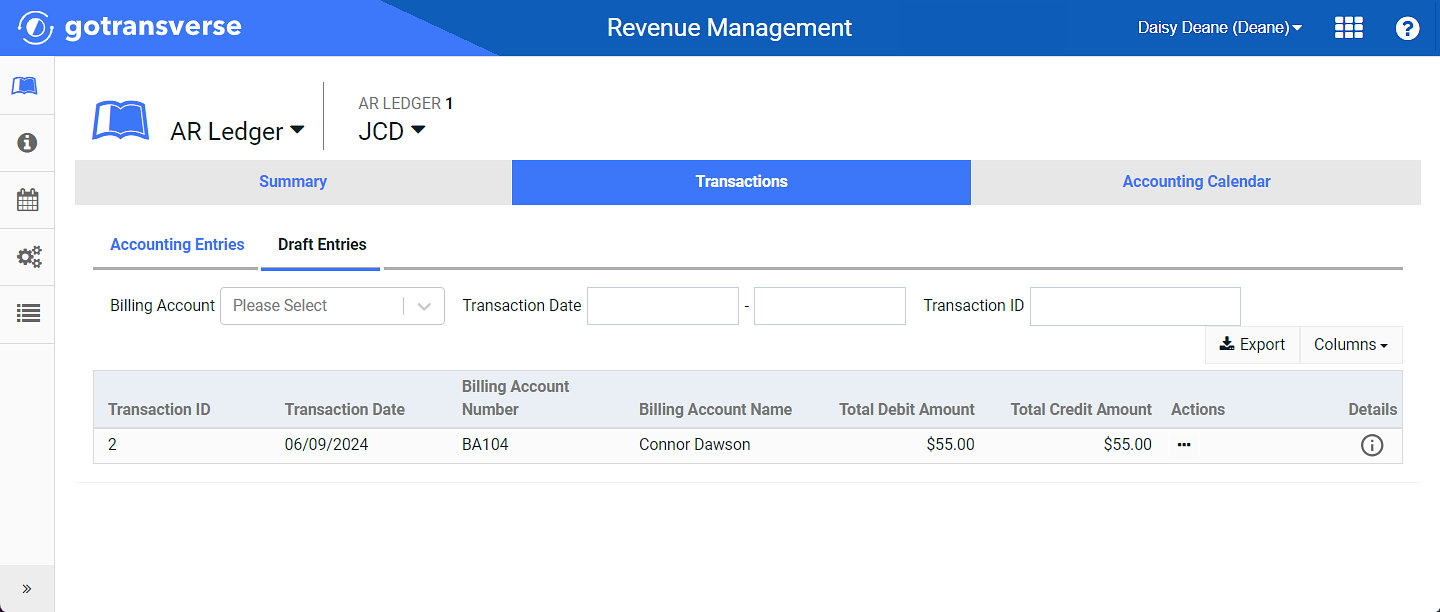
Transactions Tab Window - Draft Entries Tab
Complete the following steps to edit, post, or delete a draft entry:
-
Select Revenue Management from the Gotransverse application menu
 .
. -
Click AR Ledger in the left pane.
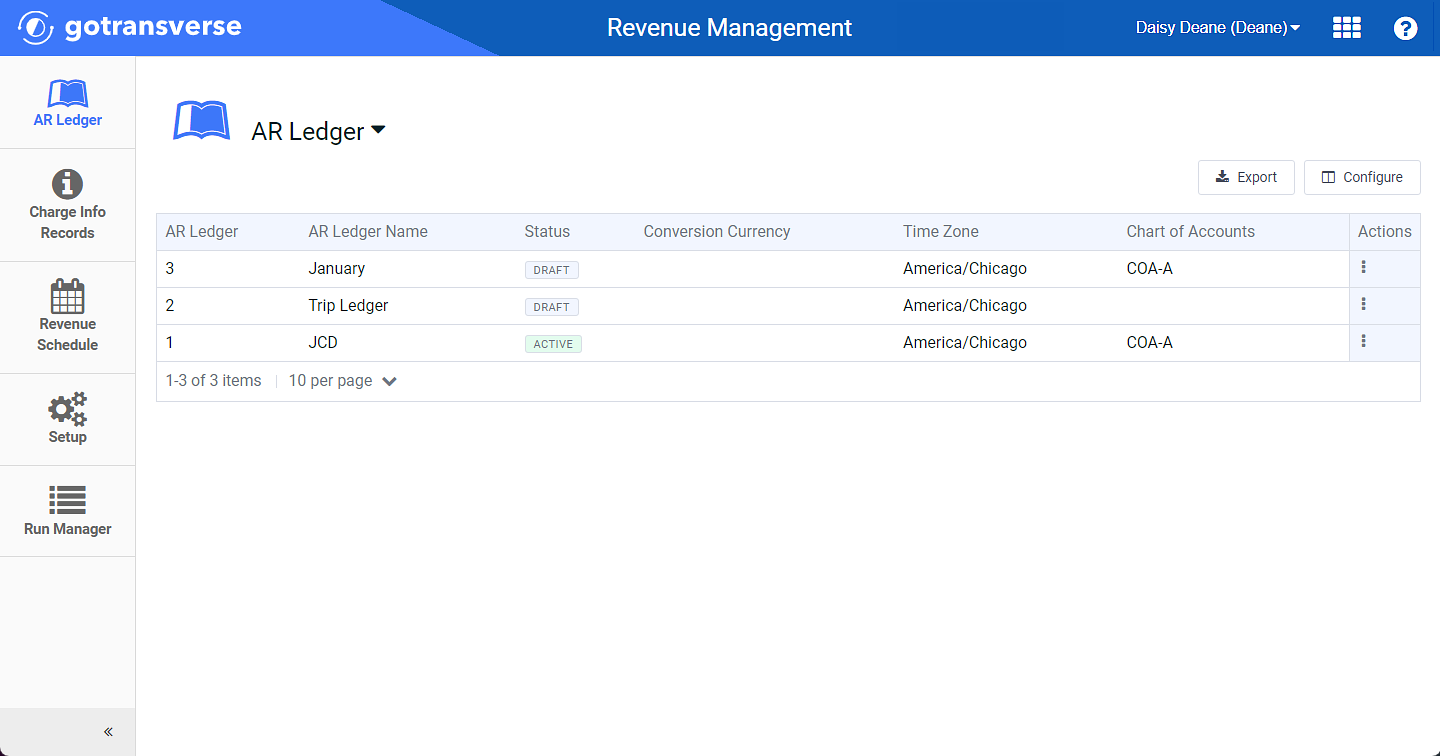
AR Ledger Window
Click the
 icon in the left pane to hide it. Click the
icon in the left pane to hide it. Click the  icon to open it.
icon to open it.You can manage which columns display in any table with a Configure or Columns button by clicking the button and selecting desired columns. In addition. If the table includes a Filter button, you can filter the table contents. If the table includes an Export button, you can export visible table contents (up to 50) to a CSV (comma-separated values) file. Refer to Data Tables for more information about using these features.
-
Select an AR Ledger from the list to open the AR Ledger Details window.
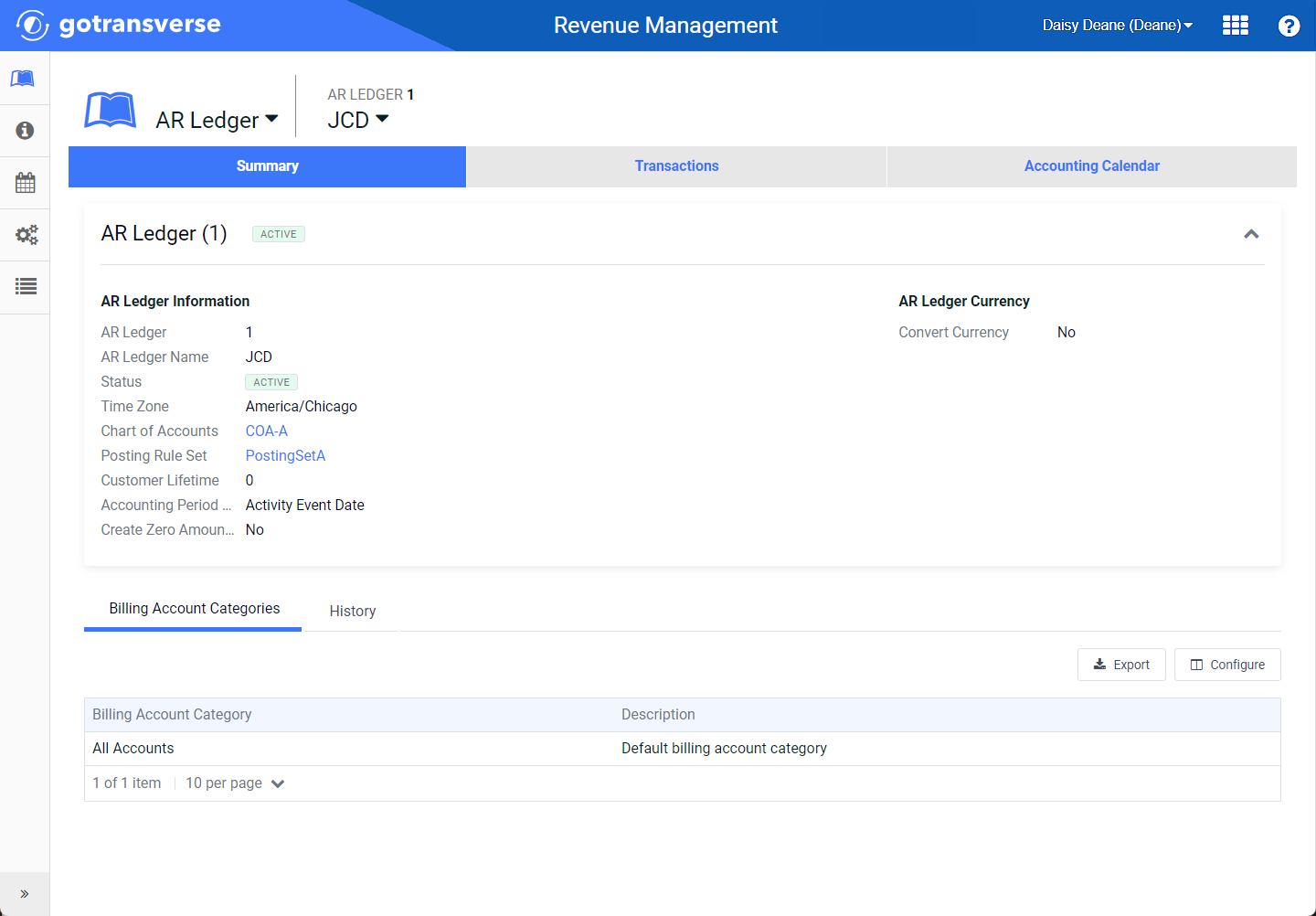
AR Ledger Details Window
-
Click the Transactions tab.
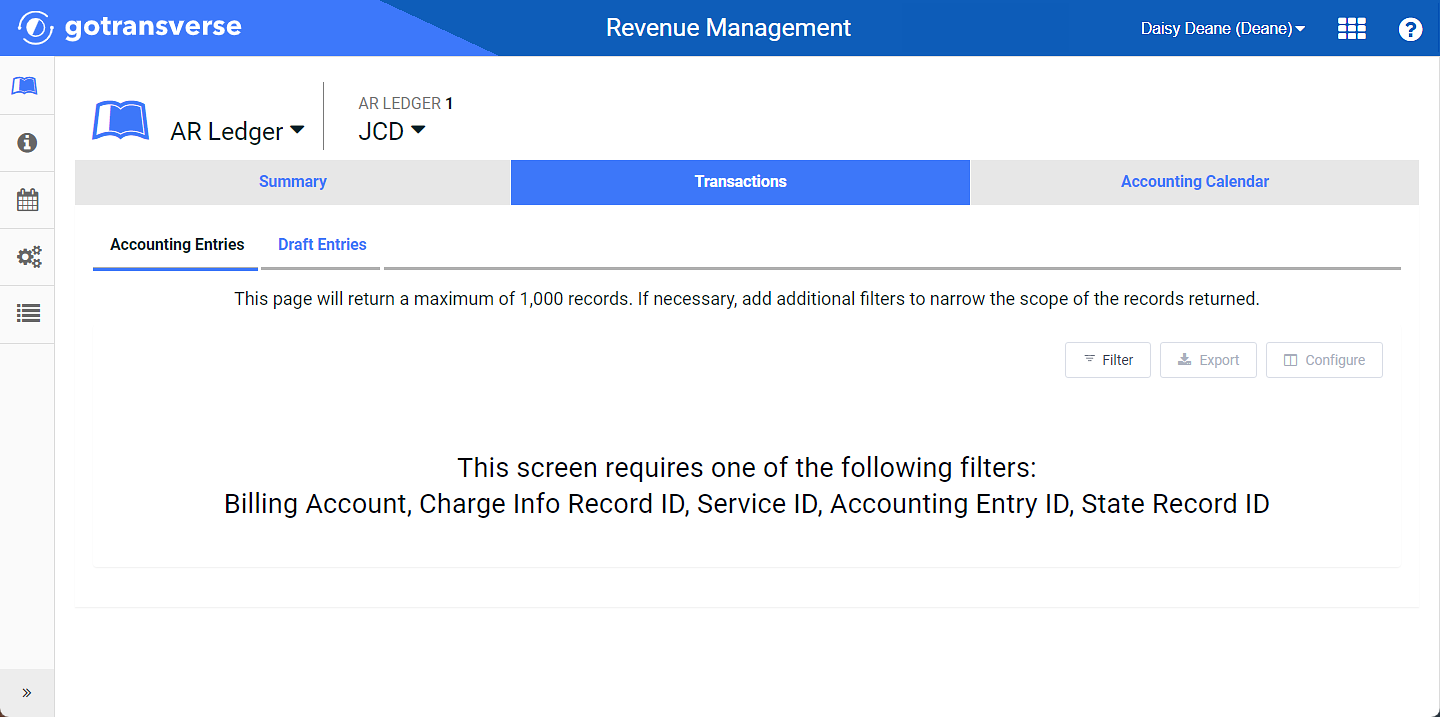
Transactions Tab
-
Click the Draft Entries detail tab.
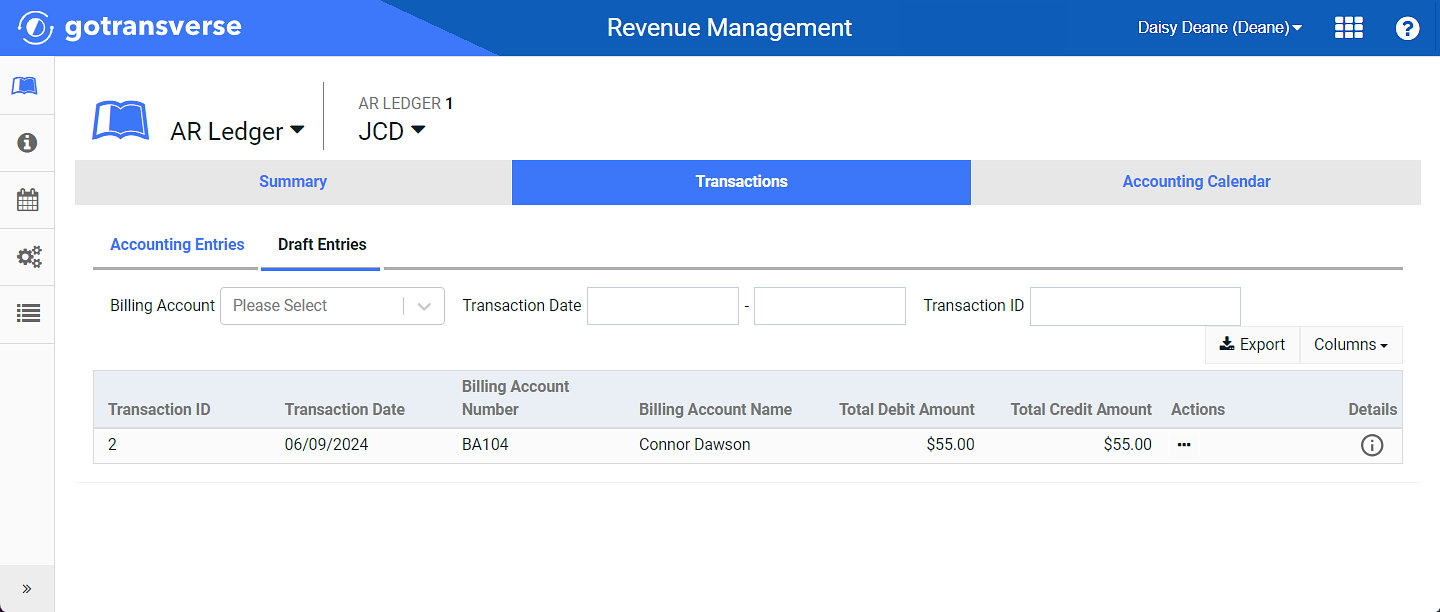
Draft Entries Detail Tab
-
For the desired draft entry, click the ellipsis
 icon button under the Actions column, and complete one of the following:
icon button under the Actions column, and complete one of the following:
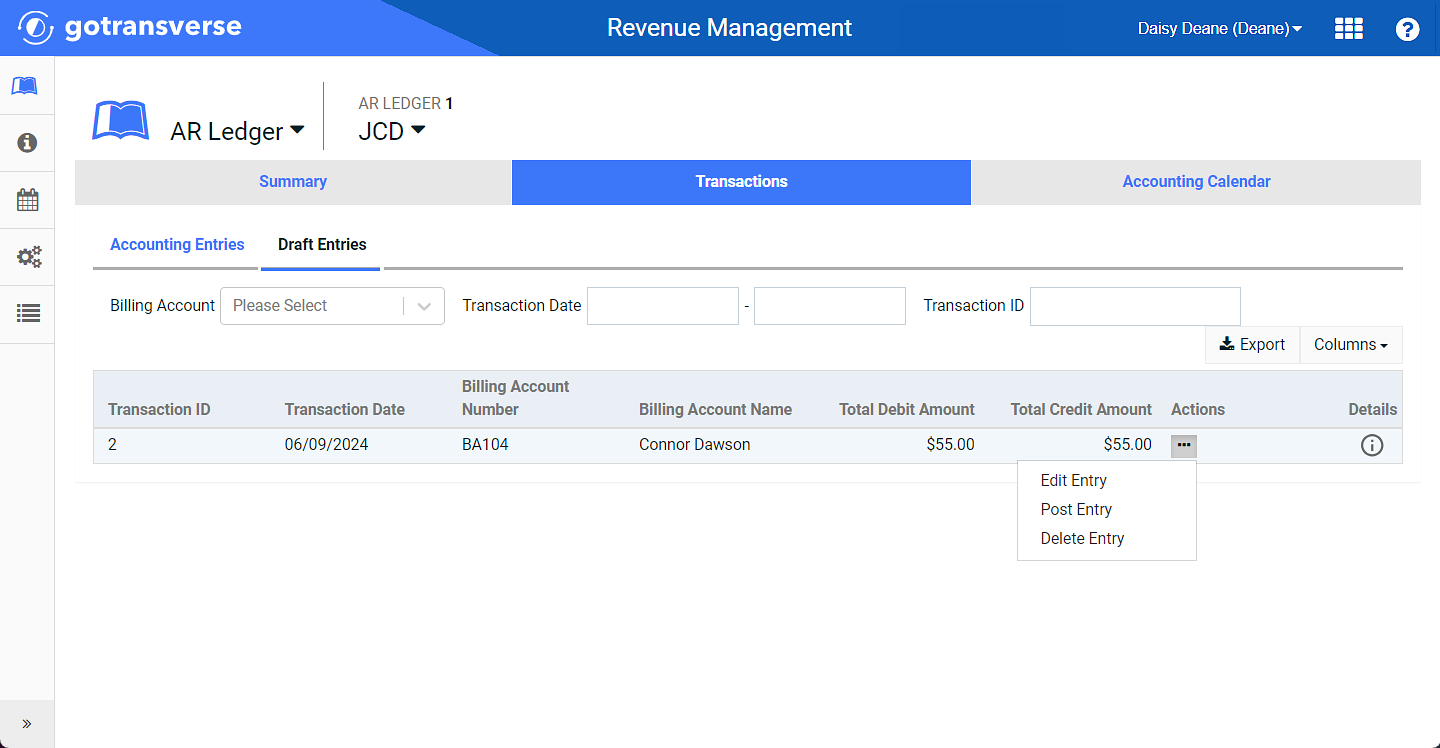
Draft Entries Actions Menu Option
-
Select Edit Entry to open to the Edit Manual Journal Entry and make changes to any fields. The Net Amount of the entry must be zero. From the Edit Manual Journal Entry window, click Edit to keep the entry as a draft entry or click Edit & Post to create the transactions.
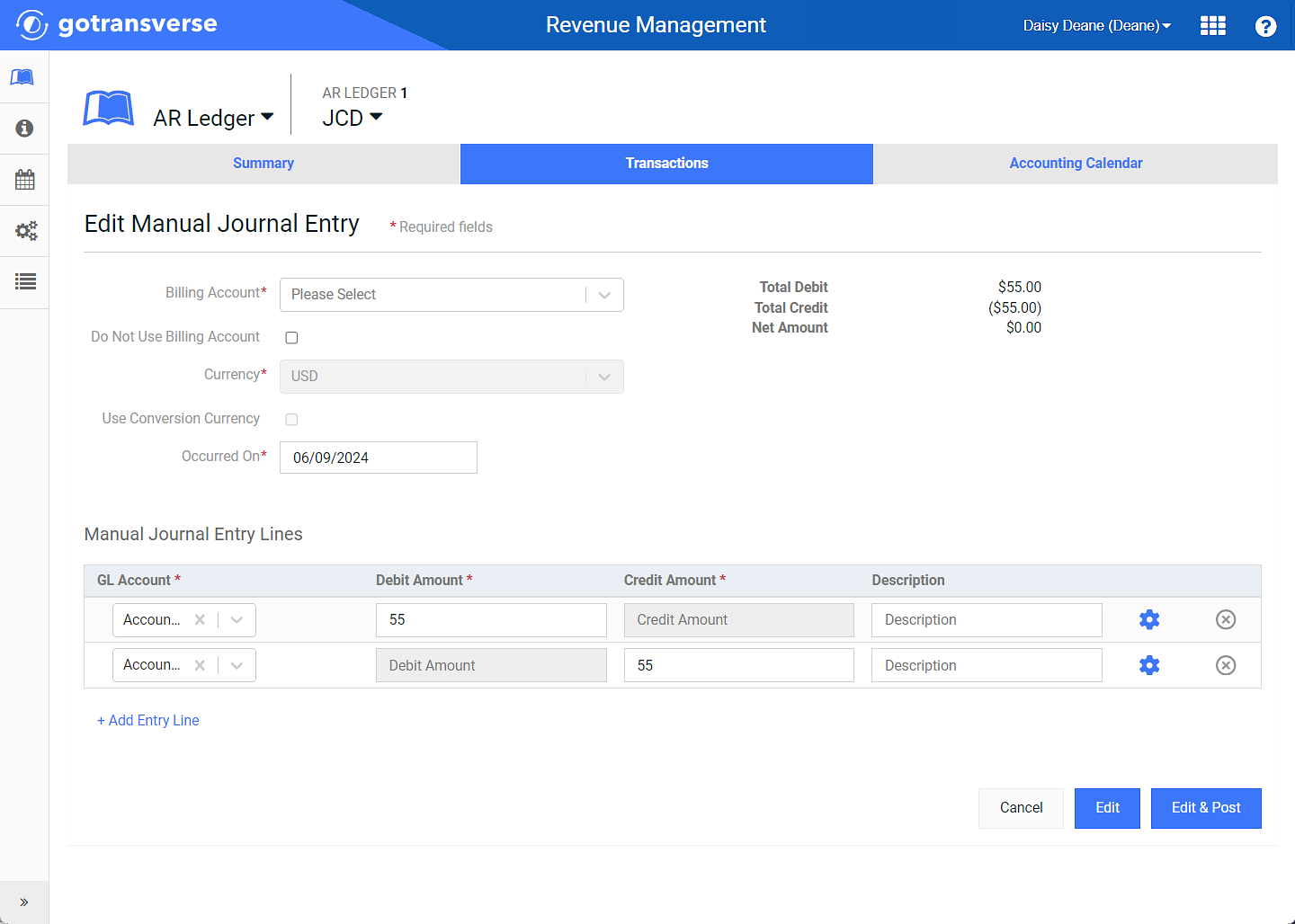
Edit Manual Journal Entry Window
-
Select Post Entry to post the draft entry and create transactions. Click Yes in the confirmation window.
-
Select Delete Entry to delete the draft entry and remove it from the draft entries list. Click Yes in the confirmation window.
-
Topic updated: 06/2024.