Edit AR Ledger
The AR ledger information can be edited. Some AR ledger fields cannot be changed once an AR ledger has generated transactions. A history of changes made to the AR ledger is found by selecting the Summary tab of an AR ledger and selecting the History detail tab.
Complete the following steps to edit an AR ledger:
-
Select Revenue Management from the Gotransverse application menu
 .
. -
Click AR Ledger in the left pane.
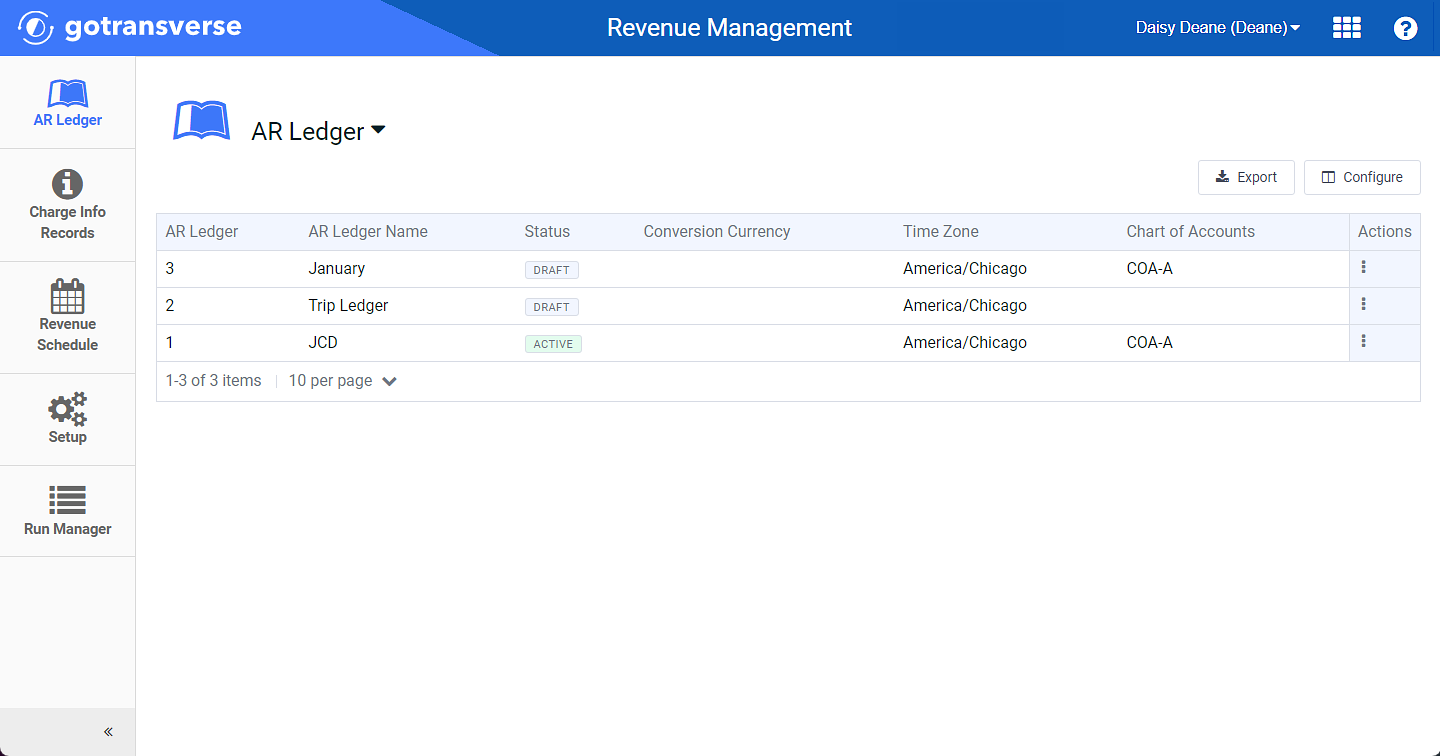
AR Ledger Window
Click the
 icon in the left pane to hide it. Click the
icon in the left pane to hide it. Click the  icon to open it.
icon to open it.You can manage which columns display in any table with a Configure or Columns button by clicking the button and selecting desired columns. In addition. If the table includes a Filter button, you can filter the table contents. If the table includes an Export button, you can export visible table contents (up to 50) to a CSV (comma-separated values) file. Refer to Data Tables for more information about using these features.
-
Locate an AR ledger to edit and do one of the following:
-
Click the click the
 in the Actions column and select Edit.
in the Actions column and select Edit.

AR Ledger Actions Menu - Edit Option
-
OR, select the desired AR ledger to open the AR Ledger Details window. Select Edit AR Ledger in the AR Ledger drop-down menu.

AR Ledger Drop-down Menu - Edit AR Ledger Option
-
-
On the Edit AR Ledger window, you can make changes to any fields that are not grayed out. This is where you can assign the chart of accounts, posting rule set, and change the status to Active if you did not do so when creating the AR ledger.

Edit AR Ledger Window
-
Click Edit.