Edit Accounting Year and Accounting Periods
A history of changes made to the accounting year or the accounting periods in the accounting year is found under the History detail tab on the Accounting Year Details window.
-
Select Revenue Management from the Gotransverse application menu
 .
. -
Click AR Ledger in the left pane.
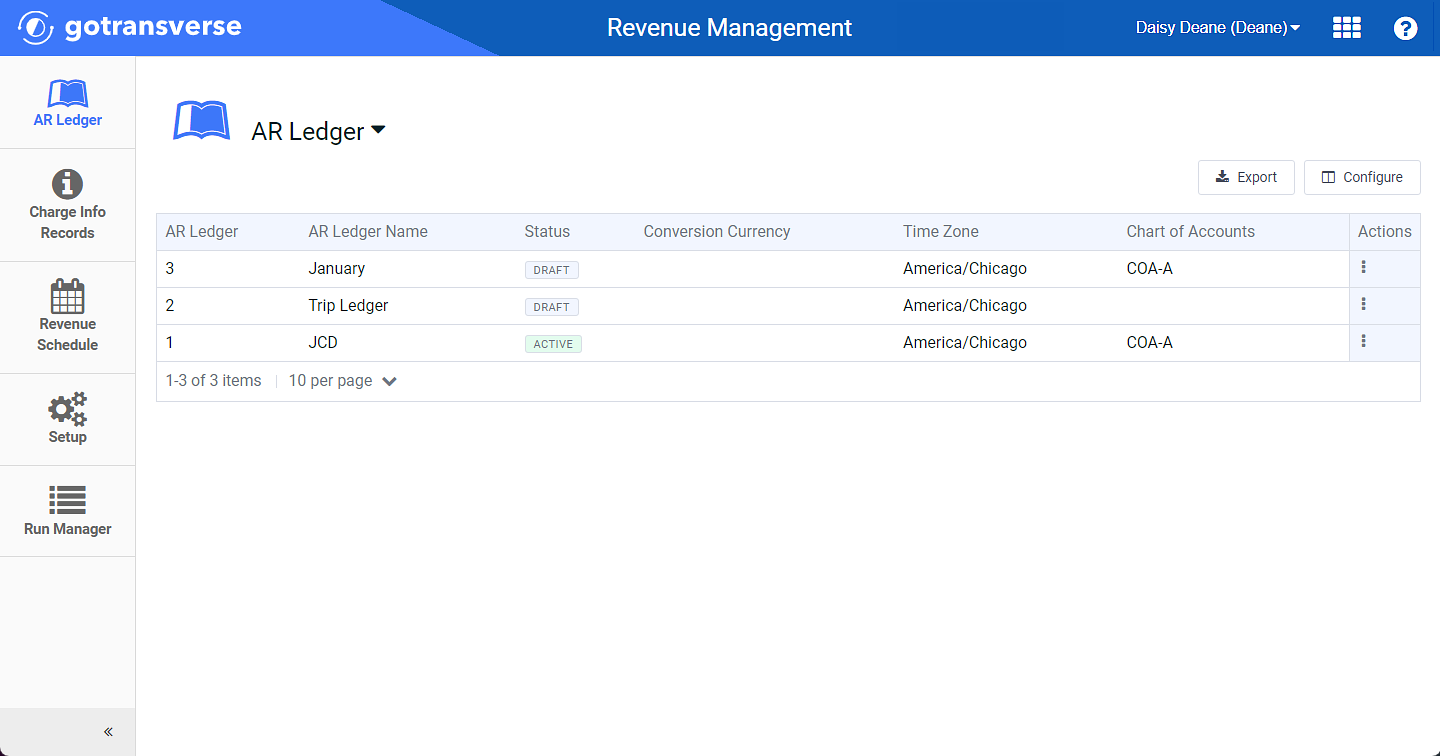
AR Ledger Window
Click the
 icon in the left pane to hide it. Click the
icon in the left pane to hide it. Click the  icon to open it.
icon to open it.You can manage which columns display in any table with a Configure or Columns button by clicking the button and selecting desired columns. In addition. If the table includes a Filter button, you can filter the table contents. If the table includes an Export button, you can export visible table contents (up to 50) to a CSV (comma-separated values) file. Refer to Data Tables for more information about using these features.
-
Select an AR ledger from the list to open the AR Ledger Details window.
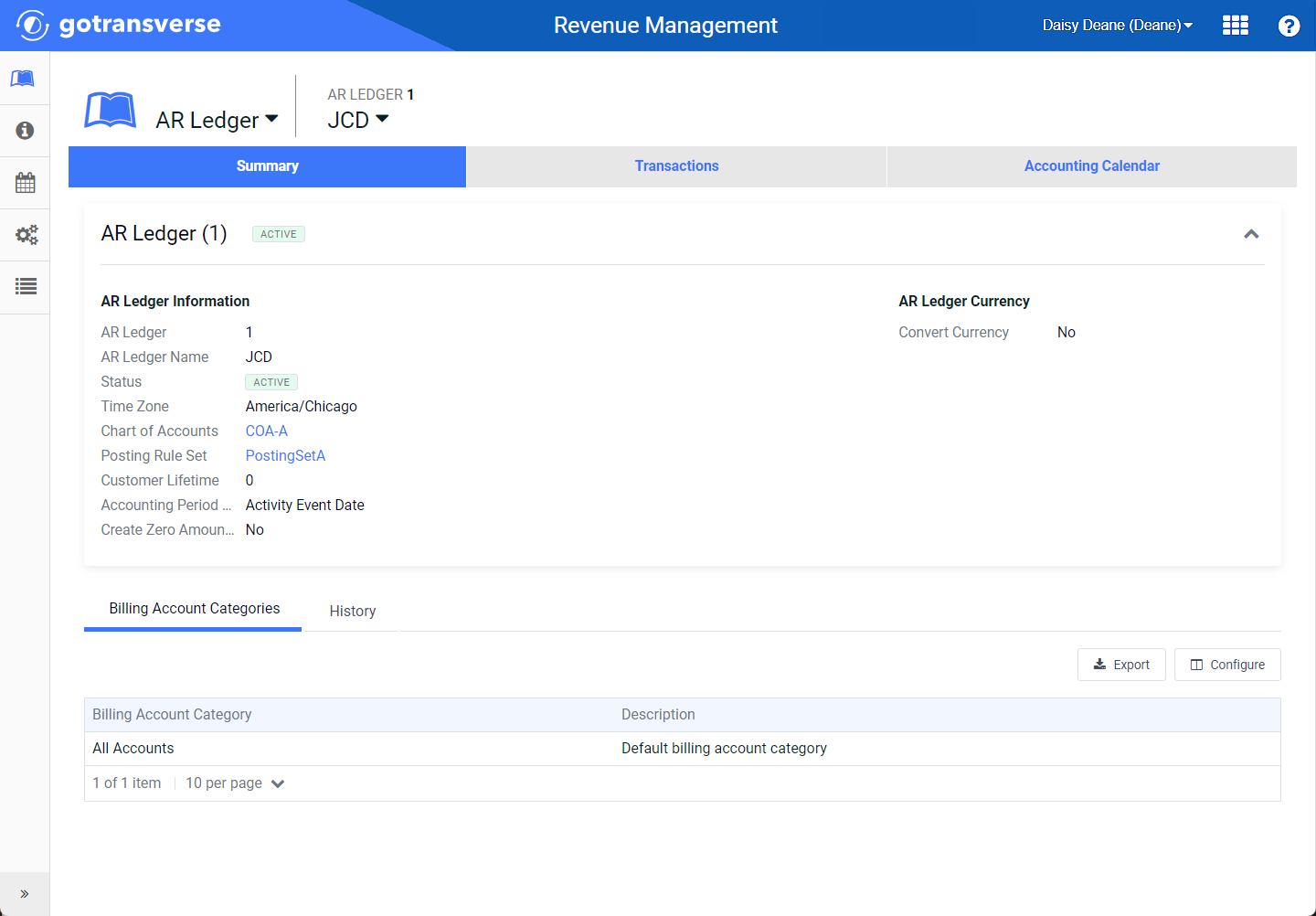
AR Ledger Details Window
-
Click the Accounting Calendar tab.
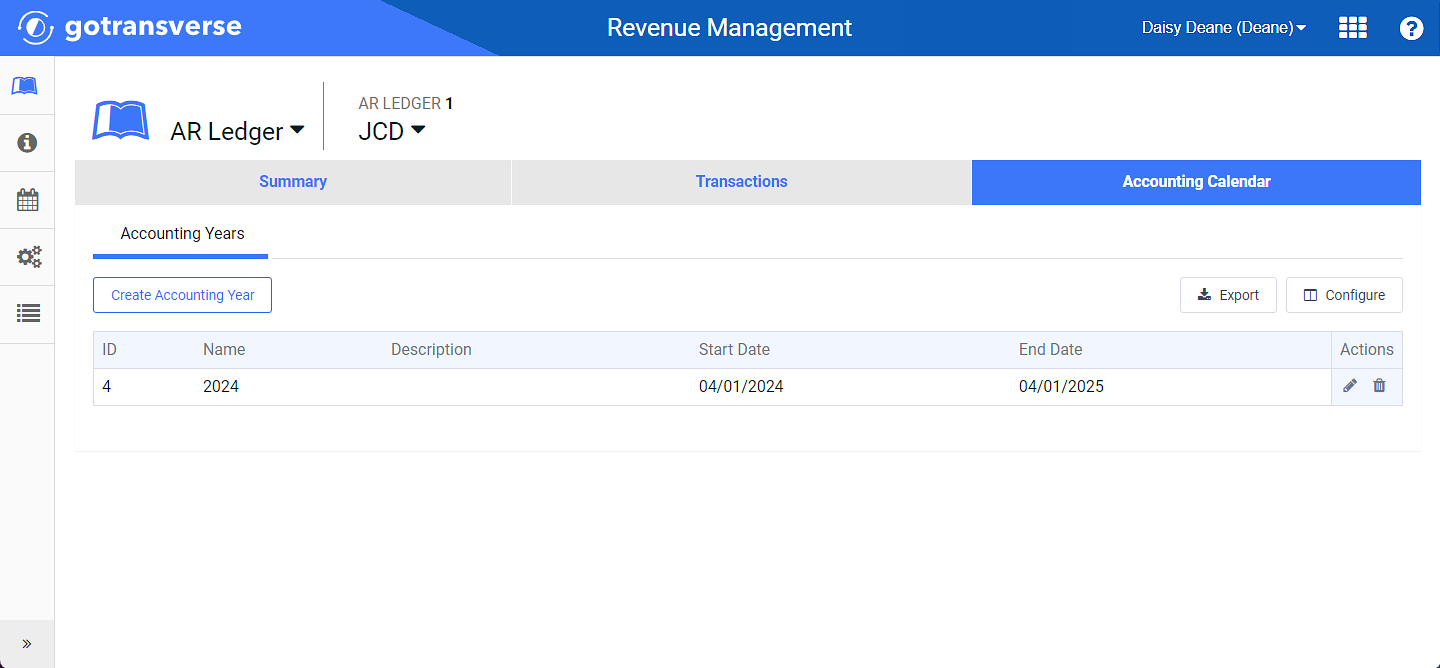
Accounting Calendar Tab
-
In the Accounting Years detail tab, complete one of the following for the accounting year you wish to edit:
-
Click the
 in the Actions column to open the Edit Accounting Year window.
in the Actions column to open the Edit Accounting Year window.
-
OR, select the desired accounting year to open the Accounting Year Details window. Click the
 icon at the top of the window to open the Edit Accounting Year Details window.
icon at the top of the window to open the Edit Accounting Year Details window. 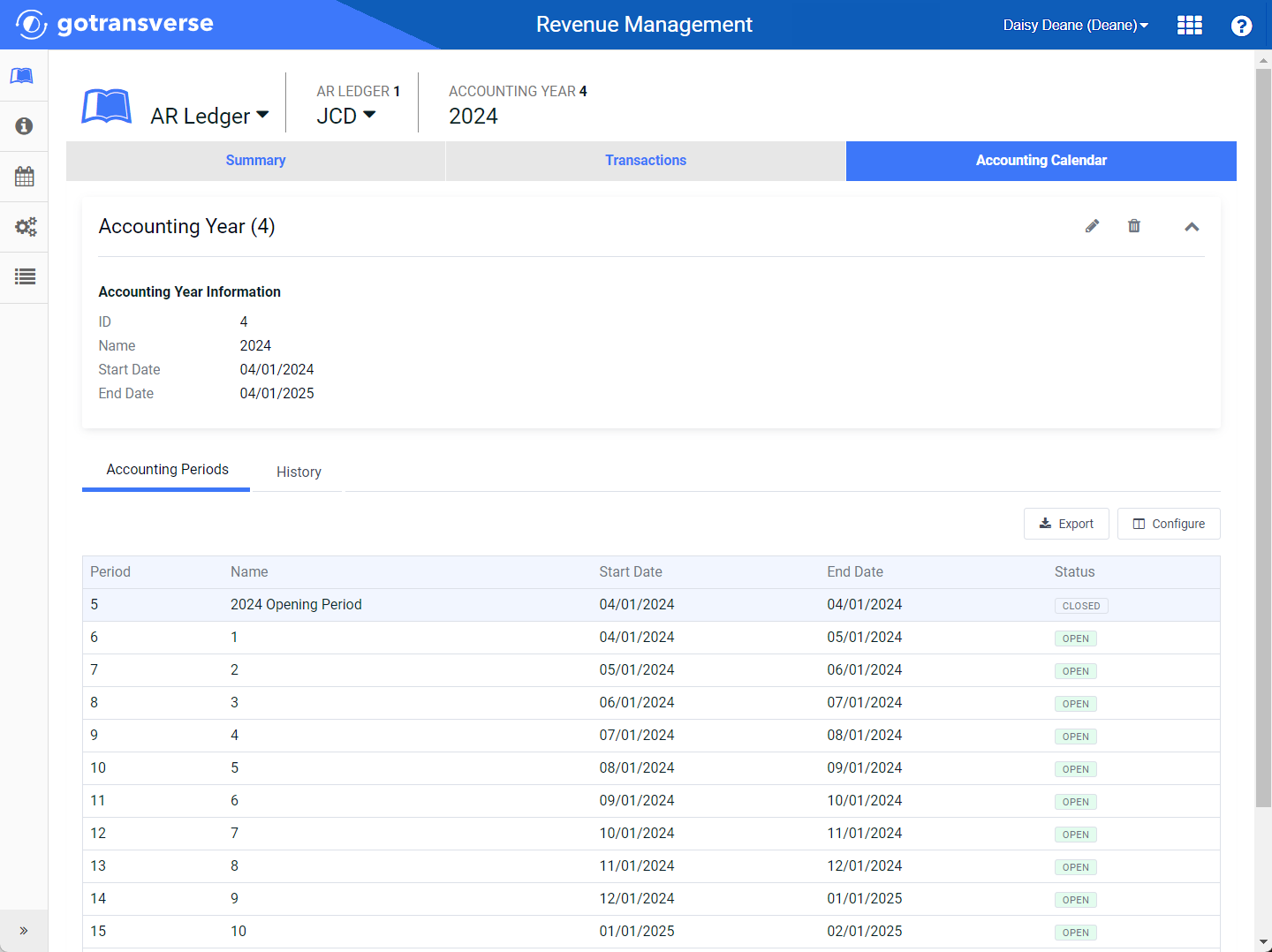
Accounting Year Drop-down Menu - Edit Accounting Year Option
-
-
On the Edit Accounting Year window, edit the accounting year information, accounting periods, or add and remove accounting periods from (some fields may not be editable if transactions have been posted within that accounting period’s dates):
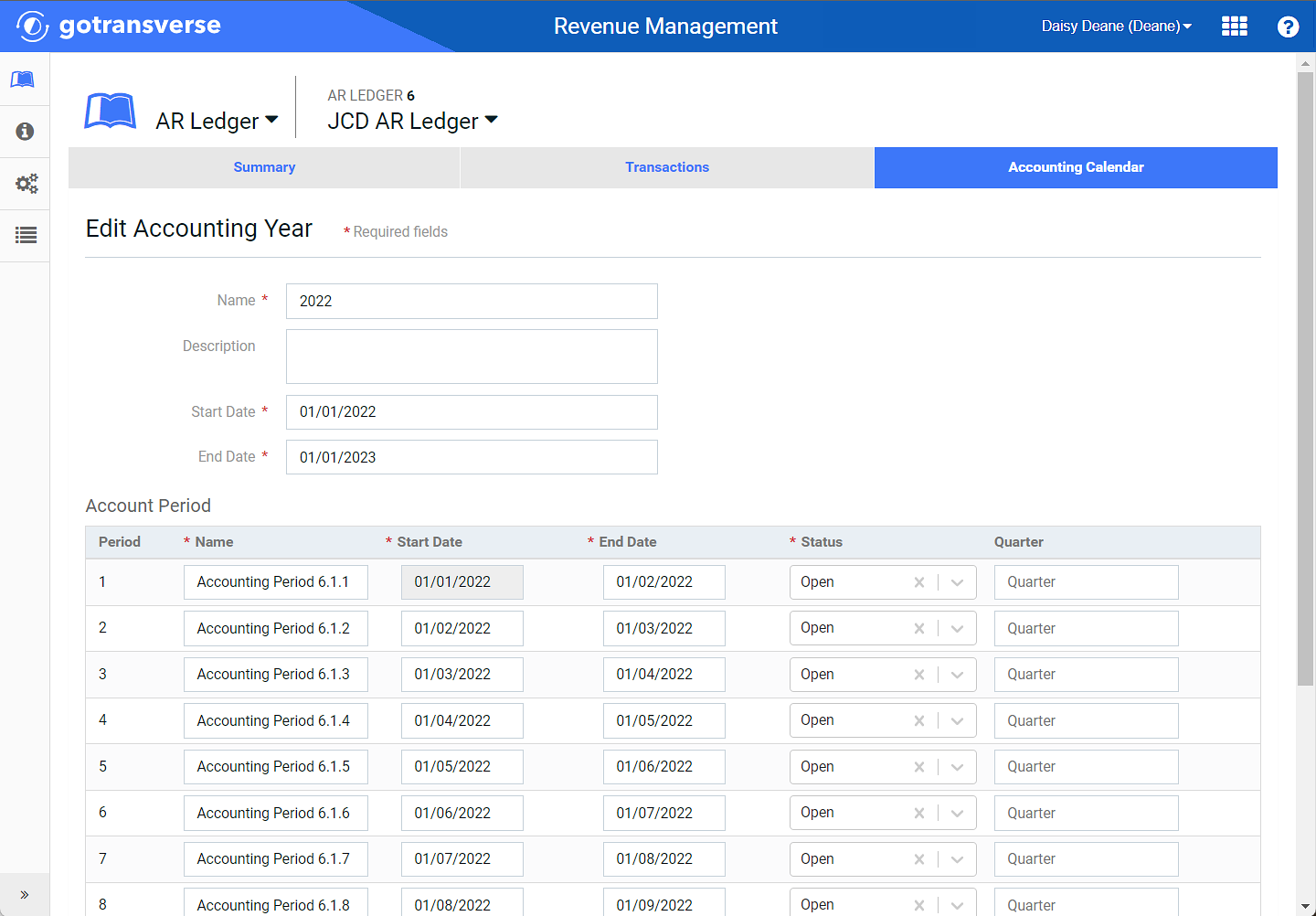
Edit Accounting Year Window
-
Edit the name, description, start date, and end date of an accounting year, as needed.
-
Select Open or Closed from the Status column drop-down field for an accounting period to control the posting date of financial information. Accounting periods are created with an Open status and need to be changed to Closed to prevent posting dates for that accounting period.
-
Click Add Accounting Period from the bottom left of the window and edit fields as needed to add an accounting period. A new accounting period is added to the end of the list.
-
Click the
 icon to the right of the last accounting period to remove it if you want to remove the accounting period. Repeat if you need to remove additional accounting periods from the last row of the table. You cannot remove an accounting period to which transactions have been posted.
icon to the right of the last accounting period to remove it if you want to remove the accounting period. Repeat if you need to remove additional accounting periods from the last row of the table. You cannot remove an accounting period to which transactions have been posted.
-
-
Click Edit.