Add Manual General Ledger Entry
The Accounting Management Module and Accounting Transactions Module sections of this user guide are only applicable to those customers who have used these modules before January 1, 2022. As of January 1, 2022, functionality found in the Accounting Management and Accounting Transactions modules was replaced by the Revenue Management offering. Refer to Revenue Management for more information on using the Revenue Management application to manage general ledgers, chart of accounts, and posting rules.
Complete the following steps to add a manual GL entry:
-
Select Receivables from the Gotransverse application menu
 .
. 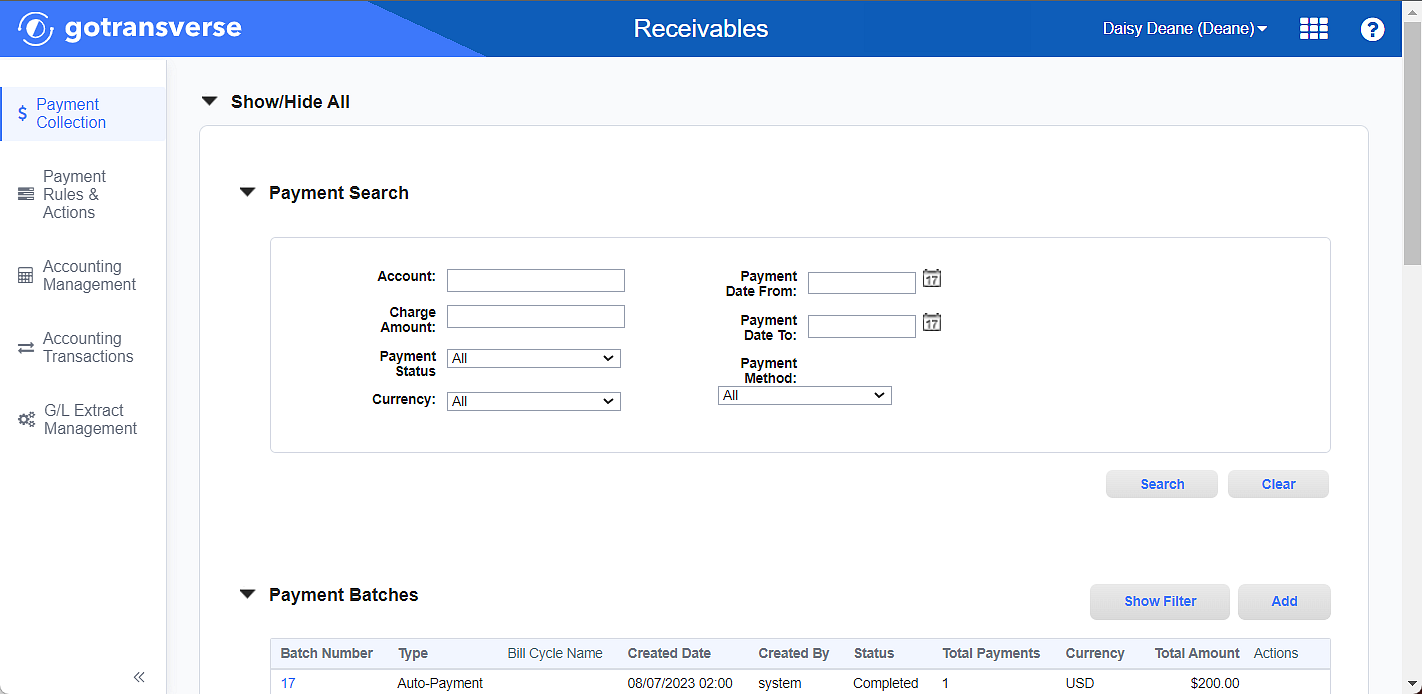
Payment Collection Window
-
Click Accounting Transactions in the left pane.
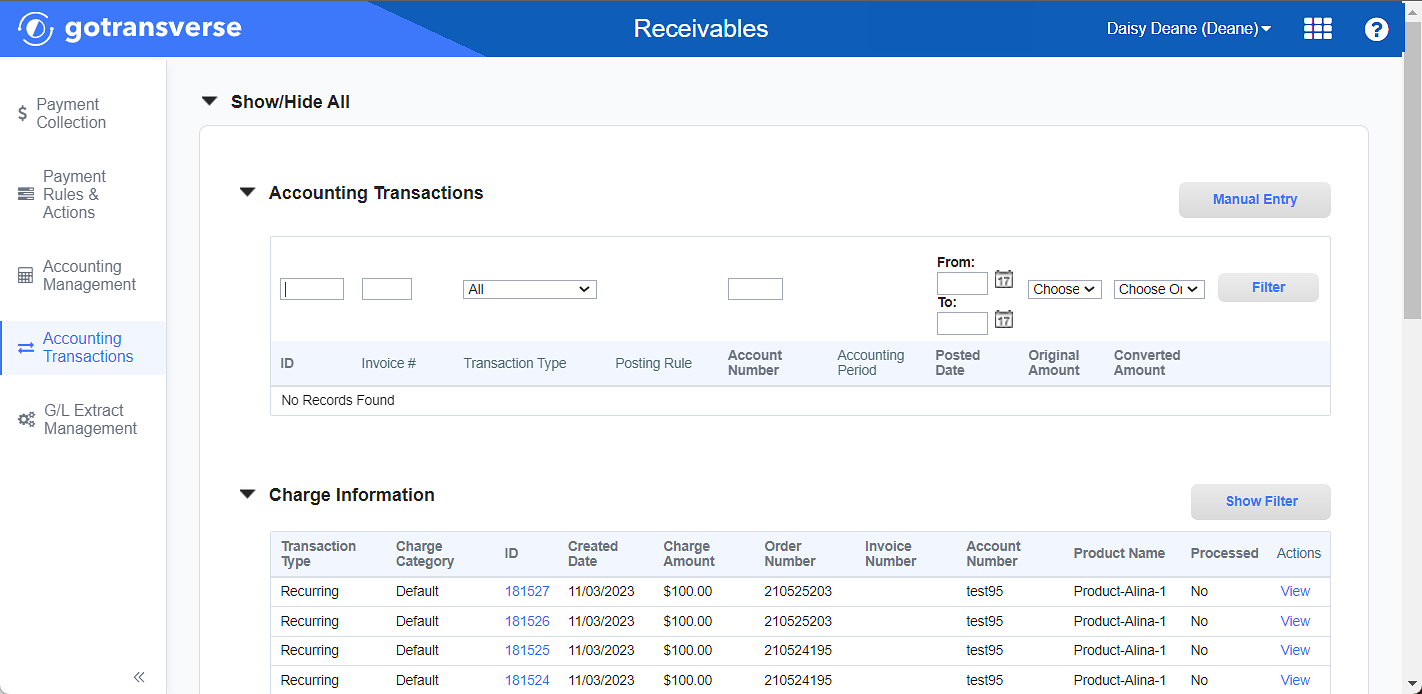
Accounting Management Window
Click the
 icon in the left pane to hide it. Click the
icon in the left pane to hide it. Click the  icon to open it.
icon to open it. -
In the Accounting Transactions section, click Manual Entry to open the Manual Entry window.
-
On the Manual Entry window, enter the following information:
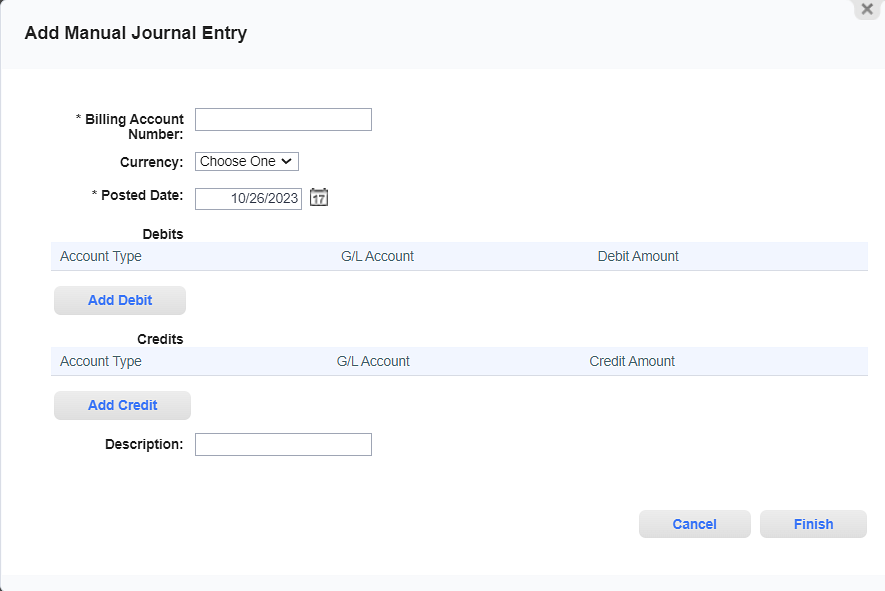
Add Manual Journal Entry Window
Required fields are marked with an asterisk.
-
Billing Account Number* — Enter the customer's account number.
-
Currency — Select the currency of the journal entry.
-
Posted Date* — Enter the date on which you want the entry posted.
-
Description — Enter descriptive information if needed.
-
-
To add a debit, click Add Debit. Enter the following information:
-
Account Type — Select the kind of GL ledger account to which you want to make this manual entry. Select one of the following:
-
Asset
-
Liability
-
Equity
-
Revenue
-
Expense
-
-
GL Account* — Your GL account to which this transaction belongs.
-
Amount* — The amount of the transaction. The debit dollar amount must be equal the credit dollar amount.
Repeat this step to add additional debit amounts. Click the Remove button to remove a debit.
-
-
To add a credit, click Add Credit. Enter the following information:
-
Account Type — Select the kind of GL ledger account to which you want to make this manual entry. Select one of the following:
-
Asset
-
Liability
-
Equity
-
Revenue
-
Expense
-
-
GL Account* — The GL account to which this transaction belongs.
-
Amount*— The dollar amount of the transaction. The debit dollar amount must be equal the credit dollar amount.
Repeat this step to add additional credit amounts. Click the Remove button to remove a credit.
-
-
Click Finish. The Manual Journal Entry window closes.
No further actions can be taken on the manual entry. To eliminate the transaction, create a reverse entry.
Topic updated: 10/2023.