GL Posting Rules
The Accounting Management Module and Accounting Transactions Module sections of this user guide are only applicable to those customers who have used these modules before January 1, 2022. As of January 1, 2022, functionality found in the Accounting Management and Accounting Transactions modules was replaced by the Revenue Management offering. Refer to Revenue Management for more information on using the Revenue Management application to manage general ledgers, chart of accounts, and posting rules.
Revenue Management uses posting rules to define the journal entries (transactions) that are posted to an AR ledger. Billing activity in Gotransverse is translated into charge info records during the collector run process. Posting rules are created based on a Posting Rule template and use fields found in charge info records. Gotransverse provides several Posting Rule templates with different rule types.
Posting rules and posting rule sets are created and managed in the Revenue Management application’s Setup Module. Refer to Posting Rules and Posting Rule Sets for more information and instructions.
Complete the following steps to view a posting rule:
-
Select Receivables from the Gotransverse application menu
 .
. 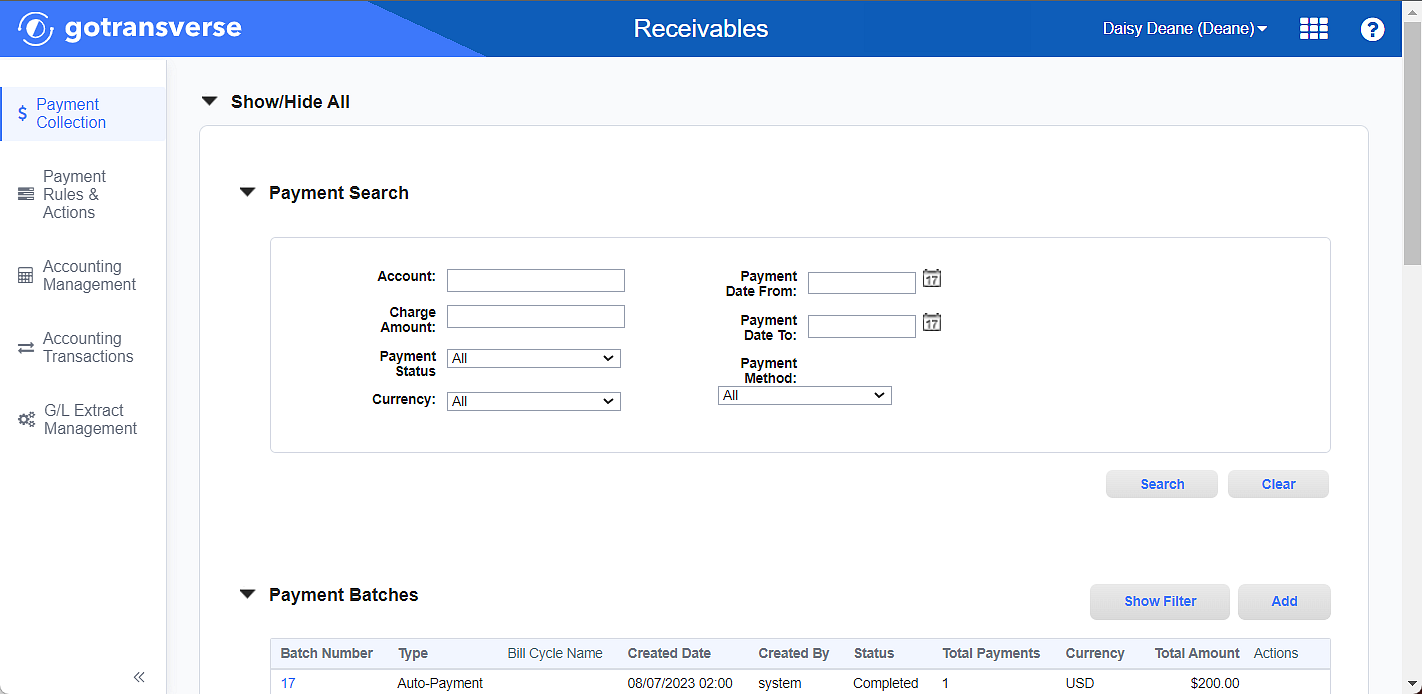
Payment Collection Window
-
Click Accounting Management in the left pane.
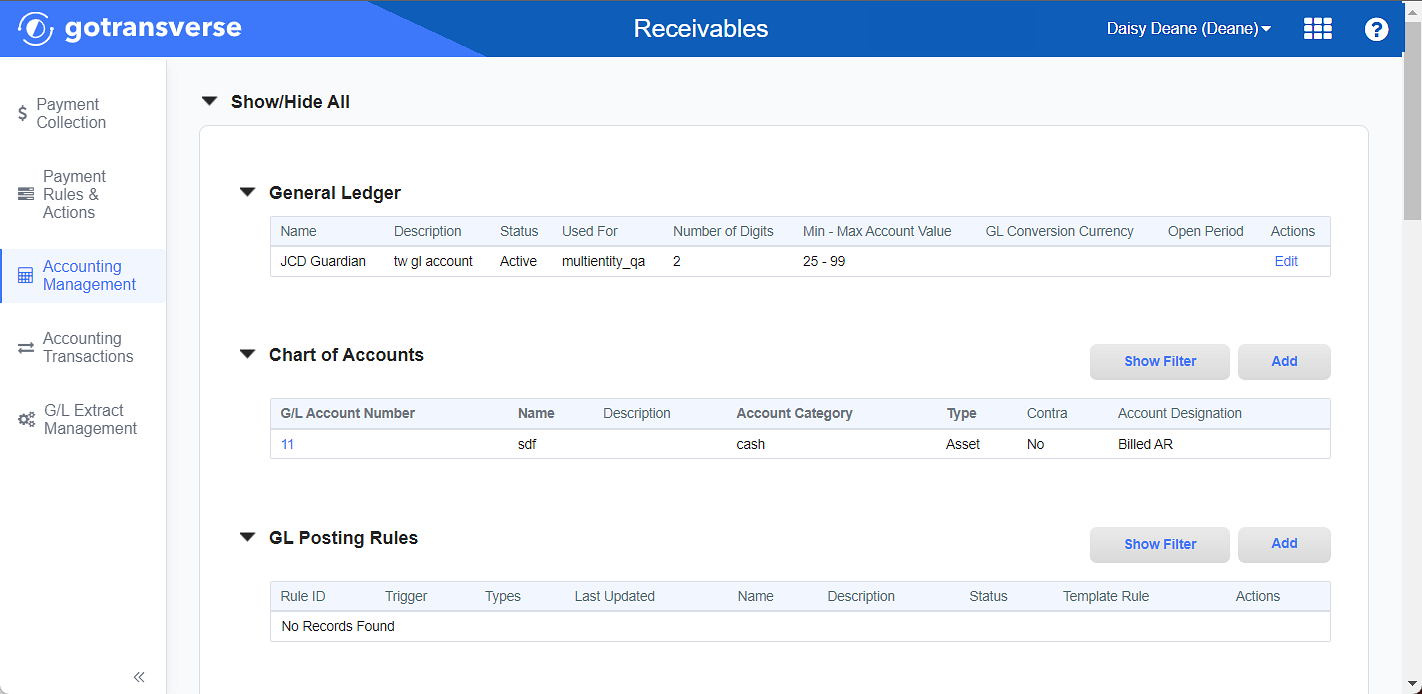
Accounting Management Window
Click the
 icon in the left pane to hide it. Click the
icon in the left pane to hide it. Click the  icon to open it.
icon to open it. -
In the GL Posting Rules section, click View in the Actions column to open the GL Posting Rule Details window.
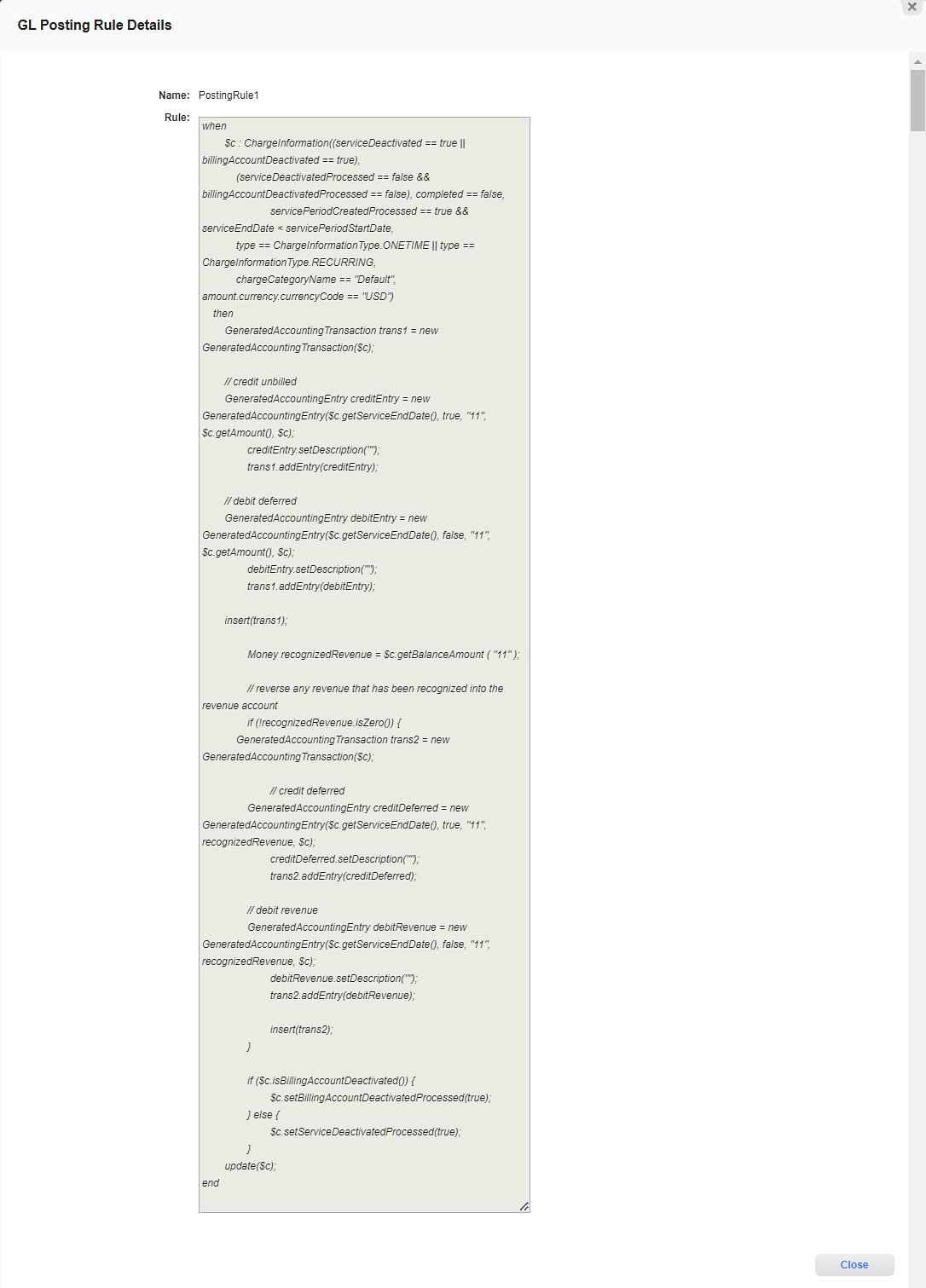
GL Posting Rule Details Window
Topic updated: 12/2024.