Edit Payment Action Details
You can edit the billing action details to update the name and description of the action or to enable/disable the action.
Notifications are managed in the Setup application’s Notification Management Module.
Complete the following steps to edit the details of a billing action:
-
Select Rating & Billing from the Gotransverse application menu
 .
.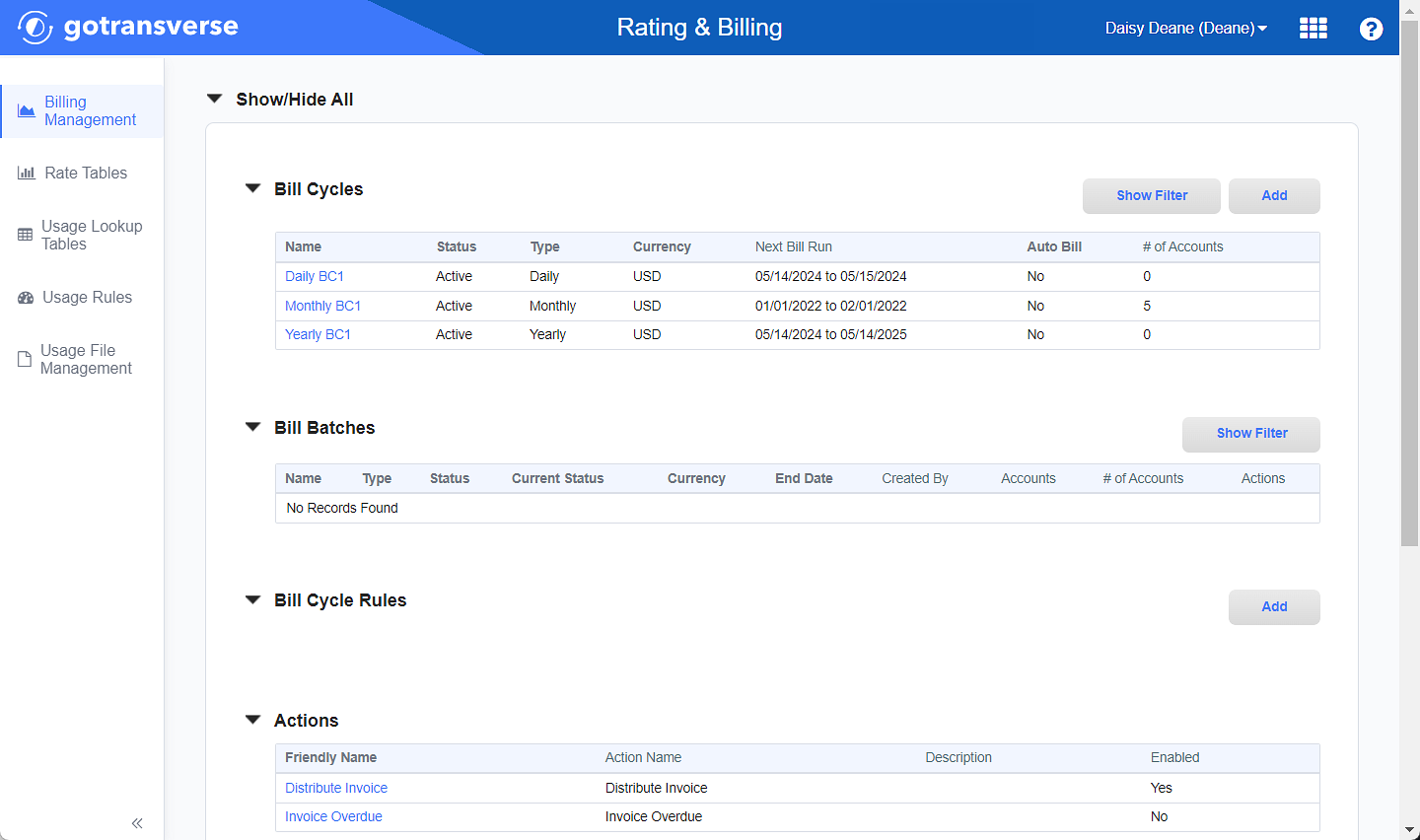
Billing Management Window
Click the
 icon in the left pane to hide it. Click the
icon in the left pane to hide it. Click the  icon to open it.
icon to open it. -
In the Actions section, click the Friendly Name active link of the action you wish to configure to open the Action Configuration window.

Actions Section
-
On the Action Configuration window, in the Actions Details section, click the Edit button to open the Configure Action Details window.
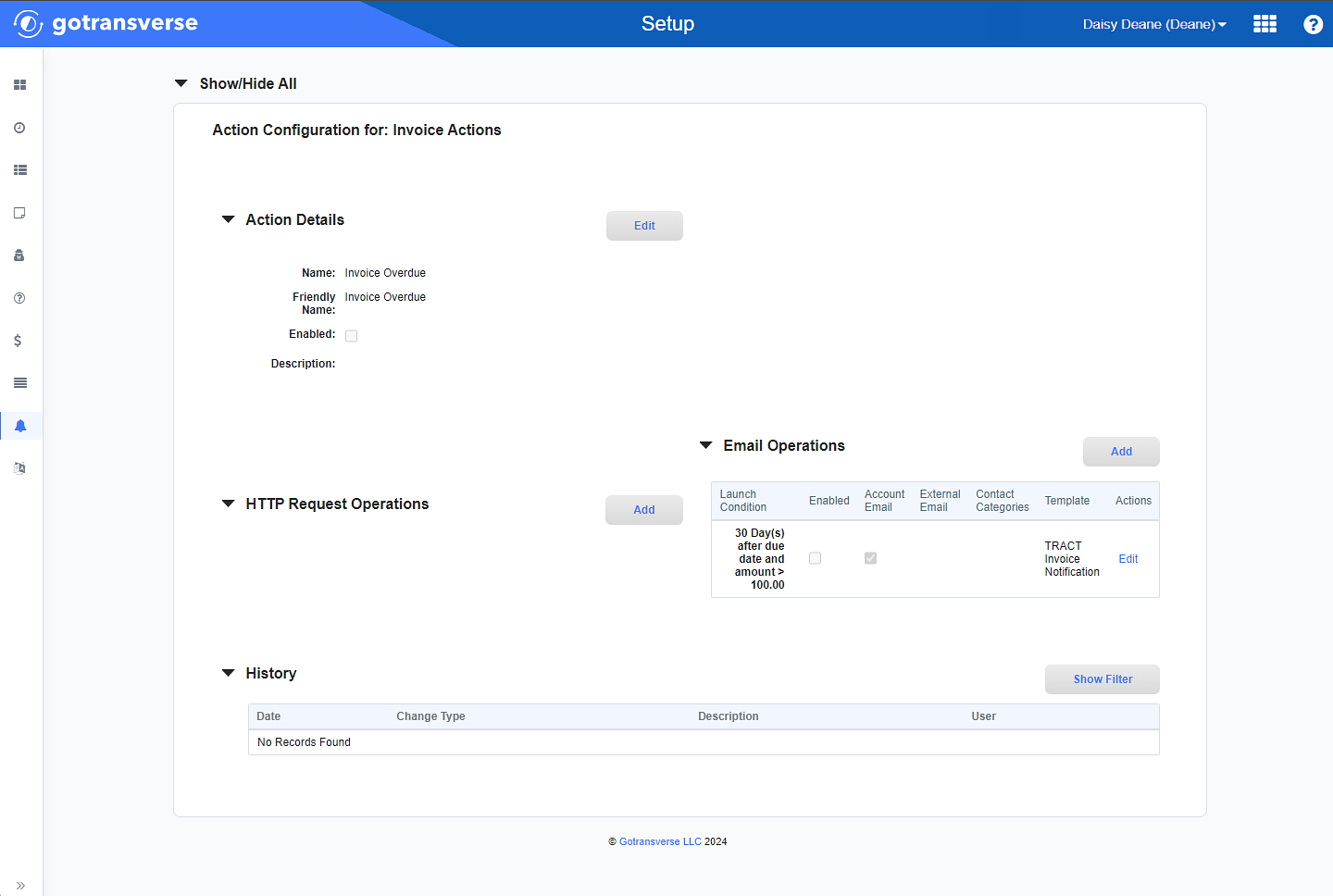
Action Configuration Window
-
On the Configure Action Details window, enter the required and relevant information:
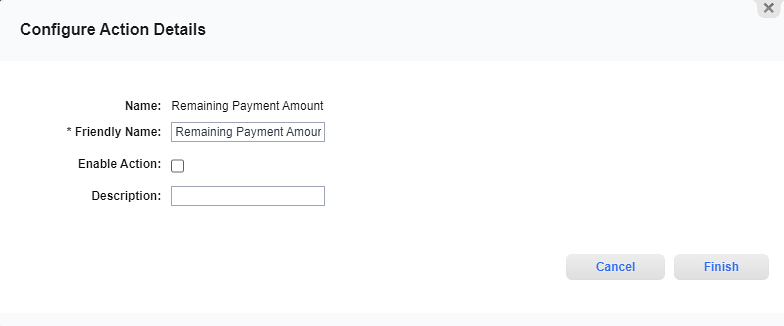
Required fields are marked with an asterisk.
-
Name — Identifies the payment action category that you selected. This field cannot be changed.
-
Friendly Name* — If desired, enter a descriptive name for the action. You can enter a maximum of 40 characters.
-
Enable Action checkbox — Indicates whether the action is available for use. Select or deselect the checkbox to enable or disable this action as follows:
-
Selected: Enabled, the action will occur.
-
Not selected: Disabled, the action will not occur. This action can be enabled at a later time.
-
-
Description — Enter a description, if needed, in addition to the Friendly Name. Maximum of 40 characters.
-
-
Click Finish to save your changes.
Topic updated: 04/2024.