Edit Product
You can edit products that are in Active, Draft, or Deactivated status. However, the status determines which fields are available for editing. The following fields can be edited only when the product is in Draft status:
-
Consume Prepaid Balance
-
Fund Prepaid Balance (only if the product does not have one-time prices)
-
Introduction Date
-
Rule Override and Rule Type
Additional restrictions on editing include:
The Unique checkbox cannot be edited, regardless of product status.
The Agreement Mandatory checkbox can be edited for Active or Deactivated products only if there is an active agreement linked to the product. If the checkbox is already selected, a user can clear it regardless of agreement association.
If you want to change something that is not available for editing, such as the type of product (Subscription, Add-On, or one-time), create a new product instead. You can change pricing for a product through an edit.
Complete the following steps to edit a product:
-
Select Product Catalog from the Gotransverse application menu
 .
. -
Click Products in the left pane.
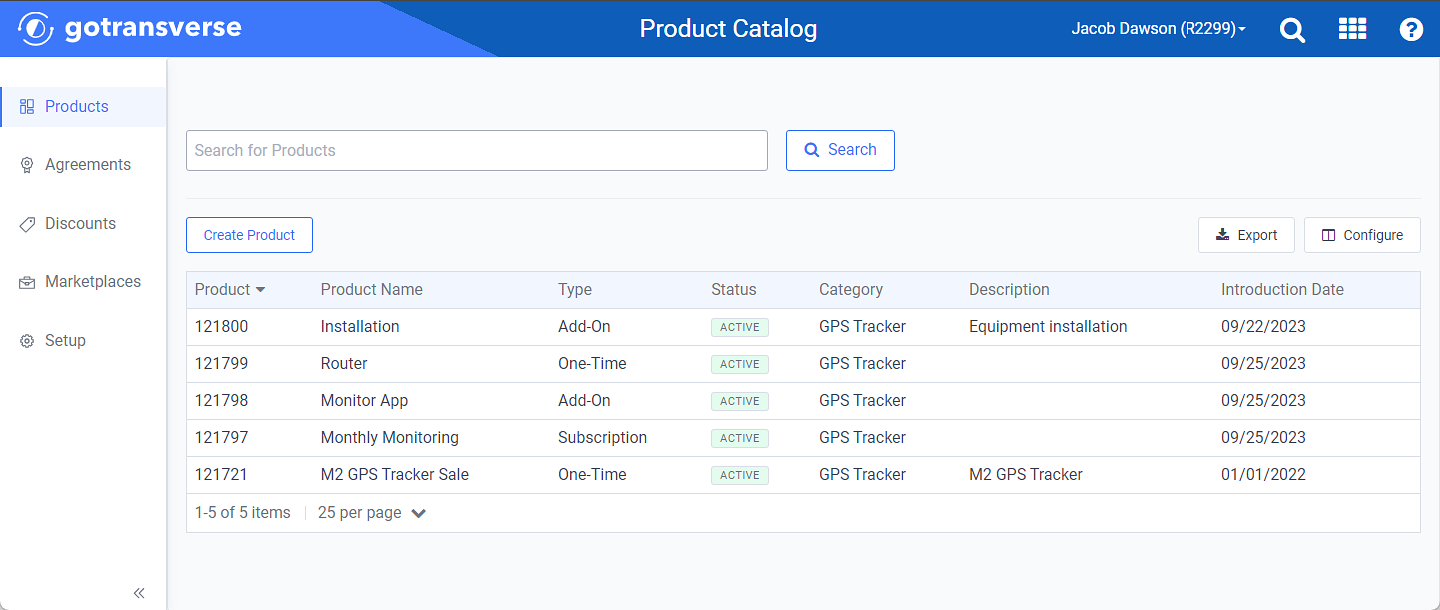
Products Window
Click the
 icon in the left pane to hide it. Click the
icon in the left pane to hide it. Click the  icon to open it.
icon to open it.You can manage which columns display in any table with a Configure or Columns button by clicking the button and selecting desired columns. In addition. If the table includes a Filter button, you can filter the table contents. If the table includes an Export button, you can export visible table contents (up to 50) to a CSV (comma-separated values) file. Refer to Data Tables for more information about using these features.
-
On the Products window, select the desired product to open the Product Details window.
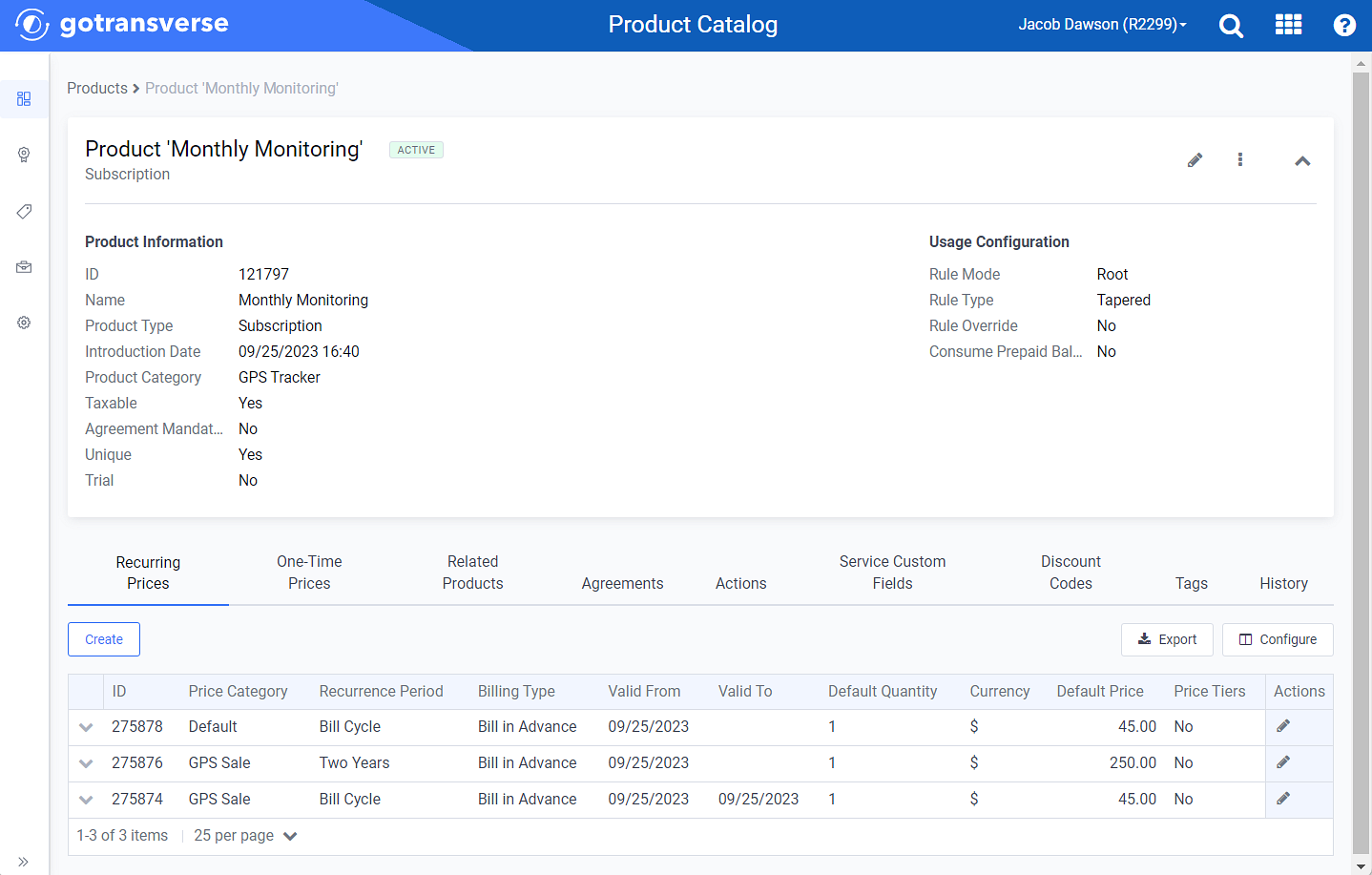
Product Details Window
-
On the Product Details window, click the edit
 icon to open the Edit Product window. The window reflects what type of product you selected. For example, Subscription.
icon to open the Edit Product window. The window reflects what type of product you selected. For example, Subscription. -
On the Edit Product window, edit any of the Product Information or Usage Configuration fields that are not grayed out.
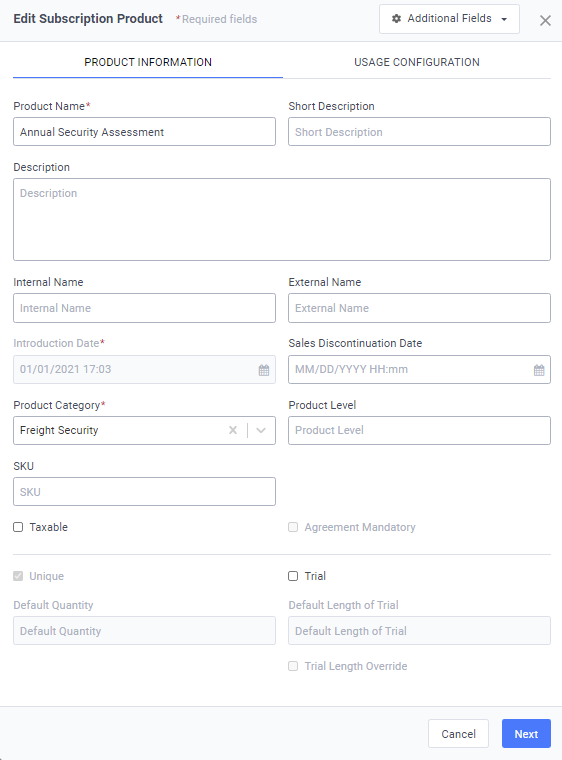
Edit Subscription Product Window - Product Information Tab
Select Next or Back to navigate between tabs.
-
Click Edit to save your changes.