Delete Draft Product
You can delete products that are in Draft status. Once a draft product has been deleted, it cannot be recovered. To ensure history is preserved, you cannot delete products that have been made Active or Deactivated.
If you want to stop selling a product, you can prevent it from being ordered by deactivating the product or by editing the Sales Discontinuation Date.
-
Select Product Catalog from the Gotransverse application menu
 .
. -
Click Products in the left pane.
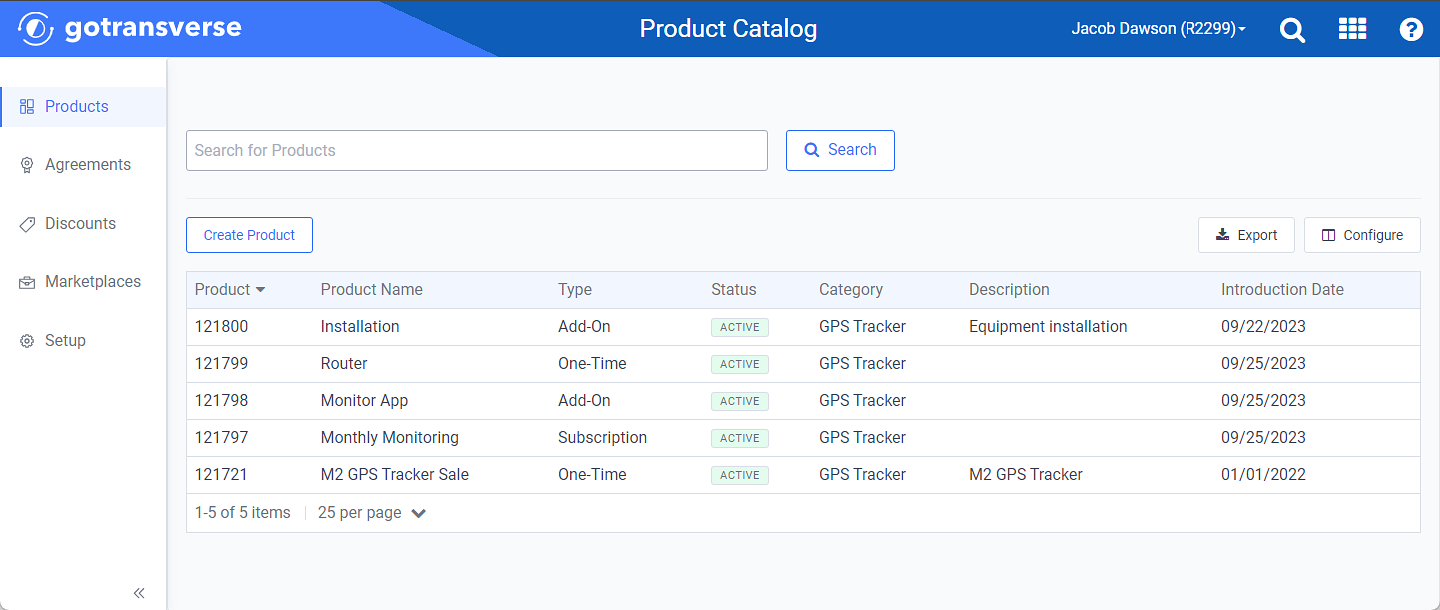
Products Window
Click the
 icon in the left pane to hide it. Click the
icon in the left pane to hide it. Click the  icon to open it.
icon to open it.You can manage which columns display in any table with a Configure or Columns button by clicking the button and selecting desired columns. In addition. If the table includes a Filter button, you can filter the table contents. If the table includes an Export button, you can export visible table contents (up to 50) to a CSV (comma-separated values) file. Refer to Data Tables for more information about using these features.
-
On the Products window, select the Draft product you want to delete to open a Product Details window.
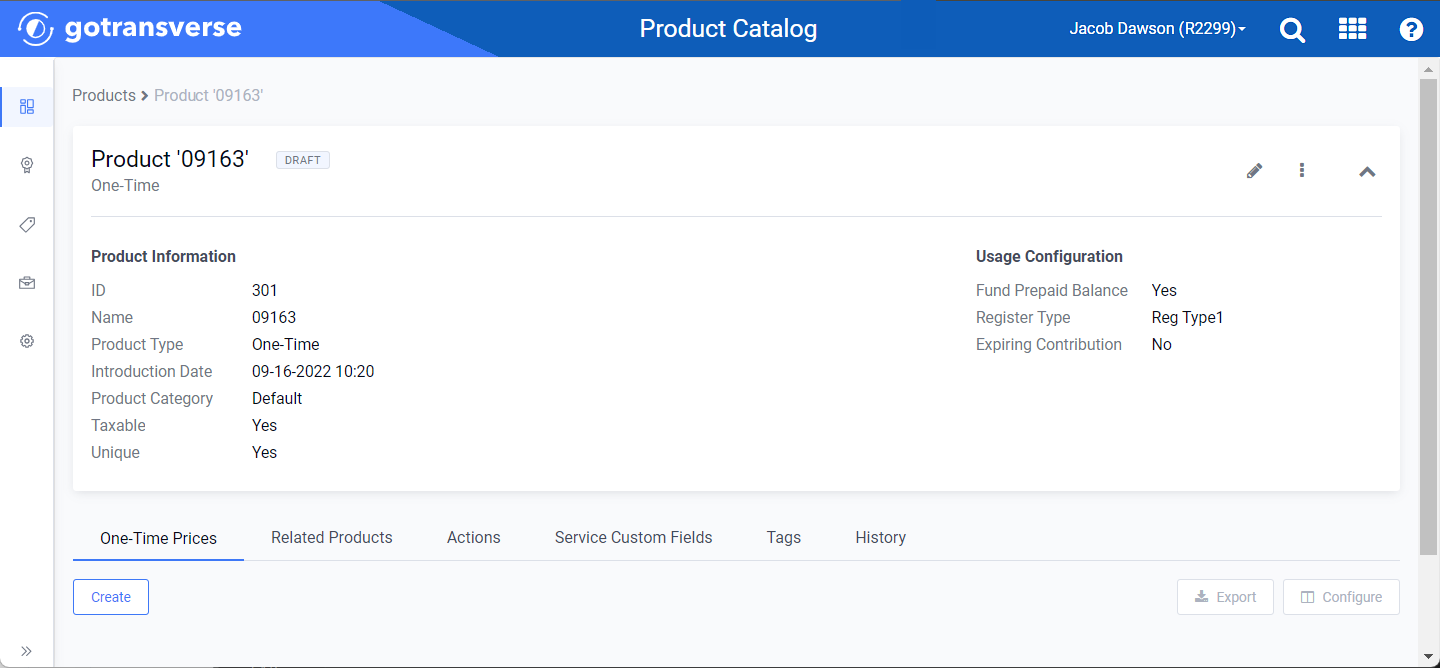
Product Details Window
-
On the Product Details window, click the
 icon, and select Delete Draft.
icon, and select Delete Draft.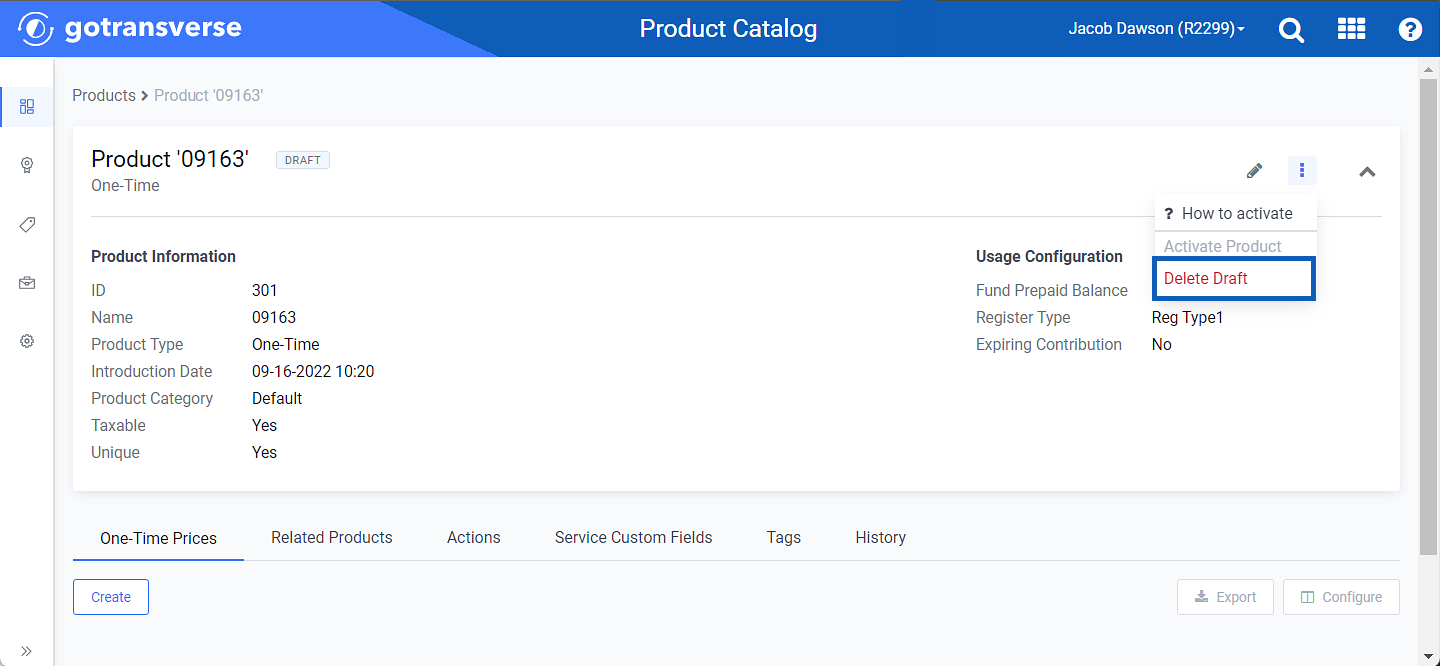
Delete Draft Option
-
Click Delete in the confirmation window to delete the product.
For details about managing Products using API 2.0, refer to the API 2.0 Help site ![]() .
.